Building Multimodal Search and RAG
本文是学习 https://www.deeplearning.ai/short-courses/building-multimodal-search-and-rag/ 这门课的学习笔记。

What you’ll learn in this course
Learn how to build multimodal search and RAG systems. RAG systems enhance an LLM by incorporating proprietary data into the prompt context. Typically, RAG applications use text documents, but, what if the desired context includes multimedia like images, audio, and video? This course covers the technical aspects of implementing RAG with multimodal data to accomplish this.
- Learn how multimodal models are trained through contrastive learning and implement it on a real dataset.
- Build any-to-any multimodal search to retrieve relevant context across different data types.
- Learn how LLMs are trained to understand multimodal data through visual instruction tuning and use them on multiple image reasoning examples
- Implement an end-to-end multimodal RAG system that analyzes retrieved multimodal context to generate insightful answers
- Explore industry applications like visually analyzing invoices and flowcharts to output structured data.
- Create a multi-vector recommender system that suggests relevant items by comparing their similarities across multiple modalities.
As AI systems increasingly need to process and reason over multiple data modalities, learning how to build such systems is an important skill for AI developers.
This course equips you with the key skills to embed, retrieve, and generate across different modalities. By gaining a strong foundation in multimodal AI, you’ll be prepared to build smarter search, RAG, and recommender systems.
文章目录
- Building Multimodal Search and RAG
- What you’ll learn in this course
- L1: Overview of Multimodality
- Introduction of multi-model
- code
- Import libraries
- Load MNIST Dataset
- Setup our DataLoaders
- Visualize datapoints
- Build Neural Network Architecture
- Contrastive Loss Function
- Training Loop
- Model Training
- Load from Backup
- Get the Model
- Visualize the loss curve for your trained model
- Visualize the Vector Space!
- Generate 64d Representations of the Training Set
- Reduce Dimensionality of Data: 64d -> 3d
- Interactive Scatter Plot in 3d – with PCA
- Scatterplot in 2d - with UMAP
- UMAP with Euclidian Metric
- Contrastive Training over 100 Epochs!
- L2: Multimodal Search
- Setup
- Load environment variables and API keys
- Connect to Weaviate
- Create the Collection
- Helper functions
- Insert Images into Weaviate
- Insert Video Files into Weaviate
- Check count
- Build MultiModal Search
- Helper Functions
- Text to Media Search
- Image to Media Search
- Image search - from web URL
- Video to Media Search
- Visualizing a Multimodal Vector Space
- Load vector embeddings and mediaType from Weaviate
- Plot the embeddings
- L3: Large Multimodal Models (LMMs)
- Code
- Setup
- Load environment variables and API keys
- Helper functions
- Analyze images with an LMM
- Analyze a harder image
- Decode the hidden message
- How the model sees the picture!
- L4: Multimodal Retrieval Augmented Generation (MM-RAG)
- Setup
- Load environment variables and API keys
- Connect to Weaviate
- Restore 13k+ prevectorized resources
- Preview data **count**
- Multimodal RAG
- Step 1 – Retrieve content from the database with a query
- Run image retrieval
- Step 2 - Generate a description of the image
- Run vision request
- All together
- L5: Industry Applications
- Code
- Vision Function
- Extracting Structured Data from Retreived Images
- Analyzing an invoice
- Extracting Tables from Images
- Analyzing Flow Charts
- L6: Multimodal Recommender System
- Setup
- Load environment variables and API keys
- Connect to Weaviate
- Create Multivector collection
- Load in data
- Helper function
- Import text and image data
- Text-search through the text vector space
- Text-search through the posters vector space
- Image-search through the posters vector space
- 后记
L1: Overview of Multimodality
Introduction of multi-model
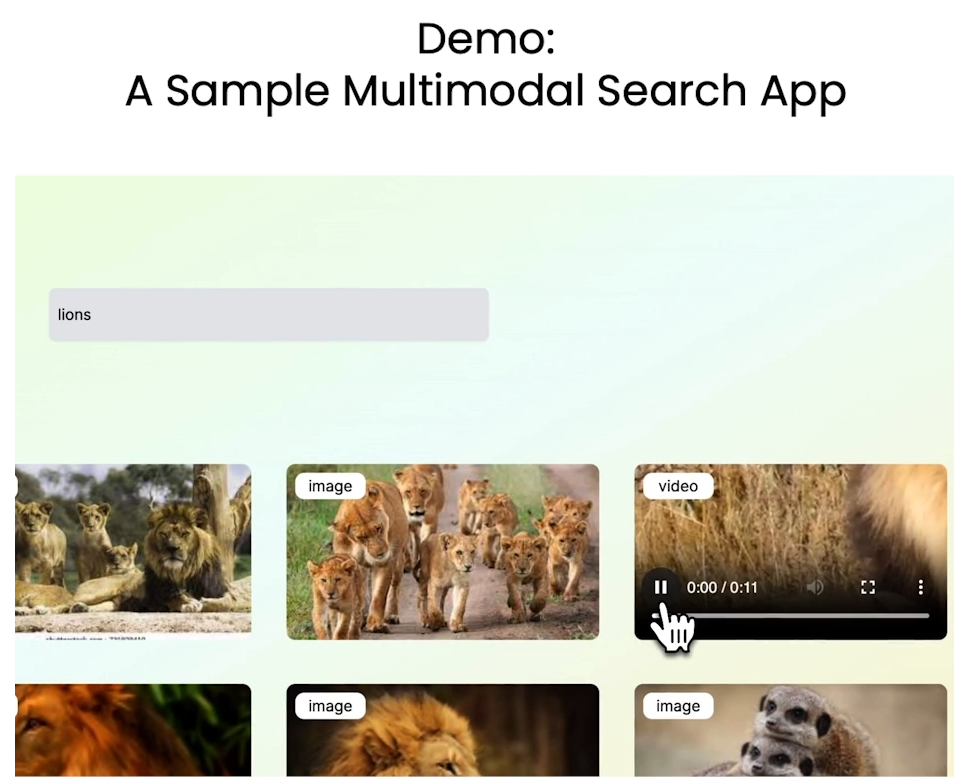
Multi-model embedding
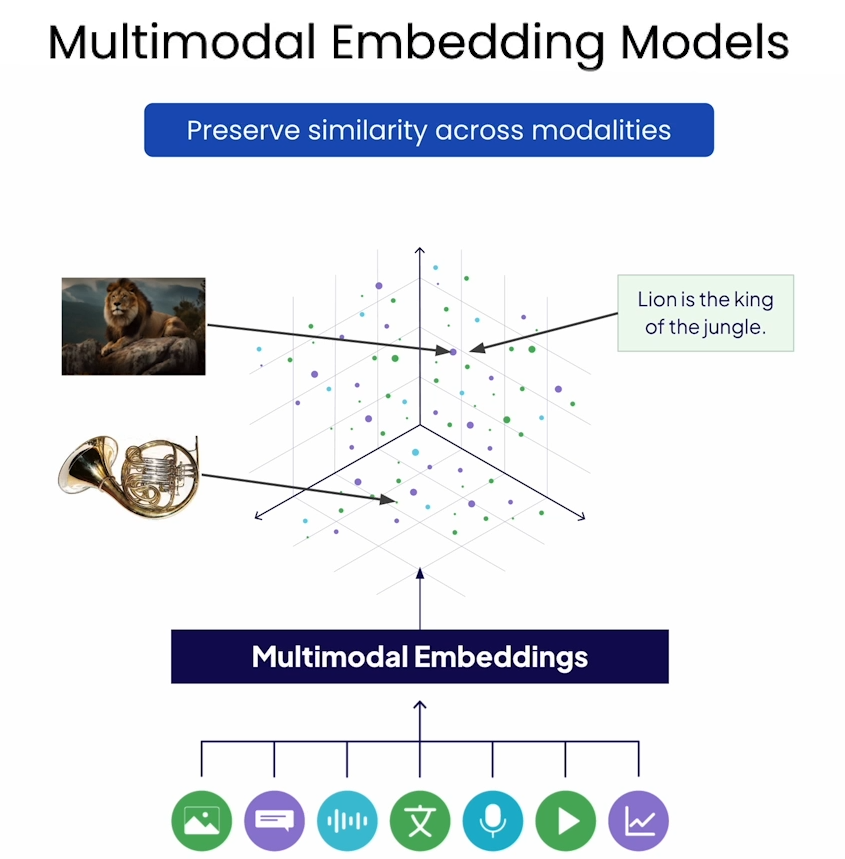
训练多模态模型
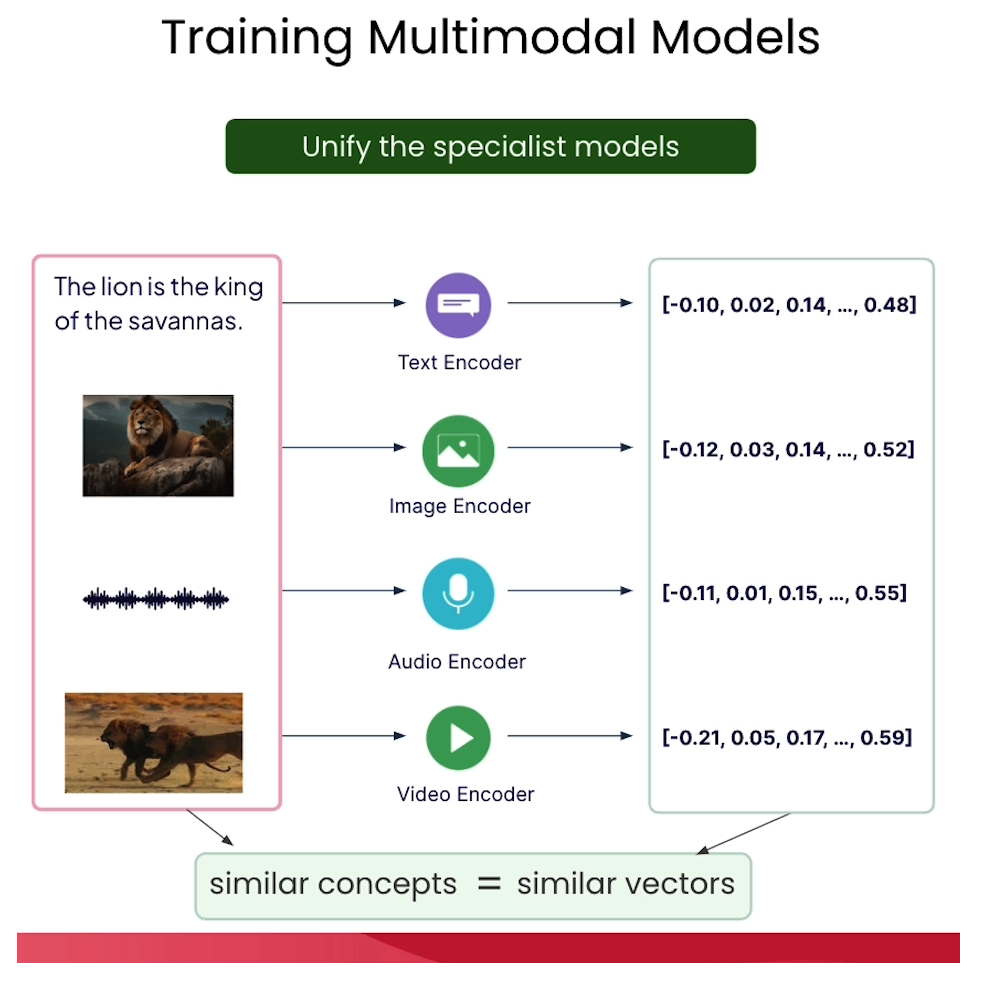
整个流程

对比学习
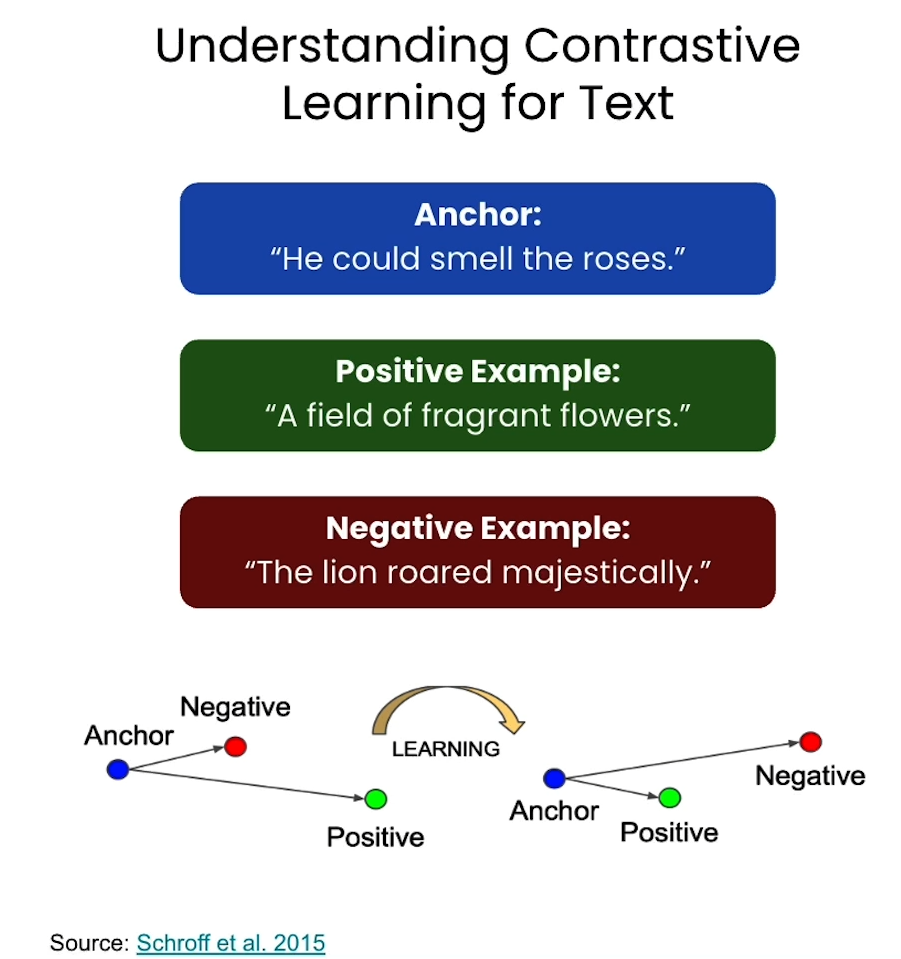
对比学习的loss function
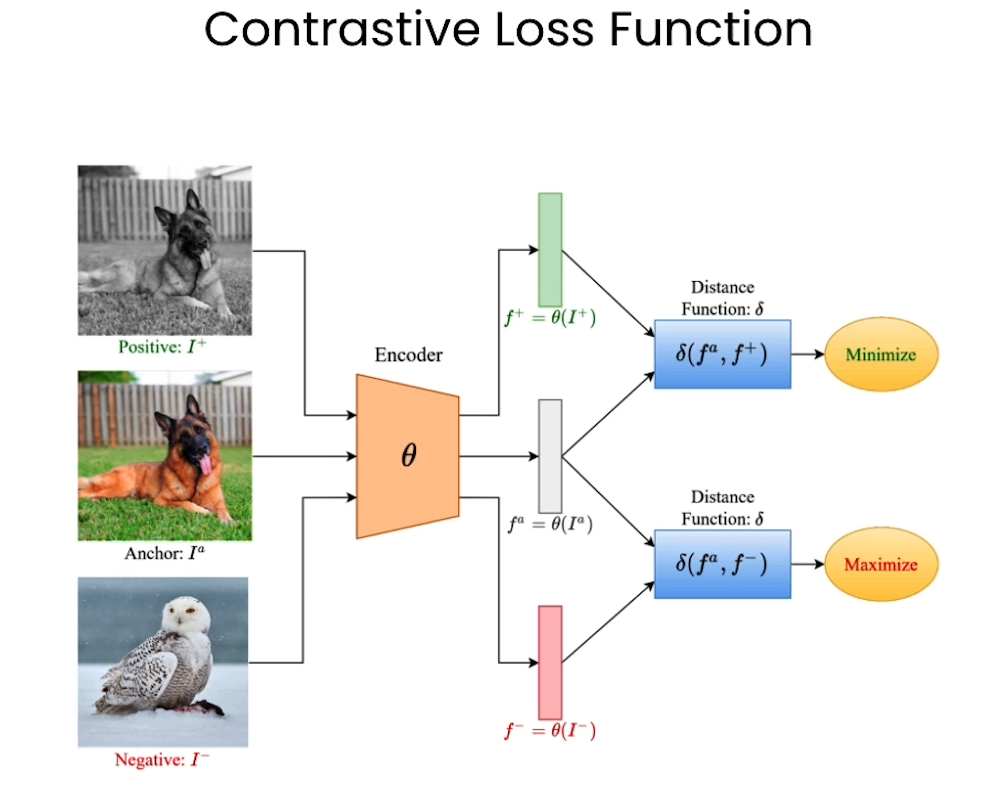
Understanding the Contrastive loss function
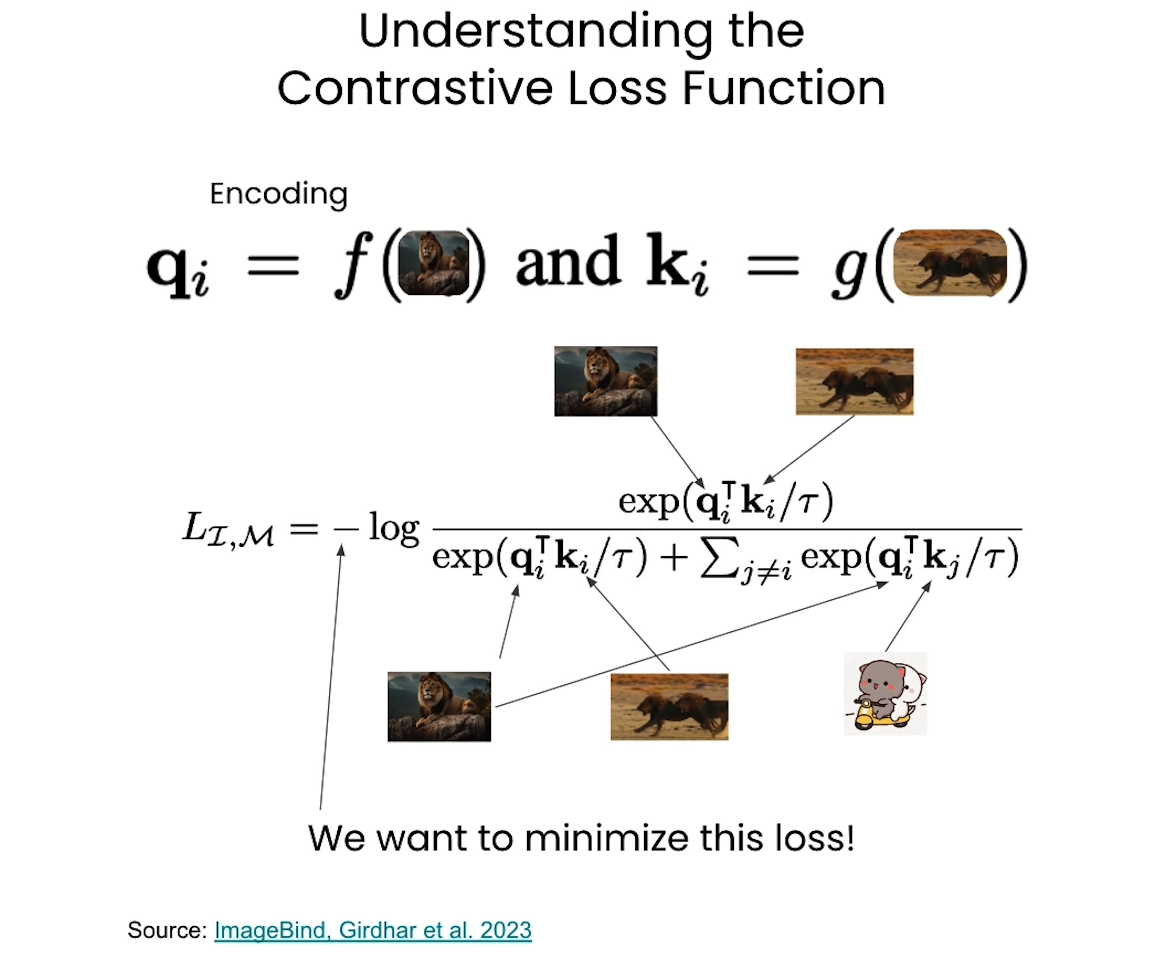
code
- In this classroom, the libraries have been already installed for you.
- If you would like to run this code on your own machine, you need to install the following:
!pip install -q accelerate torch!pip install -U scikit-learn!pip install umap-learn!pip install tqdm
Import libraries
# Import neural network training libraries
import torch
from torch import nn, optim
from torch.utils.data import DataLoader
from torchvision import transforms# Import basic computation libraries along with data visualization and plotting libraries
import numpy as np
import pandas as pd
import matplotlib.pyplot as plt
from tqdm.notebook import tqdm
from sklearn.decomposition import PCA
import umap
import umap.plot
import plotly.graph_objs as go
import plotly.io as pio
pio.renderers.default = 'iframe'# Import our data class which will organize MNIST and provide anchor, positive and negative samples.
from mnist_dataset import MNISTDataset
Load MNIST Dataset
# Load data from csv
data = pd.read_csv('digit-recognizer/train.csv')
val_count = 1000
# common transformation for both val and train
default_transform = transforms.Compose([transforms.ToPILImage(),transforms.ToTensor(),transforms.Normalize(0.5, 0.5)
])# Split data into val and train
dataset = MNISTDataset(data.iloc[:-val_count], default_transform)
val_dataset = MNISTDataset(data.iloc[-val_count:], default_transform)
Setup our DataLoaders
# Create torch dataloaders
trainLoader = DataLoader(dataset,batch_size=16, # feel free to modify this valueshuffle=True,pin_memory=True,num_workers=2,prefetch_factor=100
)valLoader = DataLoader(val_dataset,batch_size=64,shuffle=True,pin_memory=True,num_workers=2,prefetch_factor=100
)
Visualize datapoints
# Function to display images with labels
def show_images(images, title=''):num_images = len(images)fig, axes = plt.subplots(1, num_images, figsize=(9, 3))for i in range(num_images):img = np.squeeze(images[i])axes[i].imshow(img, cmap='gray')axes[i].axis('off')fig.suptitle(title)plt.show()# Visualize some examples
for batch_idx, (anchor_images, contrastive_images, distances, labels) in enumerate(trainLoader):# Convert tensors to numpy arraysanchor_images = anchor_images.numpy()contrastive_images = contrastive_images.numpy()labels = labels.numpy()# Display some samples from the batchshow_images(anchor_images[:4], title='Anchor Image')show_images(contrastive_images[:4], title='+/- Example')# Break after displaying one batch for demonstrationbreakOutput
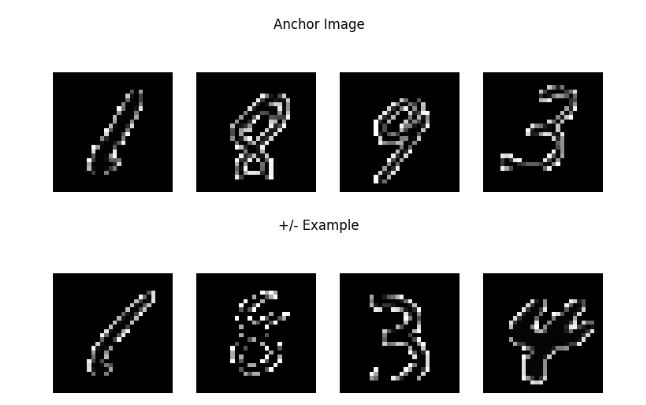
Build Neural Network Architecture
# Define a neural network architecture with two convolution layers and two fully connected layers
# Input to the network is an MNIST image and Output is a 64 dimensional representation.
class Network(nn.Module):def __init__(self):super(Network, self).__init__()self.conv1 = nn.Sequential(nn.Conv2d(1, 32, 5),nn.BatchNorm2d(32),nn.ReLU(inplace=True),nn.MaxPool2d((2, 2), stride=2),nn.Dropout(0.3))self.conv2 = nn.Sequential(nn.Conv2d(32, 64, 5),nn.BatchNorm2d(64),nn.ReLU(inplace=True),nn.MaxPool2d((2, 2), stride=2),nn.Dropout(0.3))self.linear1 = nn.Sequential(nn.Linear(64 * 4 * 4, 512),nn.ReLU(inplace=True),nn.Dropout(0.3),nn.Linear(512, 64),)def forward(self, x):x = self.conv1(x) # x: d * 32 * 12 * 12x = self.conv2(x) # x: d * 64 * 4 * 4 x = x.view(x.size(0), -1) # x: d * (64*4*4)x = self.linear1(x) # x: d * 64return x
Contrastive Loss Function
# The ideal distance metric for a positive sample is set to 1, for a negative sample it is set to 0
class ContrastiveLoss(nn.Module):def __init__(self):super(ContrastiveLoss, self).__init__()self.similarity = nn.CosineSimilarity(dim=-1, eps=1e-7)def forward(self, anchor, contrastive, distance):# use cosine similarity from torch to get scorescore = self.similarity(anchor, contrastive)# after cosine apply MSE between distance and scorereturn nn.MSELoss()(score, distance) #Ensures that the calculated score is close to the ideal distance (1 or 0)
Define the Training Configuration
net = Network()device = 'cpu'
if torch.cuda.is_available():device = torch.device('cuda:0')net = net.to(device)
device
# Define the training configuration
optimizer = optim.Adam(net.parameters(), lr=0.005)
loss_function = ContrastiveLoss()
scheduler = optim.lr_scheduler.StepLR(optimizer, step_size=7, gamma=0.3)
Training Loop
import os# Define a directory to save the checkpoints
checkpoint_dir = 'checkpoints/'# Ensure the directory exists
if not os.path.exists(checkpoint_dir):os.makedirs(checkpoint_dir)
Model Training
def train_model(epoch_count=10):#net = Network()lrs = []losses = []for epoch in range(epoch_count):epoch_loss = 0batches=0print('epoch -', epoch)lrs.append(optimizer.param_groups[0]['lr'])print('learning rate', lrs[-1])for anchor, contrastive, distance, label in tqdm(trainLoader):batches += 1optimizer.zero_grad()anchor_out = net(anchor.to(device))contrastive_out = net(contrastive.to(device))distance = distance.to(torch.float32).to(device)loss = loss_function(anchor_out, contrastive_out, distance)epoch_loss += lossloss.backward()optimizer.step()losses.append(epoch_loss.cpu().detach().numpy() / batches)scheduler.step()print('epoch_loss', losses[-1])# Save a checkpoint of the modelcheckpoint_path = os.path.join(checkpoint_dir, f'model_epoch_{epoch}.pt')torch.save(net.state_dict(), checkpoint_path)return {"net": net,"losses": losses}
Load from Backup
def load_model_from_checkpoint():checkpoint = torch.load('checkpoints/model_epoch_99.pt')net = Network()net.load_state_dict(checkpoint)net.eval()return net
Get the Model
(Note: train = False): We've saved the trained model and are loading it here for speedier results, allowing you to observe the outcomes faster. Once you've done an initial run, you may set train to True to train the model yourself. This can take some time to finsih, depending the value you set for the epoch_count.
train = False # set to True to run train the modelif train:training_result = train_model()model = training_result["net"]
else:model = load_model_from_checkpoint()
Visualize the loss curve for your trained model
from IPython.display import Imageif train:# show loss curve from your training.plt.plot(training_result["losses"])plt.show()
else:# If you are loading a checkpoint instead of training the model (train = False),# the following line will show a pre-saved loss curve from the checkpoint data.display(Image(filename="images/loss-curve.png", height=600, width=600))
Output
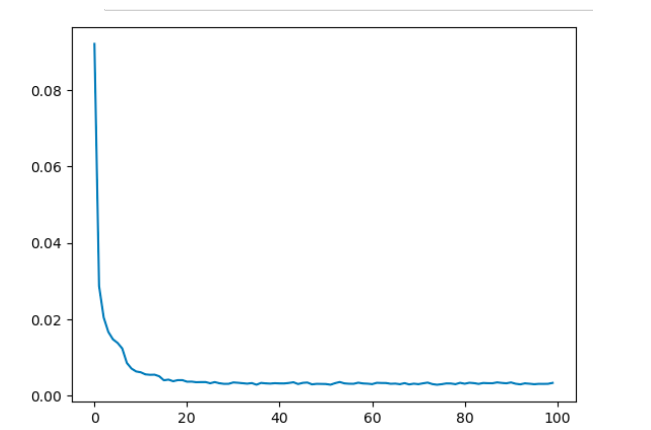
Visualize the Vector Space!
Generate 64d Representations of the Training Set
encoded_data = []
labels = []with torch.no_grad():for anchor, _, _, label in tqdm(trainLoader):output = model(anchor.to(device))encoded_data.extend(output.cpu().numpy())labels.extend(label.cpu().numpy())encoded_data = np.array(encoded_data)
labels = np.array(labels)
Reduce Dimensionality of Data: 64d -> 3d
# Apply PCA to reduce dimensionality of data from 64d -> 3d to make it easier to visualize!
pca = PCA(n_components=3)
encoded_data_3d = pca.fit_transform(encoded_data)
Interactive Scatter Plot in 3d – with PCA
scatter = go.Scatter3d(x=encoded_data_3d[:, 0],y=encoded_data_3d[:, 1],z=encoded_data_3d[:, 2],mode='markers',marker=dict(size=4, color=labels, colorscale='Viridis', opacity=0.8),text=labels, hoverinfo='text',
)# Create layout
layout = go.Layout(title="MNIST Dataset - Encoded and PCA Reduced 3D Scatter Plot",scene=dict(xaxis=dict(title="PC1"),yaxis=dict(title="PC2"),zaxis=dict(title="PC3"),),width=1000, height=750,
)# Create figure and add scatter plot
fig = go.Figure(data=[scatter], layout=layout)# Show the plot
fig.show()
Output
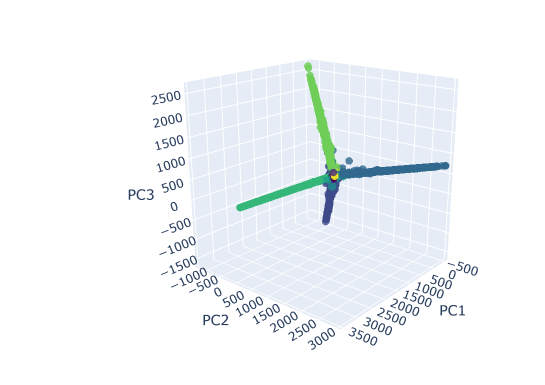
Scatterplot in 2d - with UMAP
mapper = umap.UMAP(random_state=42, metric='cosine').fit(encoded_data)
umap.plot.points(mapper, labels=labels);
Output
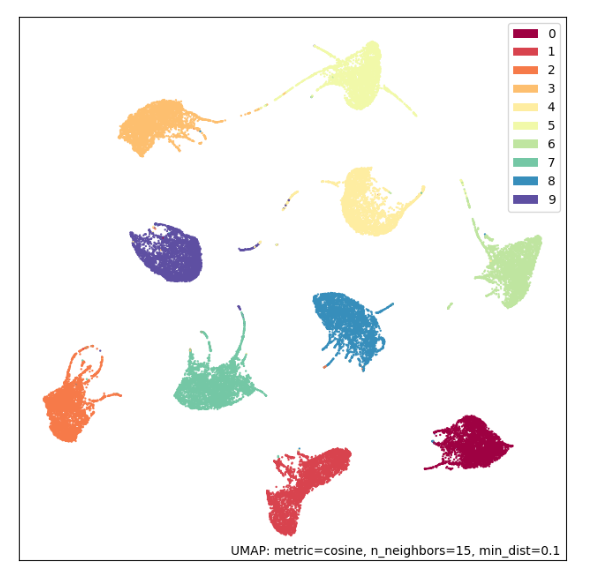
UMAP with Euclidian Metric
mapper = umap.UMAP(random_state=42).fit(encoded_data)
umap.plot.points(mapper, labels=labels);
Output
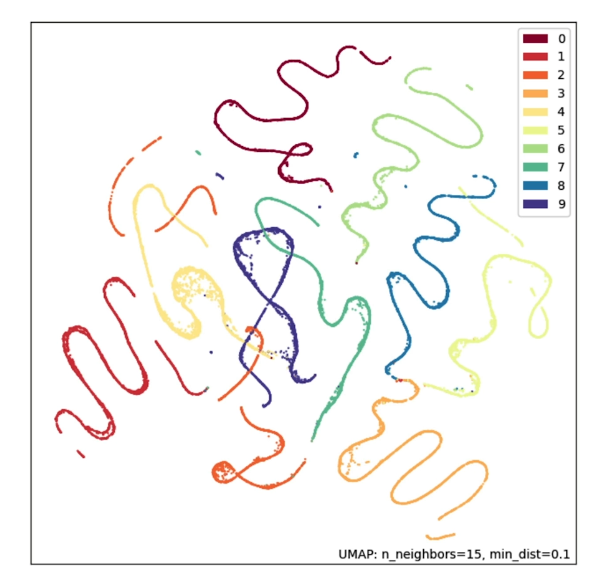
Contrastive Training over 100 Epochs!
L2: Multimodal Search
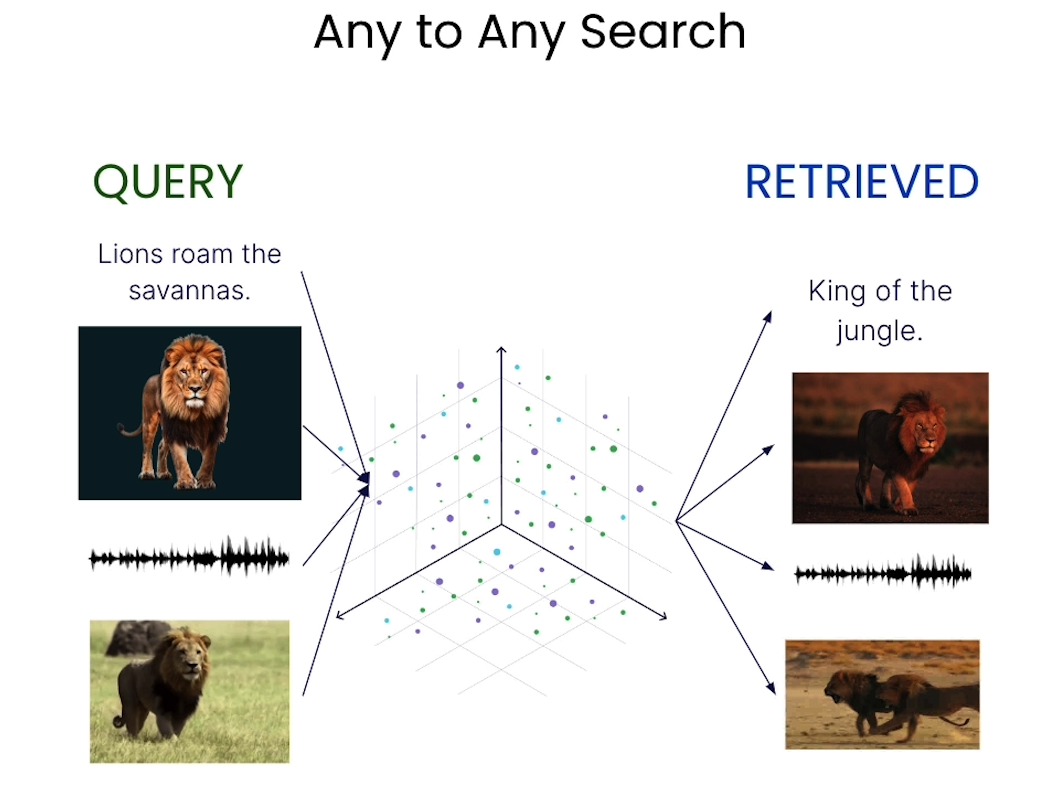
- In this classroom, the libraries have been already installed for you.
- If you would like to run this code on your own machine, you need to install the following:
!pip install -U weaviate-client
Setup
Load environment variables and API keys
import os
from dotenv import load_dotenv, find_dotenv
_ = load_dotenv(find_dotenv()) # read local .env file
EMBEDDING_API_KEY = os.getenv("EMBEDDING_API_KEY")
Connect to Weaviate
import weaviate, osclient = weaviate.connect_to_embedded(version="1.24.4",environment_variables={"ENABLE_MODULES": "backup-filesystem,multi2vec-palm","BACKUP_FILESYSTEM_PATH": "/home/jovyan/work/backups",},headers={"X-PALM-Api-Key": EMBEDDING_API_KEY,}
)client.is_ready()
Create the Collection
from weaviate.classes.config import Configure# Just checking if you ever need to re run it
if(client.collections.exists("Animals")):client.collections.delete("Animals")client.collections.create(name="Animals",vectorizer_config=Configure.Vectorizer.multi2vec_palm(image_fields=["image"],video_fields=["video"],project_id="semi-random-dev",location="us-central1",model_id="multimodalembedding@001",dimensions=1408, )
)
Helper functions
import base64# Helper function to convert a file to base64 representation
def toBase64(path):with open(path, 'rb') as file:return base64.b64encode(file.read()).decode('utf-8')
Insert Images into Weaviate
animals = client.collections.get("Animals")source = os.listdir("./source/animal_image/")with animals.batch.rate_limit(requests_per_minute=100) as batch:for name in source:print(f"Adding {name}")path = "./source/image/" + namebatch.add_object({"name": name, # name of the file"path": path, # path to the file to display result"image": toBase64(path), # this gets vectorized - "image" was configured in vectorizer_config as the property holding images"mediaType": "image", # a label telling us how to display the resource })
Output
Adding cat1.jpg
Adding dog3.jpg
Adding dog1.jpg
Adding cat3.jpg
Adding meerkat2.jpg
Adding cat2.jpg
Adding meerkat1.jpg
Adding dog2.jpg
Adding meerkat3.jpg
# Check for failed objects
if len(animals.batch.failed_objects) > 0:print(f"Failed to import {len(animals.batch.failed_objects)} objects")for failed in animals.batch.failed_objects:print(f"e.g. Failed to import object with error: {failed.message}")
else:print("No errors")
Output
No errors
Insert Video Files into Weaviate
Note: the input video must be at least 4 seconds long.
animals = client.collections.get("Animals")source = os.listdir("./source/video/")for name in source:print(f"Adding {name}")path = "./source/video/" + name # insert videos one by oneanimals.data.insert({"name": name,"path": path,"video": toBase64(path),"mediaType": "video"})
Output
Adding meerkat-watch.mp4
Adding cat-play.mp4
Adding meerkat-dig.mp4
Adding dog-high-five.mp4
Adding dog-with-stick.mp4
Adding cat-clean.mp4
# Check for failed objects
if len(animals.batch.failed_objects) > 0:print(f"Failed to import {len(animals.batch.failed_objects)} objects")for failed in animals.batch.failed_objects:print(f"e.g. Failed to import object with error: {failed.message}")
else:print("No errors")
Output
No errors
Check count
Total count should be 15 (9x image + 6x video)
agg = animals.aggregate.over_all(group_by="mediaType"
)for group in agg.groups:print(group)
Output
AggregateGroup(grouped_by=GroupedBy(prop='mediaType', value='image'), properties={}, total_count=9)
AggregateGroup(grouped_by=GroupedBy(prop='mediaType', value='video'), properties={}, total_count=6)
Build MultiModal Search
Helper Functions
# Helper functions to display results
import json
from IPython.display import Image, Videodef json_print(data):print(json.dumps(data, indent=2))def display_media(item):path = item["path"]if(item["mediaType"] == "image"):display(Image(path, width=300))elif(item["mediaType"] == "video"):display(Video(path, width=300))
import base64, requests# Helper function – get base64 representation from an online image
def url_to_base64(url):image_response = requests.get(url)content = image_response.contentreturn base64.b64encode(content).decode('utf-8')# Helper function - get base64 representation from a local file
def file_to_base64(path):with open(path, 'rb') as file:return base64.b64encode(file.read()).decode('utf-8')
Text to Media Search
animals = client.collections.get("Animals")response = animals.query.near_text(query="dog playing with stick",return_properties=['name','path','mediaType'],limit=3
)
for obj in response.objects:json_print(obj.properties)display_media(obj.properties)
Output
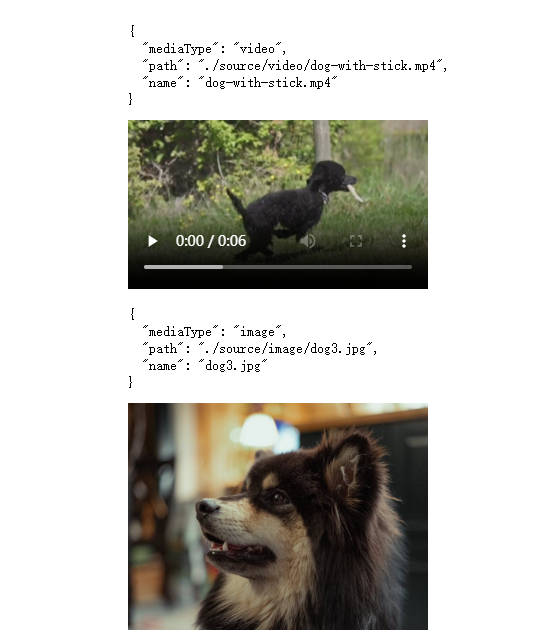
Image to Media Search
# Use this image as an input for the query
Image("./test/test-cat.jpg", width=300)
Output

# The query
response = animals.query.near_image(near_image=file_to_base64("./test/test-cat.jpg"),return_properties=['name','path','mediaType'],limit=3
)for obj in response.objects:json_print(obj.properties)display_media(obj.properties)
Output
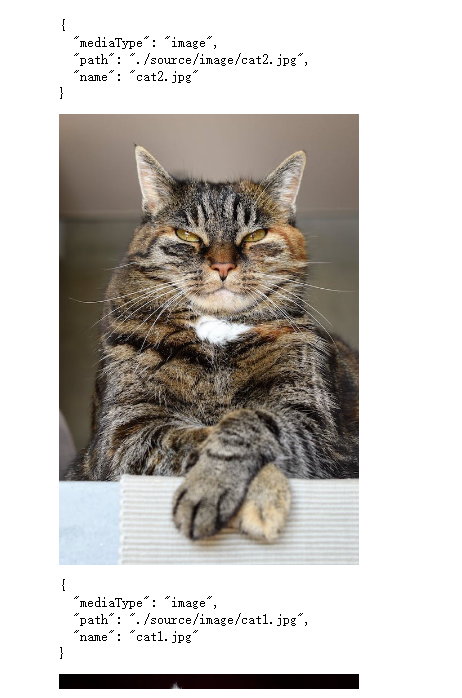
Image search - from web URL
Image("https://raw.githubusercontent.com/weaviate-tutorials/multimodal-workshop/main/2-multimodal/test/test-meerkat.jpg", width=300)
Output
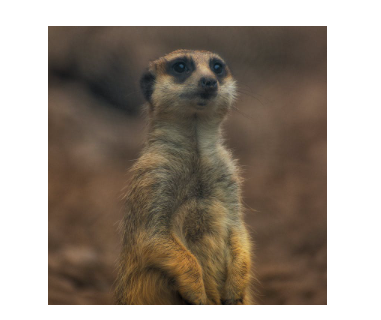
# The query
response = animals.query.near_image(near_image=url_to_base64("https://raw.githubusercontent.com/weaviate-tutorials/multimodal-workshop/main/2-multimodal/test/test-meerkat.jpg"),return_properties=['name','path','mediaType'],limit=3
)for obj in response.objects:json_print(obj.properties)display_media(obj.properties)
Output
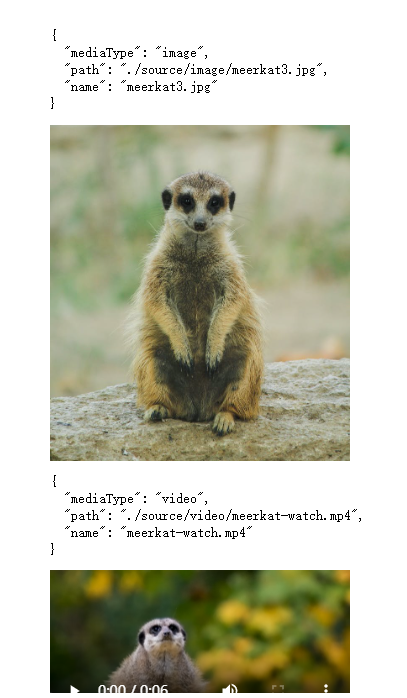
Video to Media Search
Note: the input video must be at least 4 seconds long.
Video("./test/test-meerkat.mp4", width=400)
Output
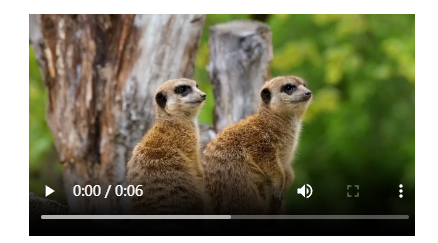
from weaviate.classes.query import NearMediaTyperesponse = animals.query.near_media(media=file_to_base64("./test/test-meerkat.mp4"),media_type=NearMediaType.VIDEO,return_properties=['name','path','mediaType'],limit=3
)for obj in response.objects:# json_print(obj.properties)display_media(obj.properties)
Output
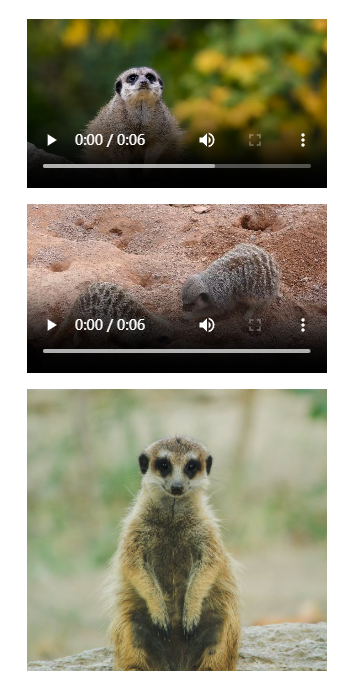
Visualizing a Multimodal Vector Space
To make this more exciting, let’s loadup a large dataset!
import numpy as np
import sklearn.datasets
import pandas as pd
import umap
import umap.plot
import matplotlib.pyplot as plt
Load vector embeddings and mediaType from Weaviate
client.backup.restore(backup_id="resources-img-and-vid",include_collections="Resources",backend="filesystem"
)# It can take a few seconds for the "Resources" collection to be ready.
# We add 5 seconds of sleep to make sure it is ready for the next cells to use.
import time
time.sleep(5)
# Collection named "Resources"
collection = client.collections.get("Resources")embs = []
labs = []
for item in collection.iterator(include_vector=True):#print(item.properties)\labs.append(item.properties['mediaType'])embs.append(item.vector)
embs2 = [emb['default'] for emb in embs]emb_df = pd.DataFrame(embs2)
labels = pd.Series(labs)labels[labels=='image'] = 0
labels[labels=='video'] = 1
%%time
mapper2 = umap.UMAP().fit(emb_df)
Output
CPU times: user 8min 4s, sys: 14.2 s, total: 8min 18s
Wall time: 3min 1s
Plot the embeddings
plt.figure(figsize=(10, 8))
umap.plot.points(mapper2, labels=labels, theme='fire')# Show plot
plt.title('UMAP Visualiztion of Embedding Space')
plt.xlabel('UMAP Dimension 1')
plt.ylabel('UMAP Dimension 2')
plt.show();
Output
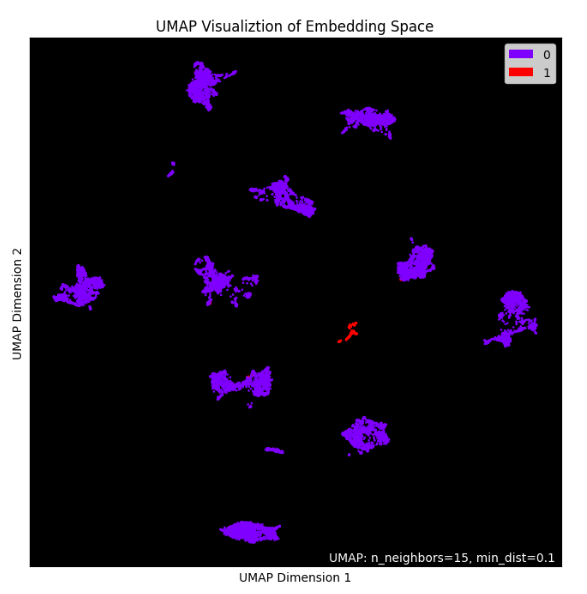
L3: Large Multimodal Models (LMMs)
Language model
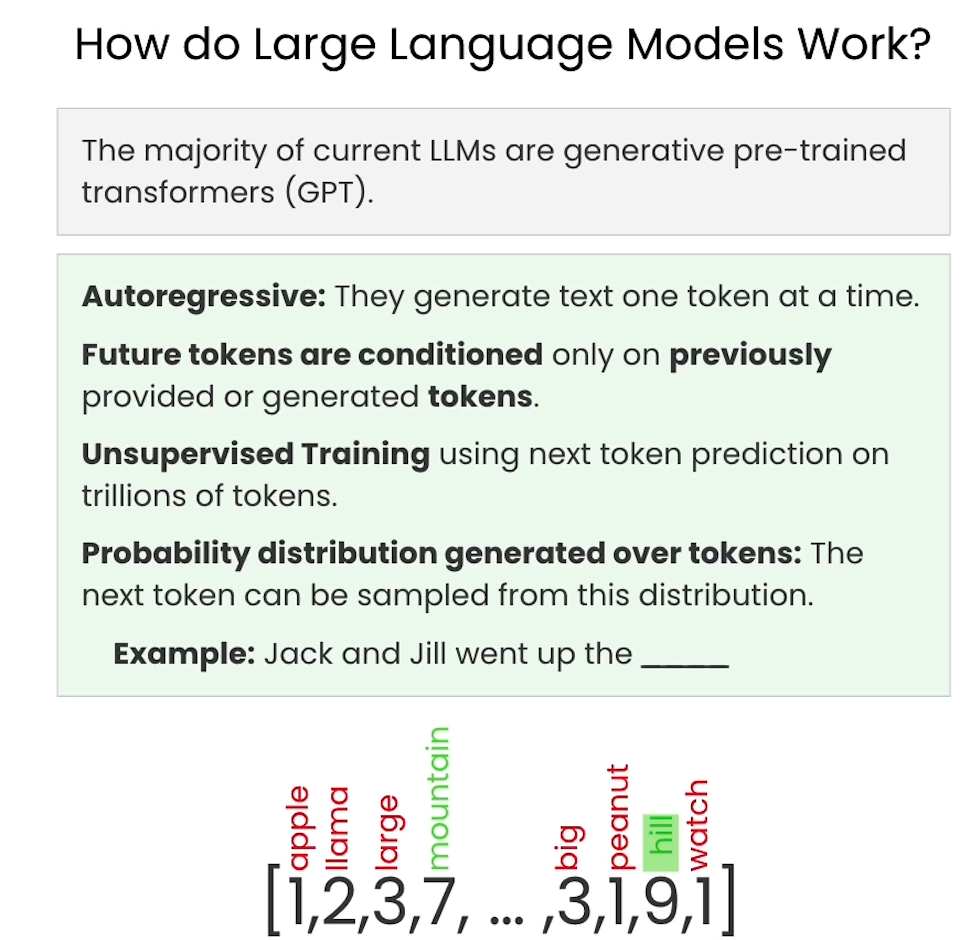
Understanding GPT
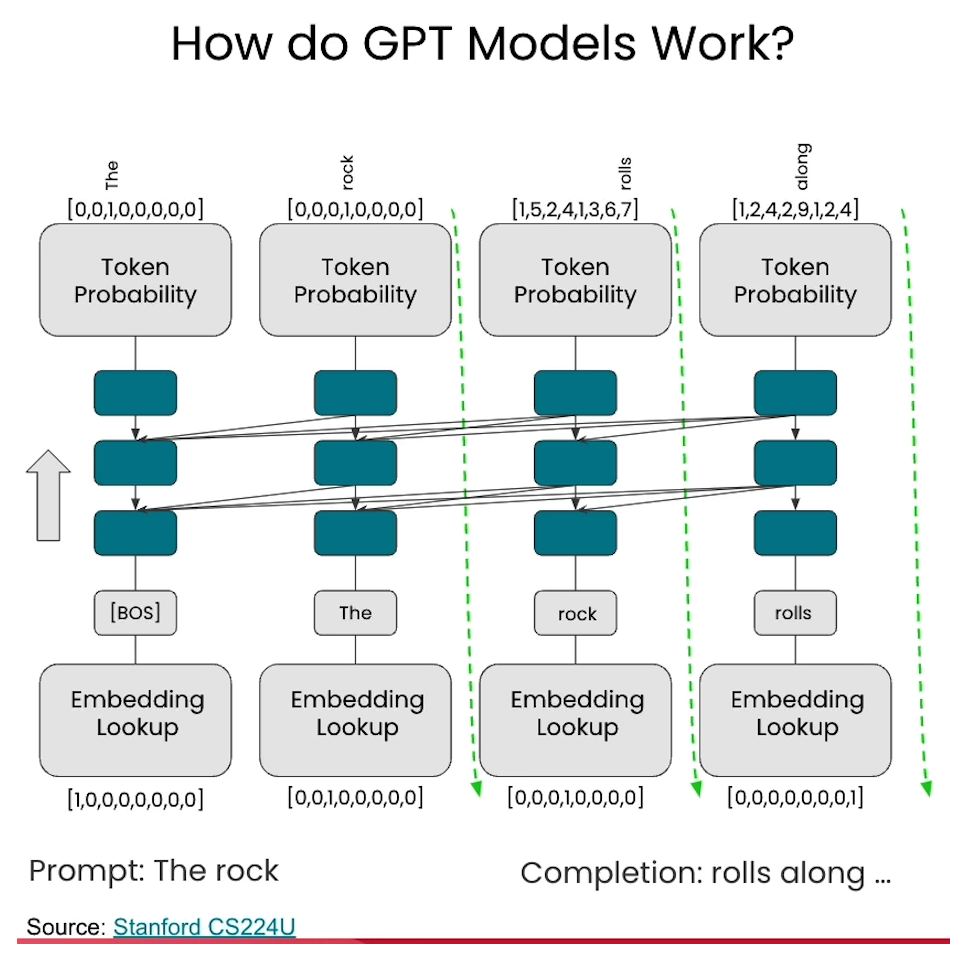
Vision transformers
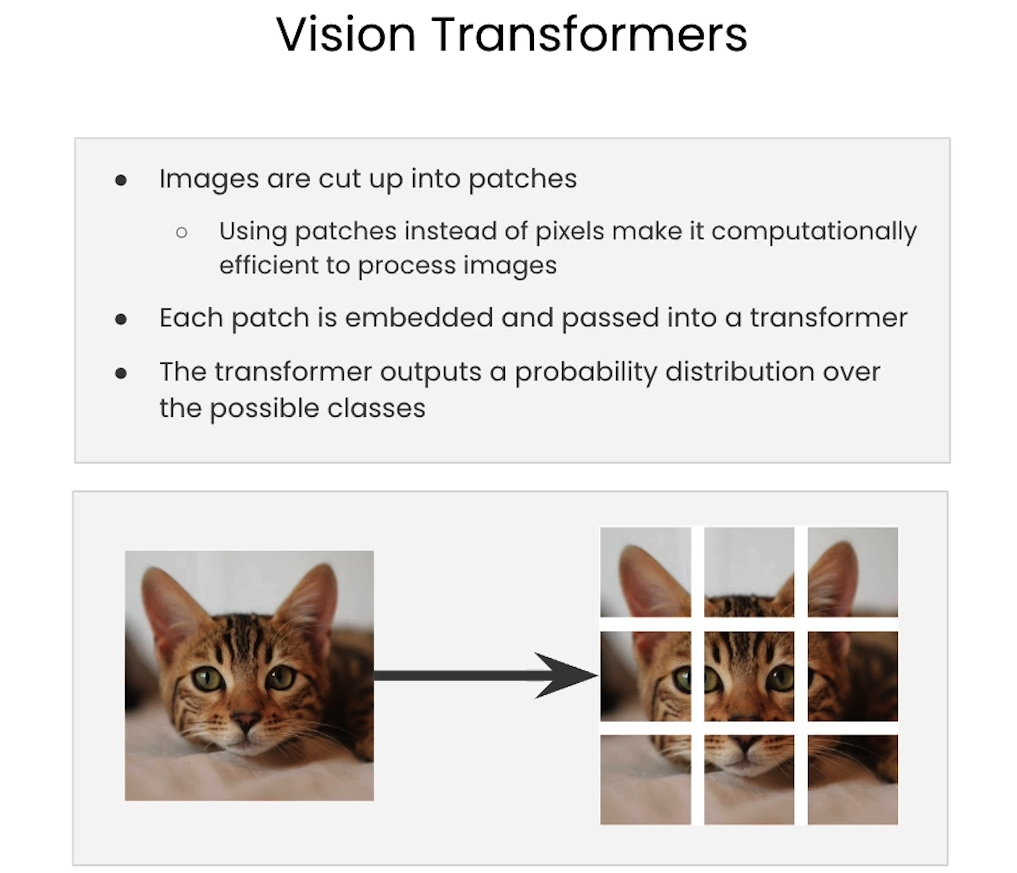
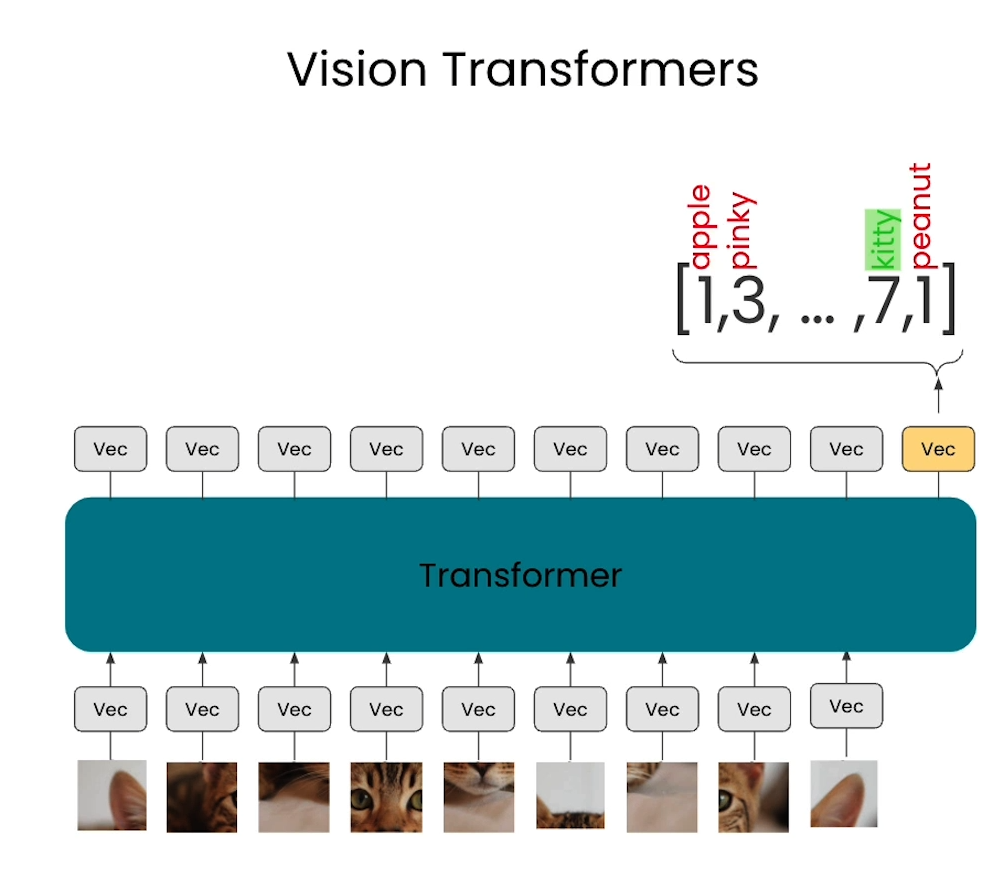
Vision Instruction Tuning
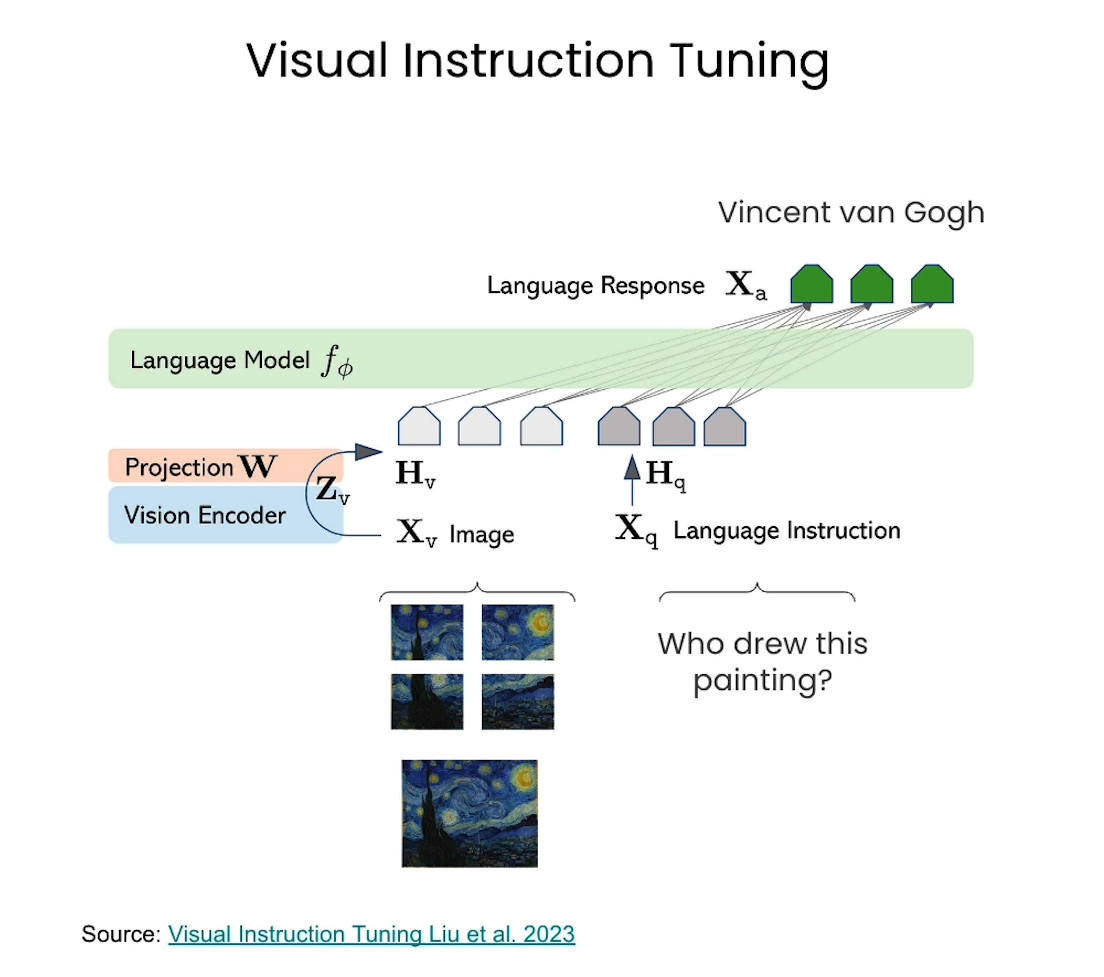
Code
- In this classroom, the libraries have been already installed for you.
- If you would like to run this code on your own machine, you need to install the following:
!pip install google-generativeaiNote: don’t forget to set up your GOOGLE_API_KEY to use the Gemini Vision model in the env file.
%env GOOGLE_API_KEY=************
Check the documentation for more infomation.
Setup
Load environment variables and API keys
import os
from dotenv import load_dotenv, find_dotenv_ = load_dotenv(find_dotenv()) # read local .env file
GOOGLE_API_KEY=os.getenv('GOOGLE_API_KEY')# Set the genai library
import google.generativeai as genai
from google.api_core.client_options import ClientOptionsgenai.configure(api_key=GOOGLE_API_KEY,transport="rest",client_options=ClientOptions(api_endpoint=os.getenv("GOOGLE_API_BASE"),),
)
Note: learn more about GOOGLE_API_KEY to run it locally.
Helper functions
import textwrap
import PIL.Image
from IPython.display import Markdown, Imagedef to_markdown(text):text = text.replace('•', ' *')return Markdown(textwrap.indent(text, '> ', predicate=lambda _: True))- Function to call LMM (Large Multimodal Model).
def call_LMM(image_path: str, prompt: str) -> str:# Load the imageimg = PIL.Image.open(image_path)# Call generative modelmodel = genai.GenerativeModel('gemini-pro-vision')response = model.generate_content([prompt, img], stream=True)response.resolve()return to_markdown(response.text)
Analyze images with an LMM
# Pass in an image and see if the LMM can answer questions about it
Image(url= "SP-500-Index-Historical-Chart.jpg")
Output
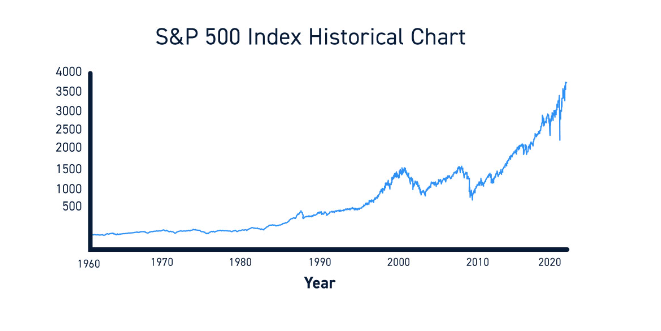
# Use the LMM function
call_LMM("SP-500-Index-Historical-Chart.jpg", "Explain what you see in this image.")
Output
The image shows the historical chart of the S&P 500 index. The S&P 500 is a stock market index that tracks the 500 largest publicly traded companies in the United States. The index is considered to be a leading indicator of the overall U.S. stock market.The chart shows that the S&P 500 index has been on a long-term upward trend since its inception in 1926. However, the index has experienced several periods of volatility, including the Great Depression in the 1930s, the oil crisis in the 1970s, and the financial crisis in 2008.Despite these periods of volatility, the S&P 500 index has continued to climb over the long term. This is because the U.S. economy has continued to grow over time, and companies have generally been able to increase their earnings.The S&P 500 index is a valuable tool for investors who want to track the performance of the U.S. stock market. The index can also be used to compare the performance of different investment strategies.
Analyze a harder image
- Try something harder: Here’s a figure we explained previously!
Image(url= "clip.png")
Output
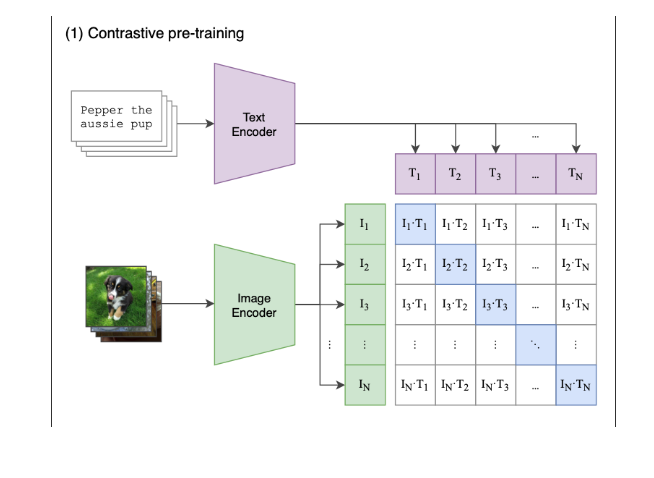
call_LMM("clip.png", "Explain what this figure is and where is this used.")
Output
This figure shows a contrastive pre-training framework for image-text retrieval. Given a set of images and their corresponding texts, the text encoder encodes each text into a text embedding. Similarly, the image encoder encodes each image into an image embedding. To learn the relationship between images and texts, a contrastive loss is computed between the text embedding and the image embedding of each image-text pair. By minimizing the contrastive loss, the model learns to encode images and texts into embeddings that are semantically similar. The pre-trained model can then be used for image-text retrieval, where given an image, the model can retrieve the most relevant text descriptions.
Decode the hidden message
Image(url= "blankimage3.png")
Output
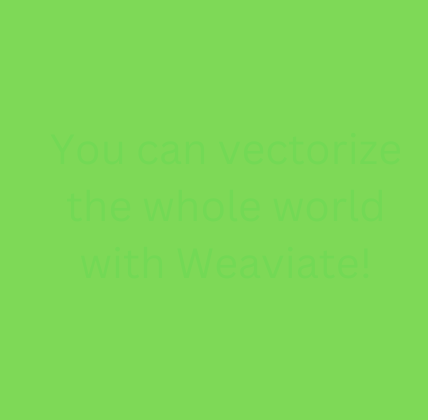
# Ask to find the hidden message
call_LMM("blankimage3.png", "Read what you see on this image.")
Output
You can vectorize the whole world with Weaviate!
How the model sees the picture!
You have to be careful! The model does not “see” in the same way that we see!
import imageio.v2 as imageio
import numpy as np
import matplotlib.pyplot as pltimage = imageio.imread("blankimage3.png")# Convert the image to a NumPy array
image_array = np.array(image)plt.imshow(np.where(image_array[:,:,0]>120, 0,1), cmap='gray');
Output
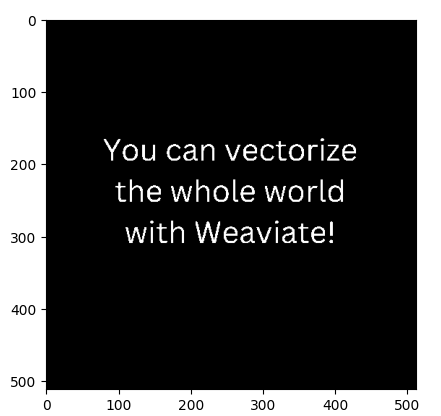
EXTRA! You can use the function below to create your own hidden message, into an image:
# Create a hidden text in an image
def create_image_with_text(text, font_size=20, font_family='sans-serif', text_color='#73D955', background_color='#7ED957'):fig, ax = plt.subplots(figsize=(5, 5))fig.patch.set_facecolor(background_color)ax.text(0.5, 0.5, text, fontsize=font_size, ha='center', va='center', color=text_color, fontfamily=font_family)ax.axis('off')plt.tight_layout()return fig
# Modify the text here to create a new hidden message image!
fig = create_image_with_text("Hello, world!") # Plot the image with the hidden message
plt.show()
fig.savefig("extra_output_image.png")
Output
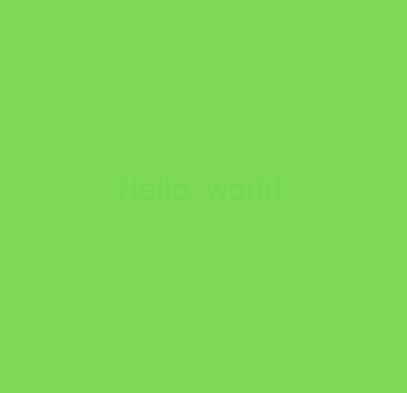
# Call the LMM function with the image just generated
call_LMM("extra_output_image.png", "Read what you see on this image.")
Output
Hello, world!
- It worked!, now plot the image decoding the message.
image = imageio.imread("extra_output_image.png")# Convert the image to a NumPy array
image_array = np.array(image)plt.imshow(np.where(image_array[:,:,0]>120, 0,1), cmap='gray');
Output
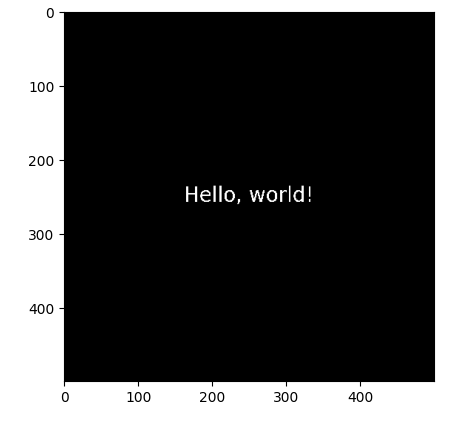
L4: Multimodal Retrieval Augmented Generation (MM-RAG)
RAG with Weaviate
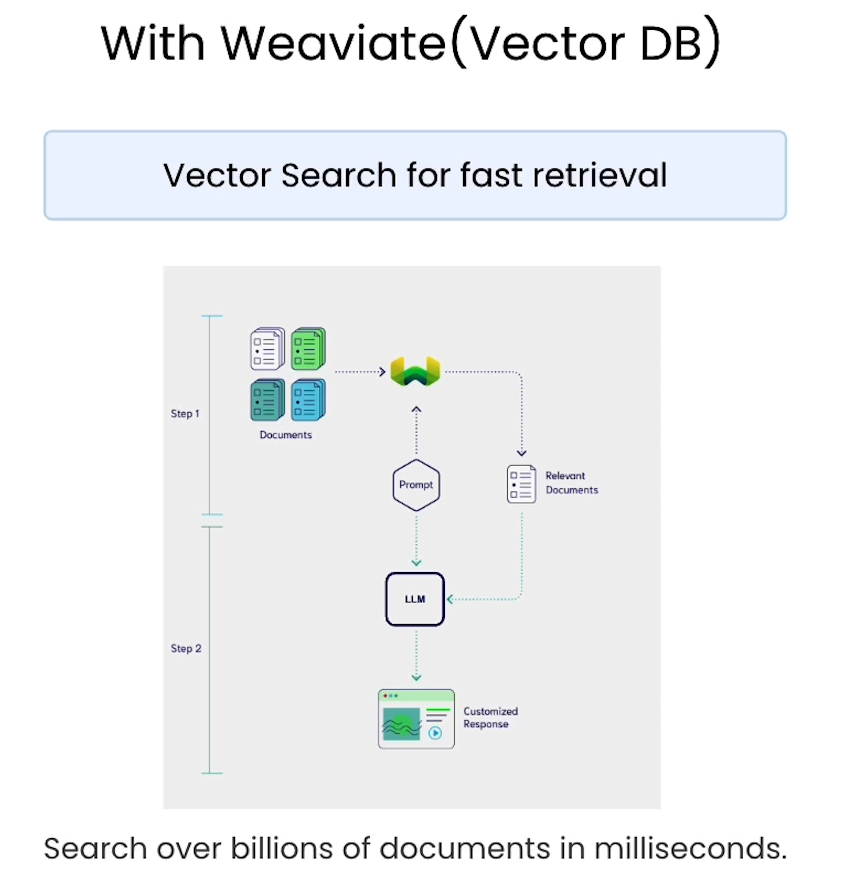
Multimodal RAG
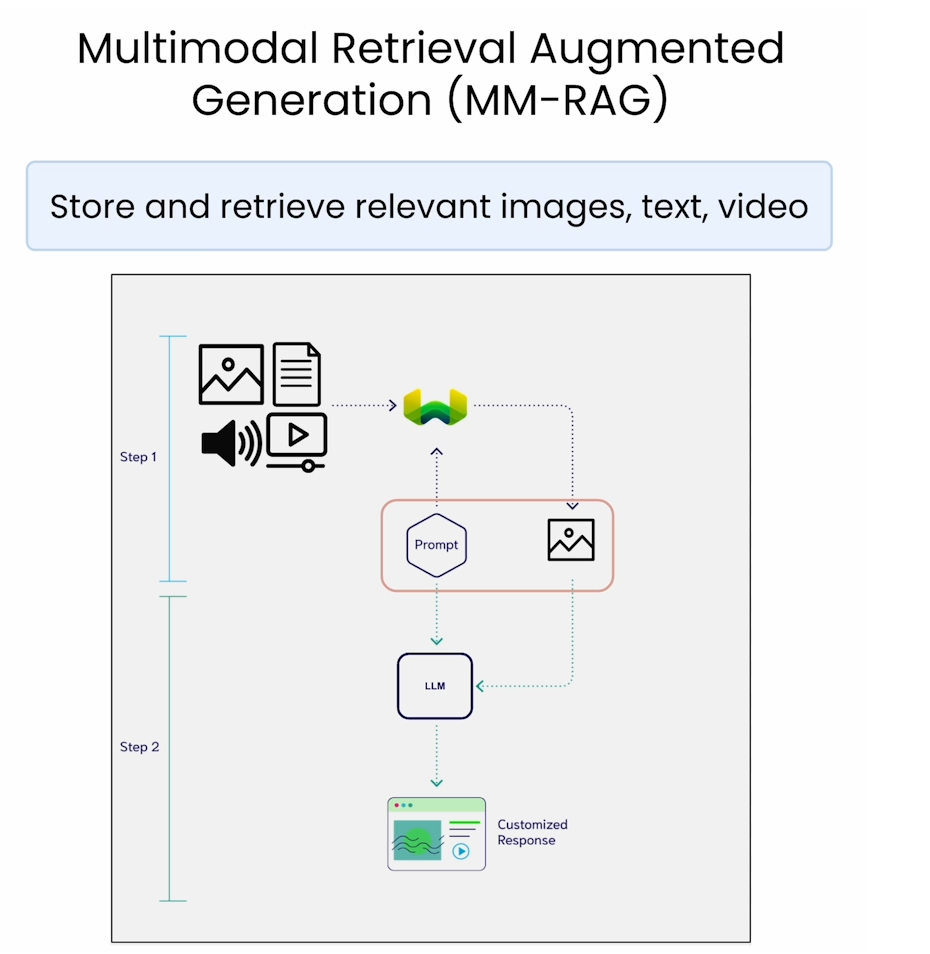
In this lesson you’ll learn how to leverage Weaviate and Google Gemini Pro Vision to carry out a simple multimodal RAG workflow.
- In this classroom, the libraries have been already installed for you.
- If you would like to run this code on your own machine, you need to install the following:
!pip install -U weaviate-client!pip install google-generativeai
Setup
Load environment variables and API keys
import os
from dotenv import load_dotenv, find_dotenv
_ = load_dotenv(find_dotenv()) # read local .env fileEMBEDDING_API_KEY = os.getenv("EMBEDDING_API_KEY")
GOOGLE_API_KEY=os.getenv("GOOGLE_API_KEY")
Connect to Weaviate
import weaviateclient = weaviate.connect_to_embedded(version="1.24.4",environment_variables={"ENABLE_MODULES": "backup-filesystem,multi2vec-palm","BACKUP_FILESYSTEM_PATH": "/home/jovyan/work/backups",},headers={"X-PALM-Api-Key": EMBEDDING_API_KEY,}
)client.is_ready()
Restore 13k+ prevectorized resources
client.backup.restore(backup_id="resources-img-and-vid",include_collections="Resources",backend="filesystem"
)# It can take a few seconds for the "Resources" collection to be ready.
# We add 5 seconds of sleep to make sure it is ready for the next cells to use.
import time
time.sleep(5)
Preview data count
from weaviate.classes.aggregate import GroupByAggregateresources = client.collections.get("Resources")response = resources.aggregate.over_all(group_by=GroupByAggregate(prop="mediaType")
)# print rounds names and the count for each
for group in response.groups:print(f"{group.grouped_by.value} count: {group.total_count}")
Output
image count: 13394
video count: 200
Multimodal RAG
Step 1 – Retrieve content from the database with a query
from IPython.display import Image
from weaviate.classes.query import Filterdef retrieve_image(query):resources = client.collections.get("Resources")
# ============response = resources.query.near_text(query=query,filters=Filter.by_property("mediaType").equal("image"), # only return image objectsreturn_properties=["path"],limit = 1,)
# ============result = response.objects[0].propertiesreturn result["path"] # Get the image path
Run image retrieval
# Try with different queries to retreive an image
img_path = retrieve_image("fishing with my buddies")
display(Image(img_path))
Output

Step 2 - Generate a description of the image
import google.generativeai as genai
from google.api_core.client_options import ClientOptions# Set the Vision model key
genai.configure(api_key=GOOGLE_API_KEY,transport="rest",client_options=ClientOptions(api_endpoint=os.getenv("GOOGLE_API_BASE"),),
)
# Helper function
import textwrap
import PIL.Image
from IPython.display import Markdown, Imagedef to_markdown(text):text = text.replace("•", " *")return Markdown(textwrap.indent(text, "> ", predicate=lambda _: True))def call_LMM(image_path: str, prompt: str) -> str:img = PIL.Image.open(image_path)model = genai.GenerativeModel("gemini-pro-vision")response = model.generate_content([prompt, img], stream=True)response.resolve()return to_markdown(response.text)
Run vision request
call_LMM(img_path, "Please describe this image in detail.")
Output
The image shows a man kneeling on the grassy bank of a river. He is wearing a green hat and a khaki vest. He is holding a large fish in his hands. The fish is golden brown in color and has a long, pointed snout. The man is smiling and looking down at the fish. There is a dog standing next to the man. The dog is black and white and has a long, shaggy coat. The dog is looking up at the fish. In the background, there is a narrow river with a small weir.
All together
def mm_rag(query):# Step 1 - retrieve an image – WeaviateSOURCE_IMAGE = retrieve_image(query)display(Image(SOURCE_IMAGE))
#===========# Step 2 - generate a description - GPT4description = call_LMM(SOURCE_IMAGE, "Please describe this image in detail.")return description
# Call mm_rag function
mm_rag("paragliding through the mountains")
Output

A paraglider is flying over a lush green mountain. The paraglider is red and white. The mountain is covered in trees. The sky is blue and there are some clouds in the distance.L5: Industry Applications
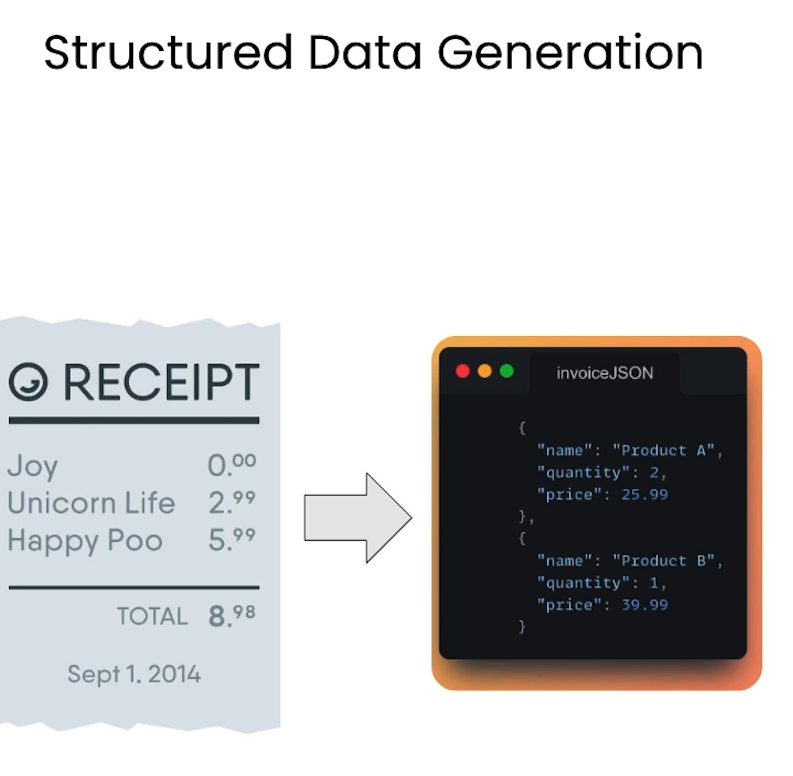
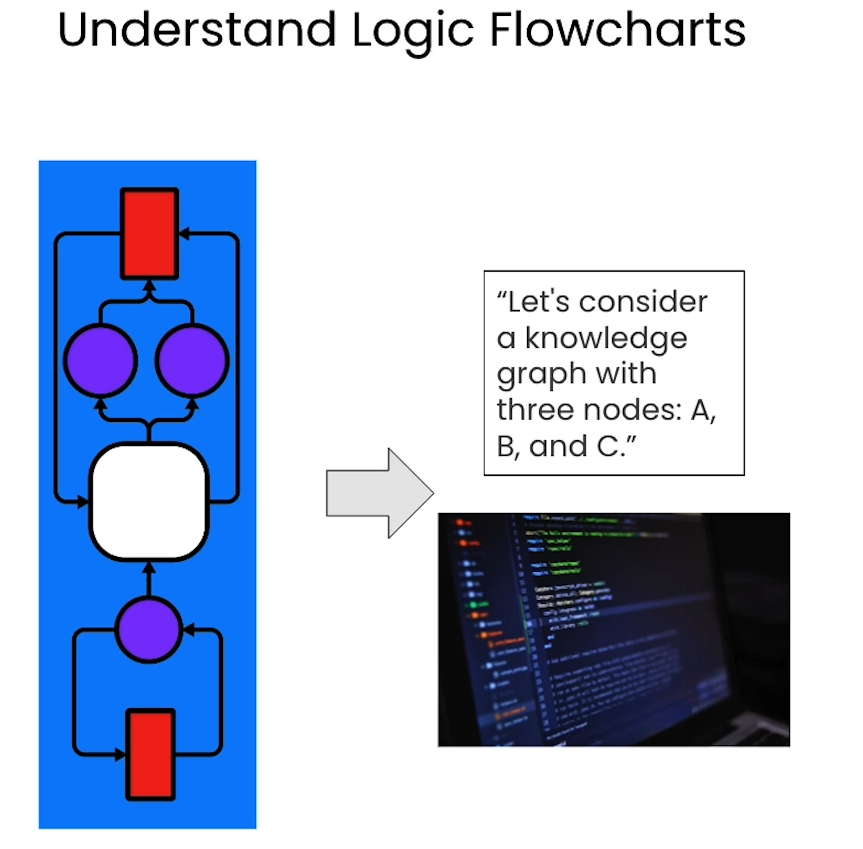
Code
import os
from dotenv import load_dotenv, find_dotenv
_ = load_dotenv(find_dotenv()) # read local .env file
GOOGLE_API_KEY=os.getenv("GOOGLE_API_KEY")import google.generativeai as genai
from google.api_core.client_options import ClientOptions
genai.configure(api_key=GOOGLE_API_KEY,transport="rest",client_options=ClientOptions(api_endpoint=os.getenv("GOOGLE_API_BASE"),)
)
Vision Function
import textwrap
import PIL.Image
from IPython.display import Markdown, Imagedef to_markdown(text):text = text.replace("•", " *")return Markdown(textwrap.indent(text, "> ", predicate=lambda _: True))def call_LMM(image_path: str, prompt: str, plain_text: bool=False) -> str:img = PIL.Image.open(image_path)model = genai.GenerativeModel("gemini-pro-vision")response = model.generate_content([prompt, img], stream=True)response.resolve()if(plain_text):return response.textelse:return to_markdown(response.text)
Extracting Structured Data from Retreived Images
Analyzing an invoice
from IPython.display import ImageImage(url="invoice.png")
Output
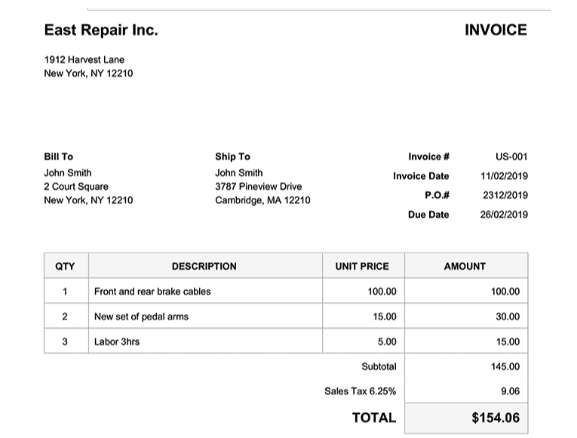
call_LMM("invoice.png","""Identify items on the invoice, Make sure you output JSON with quantity, description, unit price and ammount.""")
Output
{"items": [{"quantity": 1,"description": "Front and rear brake cables","unit_price": 100.00,"amount": 100.00},{"quantity": 2,"description": "New set of pedal arms","unit_price": 15.00,"amount": 30.00},{"quantity": 3,"description": "Labor 3hrs","unit_price": 5.00,"amount": 15.00}],"subtotal": 145.00,"sales_tax": 9.06,"total": 154.06
}
# Ask something else
call_LMM("invoice.png","""How much would four sets pedal arms costand 6 hours of labour?""",plain_text=True
)
Output
' A set of pedal arms costs $15, so four sets would cost $60. Six hours of labor at $5 per hour would cost $30. So the total cost would be $60 + $30 = $90.'
Extracting Tables from Images
Image("prosus_table.png")
Output
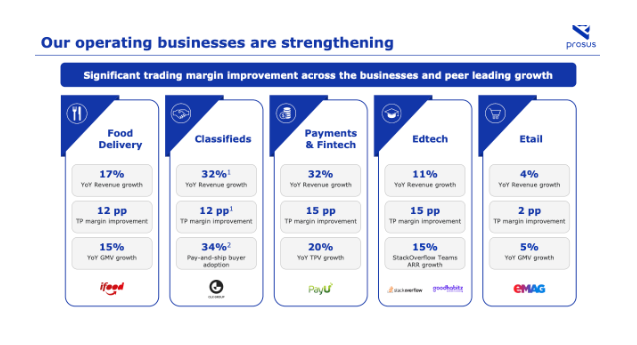
call_LMM("prosus_table.png", "Print the contents of the image as a markdown table.")
Output
| Business | YoY Revenue Growth | TP Margin Improvement | YoY GMV Growth |
|---|---|---|---|
| Food Delivery | 17% | 12 pp | 15% |
| Classifieds | 32% | 12 pp | 34% |
| Payments & Fintech | 32% | 15 pp | 20% |
| Edtech | 11% | 15 pp | 15% |
| Etail | 4% | 2 pp | 5% |
call_LMM("prosus_table.png", """Analyse the contents of the image as a markdown table.Which of the business units has the highest revenue growth?""")
Output
| Business Unit | YoY Revenue Growth | TP Margin Improvement | YoY GMV Growth |
|---|---|---|---|
| Food Delivery | 17% | 12 pp | 15% |
| Classifieds | 32% | 12 pp | 34% |
| Payments & Fintech | 32% | 15 pp | 20% |
| Edtech | 11% | 15 pp | 15% |
| Etail | 4% | 2 pp | 5% |
The business unit with the highest revenue growth is Classifieds, with 32% YoY growth.
Analyzing Flow Charts
Image("swimlane-diagram-01.png")
Output
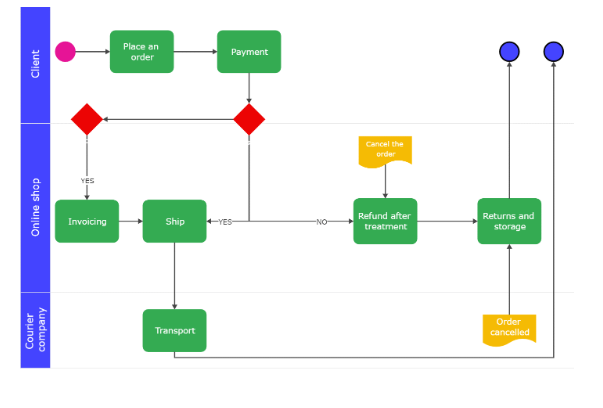
call_LMM("swimlane-diagram-01.png", """Provide a summarized breakdown of the flow chart in the imagein a format of a numbered list.""")
Output
- The client places an order.
- The online shop sends an invoice.
- The client makes the payment.
- The online shop ships the order.
- The courier company transports the order.
- The client receives the order.
- If the client is not satisfied with the order, they can return it for a refund.
call_LMM("swimlane-diagram-01.png", """Analyse the flow chart in the image,then output Python codethat implements this logical flow in one function""")
Output
def order_fulfillment(client_order):# Step 1: Place an orderorder = Order(client_order)# Step 2: Paymentif order.payment():# Step 3: Invoice the orderorder.invoice()# Step 4: Ship the orderif order.ship():# Step 5: Transport the orderorder.transport()# Step 6: Deliver the order to the customerorder.deliver()else:# Step 7: Handle shipping exceptionsorder.handle_shipping_exceptions()else:# Step 8: Handle payment exceptionsorder.handle_payment_exceptions()
- Test the code generate above.
Note: please be advised that the output may include errors or the functionality may not be fully operational, as it requires additional inputs to function properly.
def order_fulfillment(client, online_shop, courier_company):# This function takes three objects as input:# - client: the client who placed the order# - online_shop: the online shop that received the order# - courier_company: the courier company that will deliver the order# First, the client places an order.order = client.place_order()# Then, the client makes a payment for the order.payment = client.make_payment(order)# If the payment is successful, the order is shipped.if payment.status == "successful":online_shop.ship_order(order)courier_company.transport_order(order)# If the payment is not successful, the order is canceled.else:online_shop.cancel_order(order)client.refund_order(order)# Finally, the order is invoiced.online_shop.invoice_order(order)
L6: Multimodal Recommender System
Recommendation
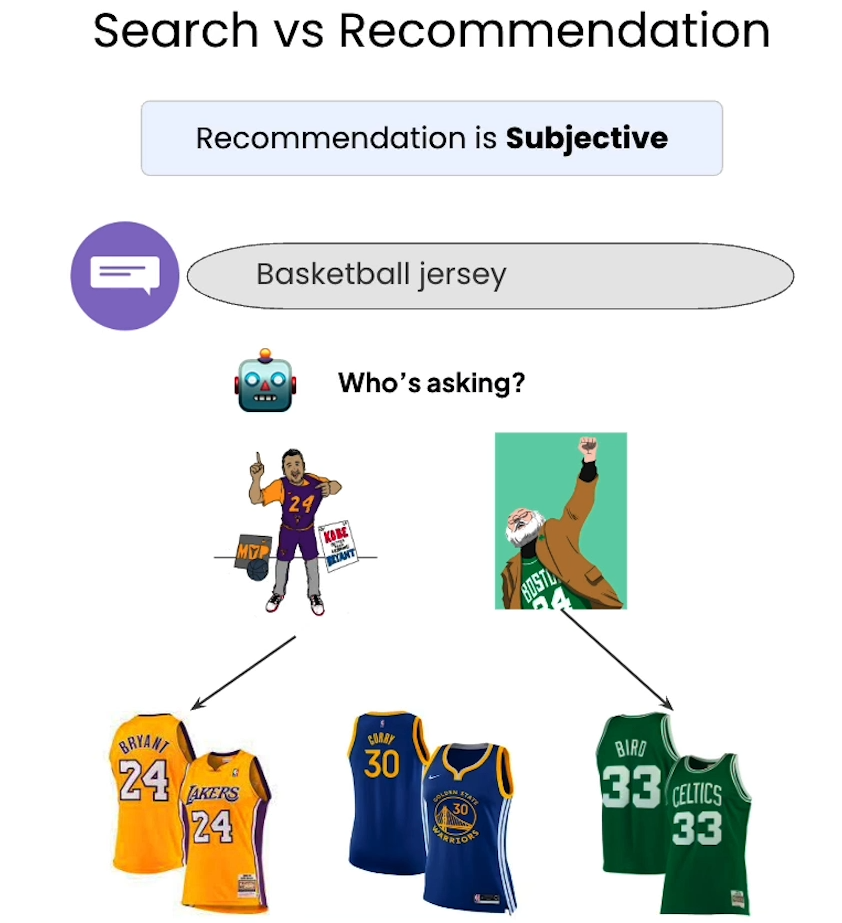
Identified embedding of multi modal
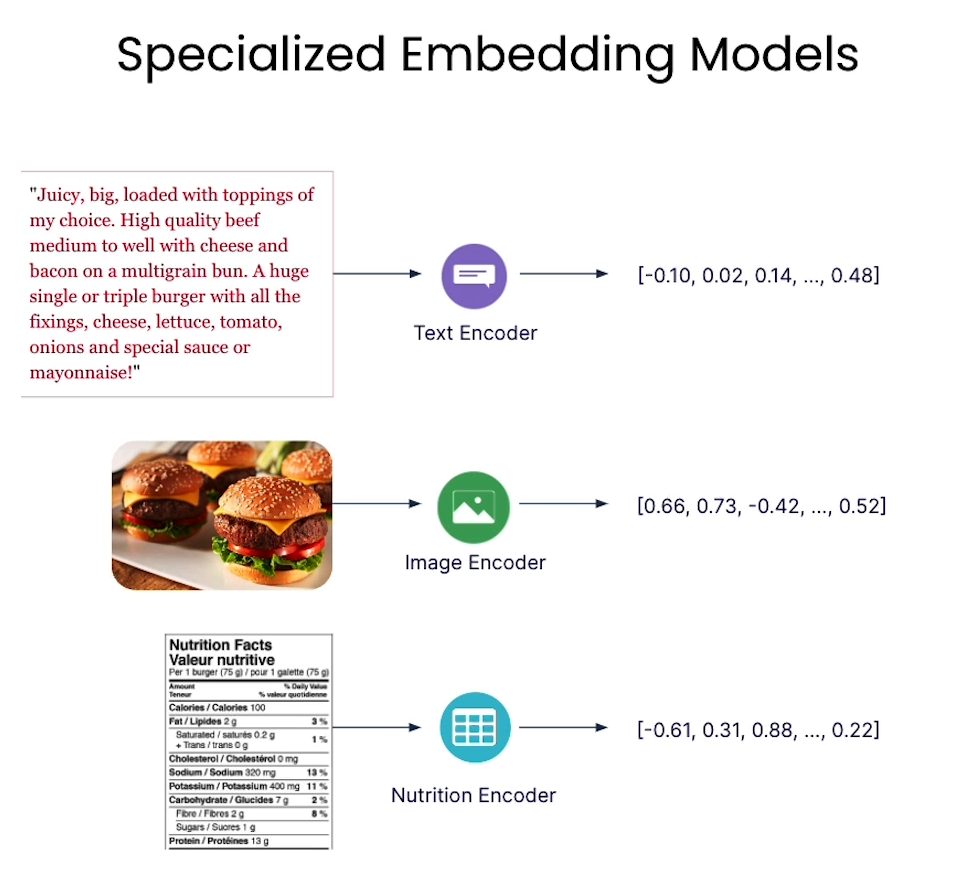
- In this classroom, the libraries have been already installed for you.
- If you would like to run this code on your own machine, you need to install the following:
!pip install -U weaviate-client!pip install google-generativeai!pip install openai
Setup
Load environment variables and API keys
import os
from dotenv import load_dotenv, find_dotenv
_ = load_dotenv(find_dotenv()) # read local .env fileMM_EMBEDDING_API_KEY = os.getenv("EMBEDDING_API_KEY")
TEXT_EMBEDDING_API_KEY = os.getenv("OPENAI_API_KEY")
OPENAI_BASEURL = os.getenv("OPENAI_BASE_URL")
Connect to Weaviate
import weaviateclient = weaviate.connect_to_embedded(version="1.24.4",environment_variables={"ENABLE_MODULES": "multi2vec-palm,text2vec-openai"},headers={"X-PALM-Api-Key": MM_EMBEDDING_API_KEY,"X-OpenAI-Api-Key": TEXT_EMBEDDING_API_KEY,"X-OpenAI-BaseURL": OPENAI_BASEURL}
)client.is_ready()
Create Multivector collection
from weaviate.classes.config import Configure, DataType, Property# client.collections.delete("Movies")
client.collections.create(name="Movies",properties=[Property(name="title", data_type=DataType.TEXT),Property(name="overview", data_type=DataType.TEXT),Property(name="vote_average", data_type=DataType.NUMBER),Property(name="release_year", data_type=DataType.INT),Property(name="tmdb_id", data_type=DataType.INT),Property(name="poster", data_type=DataType.BLOB),Property(name="poster_path", data_type=DataType.TEXT),],# Define & configure the vector spacesvectorizer_config=[# Vectorize the movie title and overview – for text-based semantic searchConfigure.NamedVectors.text2vec_openai(name="txt_vector", # the name of the txt vector spacesource_properties=["title", "overview"], # text properties to be used for vectorization),# Vectorize the movie poster – for image-based semantic searchConfigure.NamedVectors.multi2vec_palm(name="poster_vector", # the name of the image vector spaceimage_fields=["poster"], # use poster property multivec vectorizationproject_id="semi-random-dev",location="us-central1",model_id="multimodalembedding@001",dimensions=1408,),]
)
Load in data
import pandas as pd
df = pd.read_json("movies_data.json")
df.head()
Output
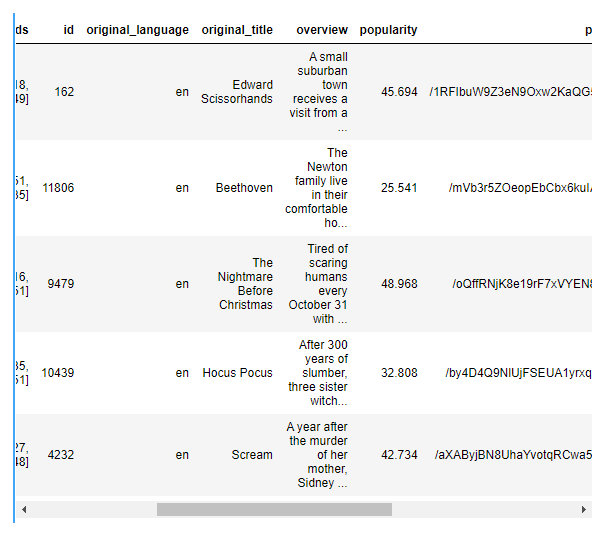
Helper function
import base64# Helper function to convert a file to base64 representation
def toBase64(path):with open(path, 'rb') as file:return base64.b64encode(file.read()).decode('utf-8')
Import text and image data
from weaviate.util import generate_uuid5movies = client.collections.get("Movies")with movies.batch.rate_limit(20) as batch:# for index, movie in df.sample(20).iterrows():for index, movie in df.iterrows():# In case you run it again - Don't import movies that are already in.if(movies.data.exists(generate_uuid5(movie.id))):print(f'{index}: Skipping insert. The movie "{movie.title}" is already in the database.')continueprint(f'{index}: Adding "{movie.title}"')# construct the path to the poster image fileposter_path = f"./posters/{movie.id}_poster.jpg"# generate base64 representation of the posterposterb64 = toBase64(poster_path)# Build the object payloadmovie_obj = {"title": movie.title,"overview": movie.overview,"vote_average": movie.vote_average,"tmdb_id": movie.id,"poster_path": poster_path,"poster": posterb64}# Add object to batch queuebatch.add_object(properties=movie_obj,uuid=generate_uuid5(movie.id),)
Output
0: Adding "Edward Scissorhands"
1: Adding "Beethoven"
2: Adding "The Nightmare Before Christmas"
3: Adding "Hocus Pocus"
4: Adding "Scream"
5: Adding "101 Dalmatians"
6: Adding "A Bug's Life"
7: Adding "Stuart Little"
8: Adding "Chicken Run"
9: Adding "Ice Age"
10: Adding "Lilo & Stitch"
11: Adding "Iron Man"
12: Adding "The Incredible Hulk"
13: Adding "Man of Steel"
14: Adding "Captain America: Civil War"
15: Adding "Batman v Superman: Dawn of Justice"
16: Adding "A Quiet Place"
17: Adding "Incredibles 2"
18: Adding "Shazam!"
19: Adding "Evil Dead Rise"
# Check for failed objects
if len(movies.batch.failed_objects) > 0:print(f"Failed to import {len(movies.batch.failed_objects)} objects")for failed in movies.batch.failed_objects:print(f"e.g. Failed to import object with error: {failed.message}")
else:print("Import complete with no errors")
Output
Import complete with no errors
Text-search through the text vector space
from IPython.display import Imageresponse = movies.query.near_text(query="Movie about lovable cute pets",target_vector="txt_vector", # Search in the txt_vector spacelimit=3,
)# Inspect the response
for item in response.objects:print(item.properties["title"])print(item.properties["overview"])display(Image(item.properties["poster_path"], width=200))
Output
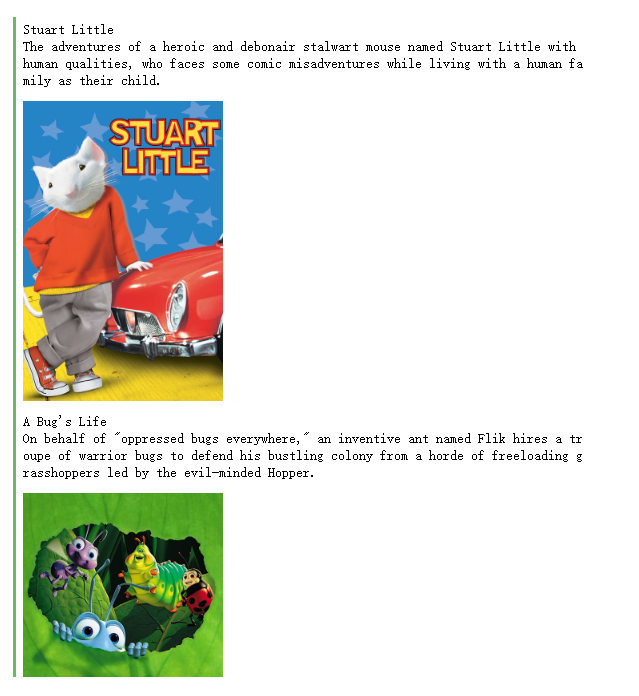
# Perform query
response = movies.query.near_text(query="Epic super hero",target_vector="txt_vector", # Search in the txt_vector spacelimit=3,
)# Inspect the response
for item in response.objects:print(item.properties["title"])print(item.properties["overview"])display(Image(item.properties["poster_path"], width=200))
Output
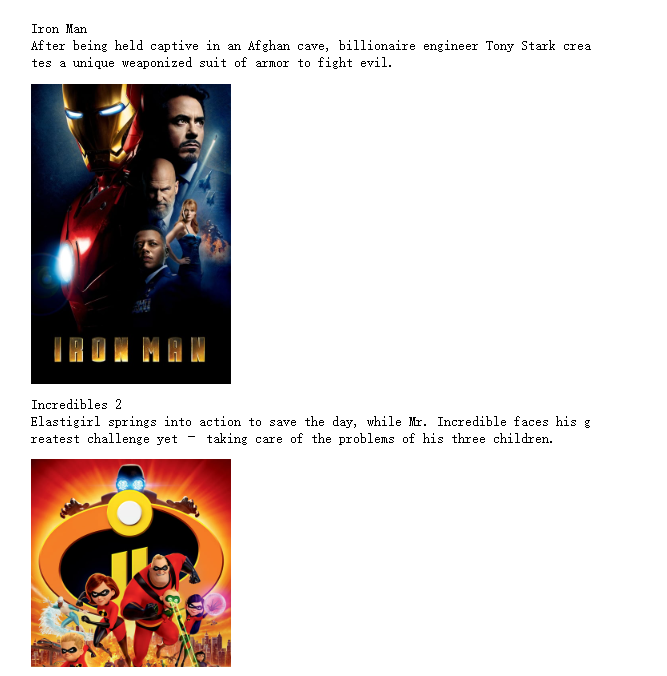
Text-search through the posters vector space
# Perform query
response = movies.query.near_text(query="Movie about lovable cute pets",target_vector="poster_vector", # Search in the poster_vector spacelimit=3,
)# Inspect the response
for item in response.objects:print(item.properties["title"])print(item.properties["overview"])display(Image(item.properties["poster_path"], width=200))
Output
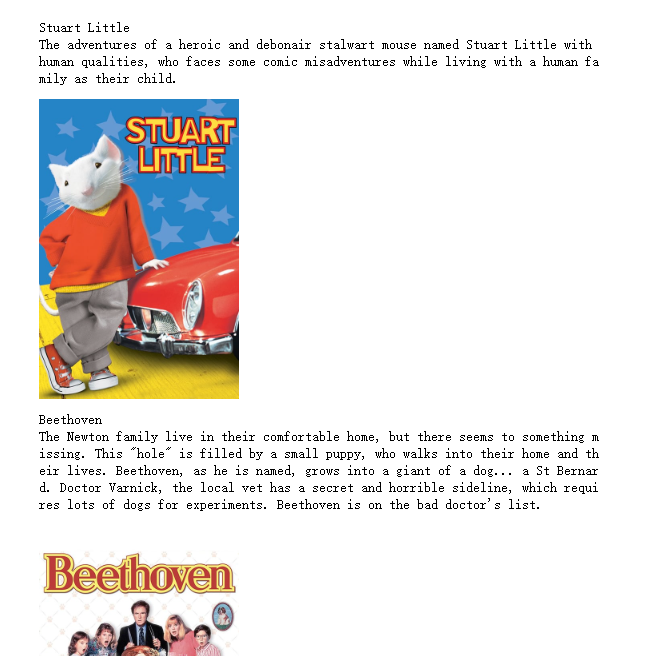
# Perform query
response = movies.query.near_text(query="Epic super hero",target_vector="poster_vector", # Search in the poster_vector spacelimit=3,
)# Inspect the response
for item in response.objects:print(item.properties["title"])print(item.properties["overview"])display(Image(item.properties["poster_path"], width=200))
Output
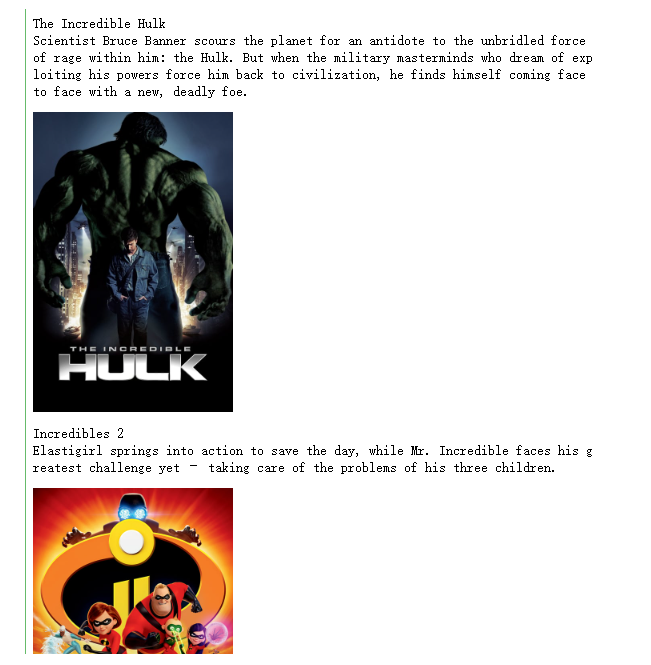
Image-search through the posters vector space
Image("test/spooky.jpg", width=300)
Output

# Perform query
response = movies.query.near_image(near_image=toBase64("test/spooky.jpg"),target_vector="poster_vector", # Search in the poster_vector spacelimit=3,
)# Inspect the response
for item in response.objects:print(item.properties["title"])display(Image(item.properties["poster_path"], width=200))
Output
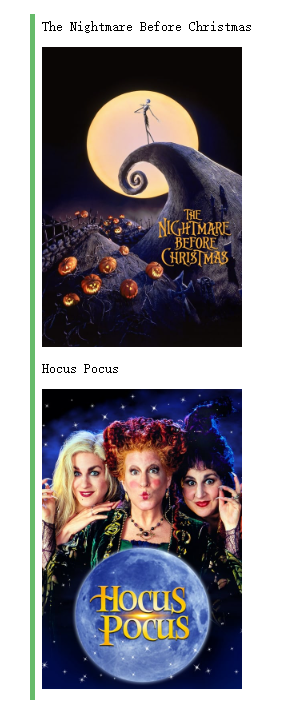
后记
2024年6月2日20点47分完成这门short course,学习了一些多模态模型的知识,比如Vision Instruction Tuning,这样的简短的课程可以快速扩充我的知识面,并且让我有一定的代码实现层面的认识。










:简化集合操作)
-- 轻量化模型MobileNetv3)






)
