网站快速成型工具Element,一套为开发者、设计师和产品经理准备的基于vue2.0的桌面端组件库
安装
npm i element-ui -S
在项目中安装element-ui,安装了以后查看package.json中的依赖中有没有element-ui的版本,如果有,则说明安装成功,接下来就可以正式使用这个组件库了。
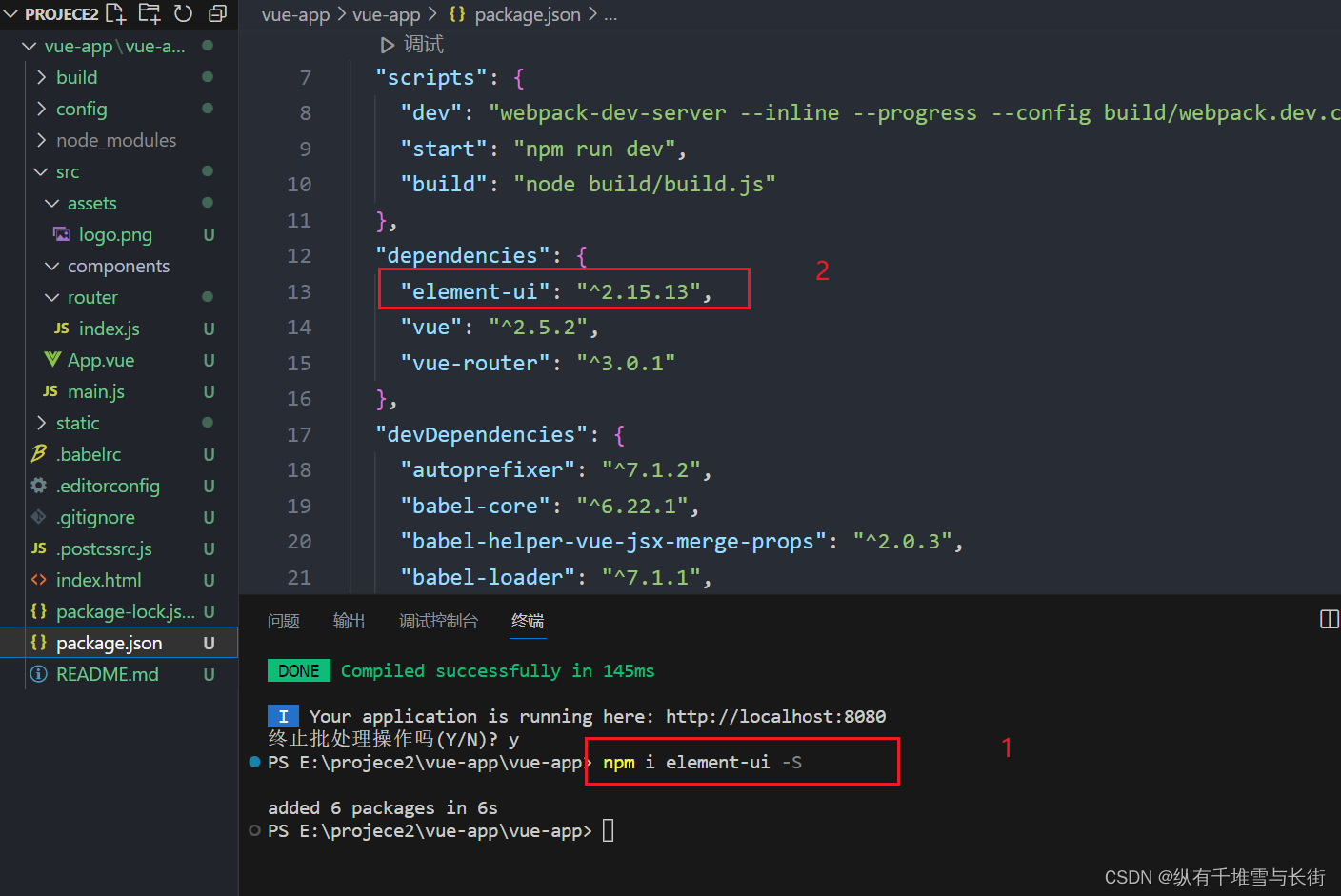
使用
引入 Element
你可以引入整个 Element,或是根据需要仅引入部分组件。我们先介绍如何引入完整的 Element。
- 完整引入
在 main.js 中写入以下内容:
import Vue from 'vue';
import ElementUI from 'element-ui';
import 'element-ui/lib/theme-chalk/index.css';
import App from './App.vue';Vue.use(ElementUI);new Vue({el: '#app',render: h => h(App)
});
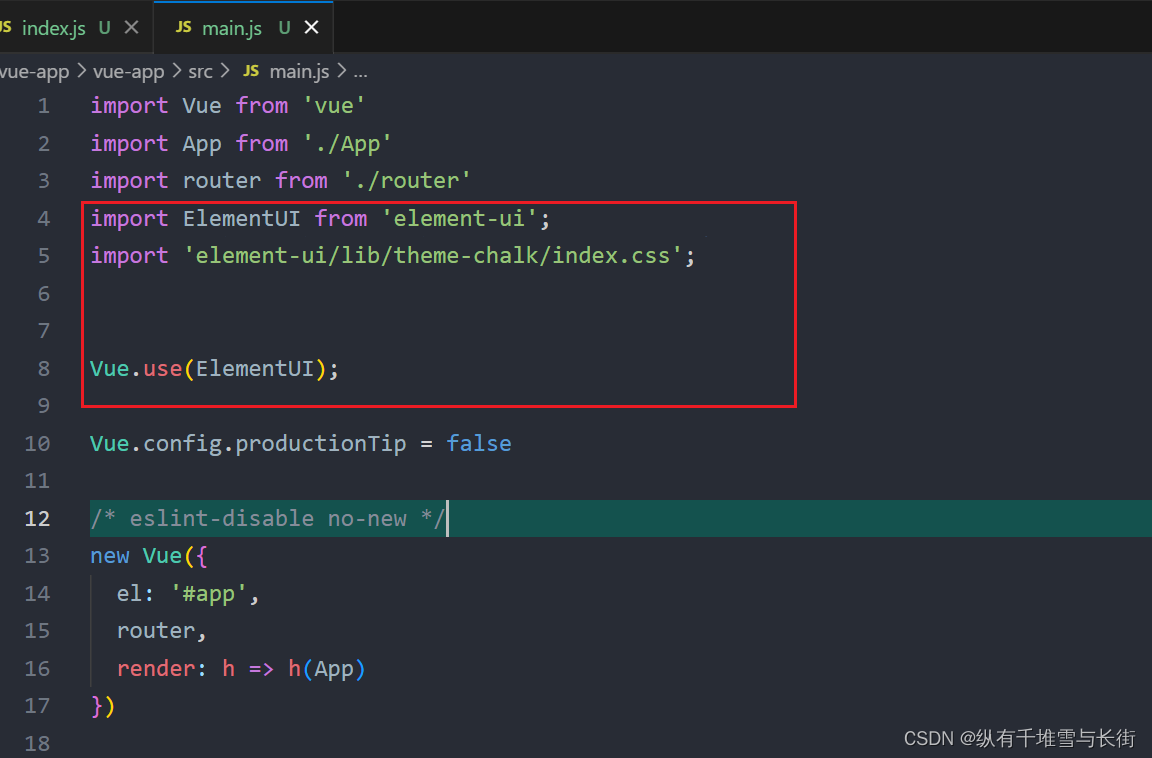
浅试一下
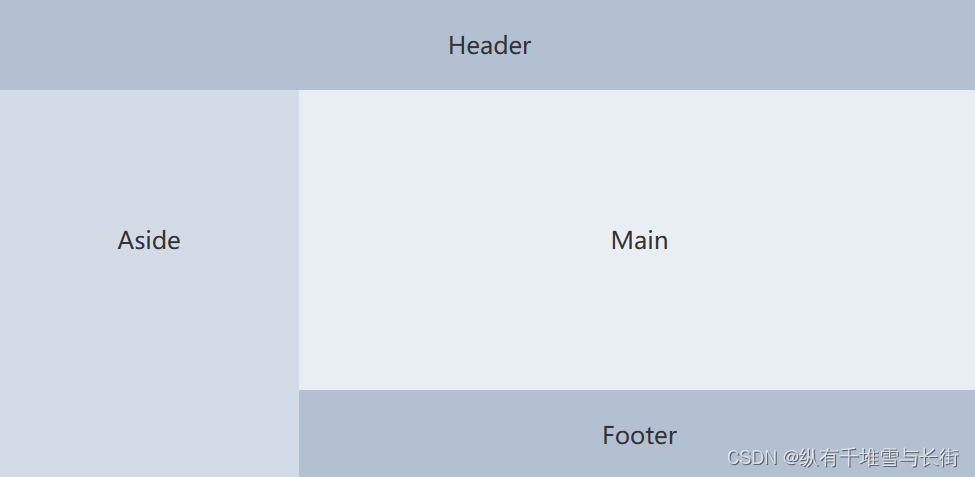
想要这样的页面布局,复制这个组件代码到我们需要的组件中去
<el-container><el-header>Header</el-header><el-container><el-aside width="200px">Aside</el-aside><el-container><el-main>Main</el-main><el-footer>Footer</el-footer></el-container></el-container></el-container>
.el-header, .el-footer {background-color: #B3C0D1;color: #333;text-align: center;line-height: 60px;}.el-aside {background-color: #D3DCE6;color: #333;text-align: center;line-height: 200px;}.el-main {background-color: #E9EEF3;color: #333;text-align: center;line-height: 160px;}body > .el-container {margin-bottom: 40px;}.el-container:nth-child(5) .el-aside,.el-container:nth-child(6) .el-aside {line-height: 260px;}.el-container:nth-child(7) .el-aside {line-height: 320px;}
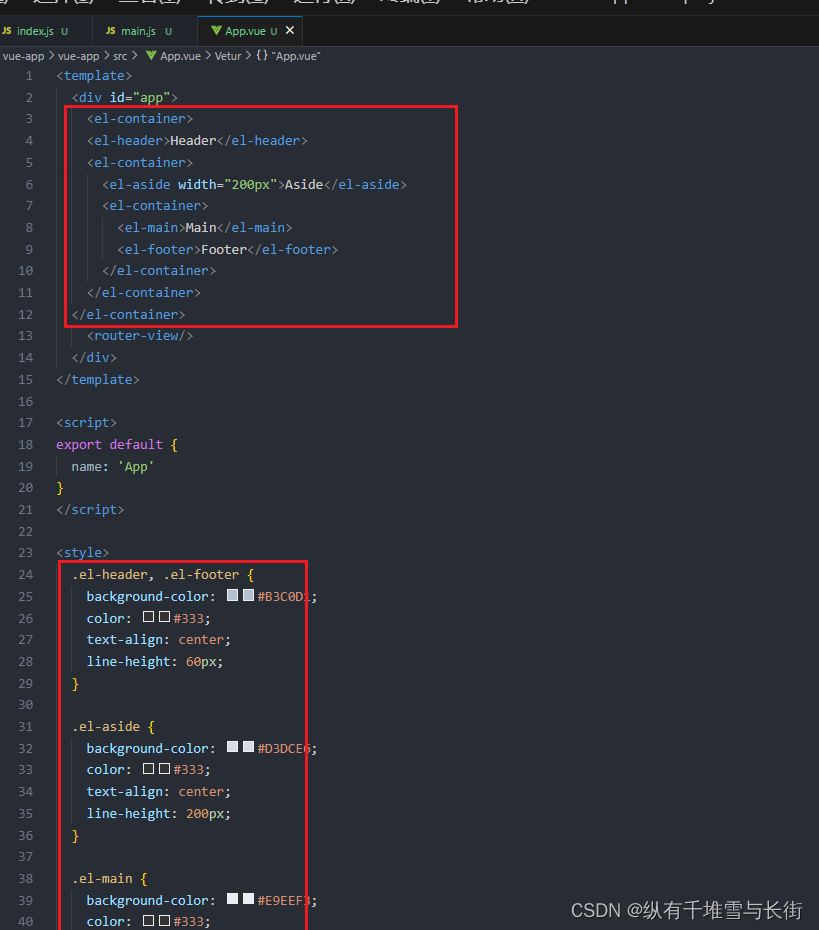
执行一下就能得到以上想要的效果。
项目实战
易购后台管理系统

中安装Vue.js devtools开发者工具及解决Vue.js not detected报错)







预览图片)

)
![自然语言处理从入门到应用——LangChain:模型(Models)-[文本嵌入模型Ⅱ]](http://pic.xiahunao.cn/自然语言处理从入门到应用——LangChain:模型(Models)-[文本嵌入模型Ⅱ])






