Grid容器
分行和分列
<Grid><Grid.RowDefinitions><!--2*:此行是下面一行的两倍--><RowDefinition Height="2*"/><RowDefinition/></Grid.RowDefinitions><Grid.ColumnDefinitions><ColumnDefinition/><ColumnDefinition/></Grid.ColumnDefinitions><Border Background="blue"/><Border Grid.Row="1" Background="red"/><Border Grid.Column="1" Background="yellow"/><Border Grid.Row="1" Grid.Column="1" Background="green"/></Grid>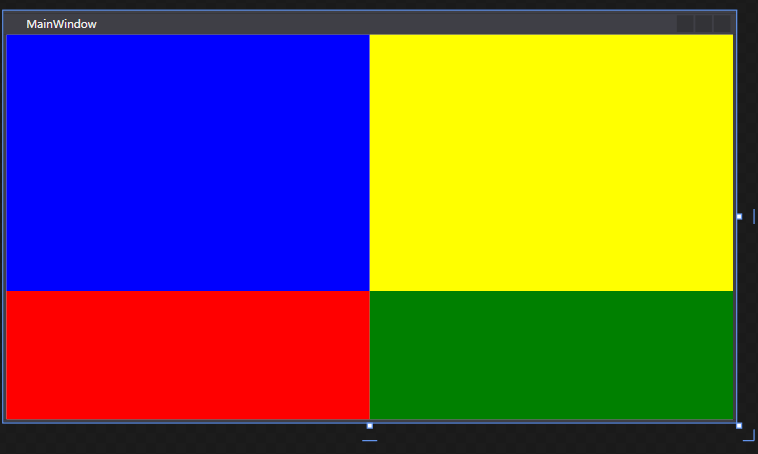
跨行和跨列
<!--跨行和跨列--><Border Grid.ColumnSpan="2" Grid.RowSpan="2" Background="blue"/>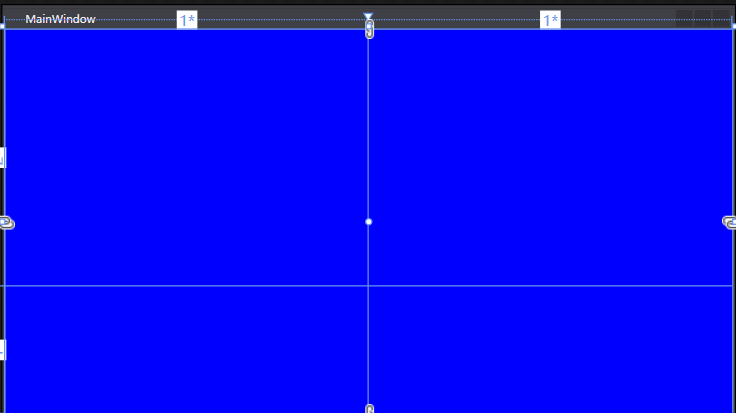
stackPanel:默认垂直排列
局部容器,一般修饰部分空间的元素排布
<StackPanel>
//<StackPanel Orientation="Horizontal"><Button Height="50" Width="100"/><Button Height="50" Width="100"/><Button Height="50" Width="100"/><Button Height="50" Width="100"/><Button Height="50" Width="100"/>
</StackPanel>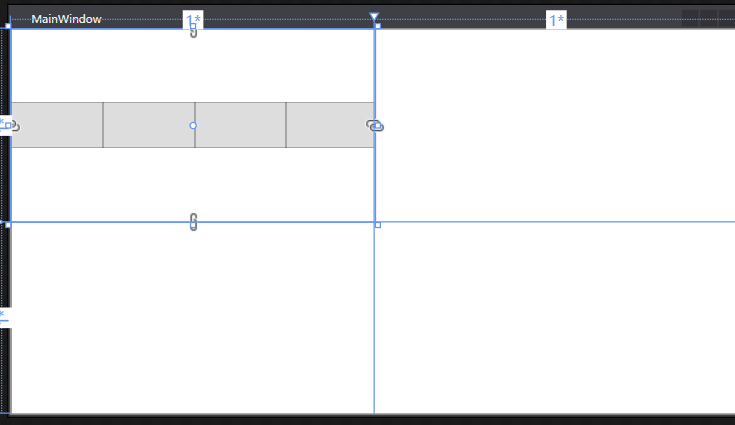
WrapPanel :默认水平排序且换行
<WrapPanel Grid.Row="1"><Button Height="50" Width="100"/><Button Height="50" Width="100"/><Button Height="50" Width="100"/><Button Height="50" Width="100"/><Button Height="50" Width="100"/>
</WrapPanel>
WrapPanel可以自动换行
DockPanel:默认最后一个元素填充剩余所有空间
<DockPanel><Button Height="50" Width="100"/><Button Height="50" Width="100"/><Button Height="50" Width="100"/><Button Height="50" Width="100"/><Button Height="50" Width="100"/>
</DockPanel>
取消最后一个元素填充剩余所有空间:
<DockPanel LastChildFill="False">
DockPanel可以停靠
<DockPanel LastChildFill="False"> <Button Height="50" Width="100" DockPanel.Dock="Bottom"/><Button Height="50" Width="100" DockPanel.Dock="Left"/><Button Height="50" Width="100" DockPanel.Dock="Right"/><Button Height="50" Width="100" DockPanel.Dock="Top"/><Button Height="50" Width="100" DockPanel.Dock="Bottom"/>
</DockPanel>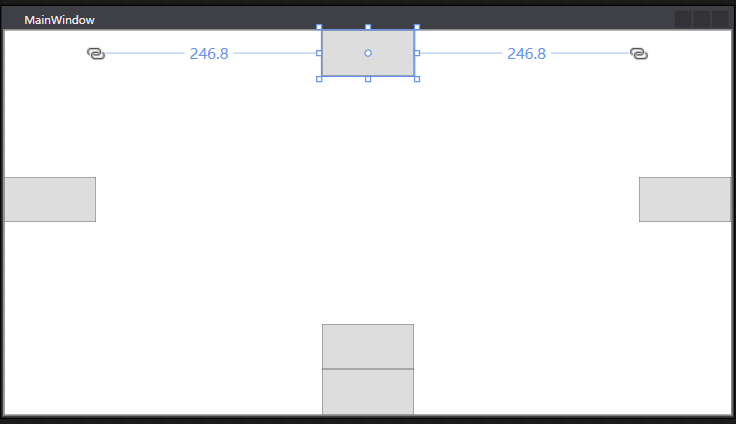
UniformGrid: 在有限的空间内根据控件均分剩余空间
<UniformGrid Rows="3" Columns="3"><Button/><Button/><Button/><Button/><Button/><Button/><Button/><Button/><Button/>
</UniformGrid>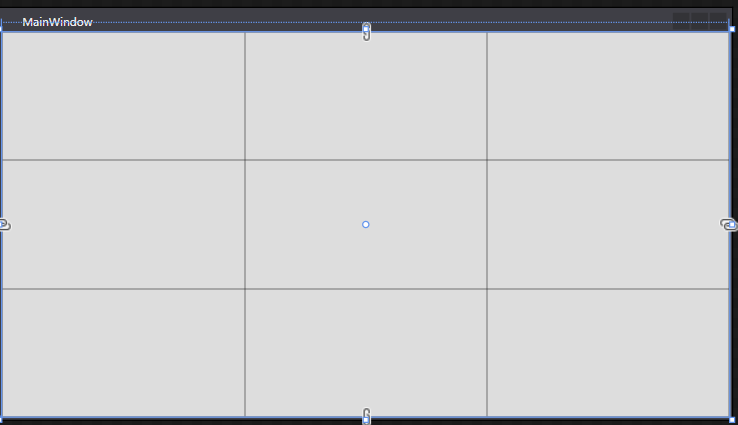
ctrl+k+d:自动格式化代码
课程案例1
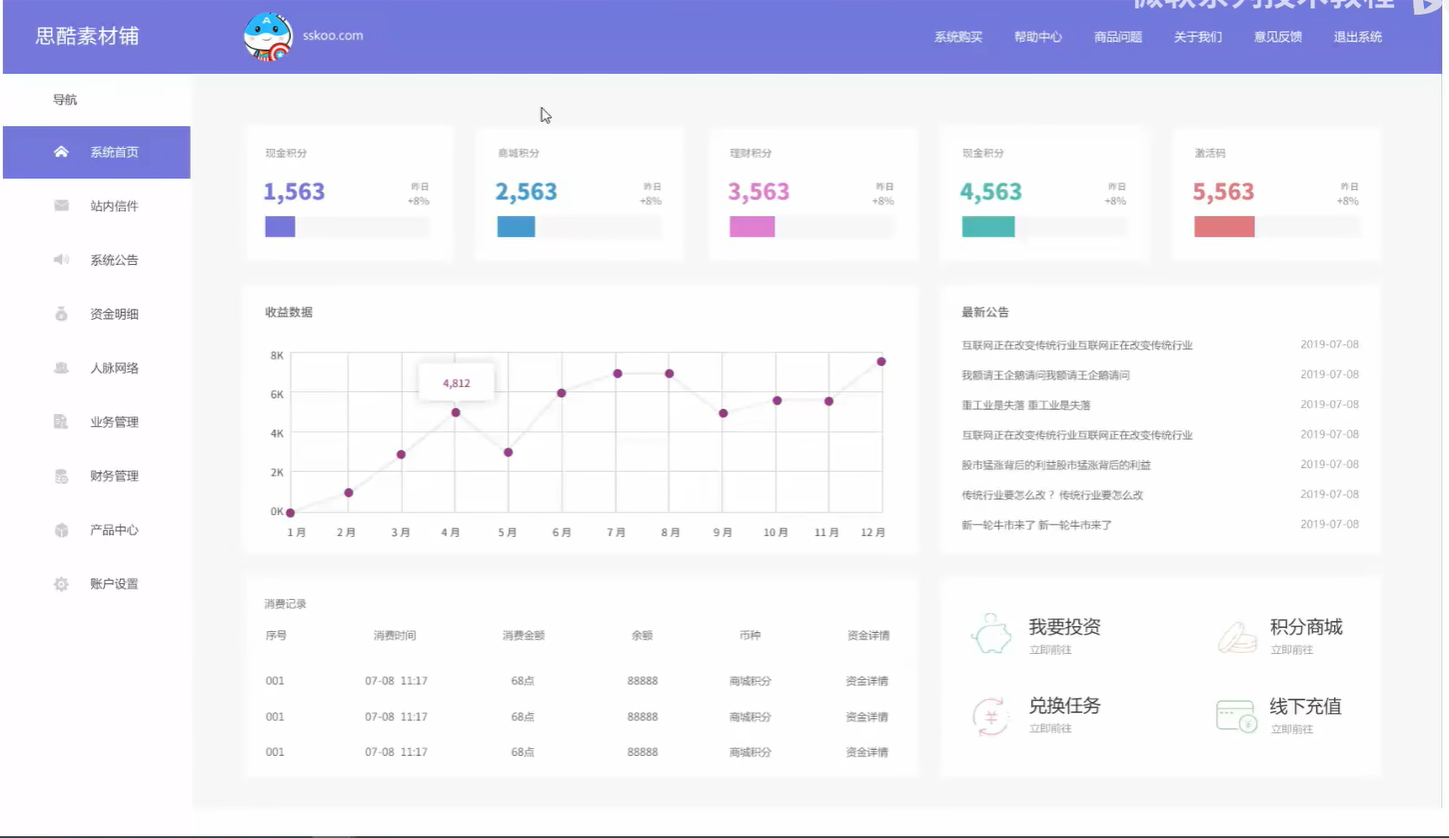
模块划分代码:
<Window x:Class="WpfDay01.MainWindow"xmlns="http://schemas.microsoft.com/winfx/2006/xaml/presentation"xmlns:x="http://schemas.microsoft.com/winfx/2006/xaml"xmlns:d="http://schemas.microsoft.com/expression/blend/2008"xmlns:mc="http://schemas.openxmlformats.org/markup-compatibility/2006"xmlns:local="clr-namespace:WpfDay01"mc:Ignorable="d"Title="MainWindow" Height="450" Width="800"><Grid><Grid.RowDefinitions><RowDefinition Height="50"/><RowDefinition/></Grid.RowDefinitions><Border Background="#7378DB"/><Grid Grid.Row="1"><Grid.ColumnDefinitions><ColumnDefinition Width="200"/><ColumnDefinition/></Grid.ColumnDefinitions><Border Margin="5" Background="blue"/><Grid Grid.Column="1"><Grid.ColumnDefinitions><ColumnDefinition/><ColumnDefinition/><ColumnDefinition/><ColumnDefinition/><ColumnDefinition/></Grid.ColumnDefinitions><Grid.RowDefinitions><RowDefinition/><RowDefinition/><RowDefinition/></Grid.RowDefinitions><Border Margin="5" Background="#7378DB"/><Border Margin="5" Grid.Column="1" Background="#4598CE"/><Border Margin="5" Grid.Column="2" Background="#E080CE"/><Border Margin="5" Grid.Column="3" Background="#50B9B8"/><Border Margin="5" Grid.Column="4" Background="#E07A7D"/><Border Margin="5" Grid.Row="1" Grid.ColumnSpan="3" Background="green"/><Border Margin="5" Grid.Row="1" Grid.Column="3" Grid.ColumnSpan="2" Background="Yellow"/><Border Margin="5" Grid.Row="2" Grid.ColumnSpan="3" Background="red"/><Border Margin="5" Grid.Row="3" Grid.Column="3" Grid.ColumnSpan="2" Background="Blue"/></Grid></Grid></Grid>
</Window>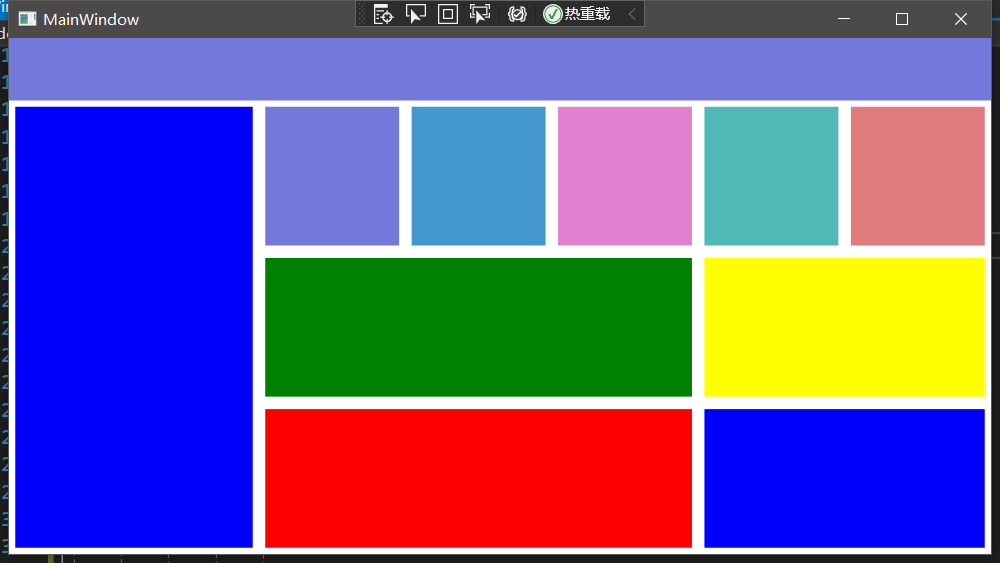
练习案例1
<!--<Window x:Class="WpfDay01.MainWindow"xmlns="http://schemas.microsoft.com/winfx/2006/xaml/presentation"xmlns:x="http://schemas.microsoft.com/winfx/2006/xaml"xmlns:d="http://schemas.microsoft.com/expression/blend/2008"xmlns:mc="http://schemas.openxmlformats.org/markup-compatibility/2006"xmlns:local="clr-namespace:WpfDay01"mc:Ignorable="d"Title="MainWindow" Height="450" Width="800"><Grid><Grid.RowDefinitions><RowDefinition Height="50"/><RowDefinition/></Grid.RowDefinitions><Border Background="#7378DB"/><Grid Grid.Row="1"><Grid.ColumnDefinitions><ColumnDefinition Width="200"/><ColumnDefinition/></Grid.ColumnDefinitions><Border Margin="5" Background="blue"/><Grid Grid.Column="1"><Grid.ColumnDefinitions><ColumnDefinition/><ColumnDefinition/><ColumnDefinition/><ColumnDefinition/><ColumnDefinition/></Grid.ColumnDefinitions><Grid.RowDefinitions><RowDefinition/><RowDefinition/><RowDefinition/></Grid.RowDefinitions><Border Margin="5" Background="#7378DB"/><Border Margin="5" Grid.Column="1" Background="#4598CE"/><Border Margin="5" Grid.Column="2" Background="#E080CE"/><Border Margin="5" Grid.Column="3" Background="#50B9B8"/><Border Margin="5" Grid.Column="4" Background="#E07A7D"/><Border Margin="5" Grid.Row="1" Grid.ColumnSpan="3" Background="green"/><Border Margin="5" Grid.Row="1" Grid.Column="3" Grid.ColumnSpan="2" Background="Yellow"/><Border Margin="5" Grid.Row="2" Grid.ColumnSpan="3" Background="red"/><Border Margin="5" Grid.Row="3" Grid.Column="3" Grid.ColumnSpan="2" Background="Blue"/></Grid></Grid></Grid>
</Window>-->
<Window x:Class="WpfDay01.MainWindow"xmlns="http://schemas.microsoft.com/winfx/2006/xaml/presentation"xmlns:x="http://schemas.microsoft.com/winfx/2006/xaml"xmlns:d="http://schemas.microsoft.com/expression/blend/2008"xmlns:mc="http://schemas.openxmlformats.org/markup-compatibility/2006"xmlns:local="clr-namespace:WpfDay01"mc:Ignorable="d"Title="MainWindow" Height="450" Width="800"><Grid><Grid.RowDefinitions><RowDefinition Height="50"/><RowDefinition Height="100"/><RowDefinition/></Grid.RowDefinitions><Border Background="LightCyan"/><Grid Grid.Row="1"><Grid.ColumnDefinitions><ColumnDefinition/><ColumnDefinition/><ColumnDefinition/><ColumnDefinition/><ColumnDefinition/></Grid.ColumnDefinitions><Border Margin="5" Background="#219AFB"/><Border Margin="5" Grid.Column="1" Background="#64B522"/><Border Margin="5" Grid.Column="2" Background="#FF9F00"/><Border Margin="5" Grid.Column="3" Background="#50B9B8"/><Border Margin="5" Grid.Column="4" Background="#E07A7D"/></Grid><Grid Grid.Row="2"><Grid.ColumnDefinitions><ColumnDefinition Width="0.667*"/><ColumnDefinition/></Grid.ColumnDefinitions><Grid><Grid.RowDefinitions><RowDefinition/><RowDefinition/><RowDefinition/></Grid.RowDefinitions><Grid.ColumnDefinitions><ColumnDefinition/><ColumnDefinition/></Grid.ColumnDefinitions><Border Margin="5" Grid.ColumnSpan="2" Background="blue"/><Border Margin="5" Grid.Row="1" Background="red"/><Border Margin="5" Grid.Row="1" Grid.Column="1" Background="yellow"/><Border Margin="5" Grid.Row="2" Background="pink"/><Border Margin="5" Grid.Row="2" Grid.Column="1" Background="green"/></Grid><Grid Grid.Column="1"><Grid.RowDefinitions><RowDefinition Height="1.5*"/><RowDefinition/></Grid.RowDefinitions><Grid.ColumnDefinitions><ColumnDefinition/><ColumnDefinition/></Grid.ColumnDefinitions><Border Margin="5" Background="AntiqueWhite"/><Border Margin="5" Grid.Column="1" Background="Gray"/><Border Margin="5" Grid.Row="1" Grid.ColumnSpan="2" Background="SaddleBrown"/></Grid></Grid></Grid>
</Window>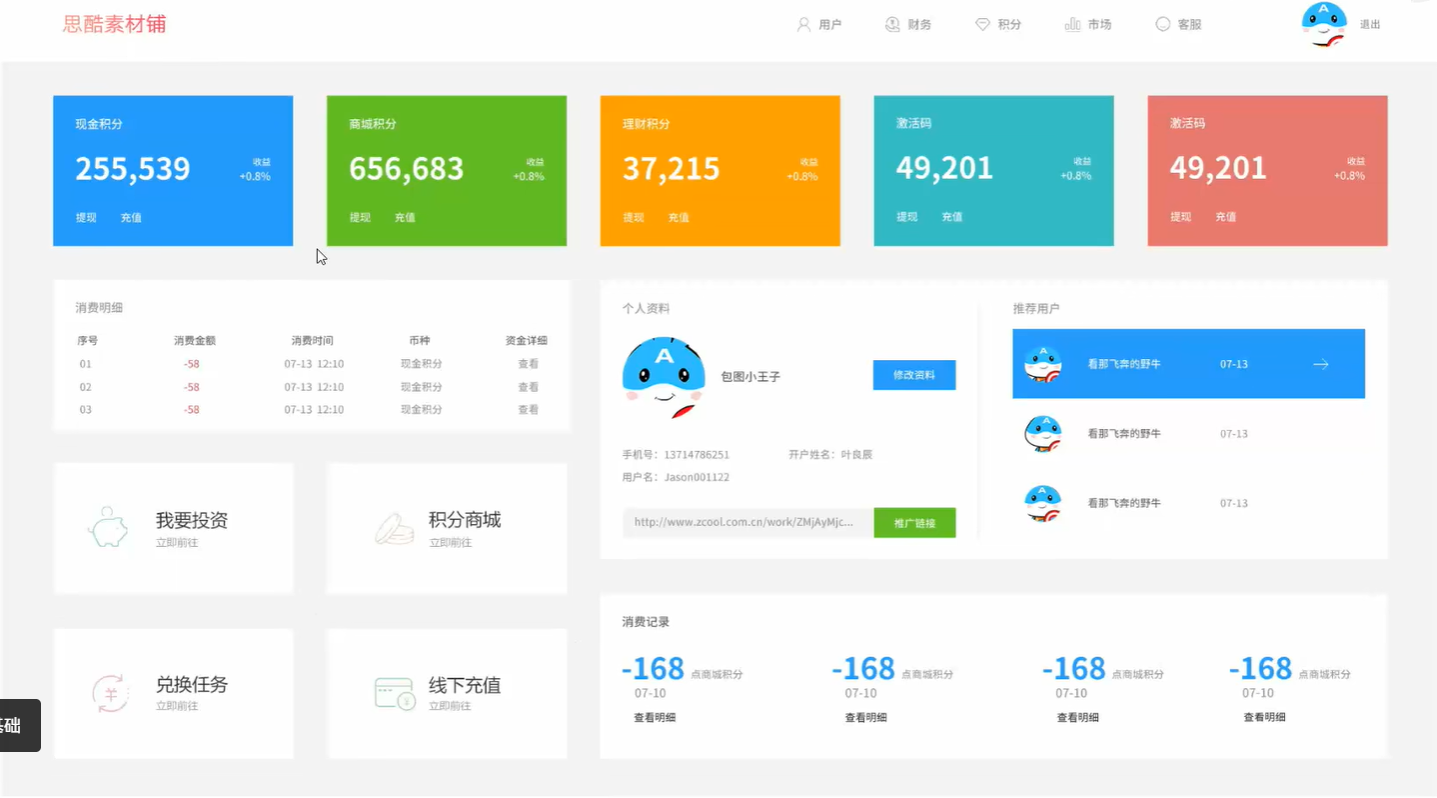
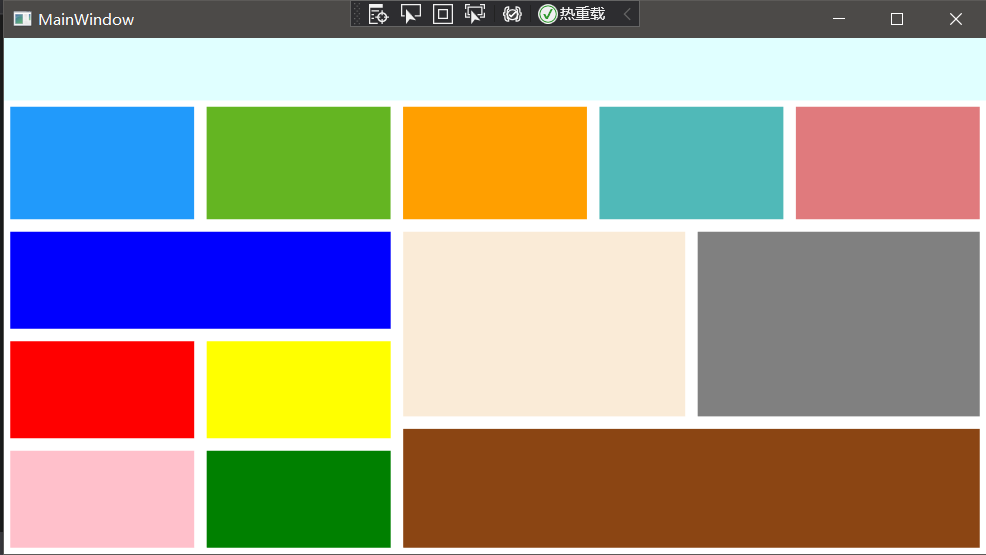
样式的使用方法
<Window x:Class="WpfDay01.MainWindow"xmlns="http://schemas.microsoft.com/winfx/2006/xaml/presentation"xmlns:x="http://schemas.microsoft.com/winfx/2006/xaml"xmlns:d="http://schemas.microsoft.com/expression/blend/2008"xmlns:mc="http://schemas.openxmlformats.org/markup-compatibility/2006"xmlns:local="clr-namespace:WpfDay01"mc:Ignorable="d"Title="MainWindow" Height="450" Width="800"><Window.Resources><Style x:Key="BaseButtonStyle" TargetType="Button"><Setter Property="Foreground" Value="White"/><Setter Property="Background" Value="Blue"/></Style><Style x:Key="ButtonStyle" TargetType="Button" BasedOn="{StaticResource BaseButtonStyle}"><Setter Property="Content" Value="text"/></Style></Window.Resources><Grid><StackPanel><Button Content="button1" Background="Red" Style="{StaticResource ButtonStyle}"/><Button Content="button2" Style="{StaticResource ButtonStyle}"/><Button Content="button3" Style="{StaticResource ButtonStyle}"/></StackPanel></Grid>
</Window>
数据模板
案例1
MainWindow.xaml
<Window x:Class="WpfDay01.MainWindow"xmlns="http://schemas.microsoft.com/winfx/2006/xaml/presentation"xmlns:x="http://schemas.microsoft.com/winfx/2006/xaml"xmlns:d="http://schemas.microsoft.com/expression/blend/2008"xmlns:mc="http://schemas.openxmlformats.org/markup-compatibility/2006"xmlns:local="clr-namespace:WpfDay01"mc:Ignorable="d"Title="MainWindow" Height="450" Width="800"><Grid><ListBox x:Name="list"><ListBox.ItemTemplate><DataTemplate><StackPanel Orientation="Horizontal"><Border Width="10" Height="10" Background="{Binding Code}"/><TextBlock Margin="10, 0" Text="{Binding Name}"/></StackPanel></DataTemplate></ListBox.ItemTemplate></ListBox></Grid>
</Window>MainWindow.xaml.cs
using System;
using System.Collections.Generic;
using System.Linq;
using System.Text;
using System.Threading.Tasks;
using System.Windows;
using System.Windows.Controls;
using System.Windows.Data;
using System.Windows.Documents;
using System.Windows.Input;
using System.Windows.Media;
using System.Windows.Media.Imaging;
using System.Windows.Navigation;
using System.Windows.Shapes;
namespace WpfDay01
{public partial class MainWindow : Window{public MainWindow(){InitializeComponent();List<Color> test = new List<Color>();test.Add(new Color() { Code= "#FF69B4", Name= "热情的粉红" });test.Add(new Color() { Code= "#C71585", Name= "适中的紫罗兰红色" });test.Add(new Color() { Code= "#DA70D6", Name= "兰花的紫色" });list.ItemsSource = test;}}public class Color{public string Code { get; set; }public string Name { get; set; }}
}
案例2
MainWindow.xaml
<Window x:Class="WpfDay01.MainWindow"xmlns="http://schemas.microsoft.com/winfx/2006/xaml/presentation"xmlns:x="http://schemas.microsoft.com/winfx/2006/xaml"xmlns:d="http://schemas.microsoft.com/expression/blend/2008"xmlns:mc="http://schemas.openxmlformats.org/markup-compatibility/2006"xmlns:local="clr-namespace:WpfDay01"mc:Ignorable="d"Title="MainWindow" Height="450" Width="800"><Grid><DataGrid x:Name="grid"AutoGenerateColumns="False"CanUserAddRows="False"><DataGrid.Columns><DataGridTextColumn Binding="{Binding Code}" Header="Code"/><DataGridTextColumn Binding="{Binding Name}" Header="Name"/><DataGridTemplateColumn Header="操作"><DataGridTemplateColumn.CellTemplate><DataTemplate><StackPanel Orientation="Horizontal"><Border Width="10" Height="10" Background="{Binding Code}"/><TextBlock Margin="10 0" Text="{Binding Name}"/></StackPanel></DataTemplate></DataGridTemplateColumn.CellTemplate></DataGridTemplateColumn></DataGrid.Columns></DataGrid></Grid>
</Window>MainWindow.xaml.cs
namespace WpfDay01
{public partial class MainWindow : Window{public MainWindow(){InitializeComponent();List<Color> test = new List<Color>();test.Add(new Color() { Code= "#FF69B4", Name= "热情的粉红" });test.Add(new Color() { Code= "#C71585", Name= "适中的紫罗兰红色" });test.Add(new Color() { Code= "#DA70D6", Name= "兰花的紫色" });grid.ItemsSource = test;}}public class Color{public string Code { get; set; }public string Name { get; set; }}
}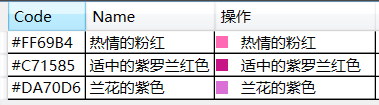
修改dataTemplete
<DataTemplate><!--<StackPanel Orientation="Horizontal"><Border Width="10" Height="10" Background="{Binding Code}"/><TextBlock Margin="10 0" Text="{Binding Name}"/></StackPanel>--><StackPanel Orientation="Horizontal"><Button Content="添加"/><Button Content="修改"/><Button Content="删除"/></StackPanel>
</DataTemplate>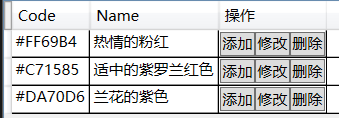
绑定方法
双向数据绑定关系
<Window x:Class="WpfDay01.MainWindow"xmlns="http://schemas.microsoft.com/winfx/2006/xaml/presentation"xmlns:x="http://schemas.microsoft.com/winfx/2006/xaml"xmlns:d="http://schemas.microsoft.com/expression/blend/2008"xmlns:mc="http://schemas.openxmlformats.org/markup-compatibility/2006"xmlns:local="clr-namespace:WpfDay01"mc:Ignorable="d"Title="MainWindow" Height="450" Width="800"><Grid><StackPanel><Slider x:Name="slider" Margin="5"/><TextBox Text="{Binding ElementName=slider, Path=Value}" Margin="5"/><TextBox Text="{Binding ElementName=slider, Path=Value}" Margin="5"/><TextBox Text="{Binding ElementName=slider, Path=Value}" Margin="5"/></StackPanel></Grid>
</Window>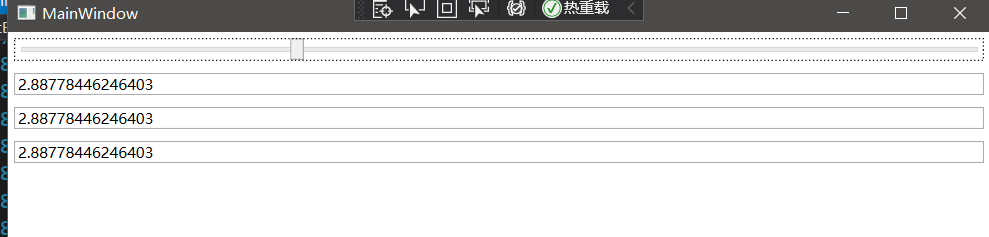
绑定模式
<StackPanel><Slider x:Name="slider" Margin="5"/><TextBox Text="{Binding ElementName=slider, Path=Value, Mode=OneTime}" Margin="5"/><TextBox Text="{Binding ElementName=slider, Path=Value, Mode=OneWay}" Margin="5"/><TextBox Text="{Binding ElementName=slider, Path=Value, Mode=OneWayToSource}" Margin="5"/><TextBox Text="{Binding ElementName=slider, Path=Value, Mode=TwoWay}" Margin="5"/></StackPanel>TextBox数据绑定
MainWindow.xaml
<Window x:Class="WpfDay01.MainWindow"xmlns="http://schemas.microsoft.com/winfx/2006/xaml/presentation"xmlns:x="http://schemas.microsoft.com/winfx/2006/xaml"xmlns:d="http://schemas.microsoft.com/expression/blend/2008"xmlns:mc="http://schemas.openxmlformats.org/markup-compatibility/2006"xmlns:local="clr-namespace:WpfDay01"mc:Ignorable="d"Title="MainWindow" Height="450" Width="800"><Grid><StackPanel><TextBox Text="{Binding Name}" Margin="5"/></StackPanel></Grid>
</Window>创建类test
using System;
using System.Collections.Generic;
using System.Linq;
using System.Text;
using System.Threading.Tasks;namespace WpfDay01
{class Test{public string Name { get; set; }}
}MainWindow.xaml.cs
namespace WpfDay01
{public partial class MainWindow : Window{public MainWindow(){InitializeComponent();this.DataContext = new Test(){Name = "张三"};}}public class Color{public string Code { get; set; }public string Name { get; set; }}
}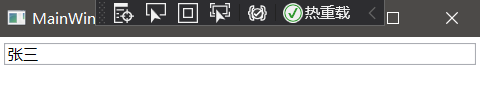
ICommand使用方法
业务逻辑代码:MainViewModel.cs
UI代码:MainWindow.xaml
实现ICommand中的接口:MyCommand.cs
将View与ViewModel挂钩:MainWindow.xaml.cs
MyCommand.cs
using System;
using System.Collections.Generic;
using System.Linq;
using System.Text;
using System.Threading.Tasks;
using System.Windows.Input;namespace WpfDay01
{public class MyCommand : ICommand{Action executeAction;Func<bool> canExecuteAction;public MyCommand(Action action,Func<bool> canExcuteAction){executeAction = action;canExecuteAction = canExcuteAction;}public event EventHandler CanExecuteChanged;public bool CanExecute(object parameter){return canExecuteAction();}public void Execute(object parameter){executeAction();}}
}MainViewModel.cs
using System;
using System.Collections.Generic;
using System.ComponentModel;
using System.Linq;
using System.Text;
using System.Threading.Tasks;
using System.Windows;
namespace WpfDay01
{public class MainViewModel{public MainViewModel(){ShowCommand = new MyCommand(Show,canExcuteAction);ShowCommand2 = new MyCommand(show2, canExcuteAction2);}private string myname="a";public string MyName{get { return myname; }set { myname = value; }}private bool canExcuteAction(){if (string.IsNullOrEmpty(MyName))return false;return true;}private bool canExcuteAction2(){ return true;}public MyCommand ShowCommand { get; set; }public MyCommand ShowCommand2 { get; set; }public void Show(){MessageBox.Show("点击了按钮!");}public void show2(){MyName = "b";MessageBox.Show(MyName);}}
}MainWindow.xaml
<Window x:Class="WpfDay01.MainWindow"xmlns="http://schemas.microsoft.com/winfx/2006/xaml/presentation"xmlns:x="http://schemas.microsoft.com/winfx/2006/xaml"xmlns:d="http://schemas.microsoft.com/expression/blend/2008"xmlns:mc="http://schemas.openxmlformats.org/markup-compatibility/2006"xmlns:local="clr-namespace:WpfDay01"mc:Ignorable="d"Title="MainWindow" Height="450" Width="800"><StackPanel><TextBox Text="{Binding MyName}"></TextBox><Button Width="100" Height="100" Content="Button" Command="{Binding ShowCommand}"/><Button Width="100" Height="100" Content="Button" Command="{Binding ShowCommand2}"/></StackPanel>
</Window>MainWindow.xaml.cs
DataContext:连接View与ViewModel挂钩。
public partial class MainWindow : Window{public MainWindow(){InitializeComponent();this.DataContext = new MainViewModel();}private void Button_Click(object sender, RoutedEventArgs e){MessageBox.Show("hhhh");}}更新UI界面:INotifyPropertyChanged
业务逻辑代码:MainViewModel.cs
UI代码:MainWindow.xaml
实现ICommand中的接口:MyCommand.cs
将View与ViewModel挂钩:MainWindow.xaml.cs
INotifyPropertyChanged更新界面:ViewModelBase.cs
ViewModelBase.cs
using System;
using System.Collections.Generic;
using System.ComponentModel;
using System.Linq;
using System.Runtime.CompilerServices;
using System.Text;
using System.Threading.Tasks;
namespace WpfDay01
{class ViewModelBase : INotifyPropertyChanged{public event PropertyChangedEventHandler PropertyChanged;public void OnPropertyChanged([CallerMemberName]string propertyName=""){PropertyChanged?.Invoke(this, new PropertyChangedEventArgs(propertyName));}}
}MyCommand.cs
using System;
using System.Collections.Generic;
using System.Linq;
using System.Text;
using System.Threading.Tasks;
using System.Windows.Input;
namespace WpfDay01
{class MyCommand : ICommand{Action executeAction;public MyCommand(Action action){executeAction = action; }public event EventHandler CanExecuteChanged;public bool CanExecute(object parameter){return true;}public void Execute(object parameter){executeAction();}}
}MainViewModel.cs
using System;
using System.Collections.Generic;
using System.ComponentModel;
using System.Linq;
using System.Text;
using System.Threading.Tasks;
using System.Windows;namespace WpfDay01
{class MainViewModel: ViewModelBase{public MainViewModel(){MyName = "Hello";ShowCommand = new MyCommand(Show);ShowCommand2 = new MyCommand(show2);}private string myname;public string MyName{get { return myname; }set { myname = value;OnPropertyChanged();}}private string myTitle;public string MyTitle{get { return myTitle; }set { myTitle = value; OnPropertyChanged(); }}public MyCommand ShowCommand { get; set; }public MyCommand ShowCommand2 { get; set; }public void Show(){MyName = "点击了按钮";MyTitle = "myTitle";MessageBox.Show("点击了按钮!");}public void show2(){MyName = "b";MyTitle = "myTitle2";MessageBox.Show(MyName);}}
}MainWindow.xaml
<Window x:Class="WpfDay01.MainWindow"xmlns="http://schemas.microsoft.com/winfx/2006/xaml/presentation"xmlns:x="http://schemas.microsoft.com/winfx/2006/xaml"xmlns:d="http://schemas.microsoft.com/expression/blend/2008"xmlns:mc="http://schemas.openxmlformats.org/markup-compatibility/2006"xmlns:local="clr-namespace:WpfDay01"mc:Ignorable="d"Title="MainWindow" Height="450" Width="800"><StackPanel><TextBox Text="{Binding MyName}"></TextBox><TextBox Text="{Binding MyTitle}"></TextBox><Button Width="100" Height="100" Content="Button" Command="{Binding ShowCommand}"/><Button Width="100" Height="100" Content="Button" Command="{Binding ShowCommand2}"/></StackPanel>
</Window>MainWindow.xaml.cs
using System;
using System.Collections.Generic;
using System.Linq;
using System.Text;
using System.Threading.Tasks;
using System.Windows;
using System.Windows.Controls;
using System.Windows.Data;
using System.Windows.Documents;
using System.Windows.Input;
using System.Windows.Media;
using System.Windows.Media.Imaging;
using System.Windows.Navigation;
using System.Windows.Shapes;
namespace WpfDay01
{public partial class MainWindow : Window{public MainWindow(){InitializeComponent();this.DataContext = new MainViewModel();}private void Button_Click(object sender, RoutedEventArgs e){MessageBox.Show("hhhh");}}
}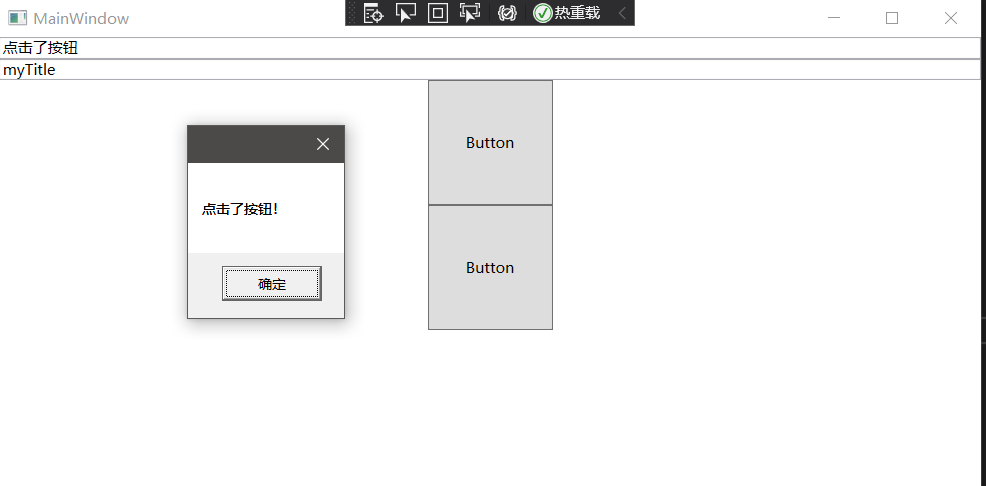
MvvmLight框架
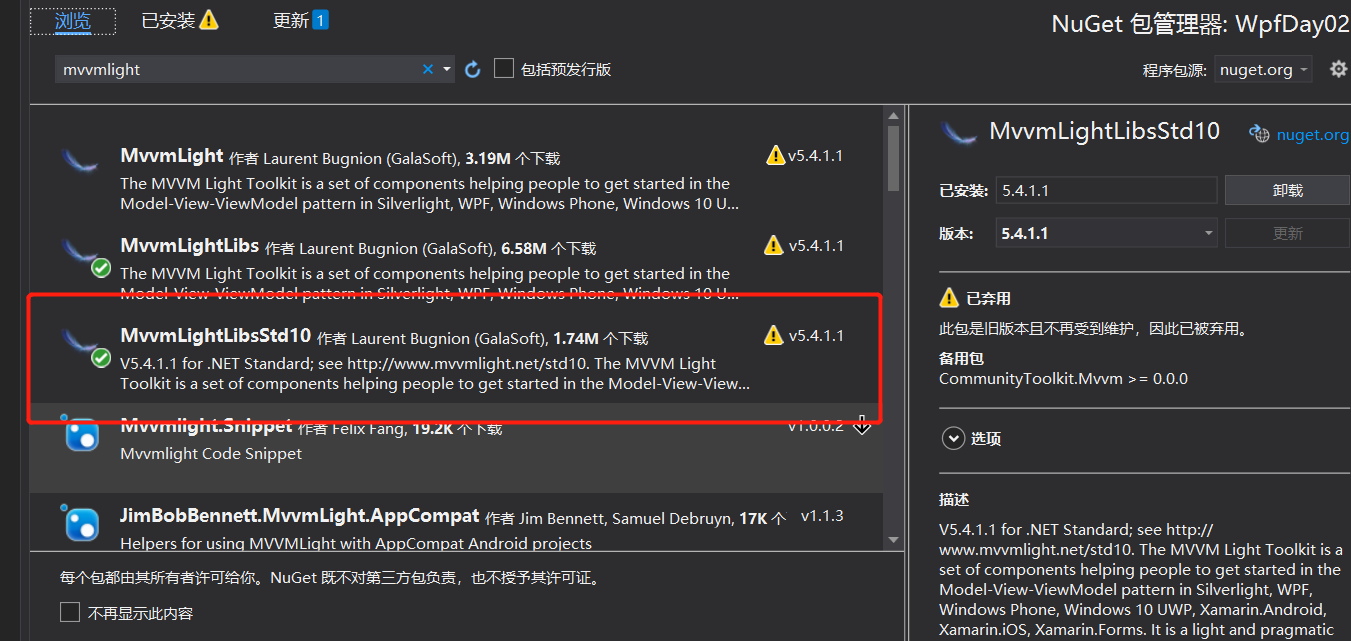
使用MvvmLight框架后不需要自定义MyCommand和ViewModelBase,直接调用即可。
MainViewModel.cs
using GalaSoft.MvvmLight;
using GalaSoft.MvvmLight.Command;
using System;
using System.Collections.Generic;
using System.Linq;
using System.Text;
using System.Threading.Tasks;
using System.Windows;
namespace WpfDay02
{class MainViewModel: ViewModelBase{public MainViewModel(){MyName = "hello!";ShowCommand = new RelayCommand(Show);}public RelayCommand ShowCommand { get; }private string myName;public string MyName{get { return myName; }set { myName = value; RaisePropertyChanged(); }}public void Show(){MyName = "按下了按钮!";MessageBox.Show("按下了按钮!");}}
}MainWindow.xaml
<Window x:Class="WpfDay02.MainWindow"xmlns="http://schemas.microsoft.com/winfx/2006/xaml/presentation"xmlns:x="http://schemas.microsoft.com/winfx/2006/xaml"xmlns:d="http://schemas.microsoft.com/expression/blend/2008"xmlns:mc="http://schemas.openxmlformats.org/markup-compatibility/2006"xmlns:local="clr-namespace:WpfDay02"mc:Ignorable="d"Title="MainWindow" Height="450" Width="800"><Grid><TextBox Text="{Binding MyName}"></TextBox><Button Height="100" Width="100" Content="btn" Command="{Binding ShowCommand}"></Button></Grid>
</Window>MainWindow.xaml.cs
using System;
using System.Collections.Generic;
using System.Linq;
using System.Text;
using System.Threading.Tasks;
using System.Windows;
using System.Windows.Controls;
using System.Windows.Data;
using System.Windows.Documents;
using System.Windows.Input;
using System.Windows.Media;
using System.Windows.Media.Imaging;
using System.Windows.Navigation;
using System.Windows.Shapes;
namespace WpfDay02
{public partial class MainWindow : Window{public MainWindow(){InitializeComponent();this.DataContext = new MainViewModel();}}
}将某个控件的内容关联到另外控件上(泛型的使用)
MainViewModel.cs
using GalaSoft.MvvmLight;
using GalaSoft.MvvmLight.Command;
using System;
using System.Collections.Generic;
using System.Linq;
using System.Text;
using System.Threading.Tasks;
using System.Windows;
namespace WpfDay02
{class MainViewModel: ViewModelBase{public MainViewModel(){MyName = "hello!";ShowCommand = new RelayCommand<string>(Show);}public RelayCommand<string> ShowCommand { get; }private string myName;public string MyName{get { return myName; }set { myName = value; RaisePropertyChanged(); }}public void Show(string content){MyName = "按下了按钮!";MessageBox.Show(content);}}
}MainWindow.xaml
<Window x:Class="WpfDay02.MainWindow"xmlns="http://schemas.microsoft.com/winfx/2006/xaml/presentation"xmlns:x="http://schemas.microsoft.com/winfx/2006/xaml"xmlns:d="http://schemas.microsoft.com/expression/blend/2008"xmlns:mc="http://schemas.openxmlformats.org/markup-compatibility/2006"xmlns:local="clr-namespace:WpfDay02"mc:Ignorable="d"Title="MainWindow" Height="450" Width="800"><Grid><StackPanel><TextBox Text="{Binding MyName}" Height="40" Margin="10"></TextBox><TextBox x:Name="txtInput" Height="40" Margin="10"></TextBox><Button Height="100" Width="100" Content="btn" Command="{Binding ShowCommand}"CommandParameter="{Binding ElementName=txtInput, Path=Text}"></Button></StackPanel></Grid>
</Window>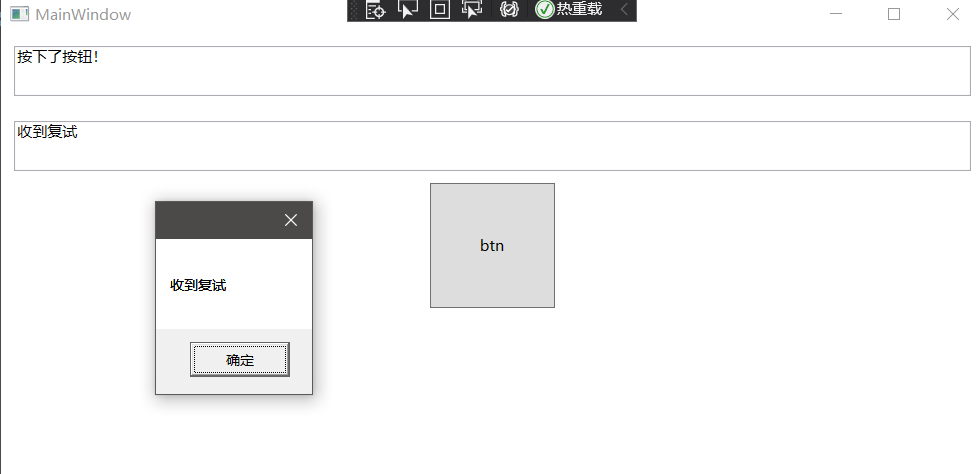
将textBox中的内容通过button按钮显示到messageBox中。
使用Messenger注册接收消息
修改部分:MainWindow.xaml.cs和MainViewModel.cs
MainWindow.xaml.cs
using GalaSoft.MvvmLight.Messaging;
using System;
using System.Collections.Generic;
using System.Linq;
using System.Text;
using System.Threading.Tasks;
using System.Windows;
using System.Windows.Controls;
using System.Windows.Data;
using System.Windows.Documents;
using System.Windows.Input;
using System.Windows.Media;
using System.Windows.Media.Imaging;
using System.Windows.Navigation;
using System.Windows.Shapes;
namespace WpfDay02
{public partial class MainWindow : Window{public MainWindow(){InitializeComponent();this.DataContext = new MainViewModel();//注册一个接收string类型参数的消息,地址是Token1Messenger.Default.Register<string>(this, "Token1", Show);}void Show(string value){MessageBox.Show(value);}}
}MainViewModel.cs
using GalaSoft.MvvmLight;
using GalaSoft.MvvmLight.Command;
using GalaSoft.MvvmLight.Messaging;
using System;
using System.Collections.Generic;
using System.Linq;
using System.Text;
using System.Threading.Tasks;
using System.Windows;
namespace WpfDay02
{class MainViewModel: ViewModelBase{public MainViewModel(){MyName = "hello!";ShowCommand = new RelayCommand<string>(Show);}public RelayCommand<string> ShowCommand { get; }private string myName;public string MyName{get { return myName; }set { myName = value; RaisePropertyChanged(); }}public void Show(string content){MyName = "按下了按钮!";//MessageBox.Show(content);//给Token1的地址发送一个string类型的值 contentMessenger.Default.Send(content, "Token1");}}
}效果与上面案例相同
CommunityToolkit.Mvvm框架
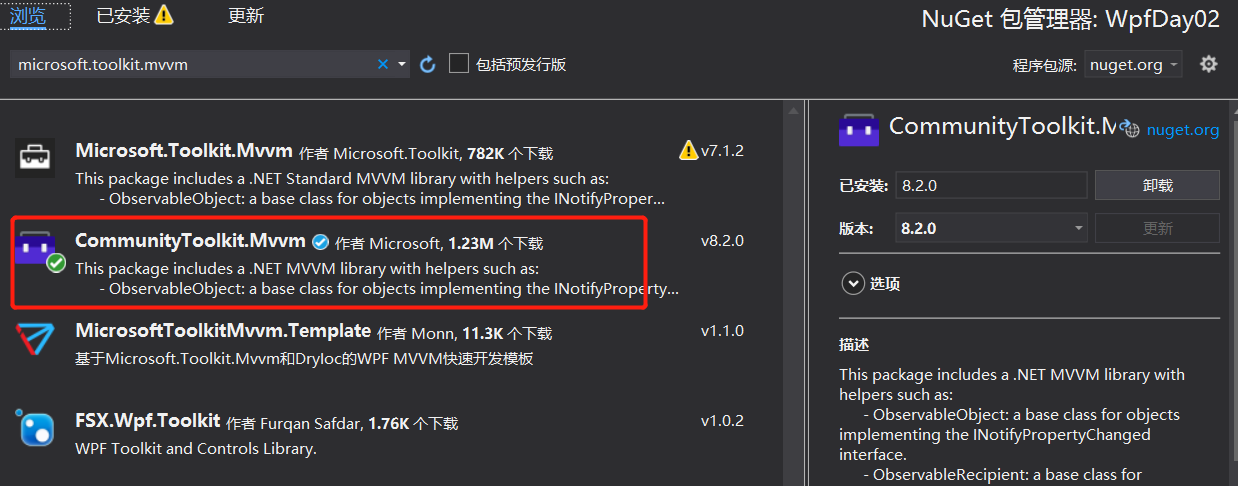
MainViewModel.cs
using CommunityToolkit.Mvvm.ComponentModel;
using CommunityToolkit.Mvvm.Input;
using CommunityToolkit.Mvvm.Messaging;
using System;
using System.Collections.Generic;
using System.Linq;
using System.Text;
using System.Threading.Tasks;
using System.Windows;namespace WpfDay02
{class MainViewModel: ObservableObject {public MainViewModel(){MyName = "hello!";ShowCommand = new RelayCommand<string>(Show);}public RelayCommand<string> ShowCommand { get; }private string myName;public string MyName{get { return myName; }set { myName = value; OnPropertyChanged(); }}public void Show(string content){MyName = "按下了按钮!";//MessageBox.Show(content);WeakReferenceMessenger.Default.Send(content, "Token1"); }}
}
MainWindow.xaml.cs
using CommunityToolkit.Mvvm.Messaging;
using System;
using System.Collections.Generic;
using System.Linq;
using System.Text;
using System.Threading.Tasks;
using System.Windows;
using System.Windows.Controls;
using System.Windows.Data;
using System.Windows.Documents;
using System.Windows.Input;
using Sysatem.Windows.Media;
using System.Windows.Media.Imaging;
using System.Windows.Navigation;
using System.Windows.Shapes;
namespace WpfDay02
{public partial class MainWindow : Window{public MainWindow(){InitializeComponent();this.DataContext = new MainViewModel();WeakReferenceMessenger.Default.Register<string, string>(this, "Token1", (s, e)=>{MessageBox.Show(e);});} }
}MainWindow.xaml
<Window x:Class="WpfDay02.MainWindow"xmlns="http://schemas.microsoft.com/winfx/2006/xaml/presentation"xmlns:x="http://schemas.microsoft.com/winfx/2006/xaml"xmlns:d="http://schemas.microsoft.com/expression/blend/2008"xmlns:mc="http://schemas.openxmlformats.org/markup-compatibility/2006"xmlns:local="clr-namespace:WpfDay02"mc:Ignorable="d"Title="MainWindow" Height="450" Width="800"><Grid><StackPanel><TextBox Text="{Binding MyName}" Height="40" Margin="10"></TextBox><TextBox x:Name="txtInput" Height="40" Margin="10"></TextBox><Button Height="100" Width="100" Content="btn" Command="{Binding ShowCommand}"CommandParameter="{Binding ElementName=txtInput, Path=Text}"></Button></StackPanel> </Grid>
</Window>
)


)





:自定义卷积神经网络模型(VGG)实现图片多分类任务)




入门 9. 管理和维护代码)


)
)