
1.vue 显示wangEditor富文本编辑器
<template><div style="border: 1px solid #ccc;"><Toolbar style="border-bottom: 1px solid #ccc" :editor="editor" :defaultConfig="toolbarConfig" :mode="mode"/><Editor style="height: 300px; overflow-y: hidden;" v-model="html" :defaultConfig="editorConfig" :mode="mode"@onCreated="onCreated"></div>
</template><script>
import Vue from 'vue'
import { Editor, Toolbar } from '@wangeditor/editor-for-vue'
export default {components: { Editor, Toolbar },data() {return {editor: null,html: '<p>hello</p>',toolbarConfig: { },//默认全部展示editorConfig: { placeholder: '请输入内容...' },mode: 'default', // or 'simple'}},methods: {onCreated(editor) {this.editor = Object.seal(editor) // 一定要用 Object.seal() ,否则会报错},},mounted() {// 模拟 ajax 请求,异步渲染编辑器setTimeout(() => {this.html = '<p>模拟 Ajax 异步设置内容 HTML</p>'}, 1500)},beforeDestroy() {const editor = this.editorif (editor == null) returneditor.destroy() // 组件销毁时,及时销毁编辑器}
}
</script><style src="@wangeditor/editor/dist/css/style.css"></style>
2.自定义显示 根据toolbarConfig:来修改菜单栏和编辑器的配置
参考官网
toolbarConfig:{//菜单栏配置toolbarKeys:[//菜单 key 'headerSelect''headerSelect','|',// 菜单'bold','italic',]},
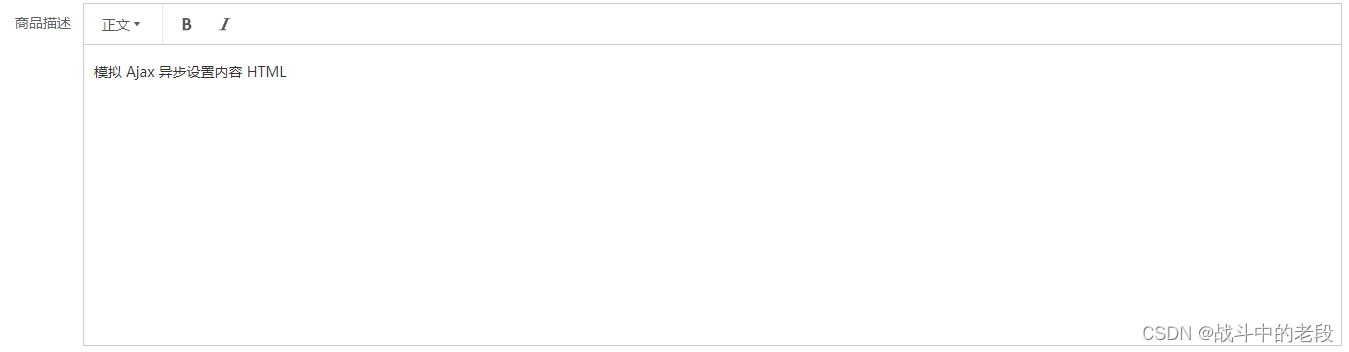
3.怎么拿到编辑器里边的DOM元素通过@onChange="onChange"
onChange(){console.log('监听事件',this.html);},
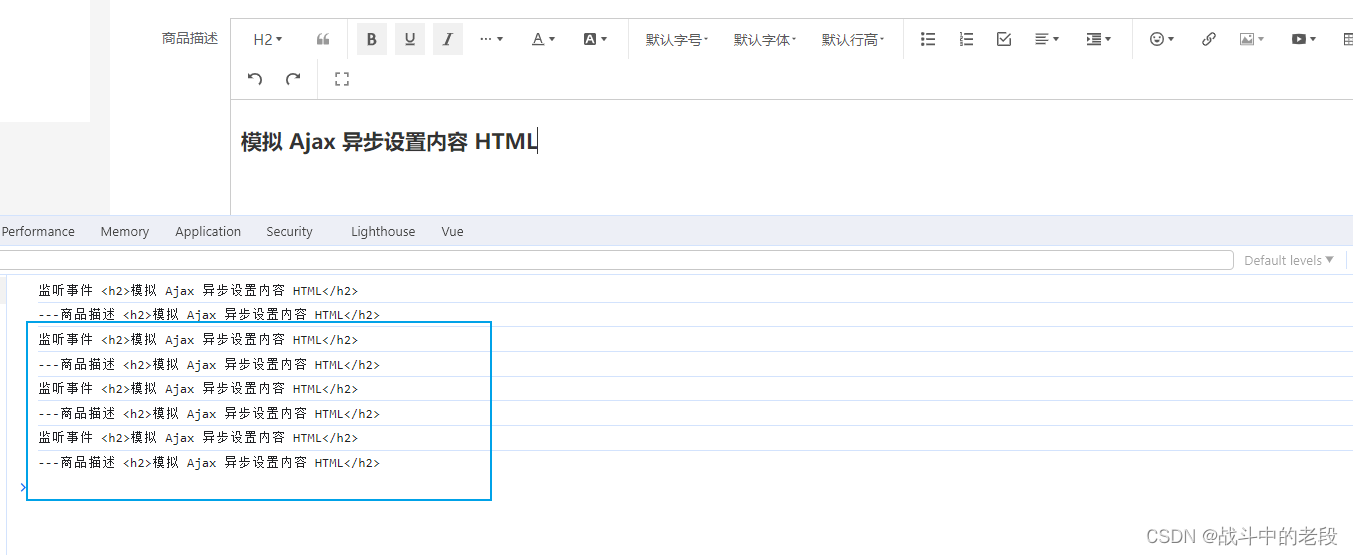


生成 JWT Token)


)













