在本文中,我将介绍如何使用 wxPython 模块创建一个图形用户界面(GUI)应用程序,该应用程序允许用户选择 SQLite 数据库的存放路径、数据库名称、表名称,并动态添加字段及其类型。以下是具体的实现步骤和代码示例。
C:\pythoncode\new\sqlitegenerator.py
环境准备
首先,确保你已经安装了 wxPython 和 sqlite3 模块。你可以使用以下命令安装 wxPython:
pip install wxPython
代码实现
下面是完整的代码实现:
import wx
import sqlite3
import osclass SQLiteDBCreator(wx.Frame):def __init__(self, parent, title):super(SQLiteDBCreator, self).__init__(parent, title=title, size=(600, 500))self.panel = wx.Panel(self)vbox = wx.BoxSizer(wx.VERTICAL)# Database Pathhbox1 = wx.BoxSizer(wx.HORIZONTAL)self.db_path_text = wx.TextCtrl(self.panel)db_path_btn = wx.Button(self.panel, label='Select Path')db_path_btn.Bind(wx.EVT_BUTTON, self.on_select_path)hbox1.Add(self.db_path_text, proportion=1, flag=wx.EXPAND|wx.ALL, border=5)hbox1.Add(db_path_btn, flag=wx.ALL, border=5)# Database Namehbox2 = wx.BoxSizer(wx.HORIZONTAL)db_name_lbl = wx.StaticText(self.panel, label="Database Name:")self.db_name_text = wx.TextCtrl(self.panel)hbox2.Add(db_name_lbl, flag=wx.ALL, border=5)hbox2.Add(self.db_name_text, proportion=1, flag=wx.EXPAND|wx.ALL, border=5)# Table Namehbox3 = wx.BoxSizer(wx.HORIZONTAL)table_name_lbl = wx.StaticText(self.panel, label="Table Name:")self.table_name_text = wx.TextCtrl(self.panel)hbox3.Add(table_name_lbl, flag=wx.ALL, border=5)hbox3.Add(self.table_name_text, proportion=1, flag=wx.EXPAND|wx.ALL, border=5)# Fields Listself.fields_panel = wx.Panel(self.panel)self.fields_sizer = wx.BoxSizer(wx.VERTICAL)self.fields_panel.SetSizer(self.fields_sizer)add_field_btn = wx.Button(self.panel, label="Add Field")add_field_btn.Bind(wx.EVT_BUTTON, self.on_add_field)# Create Buttoncreate_btn = wx.Button(self.panel, label='Create Database and Table')create_btn.Bind(wx.EVT_BUTTON, self.on_create_db)# Add to vboxvbox.Add(hbox1, flag=wx.EXPAND)vbox.Add(hbox2, flag=wx.EXPAND)vbox.Add(hbox3, flag=wx.EXPAND)vbox.Add(self.fields_panel, proportion=1, flag=wx.EXPAND|wx.ALL, border=5)vbox.Add(add_field_btn, flag=wx.ALL|wx.CENTER, border=10)vbox.Add(create_btn, flag=wx.ALL|wx.CENTER, border=10)self.panel.SetSizer(vbox)self.Centre()self.Show()def on_select_path(self, event):with wx.DirDialog(self, "Choose database save directory", "", wx.DD_DEFAULT_STYLE) as dirDialog:if dirDialog.ShowModal() == wx.ID_OK:self.db_path_text.SetValue(dirDialog.GetPath())def on_add_field(self, event):hbox = wx.BoxSizer(wx.HORIZONTAL)field_name_text = wx.TextCtrl(self.fields_panel)field_type_choice = wx.Choice(self.fields_panel, choices=["INTEGER", "TEXT", "REAL", "BLOB"])hbox.Add(field_name_text, proportion=1, flag=wx.EXPAND|wx.ALL, border=5)hbox.Add(field_type_choice, proportion=1, flag=wx.EXPAND|wx.ALL, border=5)self.fields_sizer.Add(hbox, flag=wx.EXPAND)self.fields_panel.Layout()self.panel.Layout()def on_create_db(self, event):db_path = self.db_path_text.GetValue()db_name = self.db_name_text.GetValue()table_name = self.table_name_text.GetValue()if not db_path or not db_name or not table_name:wx.MessageBox('Database path, name, and table name are required', 'Error', wx.OK | wx.ICON_ERROR)returnfields = []for hbox in self.fields_sizer.GetChildren():field_name_text = hbox.GetSizer().GetChildren()[0].GetWindow()field_type_choice = hbox.GetSizer().GetChildren()[1].GetWindow()field_name = field_name_text.GetValue()field_type = field_type_choice.GetString(field_type_choice.GetSelection())if field_name and field_type:fields.append(f"{field_name} {field_type}")if not fields:wx.MessageBox('At least one field is required', 'Error', wx.OK | wx.ICON_ERROR)returndb_full_path = os.path.join(db_path, db_name)try:conn = sqlite3.connect(db_full_path)cursor = conn.cursor()create_table_query = f"CREATE TABLE {table_name} ({', '.join(fields)})"cursor.execute(create_table_query)conn.commit()conn.close()wx.MessageBox('Database and table created successfully', 'Success', wx.OK | wx.ICON_INFORMATION)except sqlite3.Error as e:wx.MessageBox(f"An error occurred: {e}", 'Error', wx.OK | wx.ICON_ERROR)if __name__ == '__main__':app = wx.App(False)frame = SQLiteDBCreator(None, "SQLite Database Creator")app.MainLoop()功能简介
- 选择数据库存放路径:通过点击“Select Path”按钮,用户可以选择数据库文件的存放目录。
- 设置数据库名称:用户可以输入数据库名称。
- 设置表名称:用户可以输入表名称。
- 添加字段:用户可以动态添加任意数量的字段,每个字段包含字段名称和字段类型(从下拉框中选择)。
- 创建数据库和表:点击“Create Database and Table”按钮,根据用户输入的信息创建 SQLite 数据库和表。
使用指南
- 运行程序后,首先选择数据库文件的存放路径。
- 输入数据库名称和表名称。
- 点击“Add Field”按钮添加字段,并为每个字段设置名称和类型。
- 添加完所有字段后,点击“Create Database and Table”按钮创建数据库和表。
结果如下:
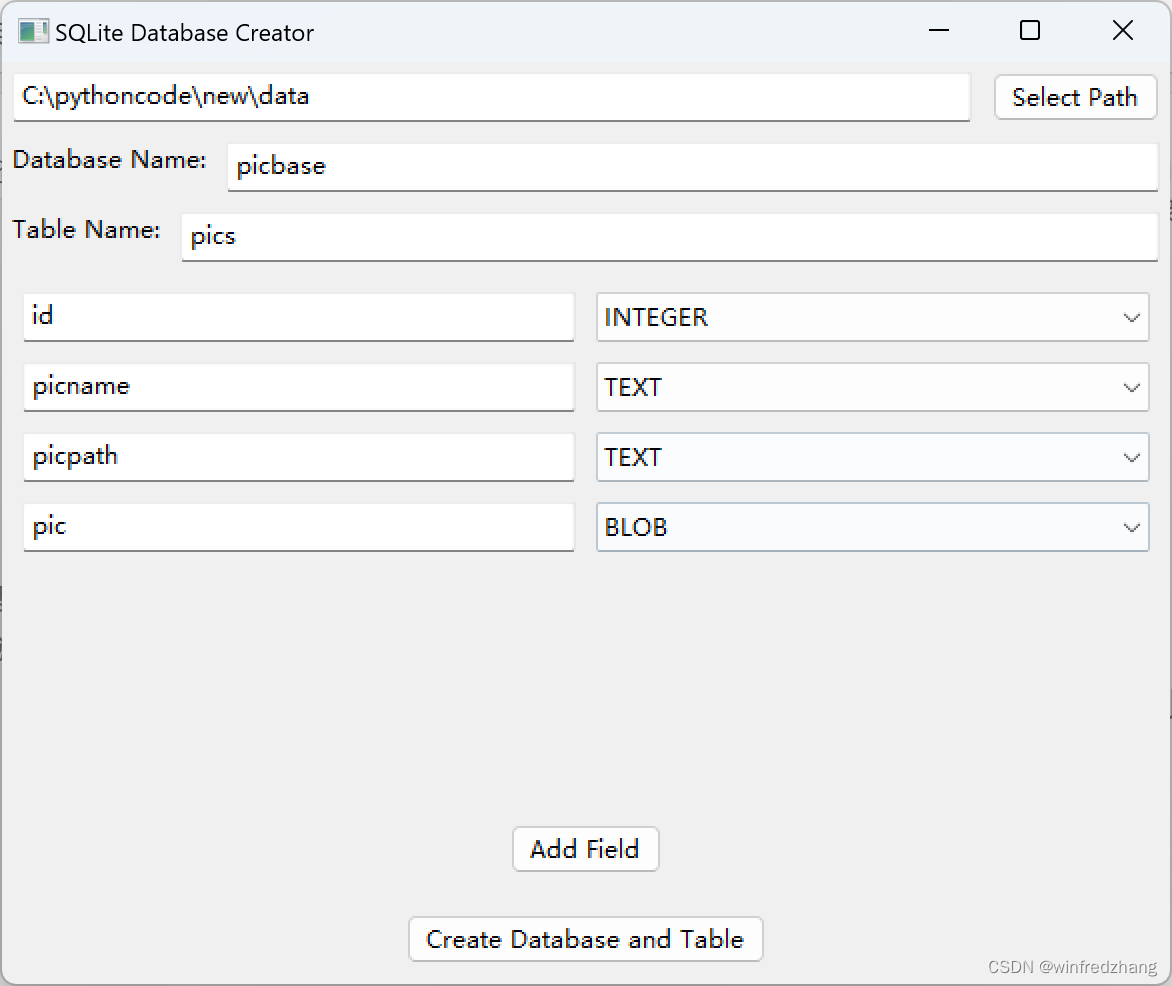
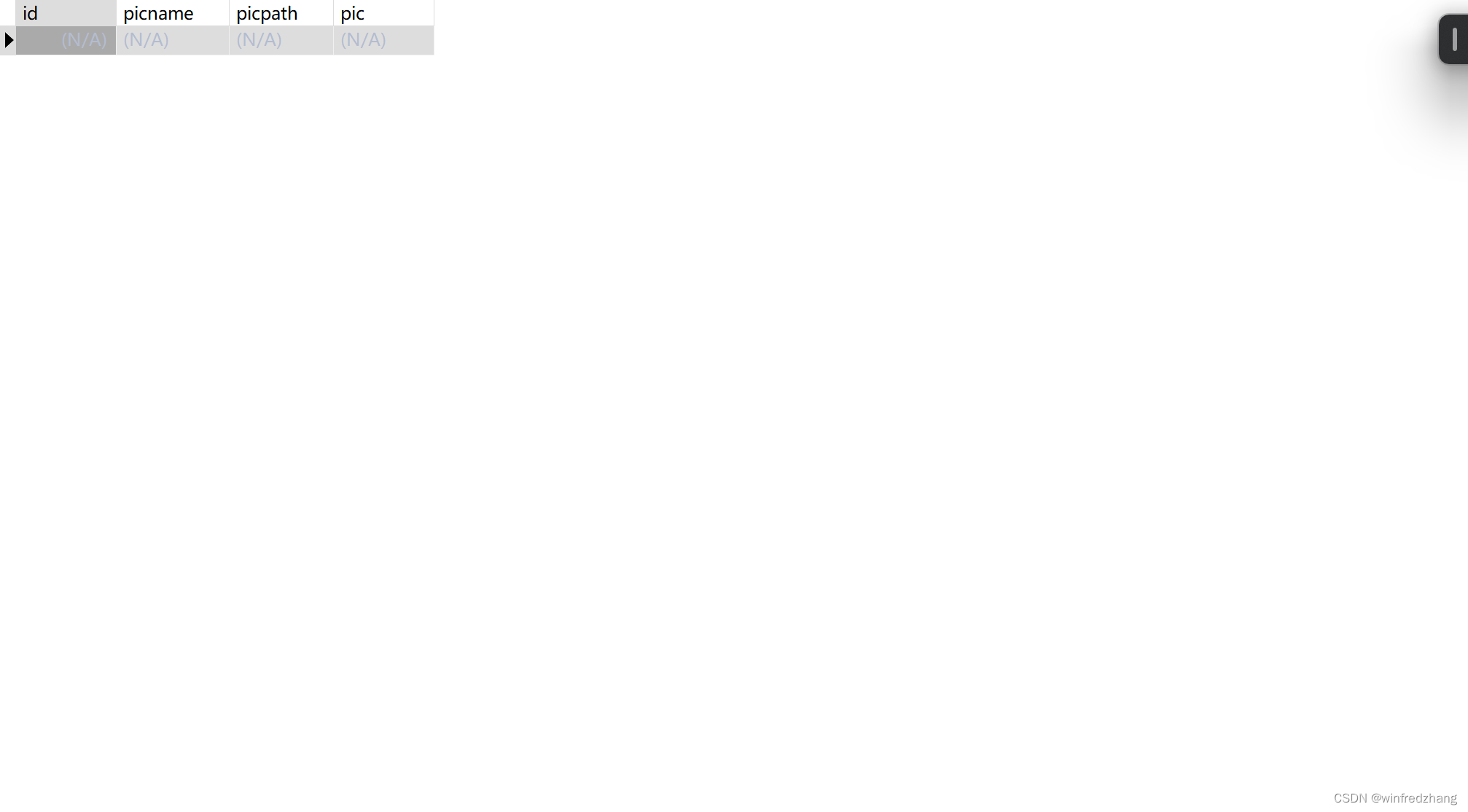
总结
通过本篇博客介绍的代码示例,你可以轻松创建一个功能完善的 GUI 应用程序,用于动态创建 SQLite 数据库和表。这不仅提高了用户体验,还简化了数据库管理的流程。如果你有任何问题或建议,欢迎在评论区留言。







)

)









