WPF 行为
一、前言
行为是一类事物的共同特征,可以向用户界面控件添加功能,而无需将其子类化。 功能是在行为类中实现的,并附加到控件上,就像它本身就是控件的一部分。
比如在鼠标进入/离开控件时,表现出不同的现象;给TextBox添加水印等
二,实例
我们现在创建一个Button行为,当鼠标进入时,将按键放大并添加与阴影,以实现浮动效果,离开时,复原
1. 创建一个类继承自Behavior
public class MyButtonBehavior : Behavior<Button>
我们自定义的行为需要继承自Behavior,并且需要指定该行为所用于的控件类型 ,该例子指定的关联对象类型为Button
2. 重写方法OnAttached()
在该方法中获取Button的宽和高,保存到字段中,并订阅Button的鼠标进入(MouseEnter)和鼠标离开事件(MouseLeave) AssociatedObject在这里就是所附加该行为的对象
在使用的过程中需要注意两点
- 在自己实现的行为中,需要重写两个虚方法OnAttached() 和OnDetaching(),在行为附加和分离时会分别调用这两个方法
- 在Behavior中有一个AssociatedObject的属性,该属性就是关联对象,也就是附加在控件对象
public class MyButtonBehavior : Behavior<Button>
{private double m_Width;private double m_Hight;protected override void OnAttached(){base.OnAttached();//回去button的宽和高m_Width = AssociatedObject.Width;m_Hight = AssociatedObject.Height;AssociatedObject.MouseEnter += AssociatedObject_MouseEnter; AssociatedObject.MouseLeave += AssociatedObject_MouseLeave;}protected override void OnDetaching(){base.OnDetaching();AssociatedObject.MouseEnter -= AssociatedObject_MouseEnter;AssociatedObject.MouseLeave -= AssociatedObject_MouseLeave;}private void AssociatedObject_MouseLeave(object sender, MouseEventArgs e){Button btn = sender as Button;Storyboard storyboard = new Storyboard();DoubleAnimation daw = new DoubleAnimation();daw.Duration = TimeSpan.FromMilliseconds(100);daw.To = m_Width;DoubleAnimation dah = new DoubleAnimation();dah.Duration = TimeSpan.FromMilliseconds(100);dah.To = m_Hight;Storyboard.SetTarget(daw, btn);Storyboard.SetTargetProperty(daw, new PropertyPath("Width"));Storyboard.SetTarget(dah, btn);Storyboard.SetTargetProperty(dah, new PropertyPath("Height"));storyboard.Children.Add(daw);storyboard.Children.Add(dah);storyboard.Begin();btn.Effect = null;}private void AssociatedObject_MouseEnter(object sender, MouseEventArgs e){Button btn = sender as Button;//设置动画Storyboard storyboard = new Storyboard();DoubleAnimation daw = new DoubleAnimation();daw.Duration = TimeSpan.FromMilliseconds(100);daw.To = m_Width * 1.2;DoubleAnimation dah = new DoubleAnimation();dah.Duration = TimeSpan.FromMilliseconds(100);dah.To = m_Hight * 1.2;Storyboard.SetTarget(daw, btn);Storyboard.SetTargetProperty(daw, new PropertyPath("Width"));Storyboard.SetTarget(dah, btn);Storyboard.SetTargetProperty(dah, new PropertyPath("Height"));storyboard.Children.Add(daw);storyboard.Children.Add(dah);storyboard.Begin();//设置阴影DropShadowEffect dropShadowEffect = new DropShadowEffect();dropShadowEffect.ShadowDepth = 1;dropShadowEffect.BlurRadius = 10;dropShadowEffect.Color = Color.FromRgb(221, 221, 221);btn.Effect = dropShadowEffect;}
}
安装NuGet包,Microsoft.Xmal.Behaviors.Wpf, 并在xaml界面引用命名空间 xmlns:i="http://schemas.microsoft.com/xaml/behaviors"
<Button Content="Clear"Margin="10 0 0 0"Width="100"Height="30"><i:Interaction.Behaviors><local:MyButtonBehavior/></i:Interaction.Behaviors>
</Button>
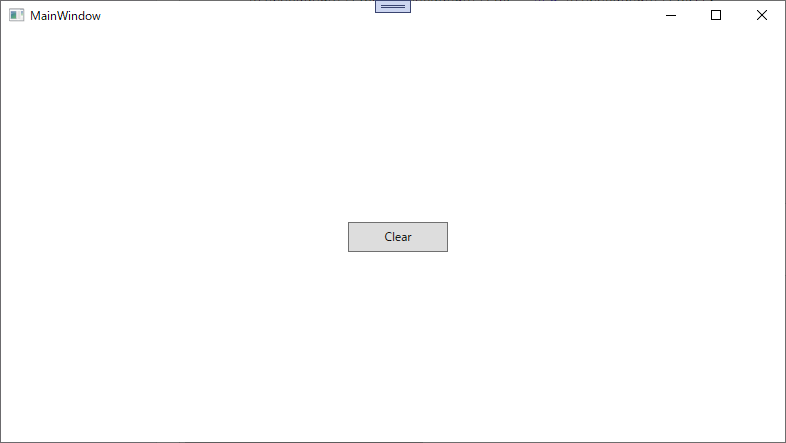
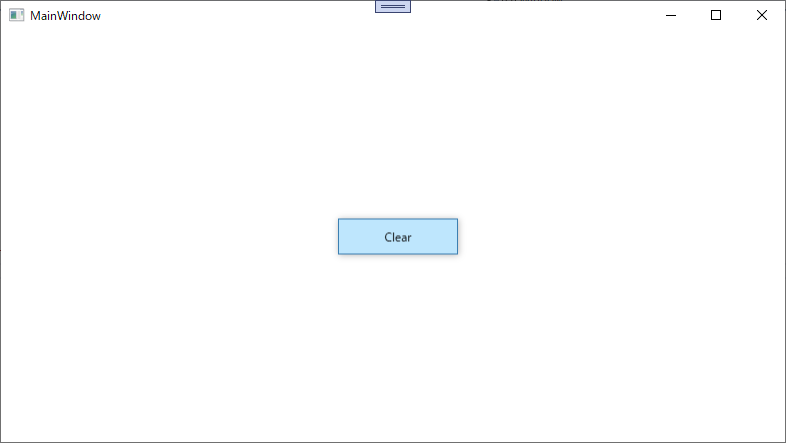
这样就实现了鼠标进入放大,鼠标离开恢复原样的效果



api鉴权认证三步走)



)
)




)





