在本文中,我们将深入探讨 Vue 3 中实现 Transition 过渡动画的技术细节。过渡动画可以为用户界面增添平滑和生动的效果,提升用户体验。
首先新建一个基于uni-app框架为transition.vue的测试文件,在其中编写如下JavaScript、HTML和CSS代码:
<template><view class="content"><div id="Application"><div :class="cls" @click="run"></div></div></view></template><script>export default {data() {return {cls: "demo"}},onLoad() {},methods: {run() {if (this.cls == "demo") {this.cls = "demo-ani"} else {this.cls = "demo"}}}}</script><style>.content {display: flex;flex-direction: column;align-items: center;justify-content: center;}/* .demo {width: 100px;height: 100px;background-color: red;} */.demo {width: 100px;height: 100px;background-color: red;transition-property: width, height, background-color;transition-duration: 2s;transition-timing-function: linear;transition-delay: 1s;}.demo-ani {width: 200px;height: 200px;background-color: blue;transition: width 2s, height 2s, background-color 2s;}</style>
如以上代码所示,CSS中定义的demo-ani类中指定了transition属性,这个属性中可以设置要过渡的属性以及动画时间。运行上面的代码,单击页面中的色块,可以看到色块变大的过程会附带动画效果,颜色变化的过程也附带动画效果。上面的示例代码实际上使用了简写方式,我们也可以逐条属性对动画效果进行设置。
其中,transition-property用来设置动画的属性;transition-duration用来设置动画的执行时长;transition-timing-function用来设置动画的执行方式,linear表示以线性的方式执行;transition-delay用来进行延时设置,即延时多长时间后开始执行动画。
希望这篇博客论文能够帮助开发者更好地理解和应用 Vue 3 中的 Transition 过渡动画,为项目带来更加出色的用户体验
欢迎关注我的微信技术公众号: 前端组件开发

欢迎加入“前端组件开发学习”交流群,一起学习成长!可关注 “前端组件开发” 公众号后,私信后申请入群。
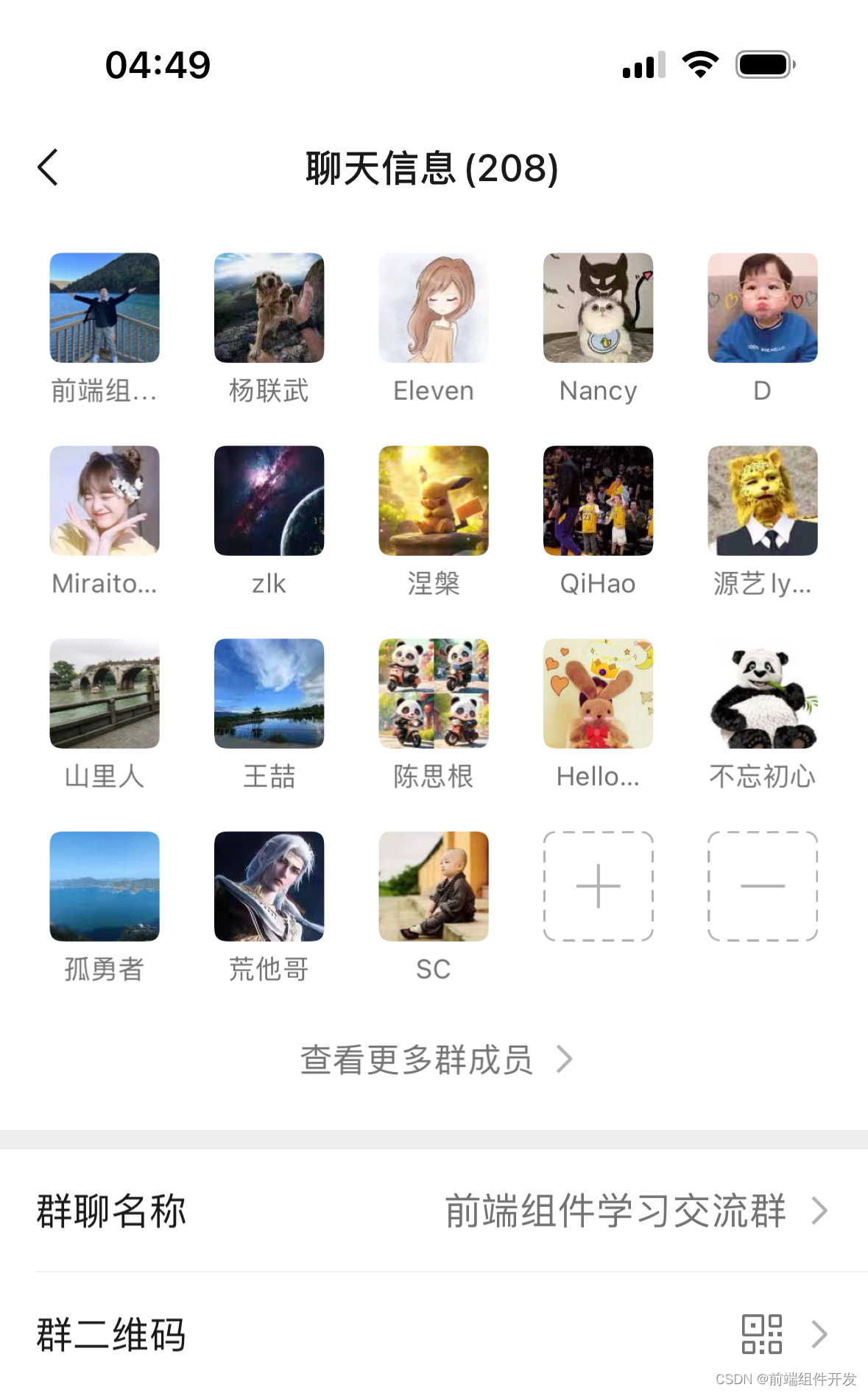

)

)






---使语言模型适应特定领域的 RAG)






)
——http请求)
