通过ssh连接github
- 1.生成公钥和私钥
- 2.设置config文件
- 3.配置ssh免密登录
- 4.远程仓库初始化
1.生成公钥和私钥
首先选择一个文件夹,右击 git bash here,在命令行输入命令,按下三次回车生成一个**.ssh文件夹**,一般在用户的user根目录下,文件夹中包括名为id_rsa的私钥文件和一个名为id_rsa.pub的公钥文件
ssh-keygen -t rsa -C "邮箱地址"//按下三次回车,生成公钥和私钥两个文件
# 或者
ssh-keygen -t rsa
2.设置config文件
找到.ssh文件夹后,在里面新建一个名为config的文件,不需要后缀名,然后在里面写入(不要忘记保存):
Host github.com
HostName ssh.github.com
User git
Port 443
PreferredAuthentications publickey
IdentityFile ~/.ssh/id_rsa
测试是否可以连接上GitHub
ssh -T git@github.com

3.配置ssh免密登录
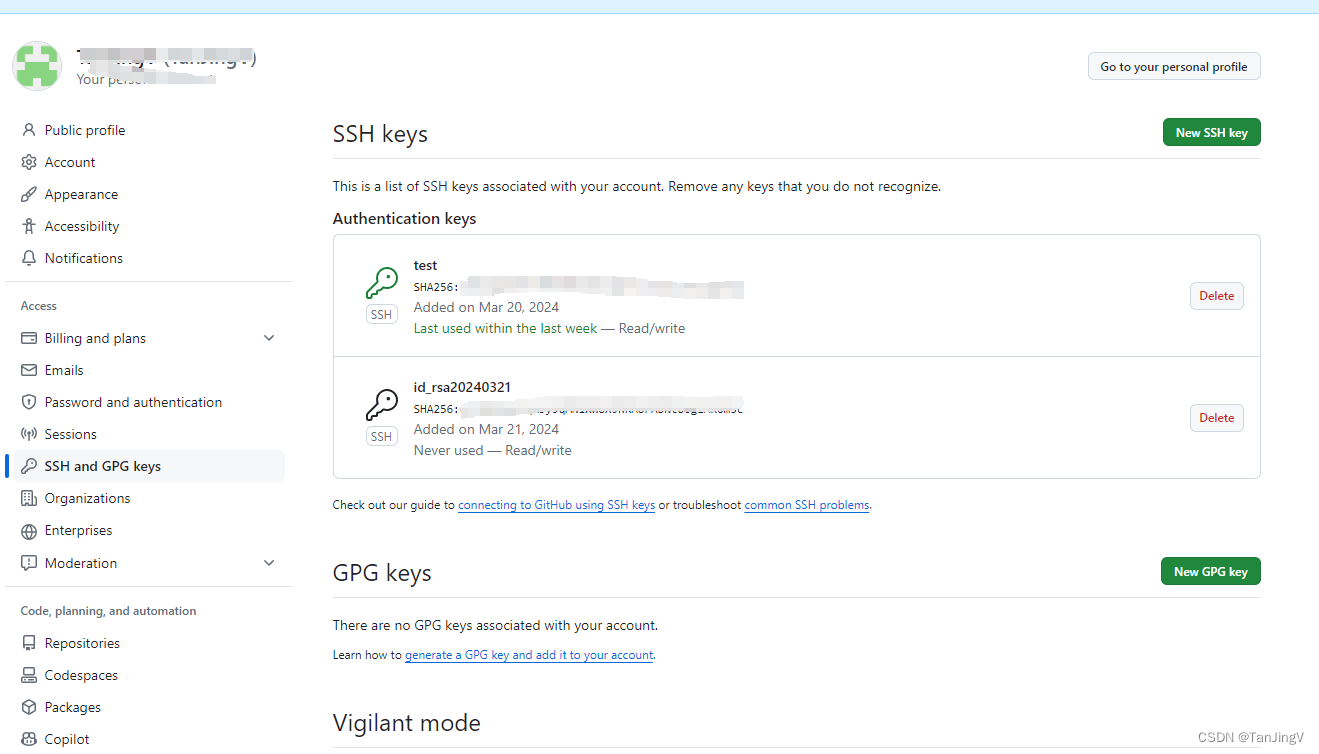
4.远程仓库初始化
进入vscode工作区,选中需要添加到仓库里的文件夹,右击终端打开,在终端里输入以下命令:
git init//仓库初始化
git add README.md//添加readme.md文件
git commit -m "first commit//提交
git branch -M main//构建分支
git remote add origin git@github.com:zhouwenbin888/ceshi.git//连接到远程仓库
git push -u origin main//推送
进行一次命令行提交代码之后,vscode会自动通过ssh连接到远程仓库,之后推送代码就可以使用vscode界面进行提交代码了







)
)


)



)



