文章目录
- 前言
- 一、CSS应用方式
- 1.在标签上
- 2.在head标签的style上
- 3.写在文件中
- 二、选择器
- 1.ID选择器
- 2.类选择器
- 3.标签选择器
- 4.属性选择器
- 5.后代选择器
- 6.样式覆盖
- 三、CSS样式
- 1.高度和宽度
- 2.块级标签和行内标签转换
- 3.字体颜色/大小/粗细/样式/对齐/边框
- 4.浮动
- 5.背景色
- 6.内边距
- 7.边界
- 8.外边距
- 9.鼠标悬停效果
- 10.内容增加
- 11.位置
前言
层叠样式表(英文全称:Cascading Style Sheets)是一种用来表现HTML(标准通用标记语言的一个应用)或XML(标准通用标记语言的一个子集)等文件样式的计算机语言。CSS 能够对网页中元素位置的排版进行像素级精确控制,支持几乎所有的字体字号样式,拥有对网页对象和模型样式编辑的能力。该博客将详细介绍常见的CSS样式以及相关内容。
一、CSS应用方式
1.在标签上
<img src="..." stype="height: 100px">
2.在head标签的style上
- 相当于把样式取了一个名字
- 后续使用直接在标签中添加:class=‘名字’
...
<head><meta charset="UTF-8"><title>Document</title><style>.c1 {color: red;}</style></head>
<body><h1 class="c1">用户注册</h1>
...
3.写在文件中
在common.css文件中(一般放在static文件夹中)
.c1 {color: red;
}
在.html文件中调用
...
<head><meta charset="UTF-8"><title>Document</title><link rel="stylesheet" href="/static/common.css" /></head>
<body><h1 class="c1">用户注册</h1>
...
二、选择器
1.ID选择器
- 用id
#c1 {color: red;
}<div id='c1'></div>
2.类选择器
- 用class
.c1 {color: red;
}<div class='c1'></div>
3.标签选择器
- 直接对标签进行处理
- 后续所有该标签全部使用该样式
div{color: red;
}<div>xxx</div>
4.属性选择器
- 直接对标签的某种属性处理
- 后续所有该标签的该属性全部使用该样式
样例1
<head><title>Document</title><link rel="stylesheet" href="/static/commons.css"><style>input[type="text"]{border: 1px solid red;}</style>
</head>
样例2
<style>.v1[xx="456"]{color: gold; <!-- 橙色 -->}
</style>...<body>
...<div class="v1" xx="123">a</div><div class="v1" xx="456">b</div><div class="v1" xx="789">c</div>
...
</body>
5.后代选择器
- 让子孙都可以使用生效
<style>.zz h2{color:chartreuse;}
</style>
</head><body><div class="zz" ><div><h2>我是div里面的h2</h2></div><h2>我是div外面的h2</h2>
...
- 只让子使用生效(只生效一层)
<style>.zz > h2{color:chartreuse;}
</style>
6.样式覆盖
- 当一个标签引用多个样式,会出现属性重复的问题
- 第一种方式:在head中将优先级最高的写在后面(c3生效)
<style>.c2 {color: darkgoldenrod;}.c3 {color:hotpink;}
</style><body><div class="c2 c3">我是天才</div>
</body>
- 第二种方式:在head中将优先级高的样式后面添加
! important(c2生效)
<style>.c2 {color: darkgoldenrod !important;}.c3 {color:hotpink;}
</style>
三、CSS样式
1.高度和宽度
- 宽度支持百分比,但是高度不支持,因为高度具有不确定性
- 行内标签默认无效,块级标签默认有效
.c4 {height: 300px;width: 500px;}
2.块级标签和行内标签转换
display: inline-block;让行内标签对height和width生效- 而且只占有需要大小,还是有行内标签的属性
<style>
.c4 {display: inline-block;height: 300px;width: 500px;border: 1px solid red;}
</style>...<body><span class="c4">联通</span>
</body>
- 块级和行内标签相互转换
<div style="display: inline;">移动</div><span style="display: block;">联通</span>
3.字体颜色/大小/粗细/样式/对齐/边框
<head><meta charset="UTF-8"><title>Document</title><style>.c1 {color: #00FF7F; /* 字体颜色 */font-size: 20px; /* 字体大小 */font-weight: 600; /* 字体粗细 */font-family: Microsoft Yahei; /* 字体样式 */text-align: center; /* 水平方向居中 */line-height: 50px; /* 垂直方向居中 */border: 1px solid red; /* 边框 */}</style>
</head>
4.浮动
- 如果在块级标签中,加入了float属性,那么这个块级标签奖不会再占用一整行,而是自己有多大就占用多大
- 如果你让标签浮动起来之后,就会脱离文档流
- 解决办法: 在同级子标签的最下面添加
style="clear: both;"
<!DOCTYPE html>
<html lang="en">
<head><meta charset="UTF-8"><title>Document</title><style>.item {float: left;width: 280px;height: 170px;border: 1px solid red;}</style>
</head>
<body><div style="background-color: blue;"><div class="item"></div><div class="item"></div><div class="item"></div><div style="clear: both;"></div></div>
</body>
</html>
5.背景色
- 颜色都有三种表达方式:HTML颜色代码、rgb(x,x,x)、颜色英文
background-color: 颜色;
6.内边距
- padding-top | padding-left | padding-right | padding-botton
- 其实上面的四个上下左右的padding可以简写为padding: 20px 20px 20px 20px,顺序为上右下左(顺时针方向)
- 给自己增加一定距离,会使得该块所占空间增大
<!DOCTYPE html>
<html lang="en">
<head><meta charset="UTF-8"><title>Document</title><style>.outer {border: 1px solid red;height: 200px;width: 200px;padding-top: 20px;padding-left: 20px;padding-right: 20px;padding-bottom: 20px;}</style>
</head>
<body><div class="outer"><div>hello</div><div>world</div></div>
</body>
</html>
7.边界
- border功能:设置边界的像素/样式/颜色
<!DOCTYPE html>
<html lang="en">
<head><meta charset="UTF-8"><title>Document</title><style>.left {float: left;}.c1 {height: 200px;width: 300px;border: 3px dotted red;margin: 50px;}.c2 {height: 200px;width: 300px;border: 3px solid red;border-left: 3px solid green;margin: 50px;}.c3 {height: 200px;width: 300px;margin: 50px;background-color: bisque;border-left: 2px solid transparent; /* 透明色 */}.c3:hover {border-left: 2px solid rgb(35, 211, 19);}</style>
</head>
<body><div class="c1 left">我是虚线~</div><div class="c2 left">我是实线~左边框是绿色,上下右边框是红色</div><div class="c3 left">我是透明色,鼠标碰到我边框会变色哦~</div><div style="clear: both;"></div>
</body>
</html>
8.外边距
- 给自己和别人之间增加距离,视觉上本块不会增大
- margin为外边距,及边框外到外部容器的距离,有四种参数设置方式:
margin:5px;/四边外边距都为5px/
margin:5px 10px;/上下外边距5px,左右外边距10px/
margin:5px 10px 15px;/上外边距5px,左右外边距10px,下外边距15px/
margin:5px 10px 15px 20px;/顺时针方向:上5px,右10px,下15px,左20px/
margin:0 auto;/上下外边距为0,左右自动,实际效果为左右居中/
<body><div style="height: 200px; background-color: aquamarine;"></div><div style="height: 200px; background-color:blueviolet; margin-top: 20px;"></div>
</body>
- margin/border/padding/content的关系
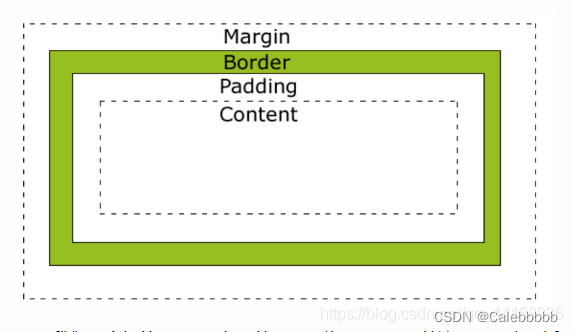
9.鼠标悬停效果
- hover功能:鼠标移动到此会改变某些样式,实现视觉效果
<!DOCTYPE html>
<html lang="en">
<head><meta charset="UTF-8"><title>Document</title><style>.c1 {color:brown;}.c1:hover {color: green;font-size: 20px;}.c2 {width: 300px;height: 300px;border: 3px solid red;}.c2:hover {border: 3px solid green;}.download {display: none;}.app:hover .download {display: block;}</style>
</head>
<body><div class="c1">字体碰到鼠标变成绿色</div><div class="c2">边框碰到鼠标变成绿色</div><div class="app"><div>鼠标放我这里触发显示二维码</div><div class="download"><img src="https://cdn.cnbj1.fds.api.mi-img.com/mi-mall/78c30d4f259ed43ab20e810a522a6249.png" alt=""></div></div>
</body>
</html>
10.内容增加
- after功能:实现文本内容的增加
<!DOCTYPE html>
<html lang="en">
<head><meta charset="UTF-8"><title>Document</title><style>.c1:after {content: "大帅哥"}</style>
</head>
<body><div class="c1">张三</div>
</body>
</html>
- after一般像下面这样用,不用每次都写
stype="clear: both;"
<!DOCTYPE html>
<html lang="en">
<head><meta charset="UTF-8"><title>Document</title><style>.clearfix:after {content: "";display: block;clear: both;}.item {float: left;}</style>
</head>
<body><div class="clearfix"><div class="item">1</div><div class="item">2</div><div class="item">3</div></div>
</body>
</html>
11.位置
- position
- fixed功能:固定在窗口的某个位置
样例1:返回顶部框
.back {position: fixed;width: 60px;height: 60px;border: 1px solid red;right: 50px;bottom: 50px;}
样例2:中间对话框
- opacity可以设置透明度
<!DOCTYPE html>
<html lang="en">
<head><meta charset="UTF-8"><title>Document</title><style>body {margin: 0;}.dialog {position: fixed;height: 300px;width: 500px;background-color: white;/*left: 0; 和 right: 0; 分别将元素的左边界和右边界的定位都设为 0,这会使得元素水平居中对齐*//*而 margin: 0 auto; 则会使元素在水平方向上的外边距自动分配,从而实现水平居中*/left: 0;right: 0;margin: 0 auto;/*竖直居中*/top: 200px;z-index: 1000; /* 防止对话框被mask遮住 */}.mask {background-color: black;position: fixed;left: 0;right: 0;top: 0;bottom: 0;opacity: 0.7;z-index: 999; /* 防止对话框被mask遮住 */}</style>
</head>
<body><div style="height: 1000px;"></div><!-- 如果css中不加 z-index 设置优先级的话 --><!-- 那么下面的 dialog 如果在 mask 的上面,对话框就显示不出来了 --><!-- 设置优先级可以解决此问题 --><div class="dialog"></div><div class="mask"></div>
</body>
</html>
- relative和absolute功能:实现相对位置的摆放
- 父类标签写relative,子类写absolute,实现相对性
...<style>.app{position: relative;}.app .download {position: absolute;display: none;height: 100px;width: 100px;}.app:hover .download {display: block;}</style></head>
<body><div class="header"><div class="container"><div class="menu"><a href="https://www.mi.com">小米商城</a><a href="https://www.mi.com">MIUI</a><a href="https://www.mi.com">云平台</a><a href="https://www.mi.com">有品</a><a href="https://www.mi.com">小爱开放平台</a><a href="https://www.mi.com" class="app">app下载<div class="download"><img src="https://cdn.cnbj1.fds.api.mi-img.com/mi-mall/78c30d4f259ed43ab20e810a522a6249.png" alt=""></div></a></div><div class="account"><a href="https://www.mi.com">登录</a><a href="https://www.mi.com">注册</a><a href="https://www.mi.com">消息通知</a></div>'<div style="clear: both;"></div></div></div>
...
![[数据集][目标检测]番茄成熟度检测数据集VOC+YOLO格式277张3类别](http://pic.xiahunao.cn/[数据集][目标检测]番茄成熟度检测数据集VOC+YOLO格式277张3类别)





---摄像机几何)


)


)



)


