centos7上面没有mysql,它的数据库名字叫做mariadb
[root@localhost ~]#yum install mariadb-server -y
[root@localhost ~]#systemctl start mariadb.service
[root@localhost ~]#systemctl stop firewalld
[root@localhost ~]#setenforce 0
[root@localhost ~]#ss -natp |grep 3306 #数据库端口3306
LISTEN 0 50 *:3306 *:* users:(("mysqld",pid=2478,fd=14))
[root@localhost ~]#mysql
Welcome to the MariaDB monitor. Commands end with ; or \g.
Your MariaDB connection id is 2
Server version: 5.5.68-MariaDB MariaDB ServerCopyright (c) 2000, 2018, Oracle, MariaDB Corporation Ab and others.Type 'help;' or '\h' for help. Type '\c' to clear the current input statement.MariaDB [(none)]>
[root@localhost ~]#mysql_secure_installation #初始化设置 第一次需要回车 再输入密码 一路回车 


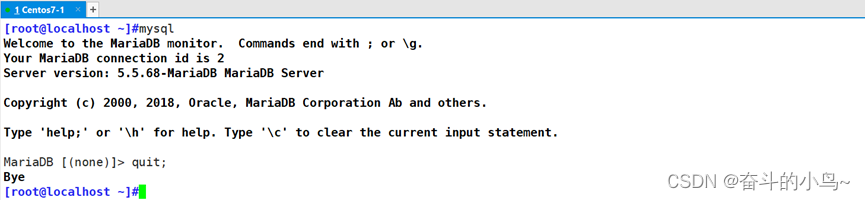
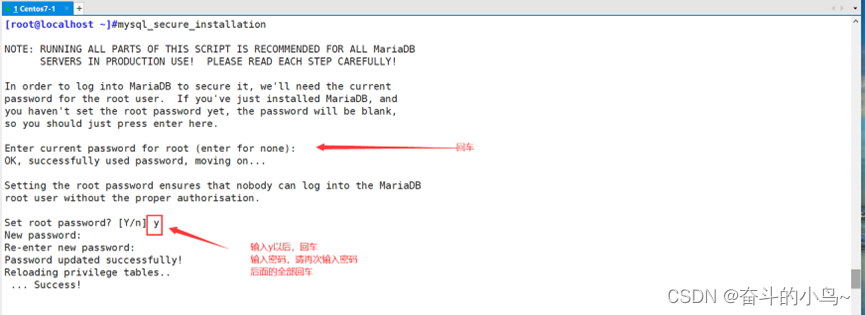
mysql_secure_installation
安装完mysql-server 会提示可以运行mysql_secure_installation。运行mysql_secure_installation会执行几个设置:
--为root用户设置密码
--删除匿名账号
--取消root用户远程登录
--删除test库和对test库的访问权限
--刷新授权表使修改生效
通过这几项的设置能够提高mysql库的安全。
建议生产环境中mysql安装这完成后一定要运行一次mysql_secure_installation,相关操作如下:
[root@localhost ~]# mysql_secure_installation
NOTE: RUNNING ALL PARTS OF THIS SCRIPT IS RECOMMENDED FOR ALL MySQL
SERVERS IN PRODUCTION USE! PLEASE READ EACH STEP CAREFULLY!
In order to log into MySQL to secure it, we'll need the current
password for the root user. If you've just installed MySQL, and
you haven't set the root password yet, the password will be blank,
so you should just press enter here.
Enter current password for root (enter for none):<–初次运行直接回车
OK, successfully used password, moving on…
Setting the root password ensures that nobody can log into the MySQL
root user without the proper authorisation.
Set root password? [Y/n] #是否设置root用户密码,输入y并回车或直接回车
New password: #设置root用户的密码
Re-enter new password: #再输入一次你设置的密码
Password updated successfully!
Reloading privilege tables..
… Success!
By default, a MySQL installation has an anonymous user, allowing anyone
to log into MySQL without having to have a user account created for
them. This is intended only for testing, and to make the installation
go a bit smoother. You should remove them before moving into a
production environment.
Remove anonymous users? [Y/n] #是否删除匿名用户,生产环境建议删除,所以直接回车
… Success!
Normally, root should only be allowed to connect from 'localhost'. This
ensures that someone cannot guess at the root password from the network.
Disallow root login remotely? [Y/n] #是否禁止root远程登录,根据自己的需求选择Y/n并回车,建议禁止
… Success!
By default, MySQL comes with a database named 'test' that anyone can
access. This is also intended only for testing, and should be removed
before moving into a production environment.
Remove test database and access to it? [Y/n] #是否删除test数据库,直接回车
- Dropping test database…
… Success!
- Removing privileges on test database…
… Success!
Reloading the privilege tables will ensure that all changes made so far
will take effect immediately.
Reload privilege tables now? [Y/n] #是否重新加载权限表,直接回车
… Success!
Cleaning up…
All done! If you've completed all of the above steps, your MySQL
installation should now be secure.
Thanks for using MySQL!
[root@localhost ~]#mariadb一般不使用
一、使用yum安装mysql
手写配置文件官方源,5.7.3版本,有初始的随机密码
tee /etc/yum.repos.d/mysql.repo <<EOF
[mysql57-community]
name=MySQL 5.7 Community Server
baseurl=http://repo.mysql.com/yum/mysql-5.7-community/el/7/x86_64/
enabled=1
gpgcheck=0
EOFcat >/etc/yum.repos.d/mysql.repo <<EOF
[mysql57-community]
name=MySQL 5.7 Community Server
baseurl=http://repo.mysql.com/yum/mysql-5.7-community/el/7/x86_64/
enabled=1
gpgcheck=0
EOF[root@localhost ~]#cat >/etc/yum.repos.d/mysql.repo <<EOF
> [mysql57-community]
> name=MySQL 5.7 Community Server
> baseurl=http://repo.mysql.com/yum/mysql-5.7-community/el/7/x86_64/
> enabled=1
> gpgcheck=0
> EOF
#多行重定向写mysql.repo配置官网mysql的yum源
[root@localhost ~]#systemctl stop firewalld
[root@localhost ~]#setenforce 0
setenforce: SELinux is disabled
[root@localhost ~]#yum -y install mysql-community-server
#安装mysql数据库
[root@localhost ~]#systemctl start mysqld
[root@localhost ~]#ss -natp|grep 3306
LISTEN 0 80 :::3306 :::* users:(("mysqld",pid=40798,fd=21))
[root@localhost ~]#
[root@localhost ~]#grep password /var/log/mysqld.log
#在/var/log/mysqld.log日志文件中过滤password关键字查看初始的登录密码,注意无前面的空格
2024-03-13T07:56:54.672419Z 1 [Note] A temporary password is generated for root@localhost: zGfbZWNa5<DZ
[root@localhost ~]#mysql -uroot -p'zGfbZWNa5<DZ'
#mysql -uroot -p'查到的随机密码'
#登录数据库,注意密码有特殊符号是使用引号#修改密码策略
set global validate_password_policy=0;
set global validate_password_length=1;
alter user root@'localhost' identified by 'abc123'; #修改数据库密码


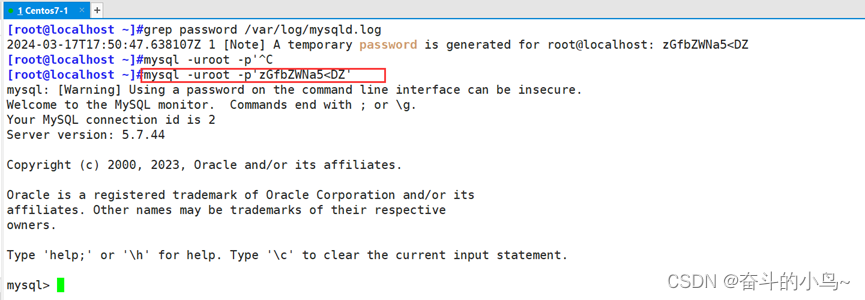
Mysql修改密码,首先修改密码策略
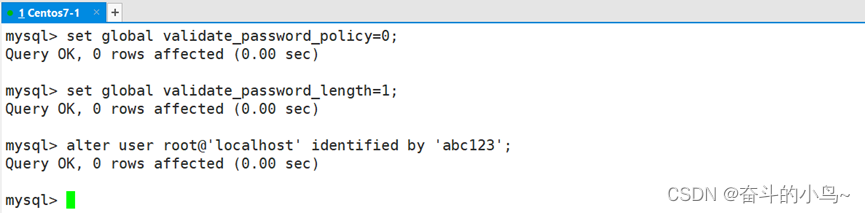
数据库的创建与使用

Ⅰ 登录数据库后输入 show databases; (注意分号结尾)表示查看所有数据库,如上是默认库截图
Ⅱ show create database 库名;查看某个库信息,如下查看默认库sys信息

Ⅲ create database 库名; 创建数据库XX,如下创建mysql库
Ⅳ use 库名;进入某个库,如下进入mysql库

二、安装mycli 插件 客户端工具
[root@localhost ~]#yum -y install gcc zlib-devel bzip2-devel openssl-devel ncurses-devel sqlite-devel readline-devel tk-devel gdbm-devel db4-devel libpcap-devel xz-devel libffi-devel
[root@localhost ~]#cd /data/
[root@localhost data]#ls
[root@localhost data]#rz -E
rz waiting to receive.
[root@localhost data]#ls
Python-3.7.7_.tgz
[root@localhost data]#tar xf Python-3.7.7_.tgz
[root@localhost data]#ls
Python-3.7.7 Python-3.7.7_.tgz
[root@localhost data]#cd Python-3.7.7/
[root@localhost Python-3.7.7]#./configure --prefix=/usr/local/Python-3.7.7/
[root@localhost Python-3.7.7]#make -j 2
[root@localhost Python-3.7.7]#make install
[root@localhost Python-3.7.7]#ln -s /usr/local/Python-3.7.7/bin/python3.7 /usr/bin/python37
[root@localhost Python-3.7.7]#ln -s /usr/local/Python-3.7.7/bin/pip3.7 /usr/bin/pip37
[root@localhost Python-3.7.7]#pip37 install mycli -i http://mirrors.aliyun.com/pypi/simple --trusted-host mirrors.aliyun.com
[root@localhost Python-3.7.7]#ln -s /usr/local/Python-3.7.7/bin/mycli /usr/bin/mycli
[root@localhost Python-3.7.7]#mycli -uroot -pabc123
MySQL root@(none):(none)> quit;
Goodbye!
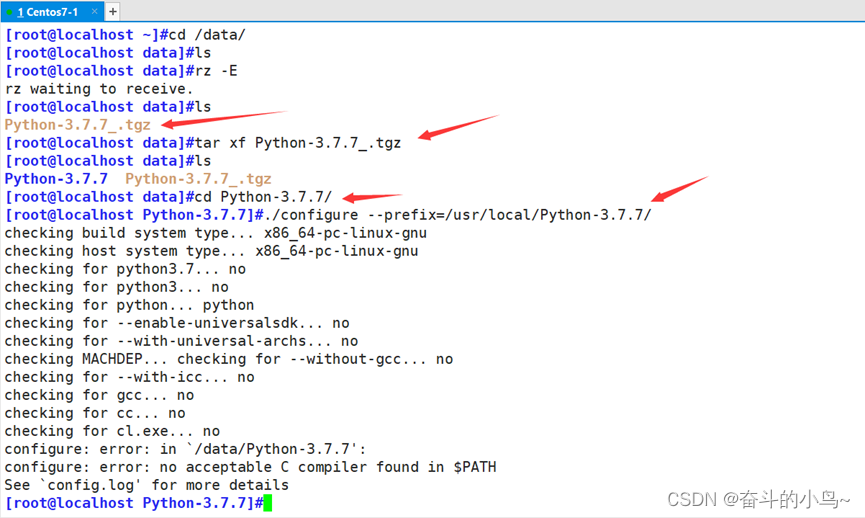





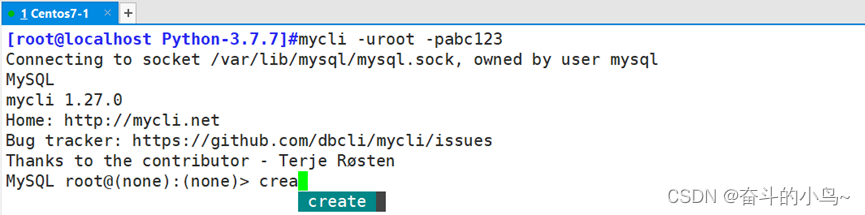
mycli 官网 点击就可进入MyCLI is a command line interface for MySQL, MariaDB, and Percona with auto-completion and syntax highlighting.

真题讲解每日一题:《十字叉》)








,商家端订单管理模块(理解业务逻辑),校验收货地址是否超出配送范围(相关API))







