目录
12-Overflow
13-下拉菜单
14-提示框
14.1 显示位置(左右)
14.2 显示位置(上下)
14.3 添加箭头
14.4 淡入效果
15-图片
16-列表
17-表格
17.1 表格宽度和高度
17.2 文字对齐
17.3 表格颜色
18-计数器
19-导航栏
19.1 导航栏UI优化
19.2 社会实践
12-Overflow
overflow 属性用于控制内容溢出元素框时显示的方式。
注:overflow 属性只工作于 指定高度的块 元素上。注: 在 OS X Lion ( Mac 系统) 系统上,滚动条默认是隐藏的,使用的时候才会显示 (设置 "overflow:scroll" 也是一样的)。
<head><style>#OverflowVis {width: 200px;height: 100px;background-color: aquamarine;}#OverflowScroll {width: 200px;height: 100px;margin-left: 240px;background-color: rebeccapurple;overflow: scroll;}</style>
</head><body><div id="OverflowVis"><p>这是OverflowVis,你滚滚试试撒。</p><p>这是OverflowVis,你滚滚试试撒。</p>.......</div><div id="OverflowScroll"><p>这是OverflowScroll,你滚滚试试撒。</p><p>这是OverflowScroll,你滚滚试试撒。</p>.......</div>
</body>
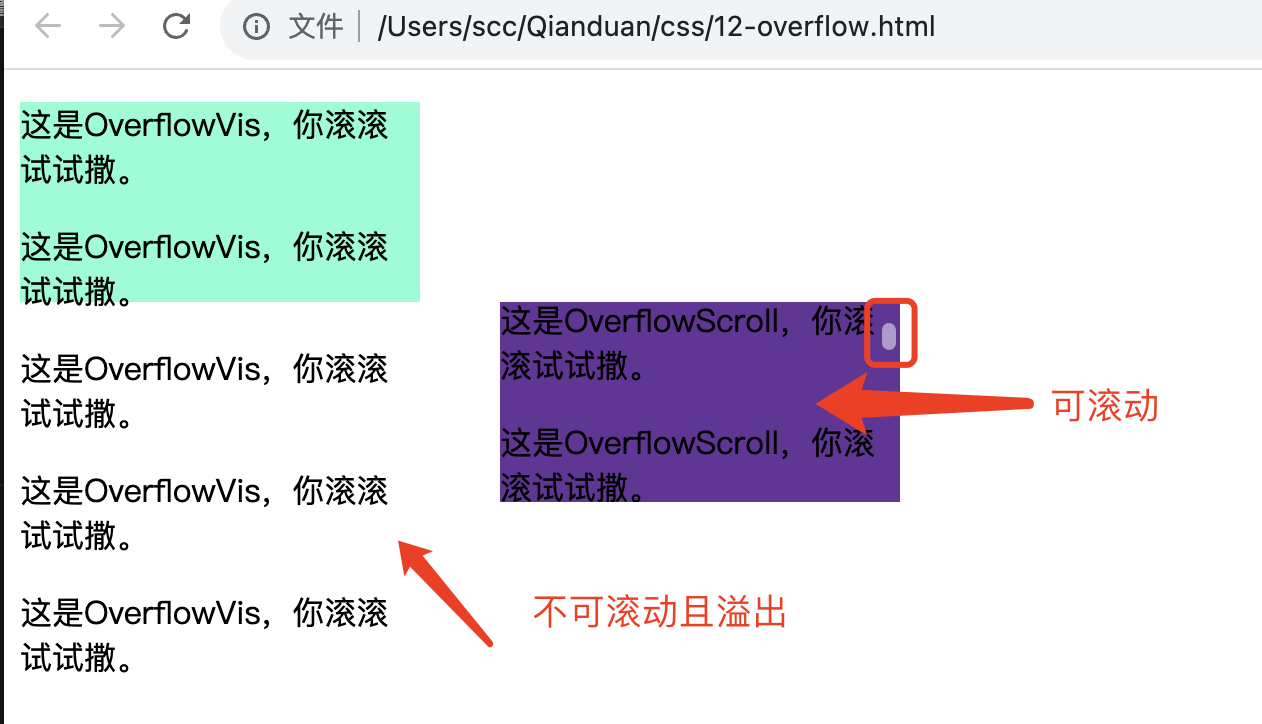
13-下拉菜单
创建一个鼠标移动上去后显示下拉菜单的效果。
<head><style>/* 下拉按钮样式 */.dropbtn {background-color: #4CAF50;color: white;padding: 16px;font-size: 16px;border: none;cursor: pointer;}/* 容器 <div> - 需要定位下拉内容 */.dropdown {position: relative;display: inline-block;}/* 下拉内容 (默认隐藏) */.dropdown-content {display: none;position: absolute;background-color: #f9f9f9;min-width: 160px;box-shadow: 0px 8px 16px 0px rgba(0, 0, 0, 0.2);}/* 下拉菜单的链接 */.dropdown-content a {color: black;padding: 12px 16px;text-decoration: none;display: block;}/* 鼠标移上去后修改下拉菜单链接颜色 */.dropdown-content a:hover {background-color: #f1f1f1}/* 在鼠标移上去后显示下拉菜单 */.dropdown:hover .dropdown-content {display: block;}/* 当下拉内容显示后修改下拉按钮的背景颜色 */.dropdown:hover .dropbtn {background-color: #3e8e41;}</style>
</head><body><div class="dropdown"><button class="dropbtn">下拉菜单</button><div class="dropdown-content"><a href="1-规则.html">1-规则</a><a href="2-创建.html">2-创建</a><a href="4-背景.html">4-背景</a><a href="5-文本.html">5-文本</a></div></div>
</body>
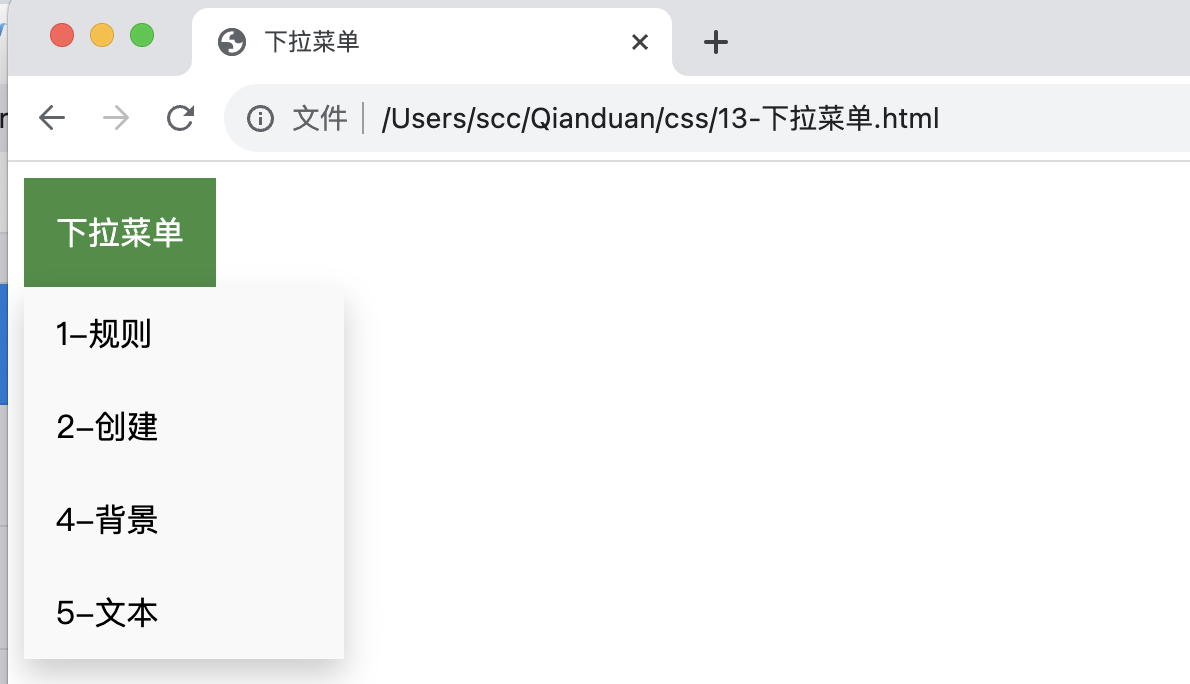
14-提示框
<head><style>.tip{position: relative;display: inline-block;border-bottom: 1px dotted black;margin-top: 200px;margin-left: 200px;}.tip .tiptext {visibility: hidden;/* 隐藏 */width: 200px;background-color:blueviolet;color: #fff;text-align: center;border-radius: 6px;padding: 5px 0;/* 11-定位 */position: absolute;z-index: 1;}.tip:hover .tiptext {visibility: visible;/* 显示 */}</style>
</head><body><div class="tip" >鼠标,你过来呀<span class="tiptext">哎呀呀呀,提示框文本</span></div></body></html>
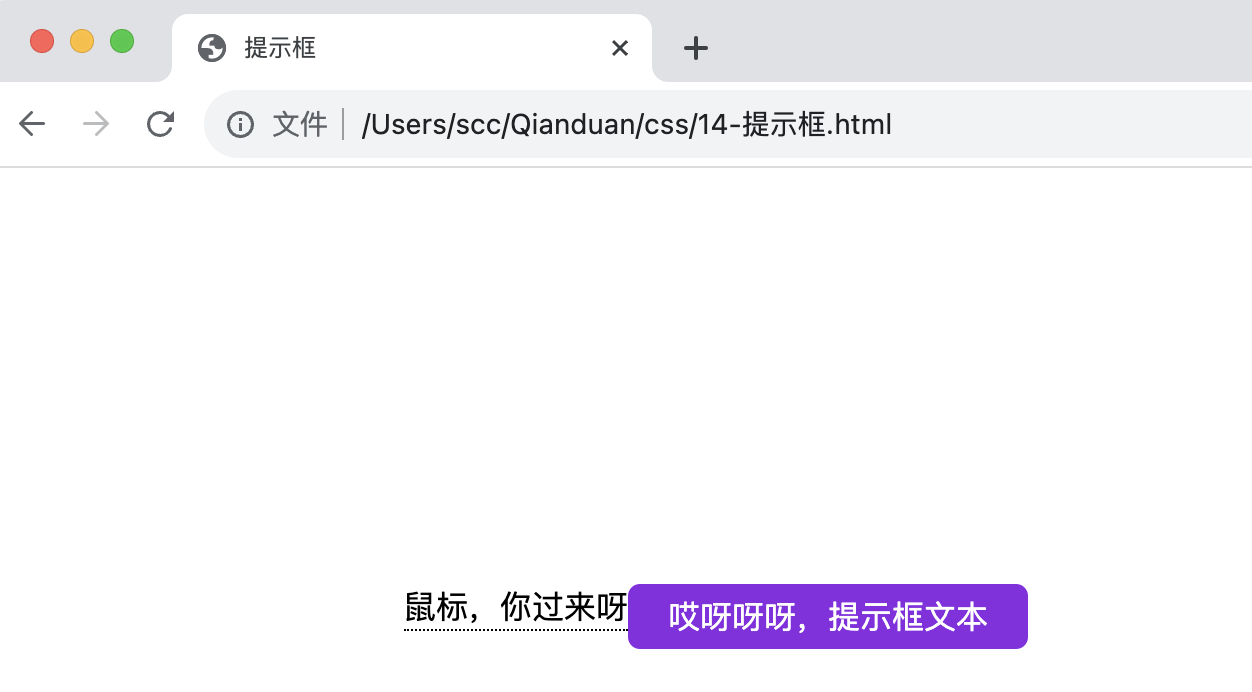
14.1 显示位置(左右)
.tip .tiptext {padding: 5px 0;top: -5px;right: 105%; }
-
top:-5px 同于定位在容器元素的中间。使用数字 5 因为提示文本的顶部和底部的内边距(padding)是 5px。
-
右侧:left:105%;
-
左侧:right: 105%;
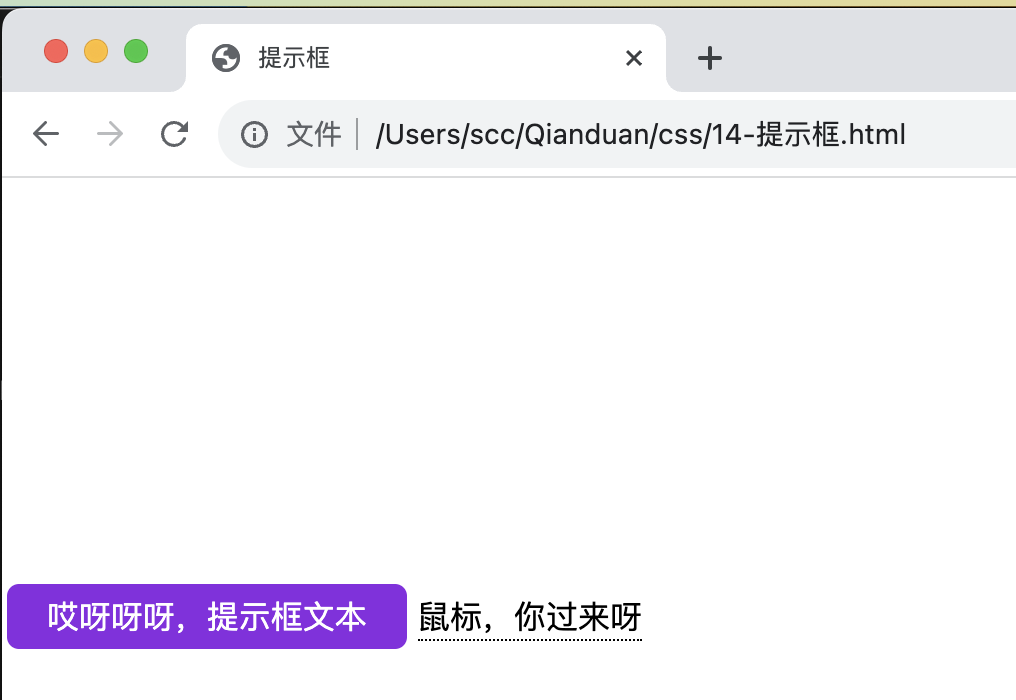
14.2 显示位置(上下)
.tip .tiptext {top: 100%;left: 50%; margin-left: -100px; }
-
使用 margin-left 属性,并设置为 -100px。 这个数字计算来源是使用宽度的一半来居中对齐,即: width/2 (200/2 = 100)。
-
居中对齐:left: 50% 。
-
顶部:top: 100%;
-
底部:bottom: 100%;

14.3 添加箭头
.tip .tiptext::after {content: "";position: absolute;bottom: 100%;left: 50%;margin-left: -5px;border-width: 5px;border-style: solid;border-color: transparent transparent blueviolet transparent;}
-
border-width 属性指定了箭头的大小
- border-color 用于将内容转换为箭头。
-
箭头向上:border-color: transparent transparent blueviolet(紫色) transparent;
-
箭头向左:border-color: blueviolet(紫色) transparent transparent transparent;
-
其他略
-
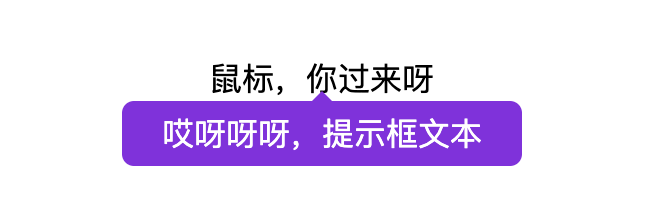
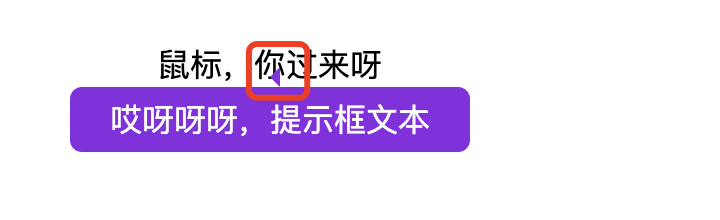
14.4 淡入效果
使用 CSS3 transition 属性及 opacity 属性来实现提示工具的淡入效果。
.tip .tiptext {......opacity: 0;transition: opacity 2s;}.tip:hover .tiptext {visibility: visible;/* 显示 */opacity: 1;}
15-图片
<head><style>div.img {margin: 5px;border: 3px solid #f40606;float: left;width: 400px;}div.img:hover {border: 3px solid #04ef6e;}div.img img {width: 100%;height: auto;}div.desc {padding: 15px;text-align: center;}</style>
</head><body><div class="responsive"><div class="img"><a target="_blank"href="https://profile-avatar.csdnimg.cn/f9c3e04cbd4546c6be3442fdf4140b12_g984160547.jpg!1"><img src="https://profile-avatar.csdnimg.cn/f9c3e04cbd4546c6be3442fdf4140b12_g984160547.jpg!1"alt="图片文本描述" width="300" height="200"></a><div class="desc">这里添加图片文本描述</div></div></div>....
</body>
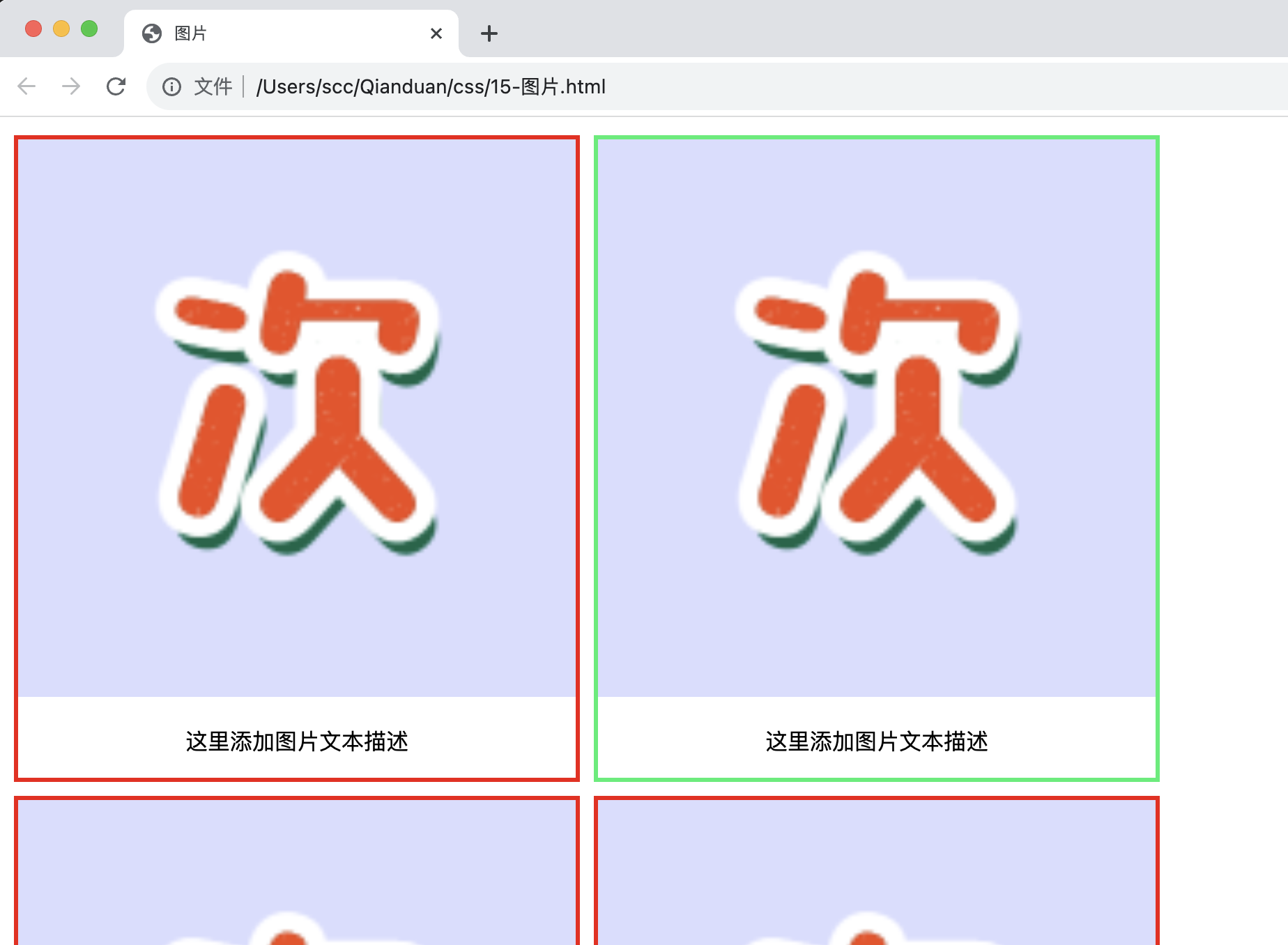
图像透明度
div.img {opacity:0.4;}div.img:hover {opacity:1.0;}
opacity属性值从0.0 - 1.0。值越小,使得元素更加透明。
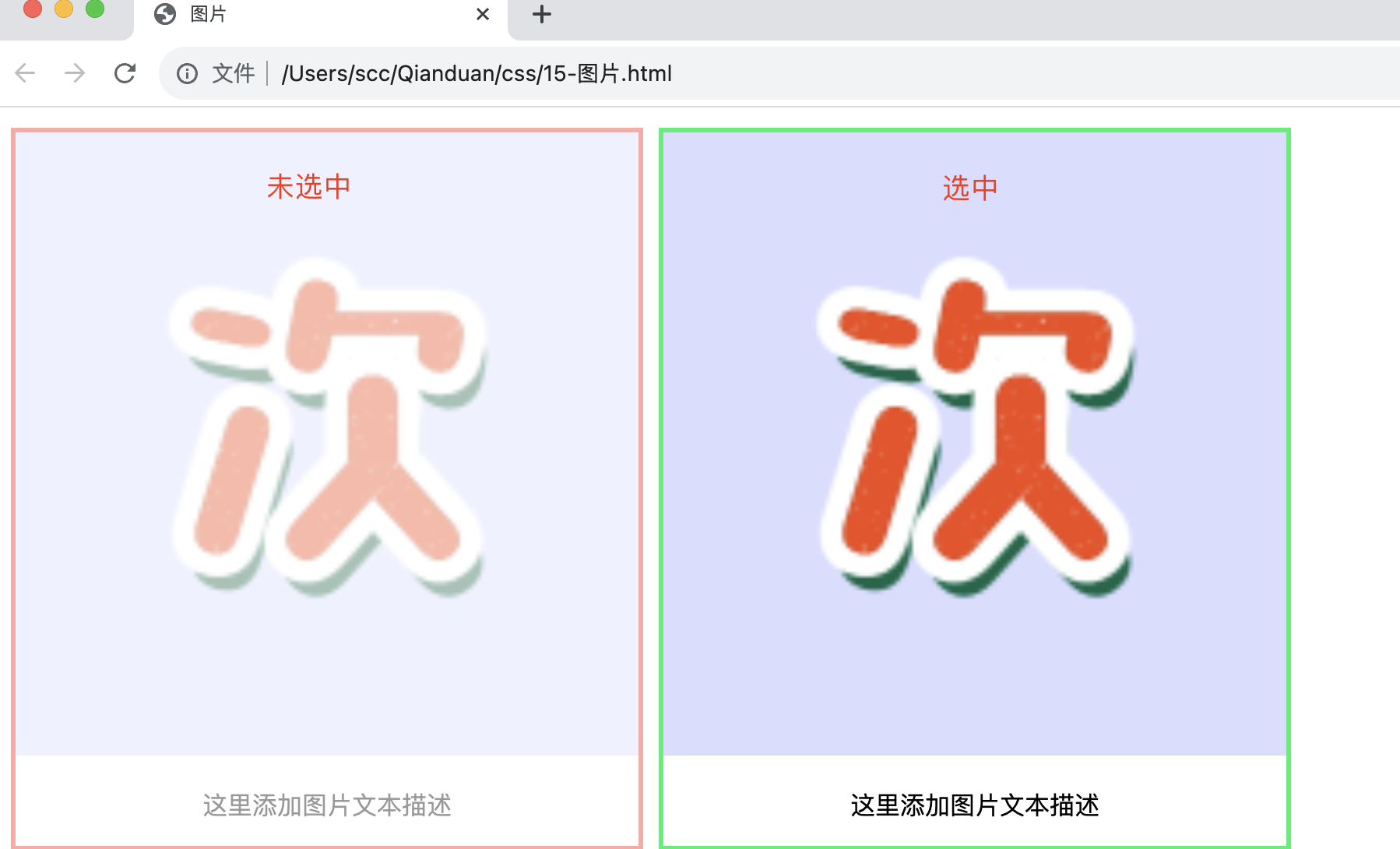
16-列表
在 HTML中,有两种类型的列表:
-
无序列表 ul - 列表项标记用特殊图形(如小黑点、小方框等)
-
有序列表 ol - 列表项的标记有数字或字母
使用 CSS,可以列出进一步的样式,并可用图像作列表项标记。
<head><meta charset="utf-8"><title>列表</title><style>ul.a {list-style-type:circle;}ul.b {list-style-type:square;}ol.c {list-style-type:upper-roman;}ol.d {list-style-type:lower-alpha;}</style>
</head><body><p>无序列表实例:</p><ul class="a"><li>北京</li><li>上海</li><li>广州</li><li>深圳</li></ul><ul class="b"><li>北京</li><li>上海</li><li>广州</li><li>深圳</li></ul><p>有序列表实例:</p><ol class="c"><li>北京</li><li>上海</li><li>广州</li><li>深圳</li></ol><ol class="d"><li>北京</li><li>上海</li><li>广州</li><li>深圳</li></ol>
</body>
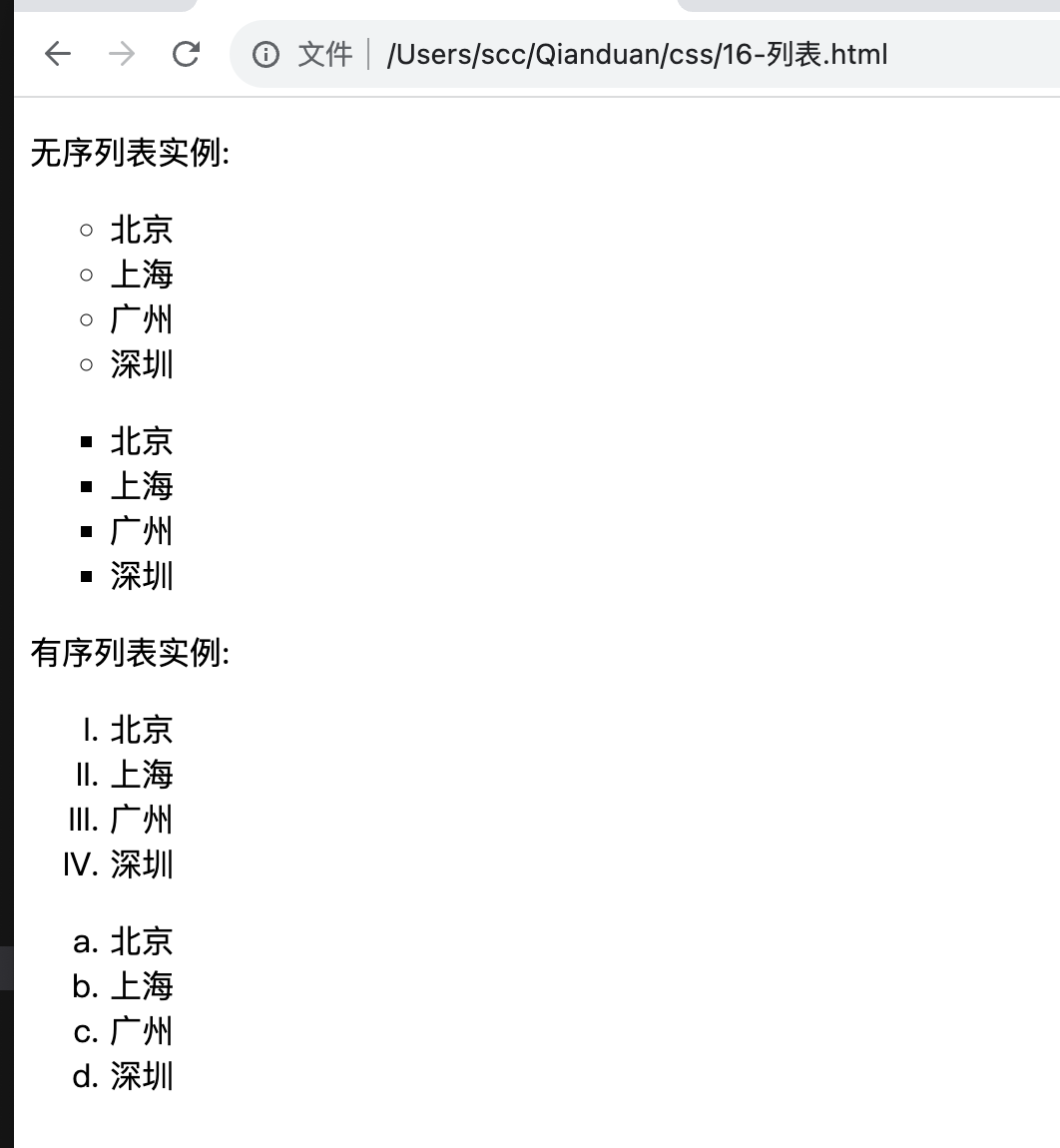
图像作列表项标记
ul.e {list-style-image:url('src/bg.png');list-style-type: none;padding-left: 150px;}<p >图像列表实例:</p> <ul class="e"><li>北京</li><li>上海</li><li>广州</li><li>深圳</li></ul>
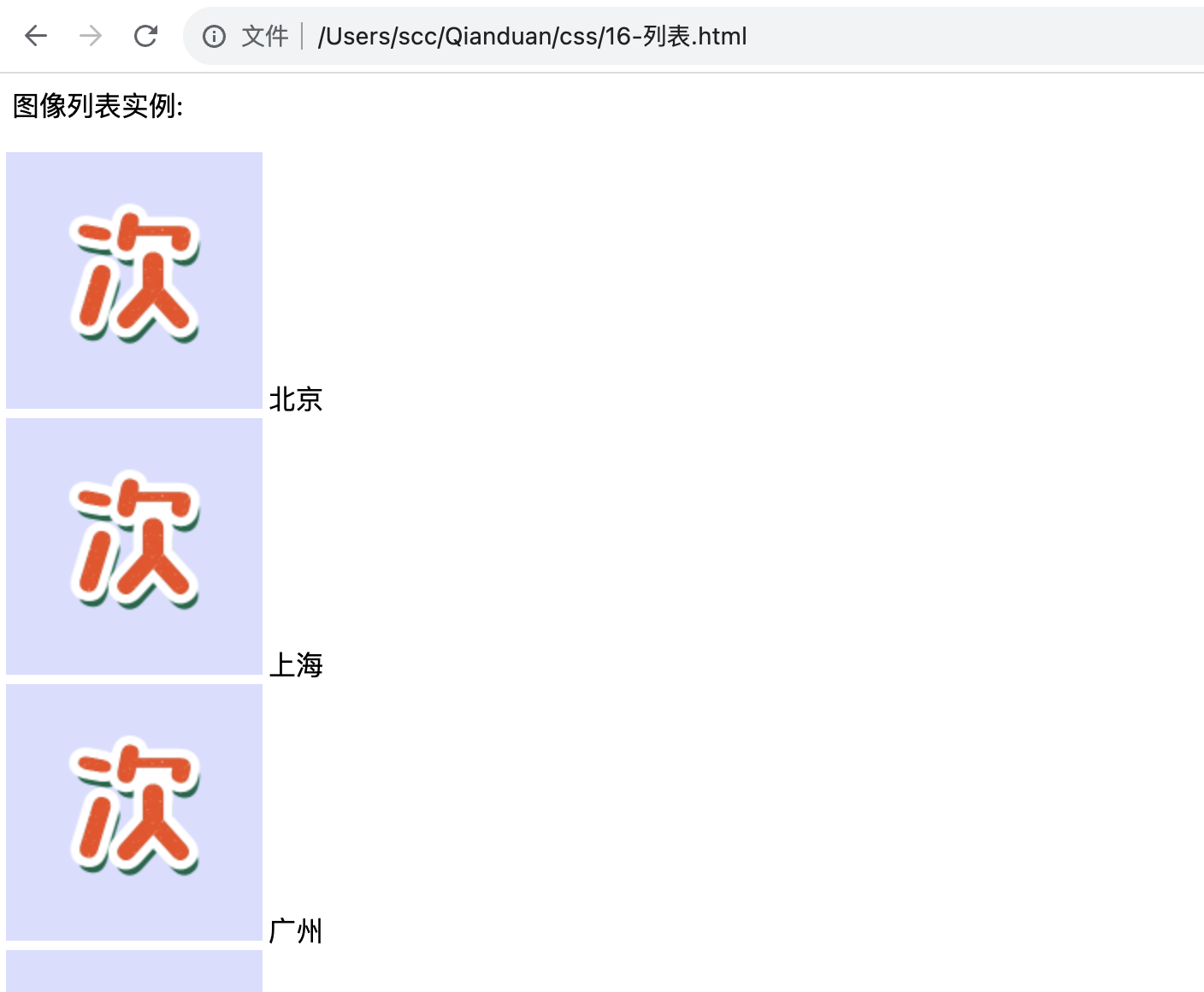
17-表格
-
border:th和th元素的边框(粗细 线条 颜色)。
-
border-collapse:边框是否被折叠成一个单一的边框或隔开:
<head><meta charset="utf-8"><title>表格</title><style>table {border-collapse: collapse;/* 折叠边框 */}table,th,td {border: 1px solid coral;}</style>
</head><body><table><tr><th>姓名</th><th>班级</th><th>学号</th></tr><tr><td>嬴政</td><td>二班</td><td>001</td></tr><tr><td>刘邦</td><td>二班</td><td>002</td></tr><tr><td>刘秀</td><td>三班</td><td>003</td></tr></table>
</body>
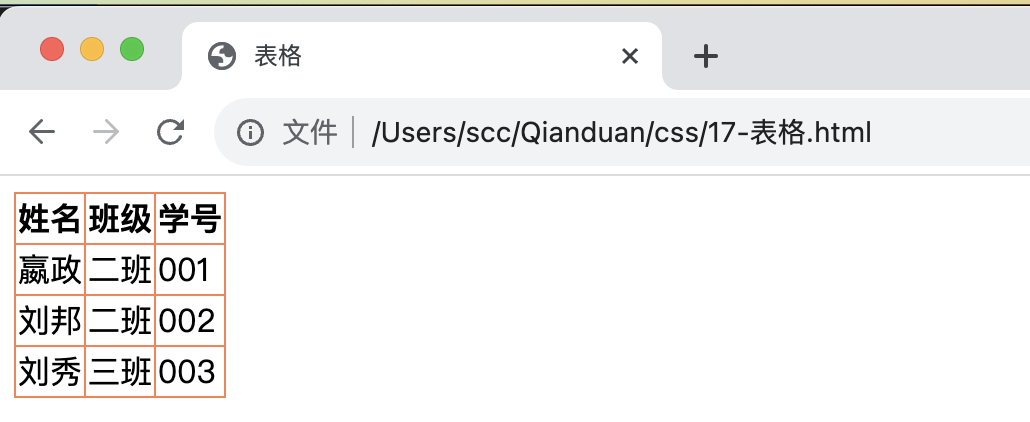
有点拥挤,有点丑,咱们再优化一下。
17.1 表格宽度和高度
table {width:100%;}th{height:50px;}td{height: 40px;}
width和height属性定义表格的宽度和高度。
-
table width:100%; 按百分比设置表格宽度
-
th/td height:50px/40px; 指定单元格具体高度
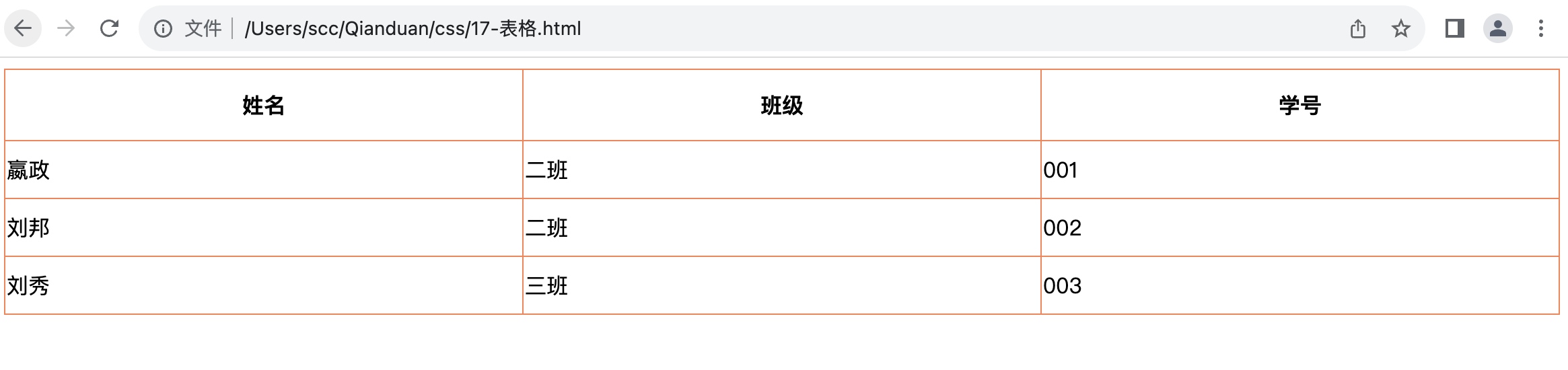
17.2 文字对齐
-
text-align属性设置水平对齐方式,向左,右,或中心。 -
vertical-align属性设置垂直对齐方式,顶部,底部或中间。
td{height: 60px;text-align: right;vertical-align: bottom;}
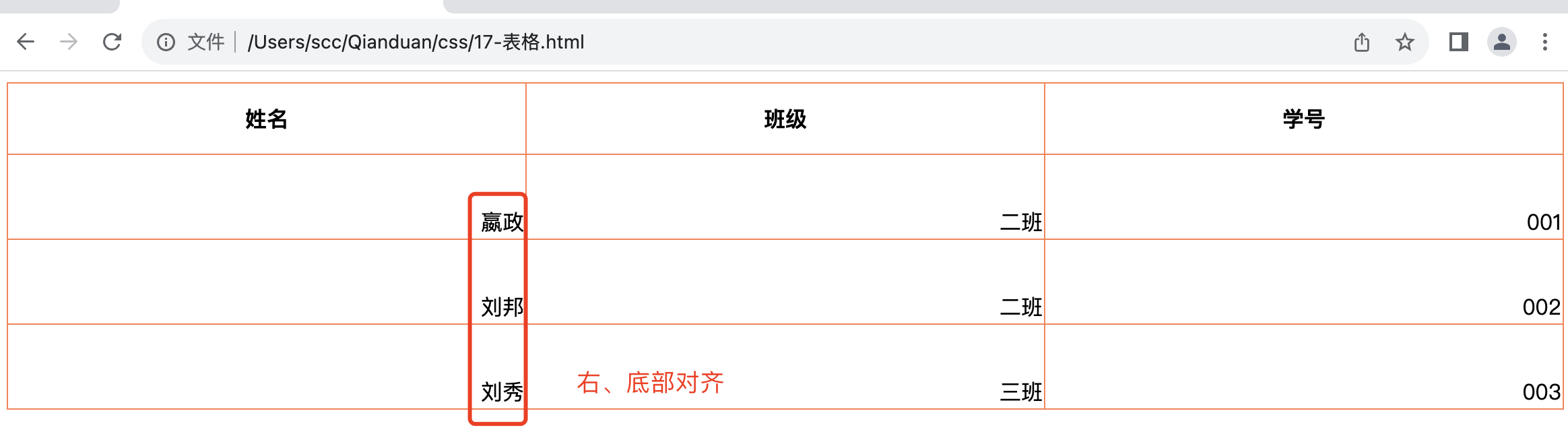
17.3 表格颜色
/* 表格线条颜色 */table,th,td {border: 1px solid coral;}......th{height:50px;background-color: blueviolet; /* 表头背景色 */color: white;}td{height: 60px;text-align: center;background-color:cadetblue;/* 内容背景色 */color: white;}
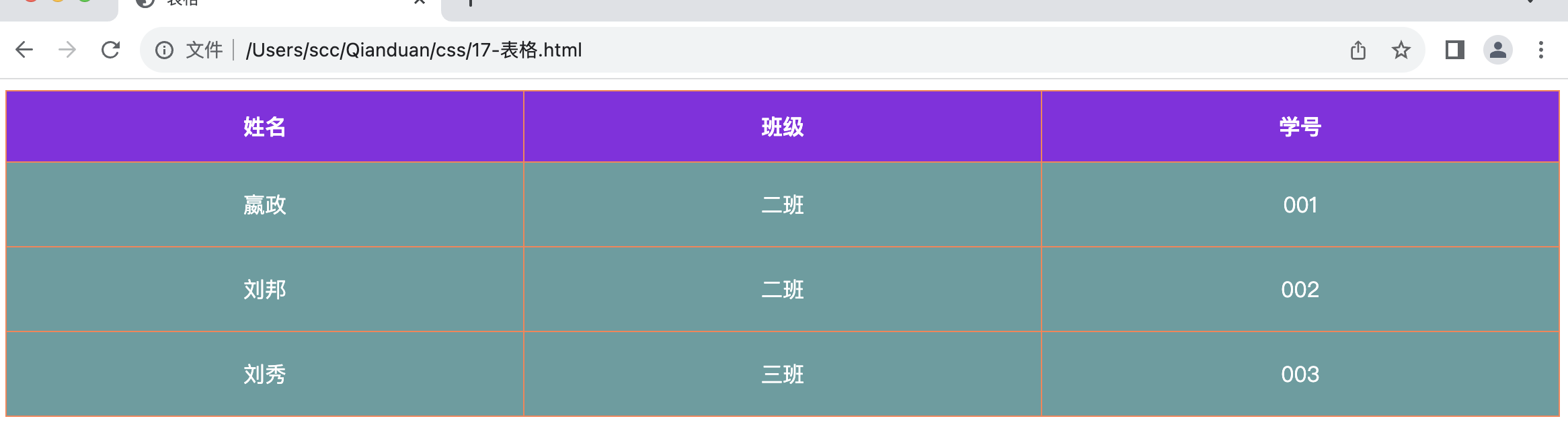
18-计数器
计数器通过一个变量来设置,根据规则递增变量。
CSS 计数器使用到以下几个属性:
-
counter-reset:创建或者重置计数器
-
counter-increment:递增变量
-
content:插入生成的内容
-
counter() 或 counters() 函数:将计数器的值添加到元素 要使用 CSS 计数器,得先用 counter-reset 创建:
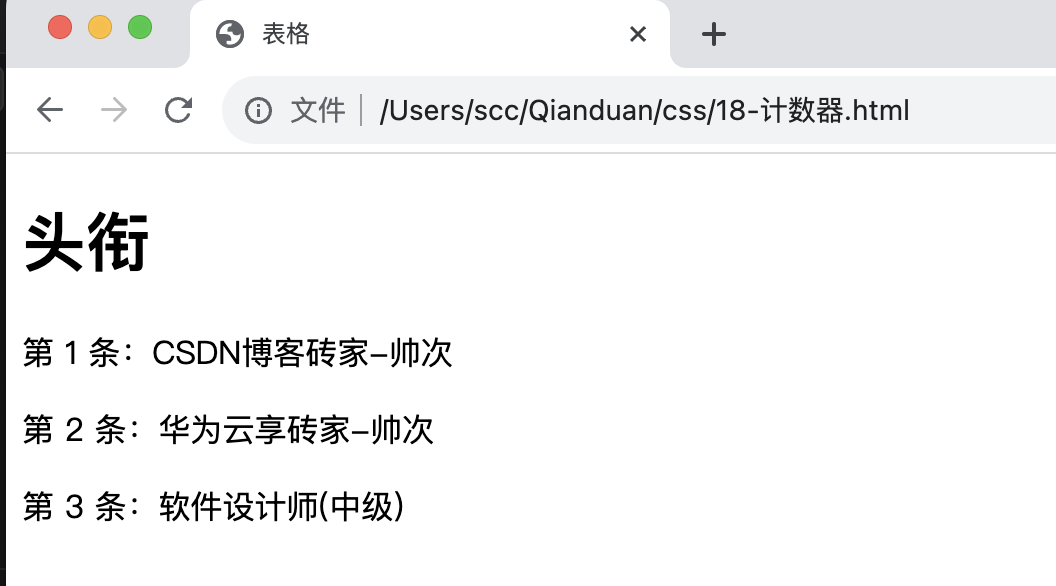
嵌套计数器,可用于注册协议/或结合列表使用。
<style>body {counter-reset: section;}p {counter-reset: subsection;}h1::before {counter-increment: section;content: "第 " counter(section) " 条:";}p::before {counter-increment: subsection;content: "" counter(section) "." counter(subsection) " ";}</style><h1>头衔</h1><p>CSDN博客砖家-帅次</p><p>华为云享砖家-帅次</p><p>软件设计师(中级)</p><h1>中午吃啥呀</h1><p>兰州国际</p><p>全球沙县</p><p>华中菜饭</p>
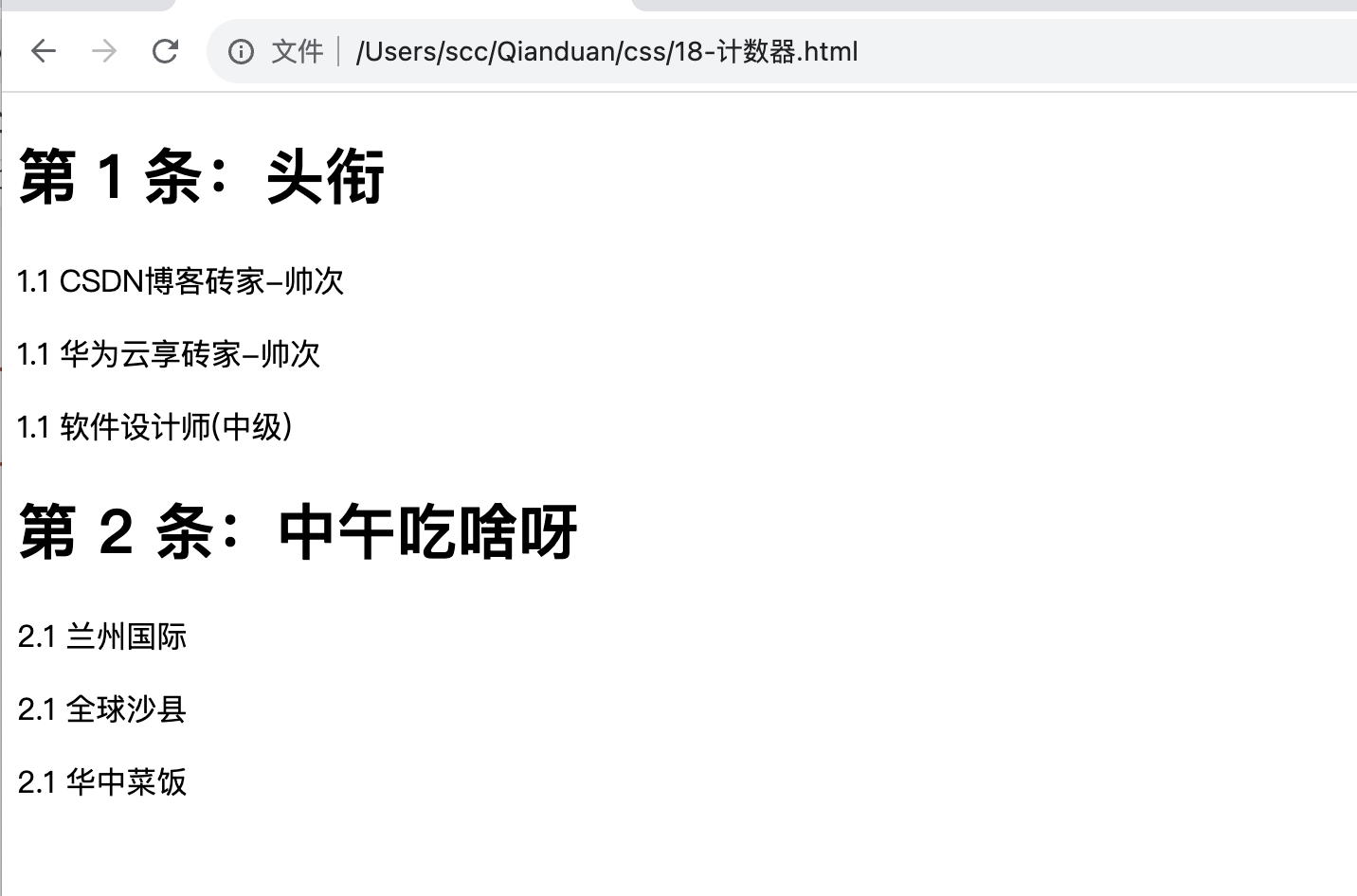
19-导航栏
导航栏,无处不在,还是需要熟练使用的。导航条基本上是一个链接列表。
<ul><li><a href="/Users/scc/Qianduan/css/1-规则.html">博客</a></li><li><a href="/Users/scc/Qianduan/css/2-创建.html">下载</a></li><li><a href="4-背景.html">学习</a></li><li><a href="5-文本.html">知道</a></li></ul>
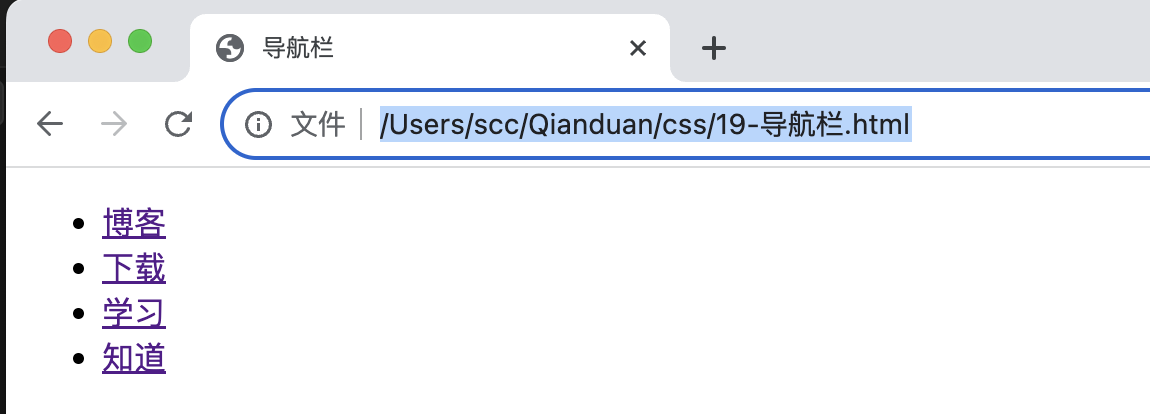
接下来我们删除边距和列表前小标志:
<style>ul {list-style-type: none;margin: 0;padding: 0;}</style>
-
移除列表前小标志(
list-style-type:none)。一个导航栏并不需要列表标记。 -
移除浏览器的默认设置将边距和填充设置为
0。
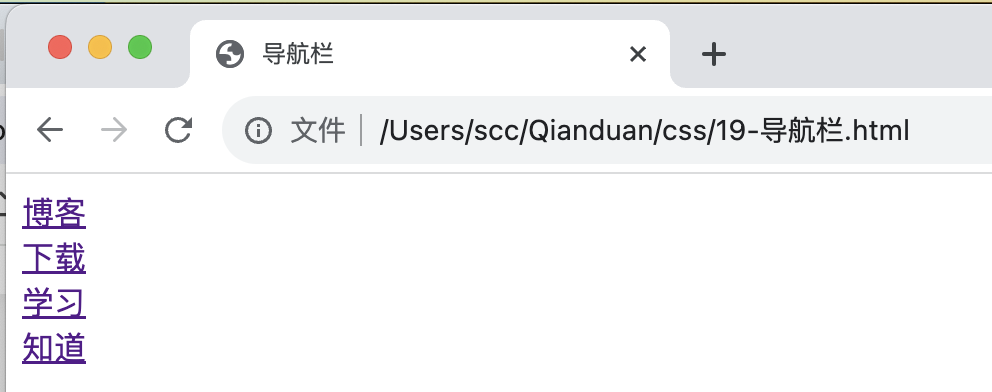
19.1 导航栏UI优化
-
a:link - 代表当一段文本为链接时的属性。
-
a:visited - 代表这段文本被点击之后的属性。
-
a:hover - 代表鼠标指针放在这个链接上时的属性。
-
a:active - 代表鼠标按下时一瞬间的属性。
a:link,a:visited {display: block;color: #FFFFFF;background-color: #eb0b0b;width: 120px;text-align: center;padding: 4px;text-decoration: none;text-transform: uppercase;}a:hover,a:active {background-color: #0395e9;}

19.2 社会实践
ul {list-style-type: none;margin: 0;padding: 0;width: 20%;background-color: #f5f5f5;position: fixed;height: 100%;overflow: auto;}<div style="margin-left:20%;padding:1px 16px;height:100%;"><h2>帅次</h2><h3>CSDN博客专家,华云云享专家,专注Android开发多年,分享一些你需要的小知识点!</h3><h2>HTML介绍</h2><p>HTML 英文全称 " HyperText Mark-up Language " , 中文名称是 " 超文本标记语言 " 。是一种用于创建网页的标准标记语言。它使用一系列标签来描述网页内容的结构和样式,包括段落、标题、链接、图片、列表等。HTML文档是由HTML元素组成的,这些元素可以嵌套在其他元素中,从而构建出复杂的网页结构。</p><p>HTML5是HTML的最新版本,相比之前的版本,它引入了许多新的元素和API,使得网页可以更好地支持多媒体内容、图形和动画等。此外,HTML5还提供了更多的表单控件和数据绑定功能,使得用户可以更方便地与网页进行交互。</p><p>更多内容</p>......<p>更多内容</p></div>-
width: 20%; - 宽度 20%。
-
height: 100%; - 高度全屏。
-
background-color: #f5f5f5; - 背景色
-
position: fixed; - 固定定位 元素的位置相对于浏览器窗口是固定位置。即使窗口是滚动的它也不会移动
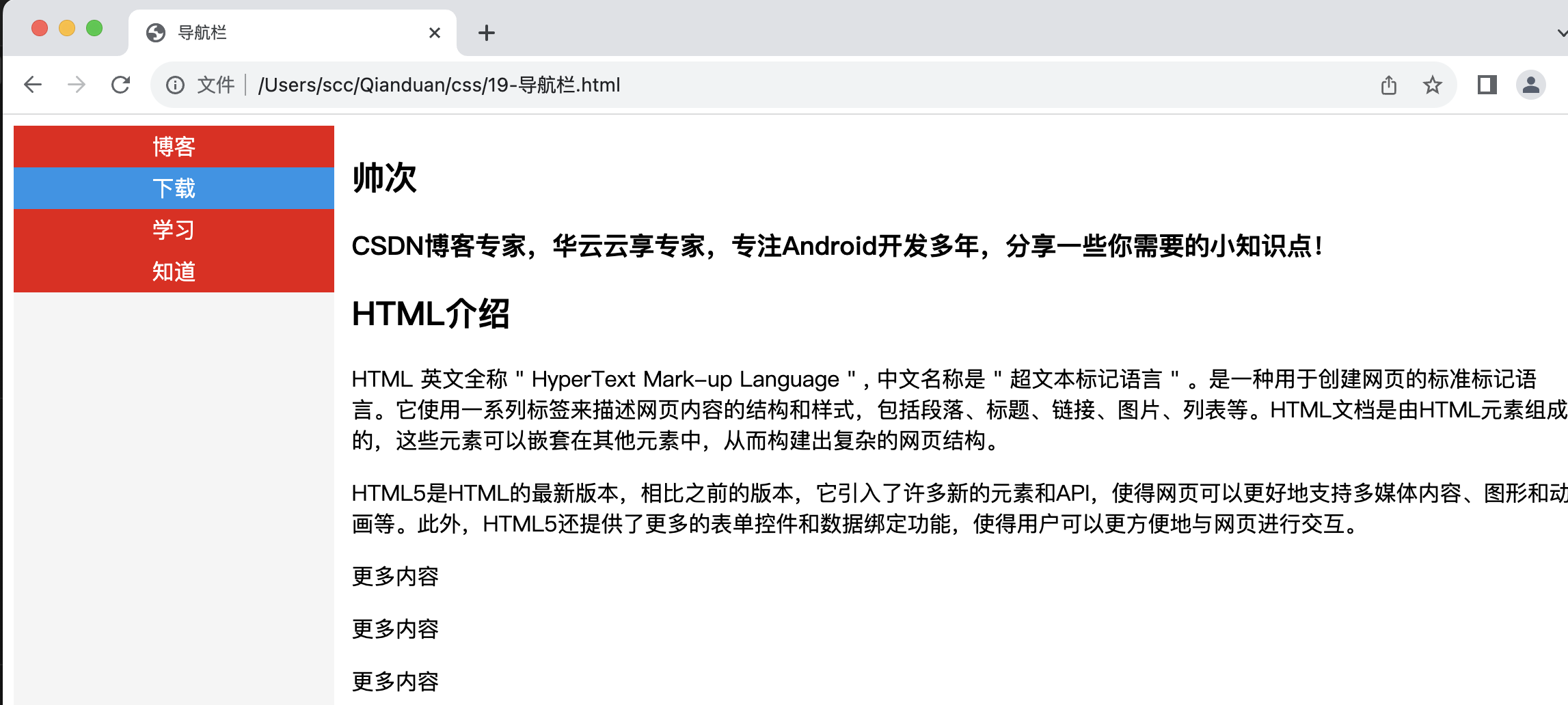
叮,已入门。
相关推荐
HTML 入门手册(一)
HTML 入门手册(二)
CSS 入门手册(一)
)
进阶 类的一些内置方法和属性)


)
)
)




)






11.5-服务映射(自顶向下))
