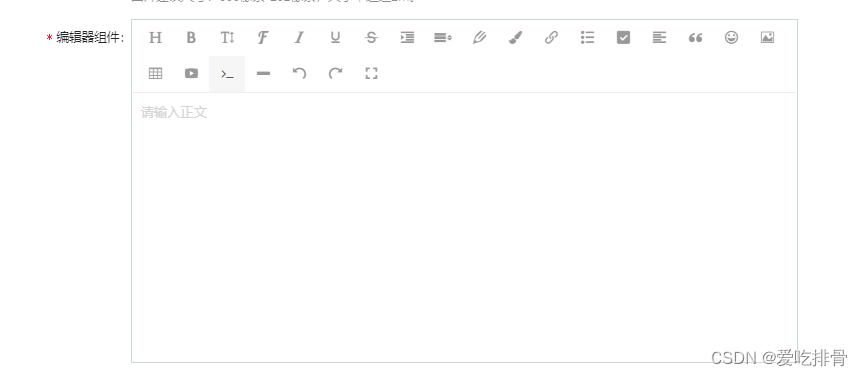
使用需要安装 wangeditor npm i --save wangeditor
import React from 'react';
import E from 'wangeditor';
import './index.less'class EditorElem extends React.Component {constructor(props) {super(props);this.isChange = false;this.state = {}}componentDidMount() {const elemBody = this.refs.editorElemBody;this.editor = new E(elemBody)this.initEditor()}componentWillReceiveProps(nextProps) {if (nextProps.value != this.props.value) {if (!this.isChange) {this.editor.txt.html(nextProps.value)}this.isChange = false;}}initEditor() {// 使用 onchange 函数监听内容的变化,并实时更新到 state 中this.editor.config.onchange = html => {this.isChange = true;// console.log(editor.txt.html())let editorContent = this.editor.txt.html();this.props.onChange(editorContent)// 不给延时,会导致详情调整过的内容修改后组件数据更新不了setTimeout(() => {this.isChange = false}, 50);}this.editor.config.menus = ['head', // 标题'bold', // 粗体'fontSize', // 字号'fontName', // 字体'italic', // 斜体'underline', // 下划线'strikeThrough', // 删除线'indent','lineHeight','foreColor', // 文字颜色'backColor', // 背景颜色'link', // 插入链接'list', // 列表'todo','justify', // 对齐方式'quote', // 引用'emoticon', // 表情'image', // 插入图片'table', // 表格'video', // 插入视频'code', // 插入代码'splitLine','undo', // 撤销'redo' // 重复]this.editor.config.colors = ['#999', '#666', '#000000','#eeece0','#1c487f','#4d80bf','#c24f4a','#8baa4a','#7b5ba1','#46acc8','#f9963b','#ffffff'];// editor.config.uploadImgShowBase64 = true;this.editor.config.pasteIgnoreImg = true;this.editor.config.uploadImgServer = `${configs.host.test}/api/FileUpload/Upload`; // 上传图片到服务器 this.editor.config.uploadFileName = 'fileName'this.editor.config.uploadImgParams = {merchantId: localStorage.getItem('MerchantId'),Directory: 'Image'}// 限制一次最多上传 1 张图片this.editor.config.uploadImgMaxLength = 1;// 将 timeout 时间改为 3s// this.editor.config.uploadImgTimeout = 3000;this.props.zIndex && (this.editor.config.zIndex = this.props.zIndex);this.editor.config.uploadImgHeaders = {Accept: 'multipart/form-data',// Authorization: `Bearer ${localStorage.getItem('access_token')}`,// MerchantId: localStorage.getItem('MerchantId')}this.editor.config.uploadImgHooks = {before: function (xhr, editor, files) {// 图片上传之前触发},success: function (xhr, editor, result) {// 图片上传并返回结果,图片插入成功之后触发},fail: function (xhr, editor, result) {// 图片上传并返回结果,但图片插入错误时触发},error: function (xhr, editor) {// 图片上传出错时触发},// 如果服务器端返回的不是 {errno:0, data: [...]} 这种格式,可使用该配置// (但是,服务器端返回的必须是一个 JSON 格式字符串!!!否则会报错)customInsert: function (insertImg, result, editor) {// 图片上传并返回结果,自定义插入图片的事件(而不是编辑器自动插入图片!!!)// insertImg 是插入图片的函数,editor 是编辑器对象,result 是服务器端返回的结果// 举例:假如上传图片成功后,服务器端返回的是 {url:'....'} 这种格式,即可这样插入图片:var url = result.data;insertImg(url);// result 必须是一个 JSON 格式字符串!!!否则报错}}this.editor.create()this.props.value && this.editor.txt.html(this.props.value);// 开启编辑功能if (this.props.disabled) {this.editor.disable()}// this.editor.$textElem.attr('contenteditable', this.props.disabled ? false : true)}render() {return (<div className="text-area" ><divstyle={{// height: 335,}}ref="editorElemBody" className="editorElem-body"></div></div>)}
}export default EditorElem;
.editorElem-body{/* table 样式 */
table {border-top: 1px solid #ccc;border-left: 1px solid #ccc;}table td,table th {border-bottom: 1px solid #ccc;border-right: 1px solid #ccc;padding: 3px 5px;}table th {border-bottom: 2px solid #ccc;text-align: center;}/* blockquote 样式 */blockquote {display: block;border-left: 8px solid #d0e5f2;padding: 5px 10px;margin: 10px 0;line-height: 1.4;font-size: 100%;background-color: #f1f1f1;}/* code 样式 */code {display: inline-block;*display: inline;*zoom: 1;background-color: #f1f1f1;border-radius: 3px;padding: 3px 5px;margin: 0 3px;}pre code {display: block;}/* ul ol 样式 */ul, ol {margin: 10px 0 10px 20px;}
} {/* 编辑器组件 ---开始 */}<FormItem {...formItemLayout2} label="编辑器组件">{getFieldDecorator("editorValue", {rules: [{ required: true, message: "请填写内容" }],initialValue: detailData.editorValue,})(<EditorElemItem />)}</FormItem>{/* 编辑器组件 ---结束 */}使用便捷,无需关注内部实现和定义一堆函数,只需要传入value值 即可回显数据
可以触发form的表单验证,无需额外在提交的时候验证是否有值进行message提示





2月:核心内容与学习收获(附大会核心PPT下载))


)









 ELISA检测试剂盒)
