一、用于在本地查询 SMBIOS 的示例 PowerShell 脚本
Microsoft网站参考
以下 ChassisTypes 列表是从最新的 DMTF SMBIOS 规范复制的。
# Set-ExecutionPolicy or Script Signing documentation needs to be reviewed
# Current script is designed to run on individual machines
##
$ChassisTypes =
@{1='Other'2='Unknown'3='Desktop'4='Low Profile Desktop'5='Pizza Box'6='Mini Tower'7='Tower'8='Portable'9='Laptop'10='Notebook'11='Hand Held'12='Docking Station'13='All in One'14='Sub Notebook'15='Space-Saving'16='Lunch Box'17='Main System Chassis'18='Expansion Chassis'19='SubChassis'20='Bus Expansion Chassis'21='Peripheral Chassis'22='Storage Chassis'23='Rack Mount Chassis'24='Sealed-Case PC'25='Multi-system chassis'26='Compact PCI'27='Advanced TCA'28='Blade'29='Blade Enclosure'30='Tablet'31='Convertible'32='Detachable'33='IoT Gateway'34='Embedded PC'35='Mini PC'36='Stick PC'
}$namespace = "root\CIMV2"$machines = New-Object System.Collections.ArrayList# TODO: add code to populate the machine list from user input, etc.
#
$machines.Add("LocalHost") | Out-Null$list = New-Object System.Collections.ArrayListforeach ($machine in $machines)
{$obj = New-Object -Type PSObject | Select-Object SerialNumber, Manufacturer, UUID, BaseBoardProduct, ChassisTypes, Chassis, SystemFamily, SystemSKUNumber$obj.SerialNumber = Get-WmiObject -class Win32_Bios -computername $machine -namespace $namespace | Select-Object -ExpandProperty SerialNumber$obj.Manufacturer = Get-WmiObject -class Win32_Bios -computername $machine -namespace $namespace | Select-Object -ExpandProperty Manufacturer$obj.UUID = Get-WmiObject Win32_ComputerSystemProduct | Select-Object -ExpandProperty UUID$obj.BaseBoardProduct = Get-WmiObject Win32_BaseBoard | Select-Object -ExpandProperty Product$obj.ChassisTypes = Get-WmiObject Win32_SystemEnclosure | Select-Object -ExpandProperty ChassisTypes$obj.Chassis = $ChassisTypes[[int]$obj.ChassisTypes]$obj.SystemFamily = Get-WmiObject Win32_ComputerSystem | Select-Object -ExpandProperty SystemFamily$obj.SystemSKUNumber = Get-WmiObject Win32_ComputerSystem | Select-Object -ExpandProperty SystemSKUNumber$list.Add($obj) | Out-Null
}# TODO: add code to handle output (save to local file, upload to share, etc.)
#
# to use on single line for each object
# $list | Sort-Object Manufacturer, Chassis | Format-Table Manufacturer, ChassisTypes, Chassis, SystemFamily, BaseBoard_Product, SerialNumber, UUID, SystemSKUNumber -Wrap# Optional: pipe to Excel:
# $list | Export-Csv c:\path\filename.csv -Encoding Unicode -NoTypeInformation
#
# Optional: pipe to UI
# $list | Out-GridView
#
$list
输出示例:
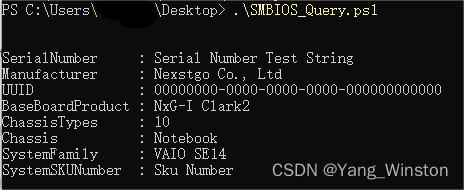
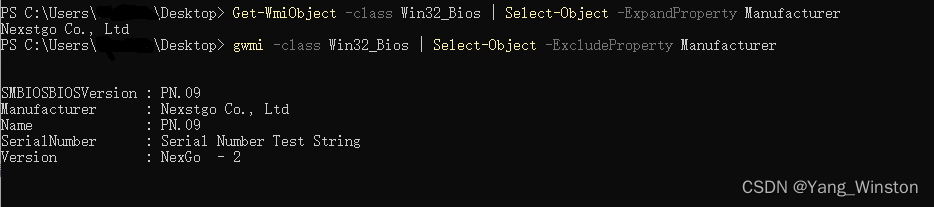
这个是利用Get-WmiObject(别名gwmi)命令来获取的,输入gwmi –class win32_bios 或 gwmi –class win32_bios smbiosbiosversion获取BIOS版本信息(两种命令显示的方式和信息不一样)回车执行。
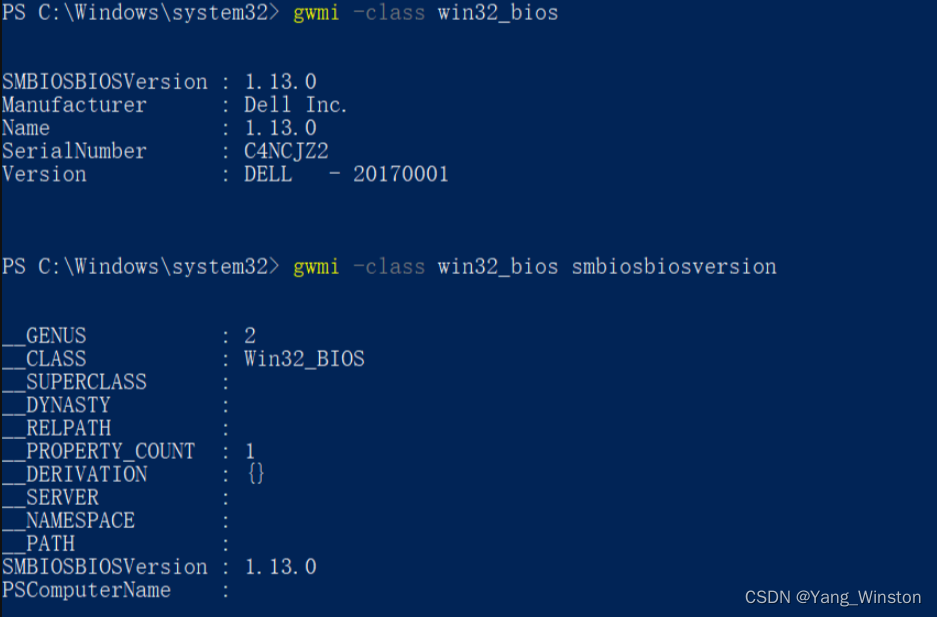
运行脚本时可能出现的问题:
PowerShell:因为在此系统上禁止运行脚本,解决方法
在自己编PowerShell脚本的时候突然遇到这个问题:
无法加载文件 C:\Users\DH\Desktop\cs\rename.ps1,因为在此系统上禁止运行脚本。有关详细信息,请参阅 https:/go.microsoft.com/fwlink/?LinkID=135170 中的 about_Execution_Policies。
-
CategoryInfo : SecurityError: (😃 [],ParentContainsErrorRecordException
-
FullyQualifiedErrorId : UnauthorizedAccess

查了查之后发现是在计算机上启动 Windows PowerShell 时,执行策略很可能是 Restricted(默认设置)。
Restricted 执行策略不允许任何脚本运行。
AllSigned 和 RemoteSigned 执行策略可防止 Windows PowerShell 运行没有数字签名的脚本。
本主题说明如何运行所选未签名脚本(即使在执行策略为 RemoteSigned 的情况下),还说明如何对 脚本进行签名以便您自己使用。
有关 Windows PowerShell 执行策略的详细信息,请参阅 about_Execution_Policy。
想了解 计算机上的现用执行策略,打开PowerShell 然后输入 get-executionpolicy。

以管理员身份打开PowerShell 输入 set-executionpolicy remotesigned

选择Y 然后电脑上就可以执行自己编写的脚本文件
二、命令行wmic获取
windows系统: 使用命令行 获取 主板BIOS基本信息.2021-02-10
wmic BIOS get name,manufacturer,version,serialnumber,releasedate,currentlanguage,description

但是只有以下几种属性可以获取:
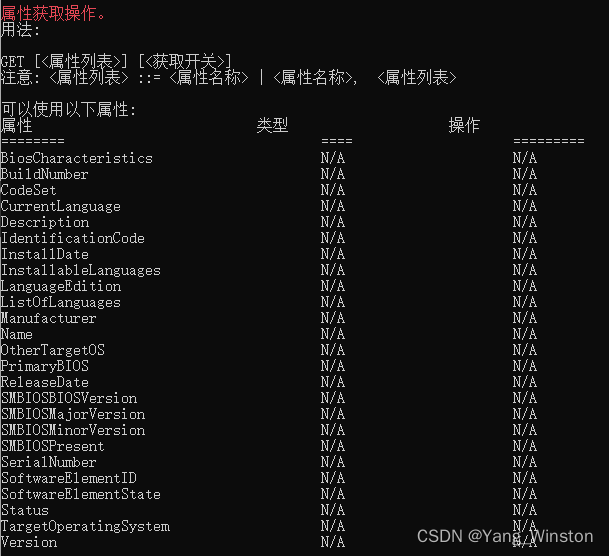
三、通过Windows API:GetSystemFirmwareTable获取
推荐 Windows 下读取 SMBIOS的工具
具体原理是使用: GetSystemFirmwareTable 来获得系统的SMBIOS信息。其中还有SMBIOS结构体的解析代码。有需要的朋友可以参考一下。
具体代码来自:https://github.com/KunYi/DumpSMBIOS
---使用代码讲解)








)








)
