1. 树型组件:ExpandableListView
1.1 知识点
(1)掌握树型组件的定义;
(2)可以使用事件对树操作进行监听。
2. 具体内容
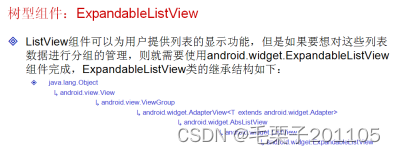
既然这个组件可以完成列表的功能,肯定就需要一个可以操作的数据,那么这里也是使用setAdapter()这个方法完成数据的设置,可以大家可以发现,setAdapter方法中可以接受数据类型:
public void setAdapter(ExpandableListAdapter adapter) 发现如果想要设置数据,必须要一个ExpandaableListAdapter这个接口对象。常用的实现类就是BaseExpandableListAdapter,如果要设置数据,那么必须要写一个适配器类集成BaseExpandableListAdapter这个抽象类。

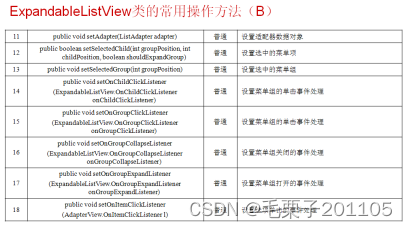
定义一个适配器类。
package com.example.expandablelistview;import android.content.Context;
import android.view.Gravity;
import android.view.View;
import android.view.ViewGroup;
import android.widget.BaseExpandableListAdapter;
import android.widget.FrameLayout.LayoutParams;
import android.widget.LinearLayout;
import android.widget.TextView;public class MyBaseExpandableListAdapter extends BaseExpandableListAdapter {private String[] groups = {"我的好友","家人","同事","同学","黑名单"};private String[][] child = {{"张三","李四"},{"父亲","母亲"},{"朱六","张鹏程"},{"王五","赵六"},{"票贩子","推销"}};private Context context;public MyBaseExpandableListAdapter(Context context){this.context = context;}@Overridepublic Object getChild(int groupPosition, int childPosition) {//取得指定的子项return this.child[groupPosition][childPosition];}@Overridepublic long getChildId(int groupPosition, int childPosition) {//取得子项IDreturn childPosition;}public TextView bulidTextView(){//自定义方法,建立文本TextView textView = new TextView(this.context);LinearLayout.LayoutParams params = new LinearLayout.LayoutParams(ViewGroup.LayoutParams.MATCH_PARENT,35);//指定布局参数textView.setLayoutParams(params);textView.setTextSize(15.0f);textView.setGravity(Gravity.LEFT);textView.setPadding(10,10,10,10);//设置内边距return textView ;}@Overridepublic View getChildView(int groupPosition, int childPosition,boolean isLastChild, View convertView, ViewGroup parent) {//返回子项组件TextView textView = this.bulidTextView();textView.setText(getChild(groupPosition,childPosition).toString());//设置内容return textView;}@Overridepublic int getChildrenCount(int groupPosition) {//取得子项个数return this.child[groupPosition].length;}@Overridepublic Object getGroup(int groupPosition) {//返回组对象return this.groups[groupPosition];}@Overridepublic int getGroupCount() {//返回组个数return this.groups.length;}@Overridepublic long getGroupId(int groupPosition) {return groupPosition;}@Overridepublic View getGroupView(int groupPosition, boolean isExpanded,View convertView, ViewGroup parent) {TextView textView = this.bulidTextView();textView.setText(this.getGroup(groupPosition).toString());return textView;}@Overridepublic boolean hasStableIds() {//return true;}@Overridepublic boolean isChildSelectable(int groupPosition, int childPosition) {return true;}}现在我们适配器类已经完成了,此时需要定义一个专门的组件去填充数据,这个组件就需要在布局中完成。
<LinearLayout xmlns:android="http://schemas.android.com/apk/res/android"xmlns:tools="http://schemas.android.com/tools"android:layout_width="match_parent"android:layout_height="match_parent"android:orientation="vertical"><ExpandableListViewandroid:id="@+id/mylistView"android:layout_width="match_parent"android:layout_height="wrap_content"/>
</LinearLayout>
现在的关键还是在Activity程序的编写。
package com.example.expandablelistview;import android.app.Activity;
import android.os.Bundle;
import android.view.View;
import android.widget.AdapterView;
import android.widget.AdapterView.OnItemClickListener;
import android.widget.ExpandableListAdapter;
import android.widget.ExpandableListView;
import android.widget.ExpandableListView.OnChildClickListener;
import android.widget.ExpandableListView.OnGroupClickListener;
import android.widget.ExpandableListView.OnGroupCollapseListener;
import android.widget.ExpandableListView.OnGroupExpandListener;
import android.widget.Toast;public class ExpandableListViewActivity extends Activity {private ExpandableListView mylistView = null;private ExpandableListAdapter adapter = null;@Overrideprotected void onCreate(Bundle savedInstanceState) {super.onCreate(savedInstanceState);super.setContentView(R.layout.activity_expandable_list_view);this.mylistView = (ExpandableListView) super.findViewById(R.id.mylistView);this.adapter = new MyBaseExpandableListAdapter(this);this.mylistView.setAdapter(this.adapter);//设置数据//此时我们的组件显示就已经完成,其实组件的显示意义似乎不是很大,肯定要跟上事件处理this.mylistView.setOnChildClickListener(new OnChildClickListener(){//设置子节点单击事件@Overridepublic boolean onChildClick(ExpandableListView parent, View v,int groupPosition, int childPosition, long id) {Toast.makeText(ExpandableListViewActivity.this, "子菜单被单击,组:" +groupPosition +",子:" + childPosition , Toast.LENGTH_SHORT).show();return false;}});this.mylistView.setOnGroupClickListener(new OnGroupClickListener(){//设置组单击事件@Overridepublic boolean onGroupClick(ExpandableListView parent, View v,int groupPosition, long id) {Toast.makeText(ExpandableListViewActivity.this, "组被单击了" , Toast.LENGTH_SHORT).show();return false;}});this.mylistView.setOnGroupCollapseListener(new OnGroupCollapseListener(){//菜单组关闭事件@Overridepublic void onGroupCollapse(int groupPosition) {Toast.makeText(ExpandableListViewActivity.this, "组关闭" , Toast.LENGTH_SHORT).show();}});this.mylistView.setOnGroupExpandListener(new OnGroupExpandListener(){//菜单组打开事件@Overridepublic void onGroupExpand(int groupPosition) {Toast.makeText(ExpandableListViewActivity.this, "组打开" , Toast.LENGTH_SHORT).show();}});this.mylistView.setOnItemClickListener(new OnItemClickListener(){//单击子项@Overridepublic void onItemClick(AdapterView<?> arg0, View arg1, int arg2,long arg3) {Toast.makeText(ExpandableListViewActivity.this, "子项单击" , Toast.LENGTH_SHORT).show();}});}
}关键的问题还是在数据的设置上。
1.3 小结
(1)使用ExpandableListView可以完成数据的分组显示;
(2)ExpandableListView组件的分组及子项都可以监听并进行相应处理。

的使用)

应用开发单一手势(二))







)

)



)

