富文本编辑器CKEditor4简单使用-01
- 1. 快速体验入门
- 1.1 通过从 CDN 加载 CKEditor 来快速体验
- 1.2 从官方网站下载软件包
- 1.2.1 官网下载
- 1.2.2 解压、简单使用(自带index页面示例)
- 1.2.3 将 CKEditor 4 添加到自己的页面
- 1.2.3.1 目录结构
- 1.2.3.2 效果
- 1.2.3.3 页面例子
- 1.2.4 关于下载时是否选择Easy Image
- 1.2.4.1 对比
- 1.2.4.2 关于Easy Image
- 2. 工具栏的配置
- 2.1 打开示例页面
- 2.2 在自己项目中配置工具栏
- 2.2.1 默认配置
- 2.2.2 自定义配置(基本配置)
- 2.2.3 自定义配置(高级配置)
- 3. 切换皮肤
- 3.1 默认皮肤
- 3.2 下载新皮肤
- 3.3 设置新皮肤
1. 快速体验入门
1.1 通过从 CDN 加载 CKEditor 来快速体验
-
效果如下:
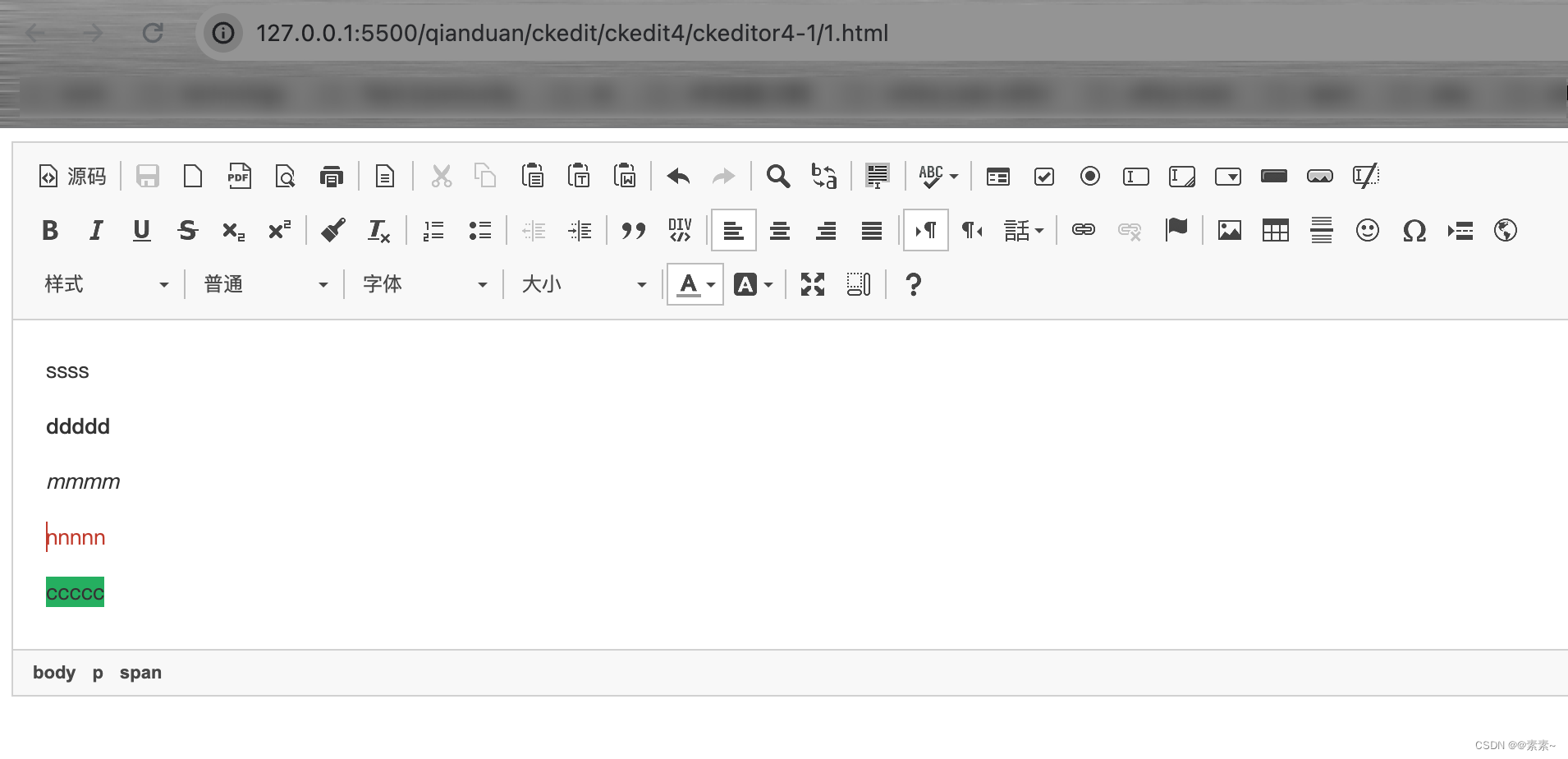
-
demo代码如下:
<!DOCTYPE html> <html><head><meta charset="utf-8"><title>CKEditor</title><!-- <script src="https://cdn.ckeditor.com/4.22.1/standard/ckeditor.js"></script> --><script src="https://cdn.ckeditor.com/4.22.1/full-all/ckeditor.js"></script></head><body><textarea name="editor1"></textarea><script>CKEDITOR.replace( 'editor1' );</script></body></html> -
简单说明:
- 特别版 CKEditor 4 LTS(“长期支持”)以商业条款(“扩展支持模式”)提供,适用于任何希望扩大安全更新和关键错误修复覆盖范围的人。
- 开源:根据开源许可条款,您可以继续使用 CKEditor 4.22.1 及更低版本。但请注意,开源版本不再附带任何安全更新,因此您的应用程序将面临风险。
- CKEditor 4 的 URL 结构如下:
<script src="https://cdn.ckeditor.com/ckeditor5/[version.number]/[distribution]/ckeditor.js"></script>- basic - 基本预设
- standard - 标准预设
- standard-all - 标准预设以及 CKSource* 创建的所有其他插件
- full - 完整预设
- full-all - 完整预设以及 CKSource* 创建的所有其他插件
- 预设中未包含的插件需要启用
config.extraPlugins。
-
参考官网:
https://cdn.ckeditor.com/.
1.2 从官方网站下载软件包
1.2.1 官网下载
- 网址如下:
https://ckeditor.com/ckeditor-4/download/?null-addons=#ckeditor-4.
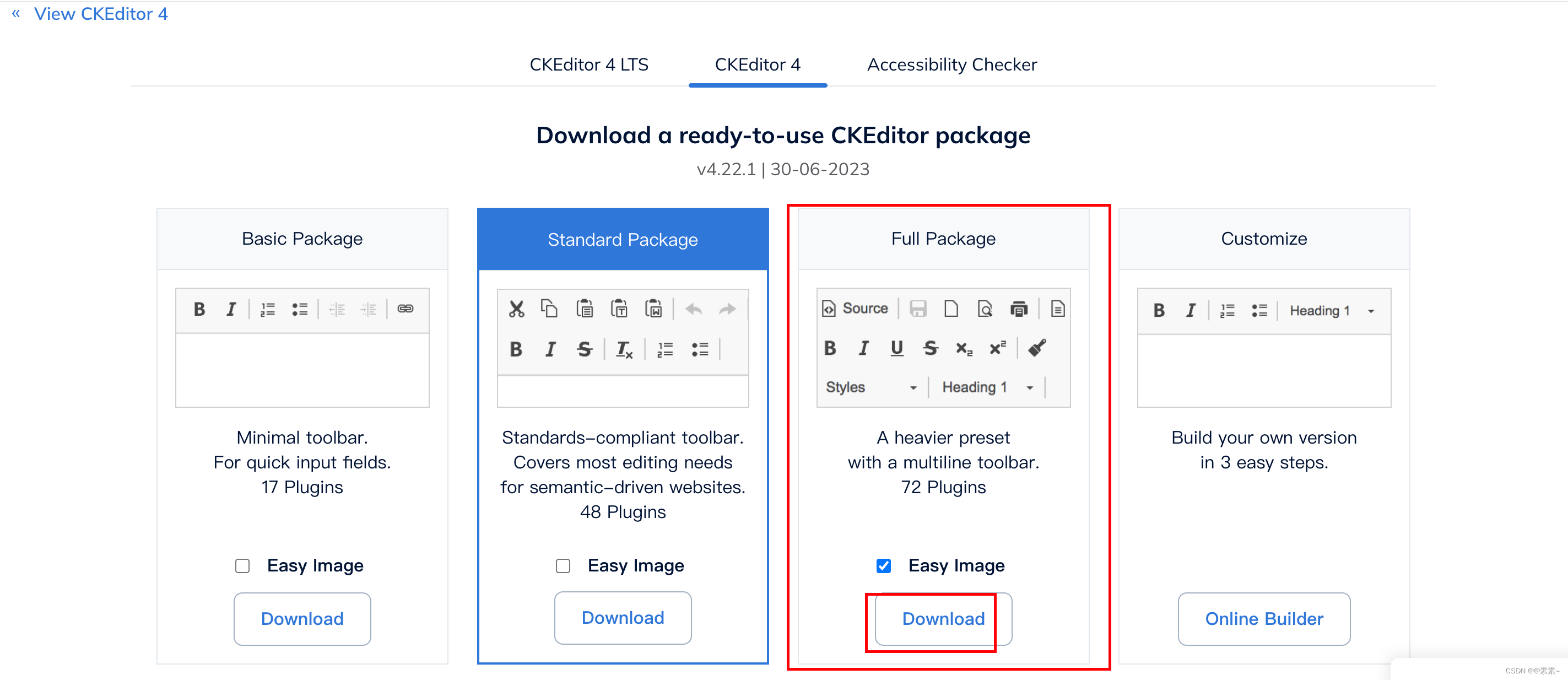

1.2.2 解压、简单使用(自带index页面示例)
- 下载完成之后,解压即可使用:
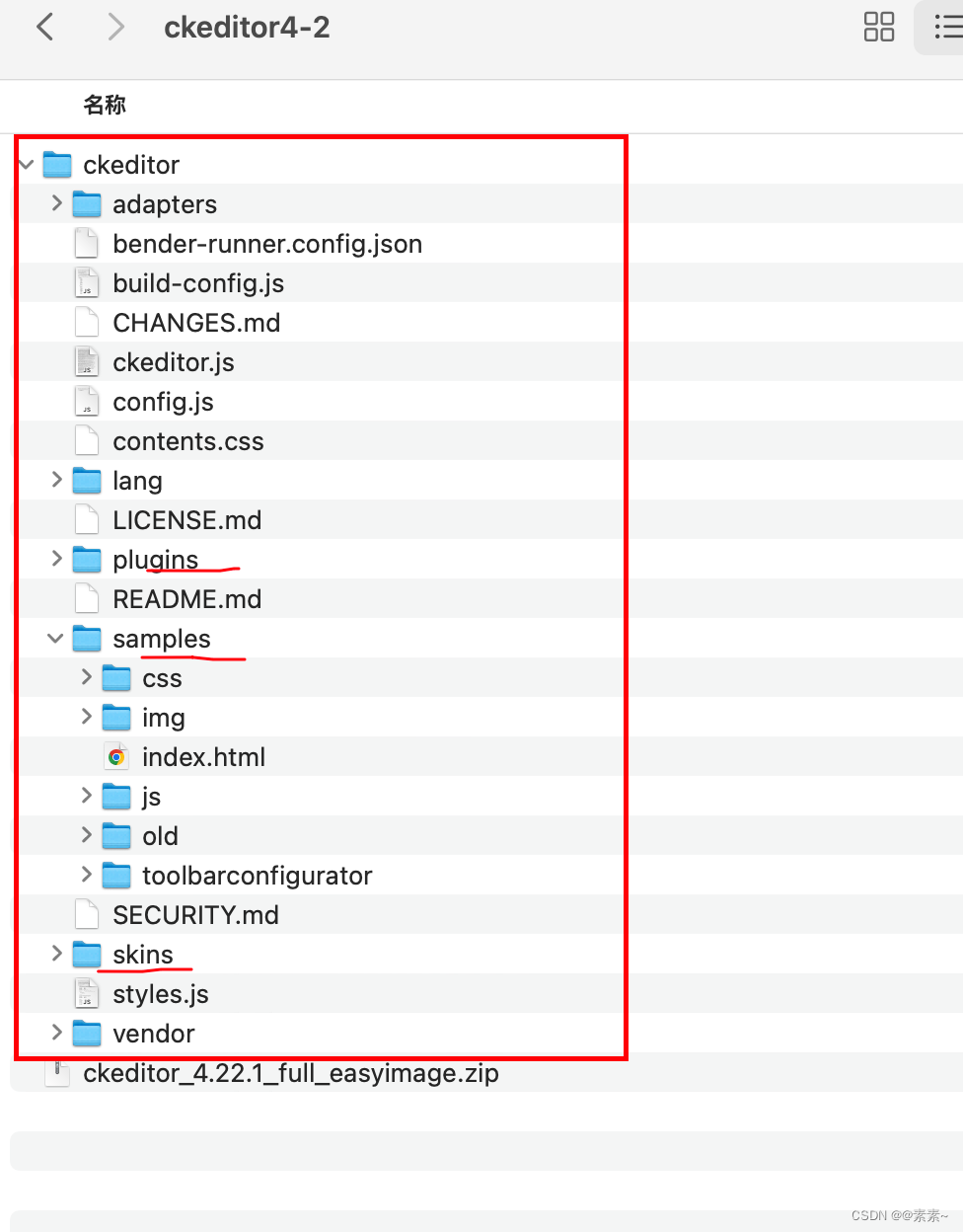
- 打开
samples下的index.html看效果,如下:
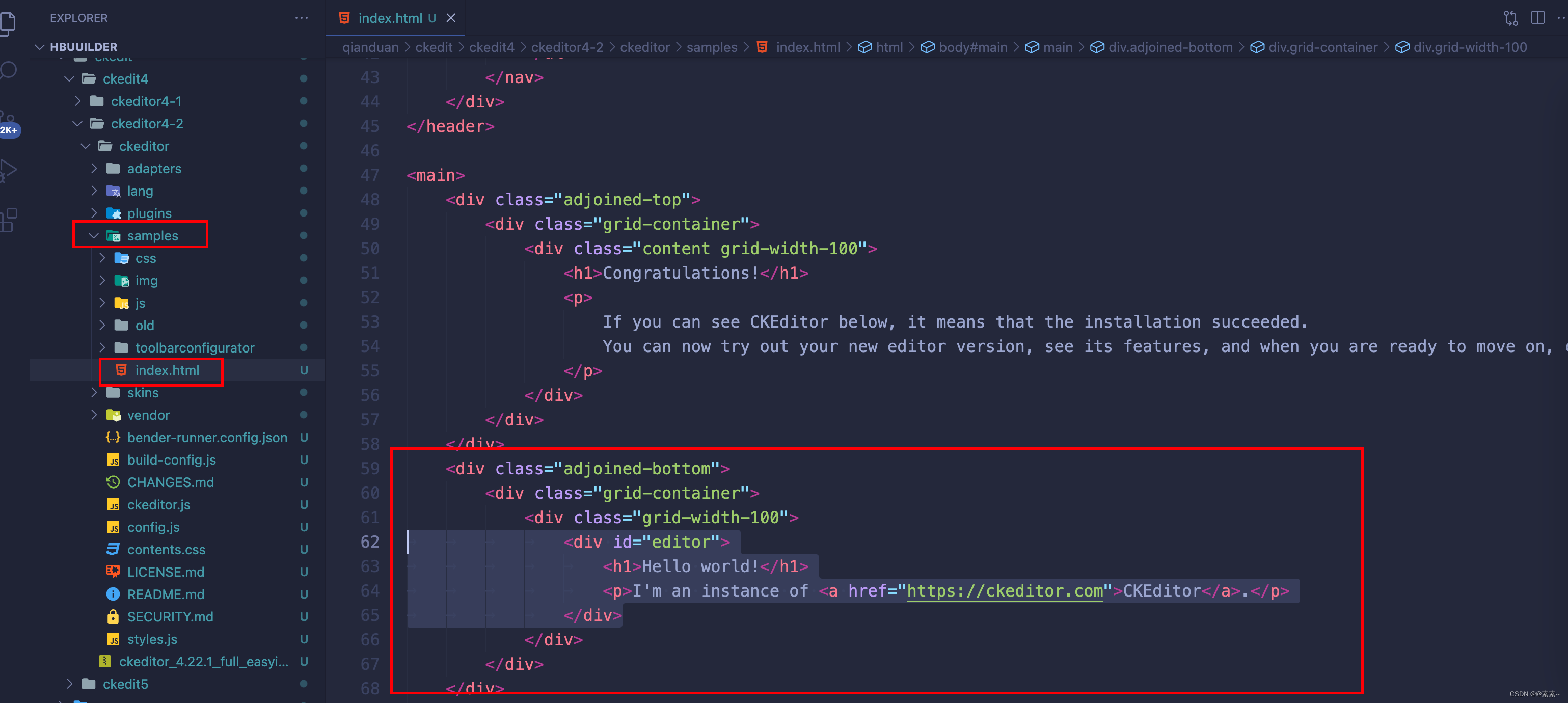
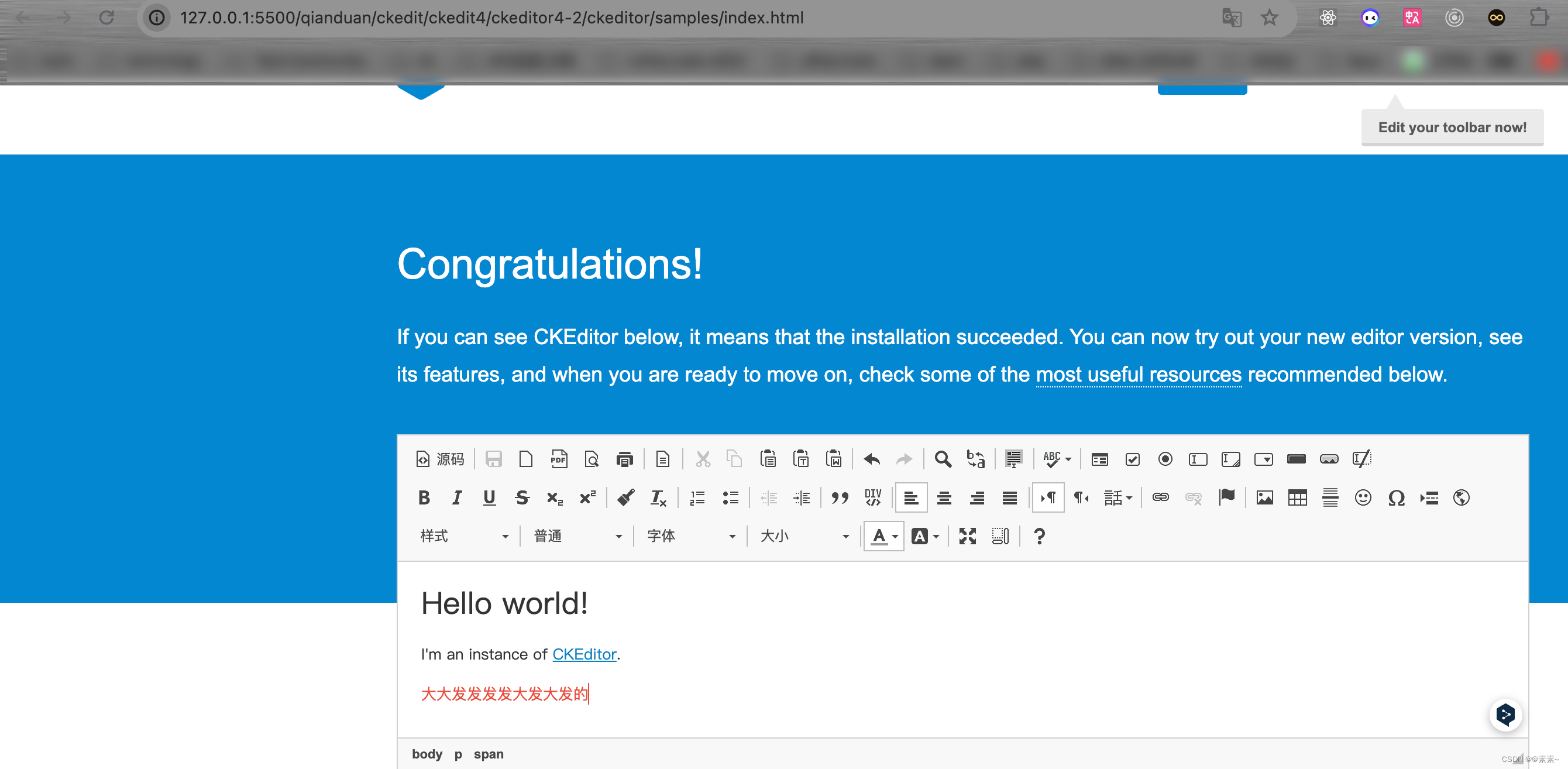
1.2.3 将 CKEditor 4 添加到自己的页面
1.2.3.1 目录结构
- 如下:
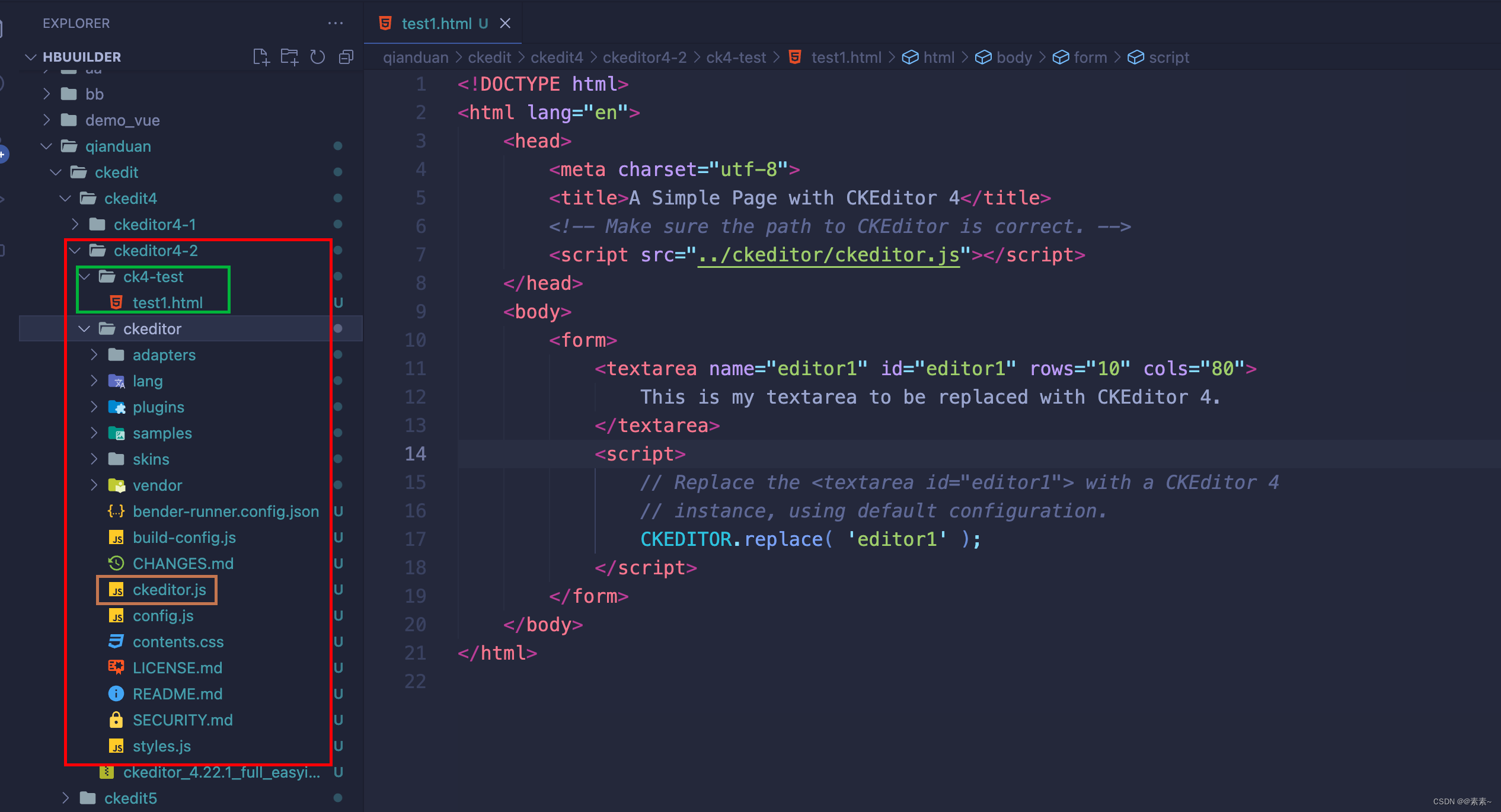
1.2.3.2 效果
- 如下:
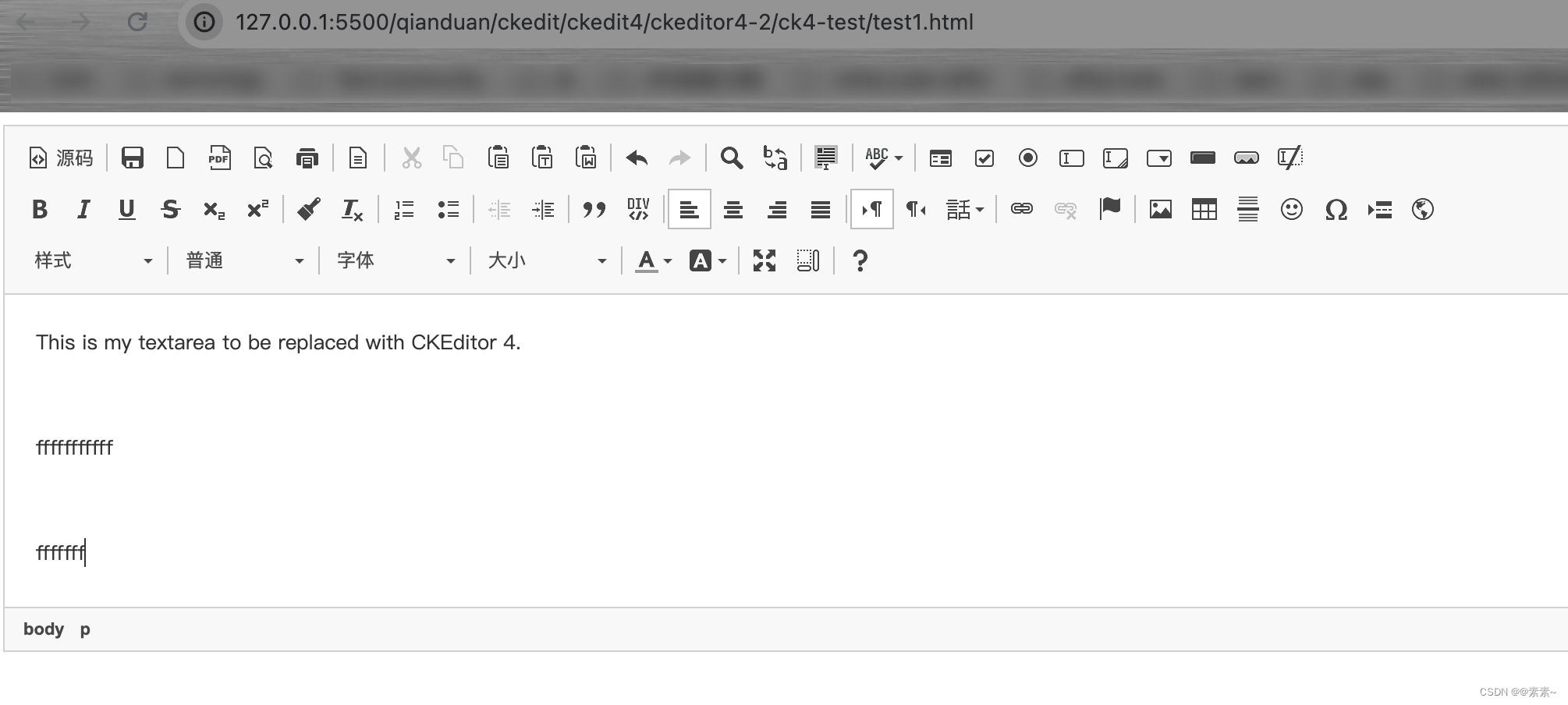
1.2.3.3 页面例子
- 如下:
<!DOCTYPE html> <html lang="en"><head><meta charset="utf-8"><title>A Simple Page with CKEditor 4</title><!-- Make sure the path to CKEditor is correct. --><script src="../ckeditor/ckeditor.js"></script></head><body><form><textarea name="editor1" id="editor1" rows="10" cols="80">This is my textarea to be replaced with CKEditor 4.</textarea><script>// Replace the <textarea id="editor1"> with a CKEditor 4// instance, using default configuration.CKEDITOR.replace( 'editor1' );</script></form></body> </html>
1.2.4 关于下载时是否选择Easy Image
1.2.4.1 对比
- 不妨都下载下来对比看一下效果:
- 下载的zip包含 Easy Image 的,效果如下:
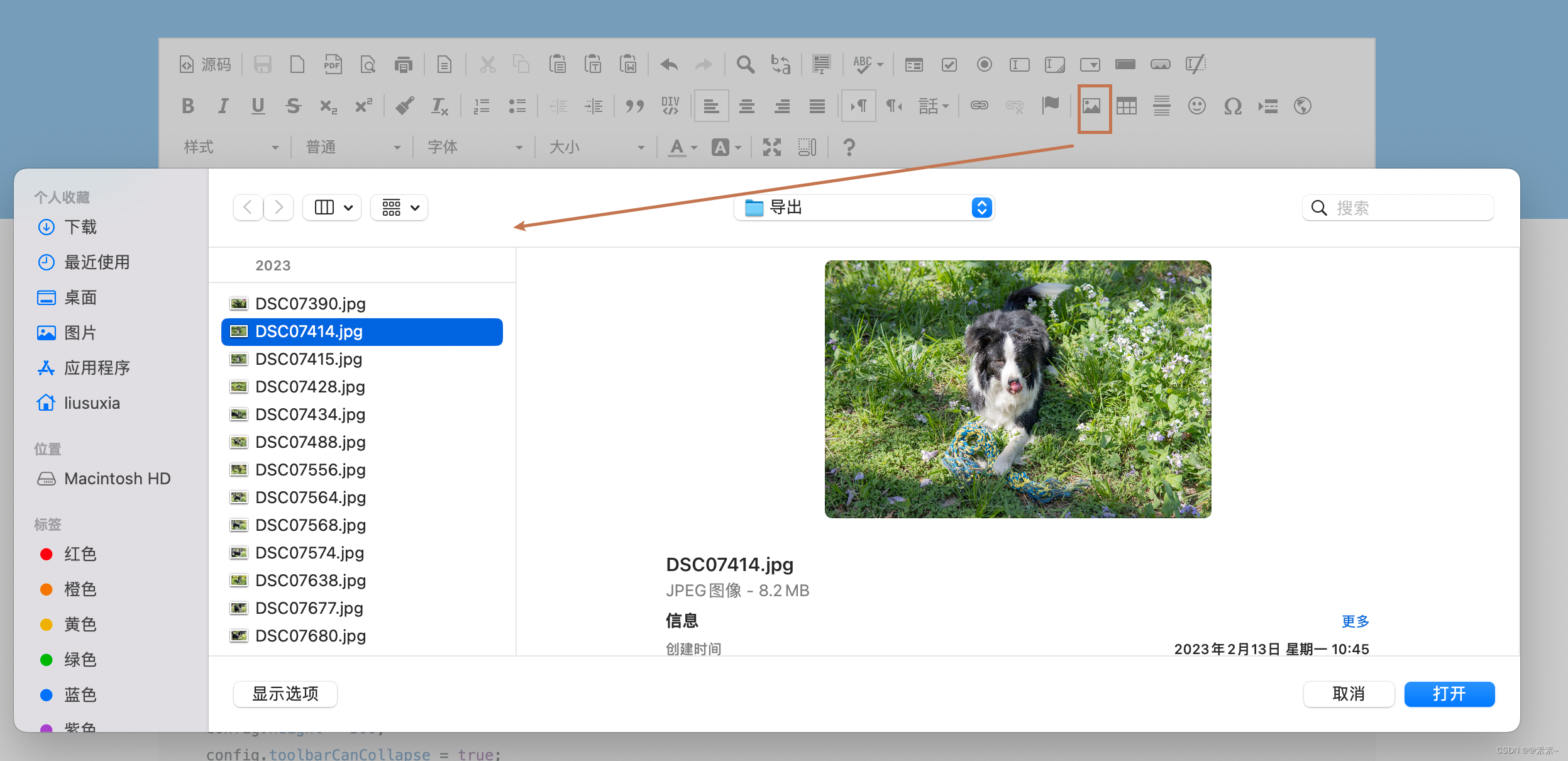

- 下载的zip不包含 Easy Image 的,效果如下:
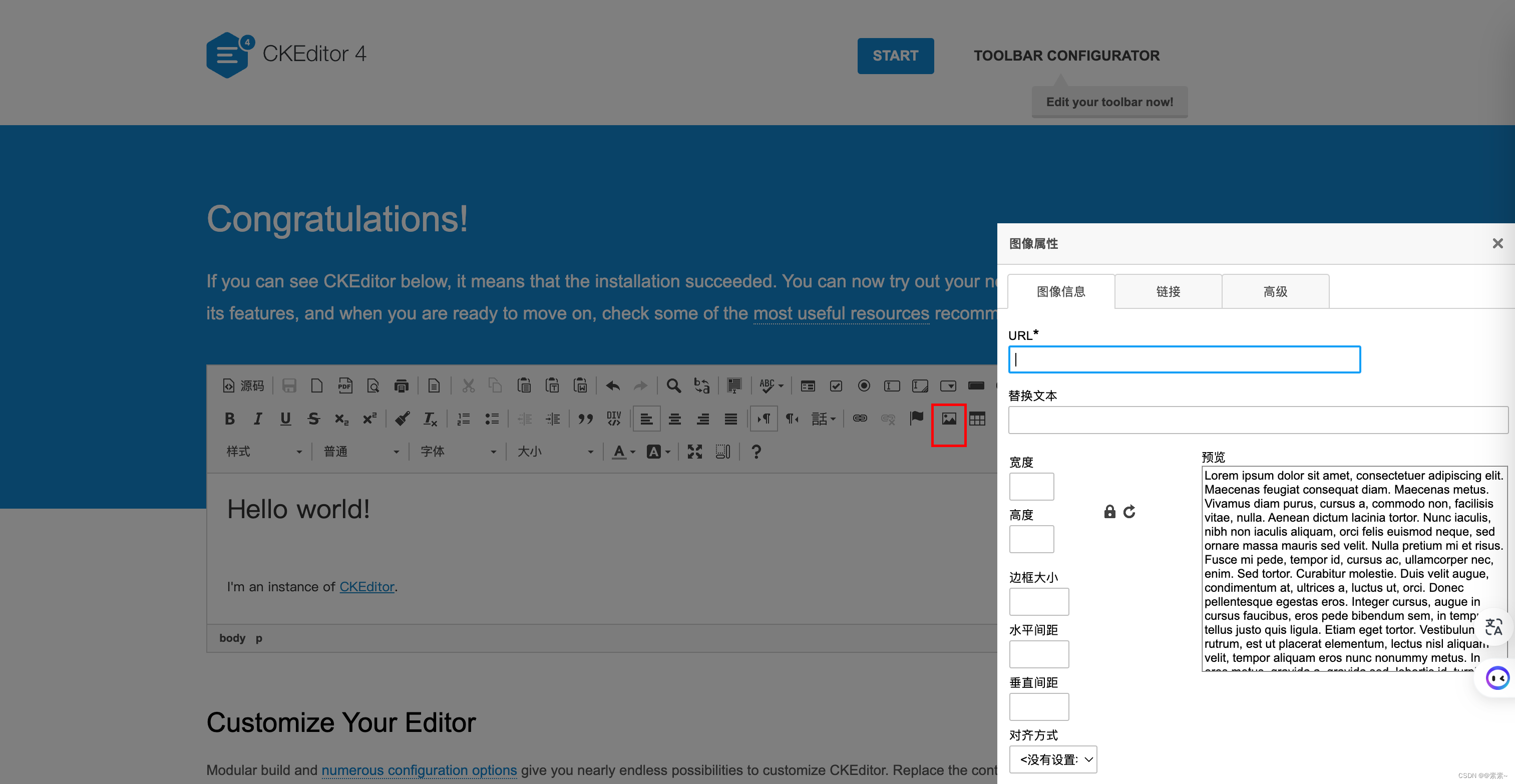
- 下载的zip包含 Easy Image 的,效果如下:
- 总结:
没有对比就没有伤害,哪个好用看出来了吧,可问题是不是哪个好用就能用的,继续了解一下吧……
1.2.4.2 关于Easy Image
- 看完下面的再做决定下载时到底勾选Easy Image不?
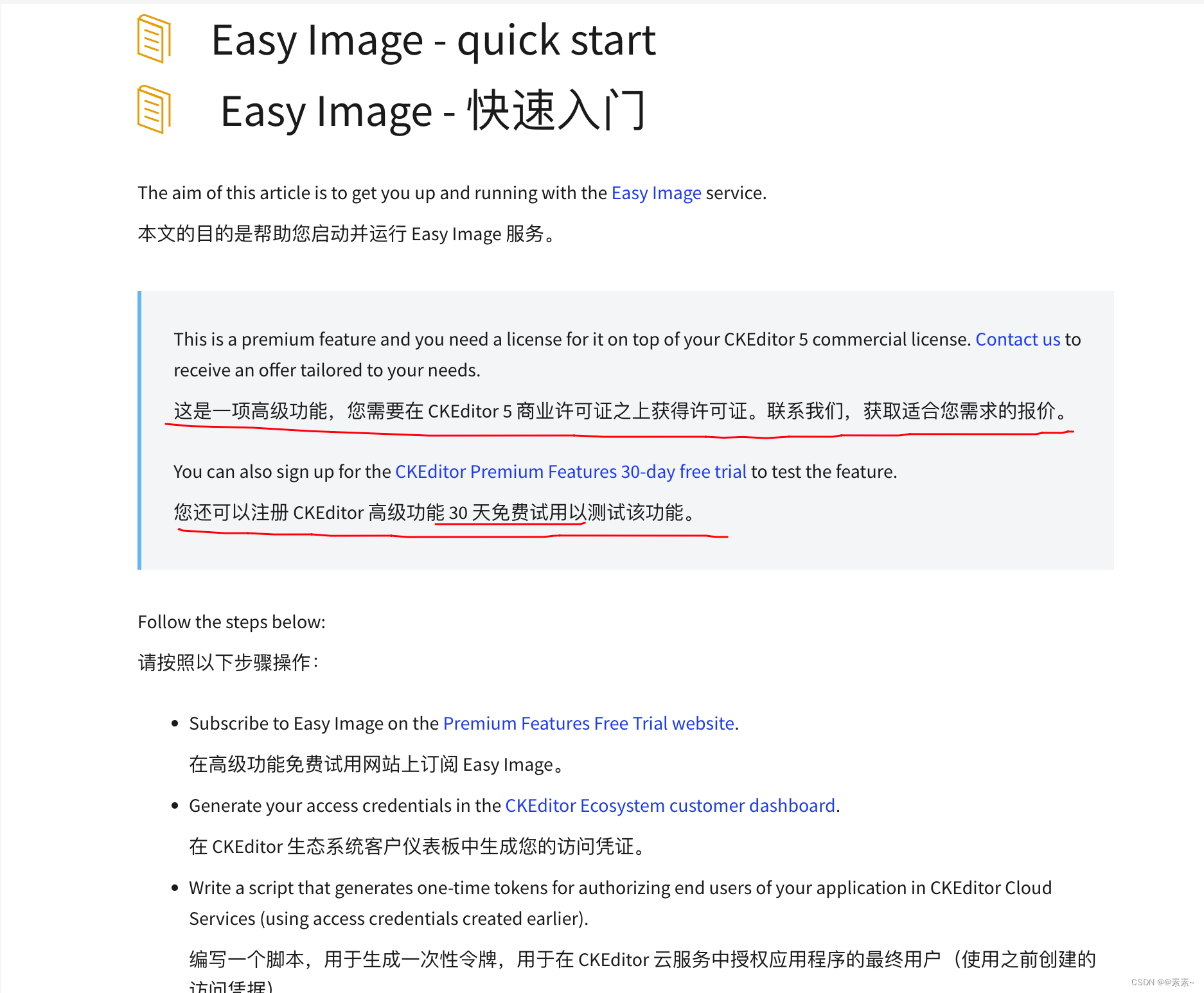
- 所以接下来我们使用的都是
ckeditor_4.22.1_full.zip(不含Easy Image),关于上传图片的,后续再单独介绍。
2. 工具栏的配置
2.1 打开示例页面
- 如下:
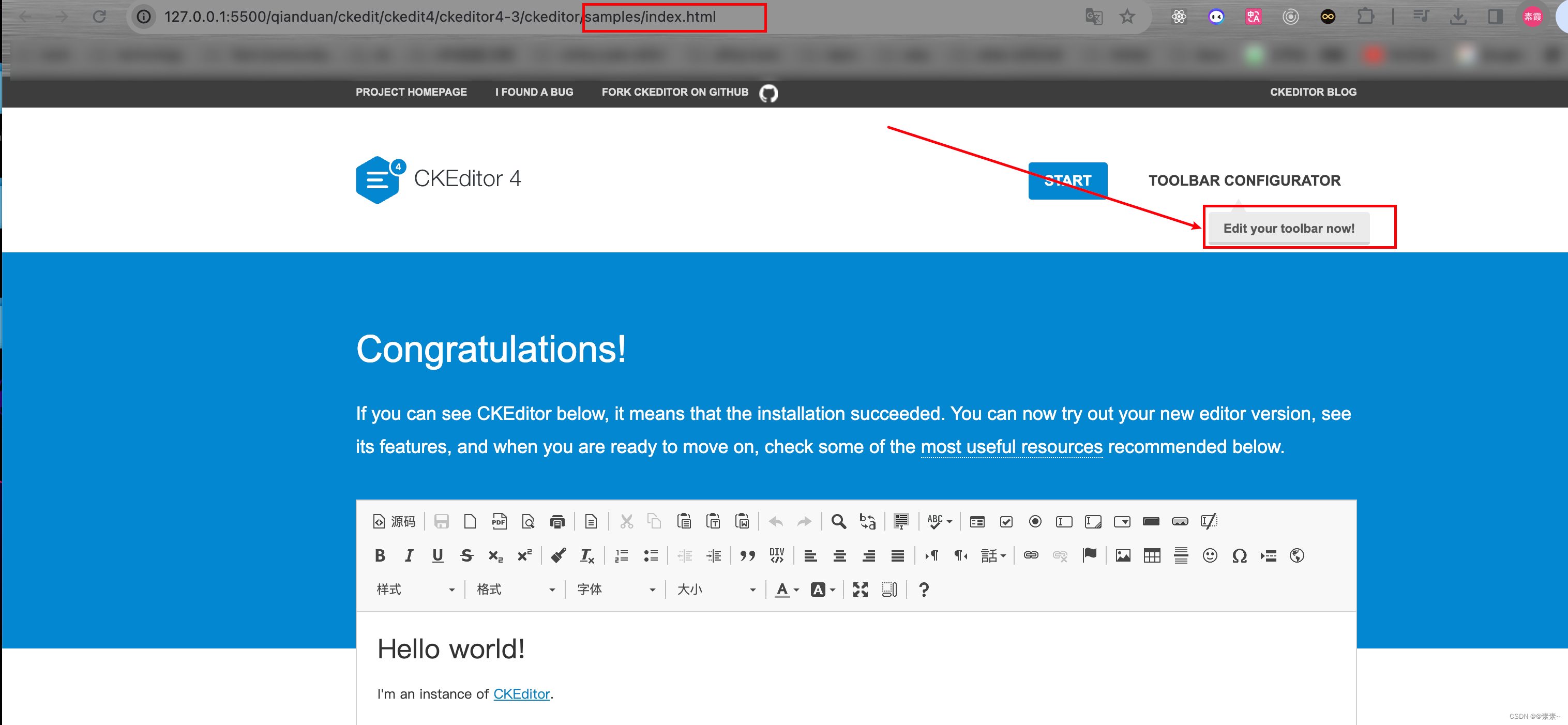
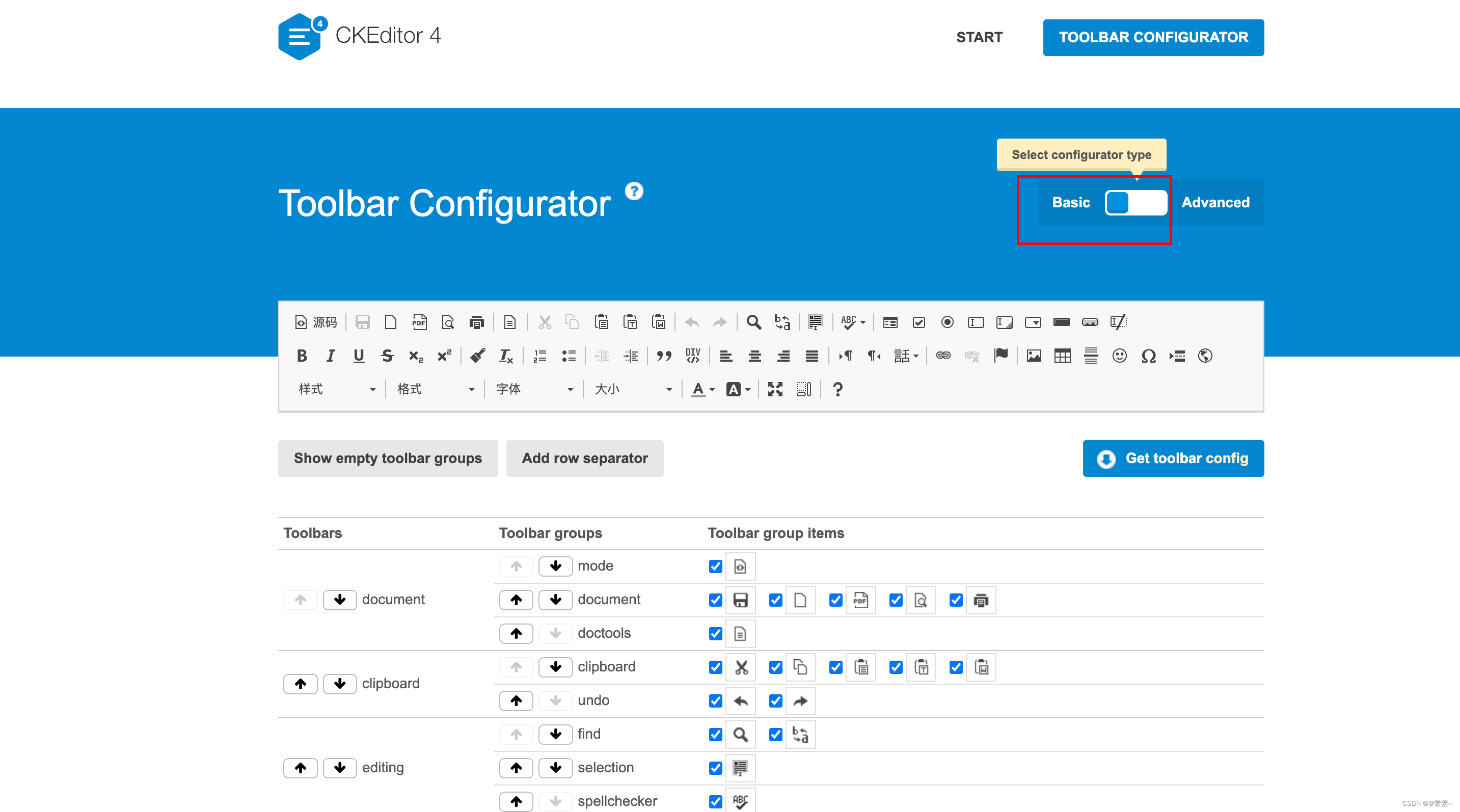
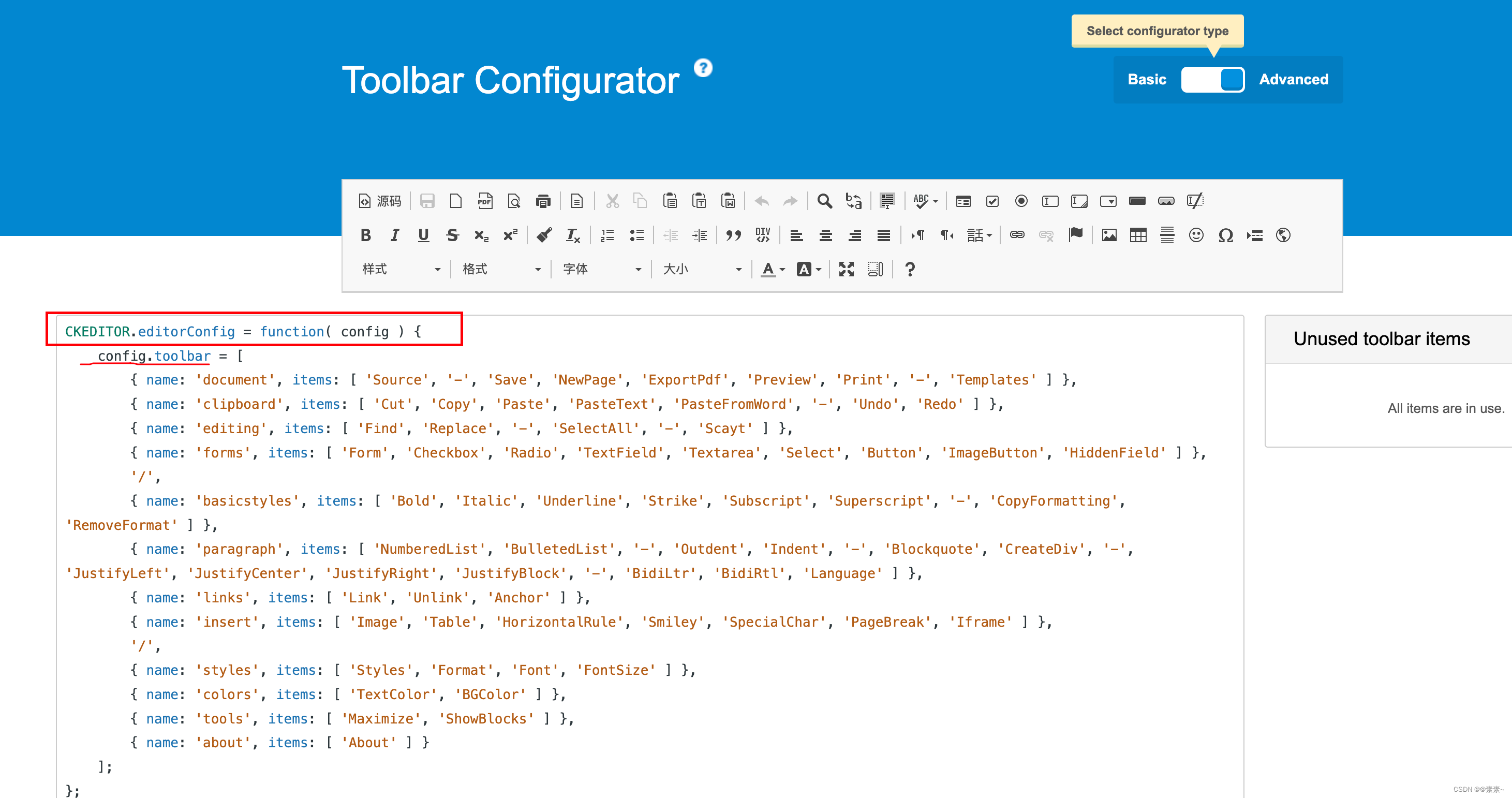
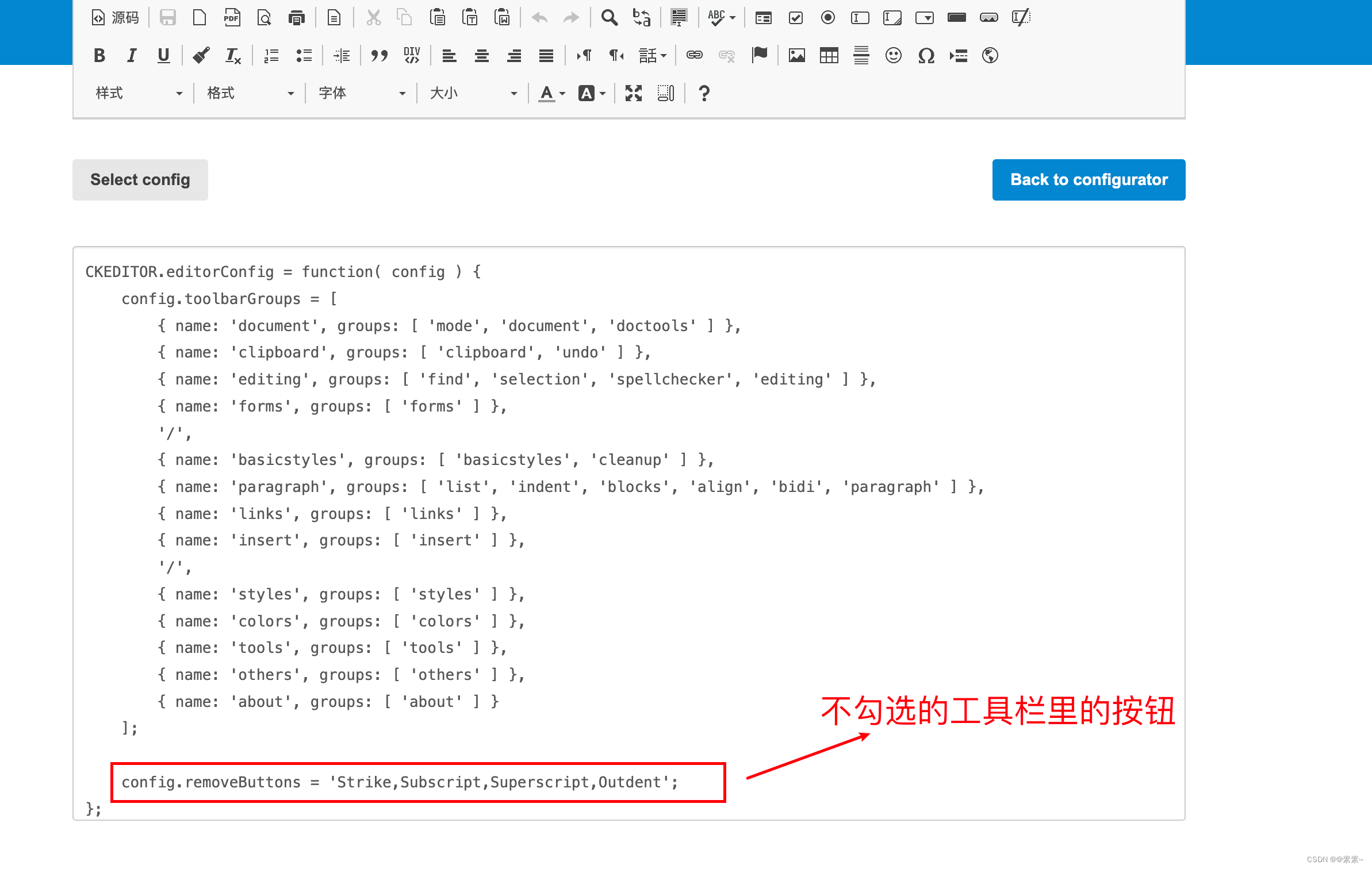
2.2 在自己项目中配置工具栏
2.2.1 默认配置
- 如未做任何配置,默认配置如下(
config.js的配置):
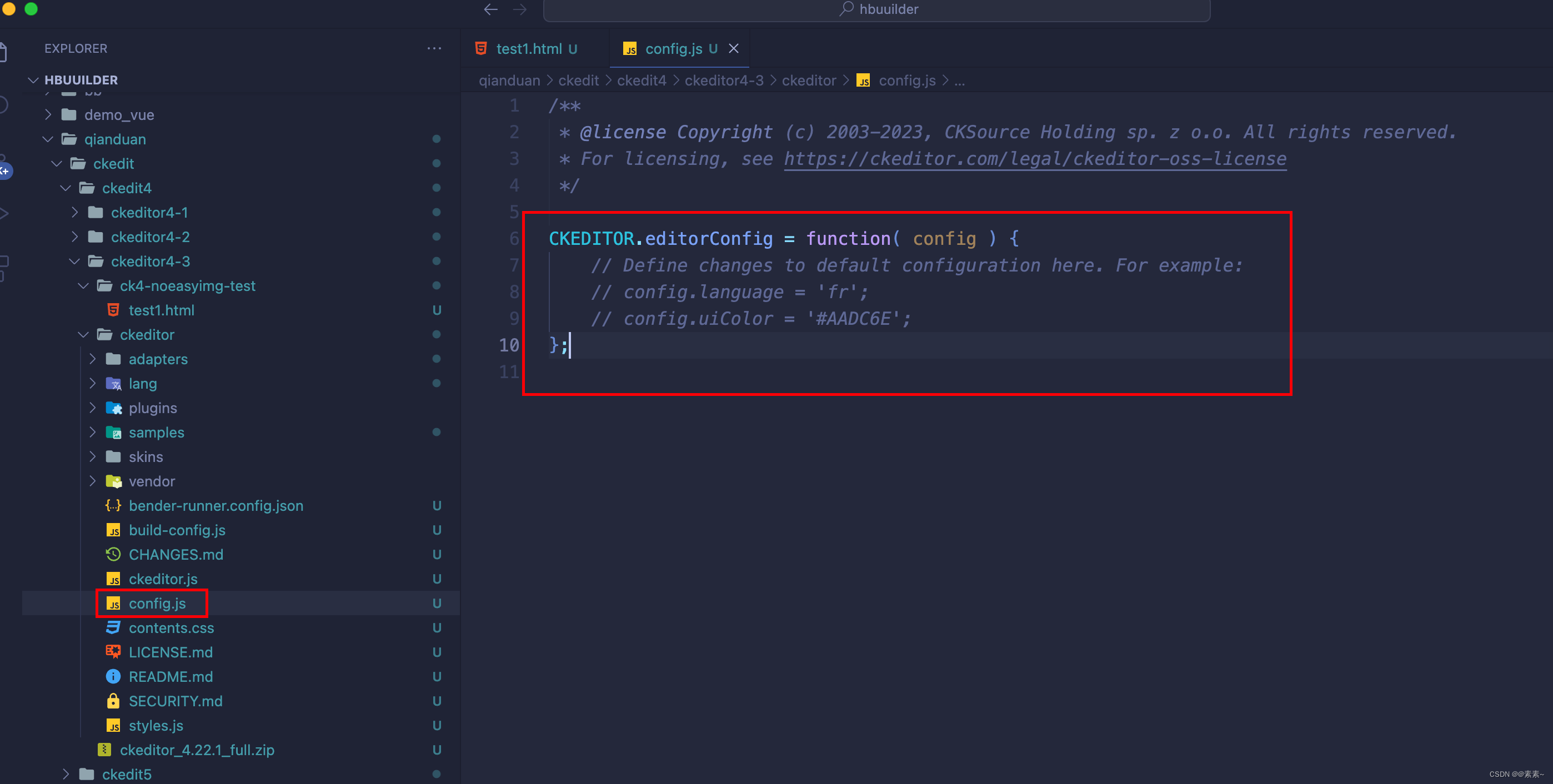
2.2.2 自定义配置(基本配置)
- 只需将上面手动配置工具栏之后生成的配置代码拷贝一下即可,如下:
/*** @license Copyright (c) 2003-2023, CKSource Holding sp. z o.o. All rights reserved.* For licensing, see https://ckeditor.com/legal/ckeditor-oss-license*/CKEDITOR.editorConfig = function( config ) {// Define changes to default configuration here. For example:// config.language = 'fr';// config.uiColor = '#AADC6E';// 1. 工具栏配置组config.toolbarGroups = [{ name: 'document', groups: [ 'mode', 'document', 'doctools' ] },{ name: 'clipboard', groups: [ 'clipboard', 'undo' ] },{ name: 'editing', groups: [ 'find', 'selection', 'spellchecker', 'editing' ] },{ name: 'forms', groups: [ 'forms' ] },'/',{ name: 'basicstyles', groups: [ 'basicstyles', 'cleanup' ] },{ name: 'paragraph', groups: [ 'list', 'indent', 'blocks', 'align', 'bidi', 'paragraph' ] },{ name: 'links', groups: [ 'links' ] },{ name: 'insert', groups: [ 'insert' ] },'/',{ name: 'styles', groups: [ 'styles' ] },{ name: 'colors', groups: [ 'colors' ] },{ name: 'tools', groups: [ 'tools' ] },{ name: 'others', groups: [ 'others' ] },{ name: 'about', groups: [ 'about' ] }];// 2. 工具栏中移除不需要的按钮工具config.removeButtons = 'Strike,Subscript,Superscript,Outdent';}; - 看效果:
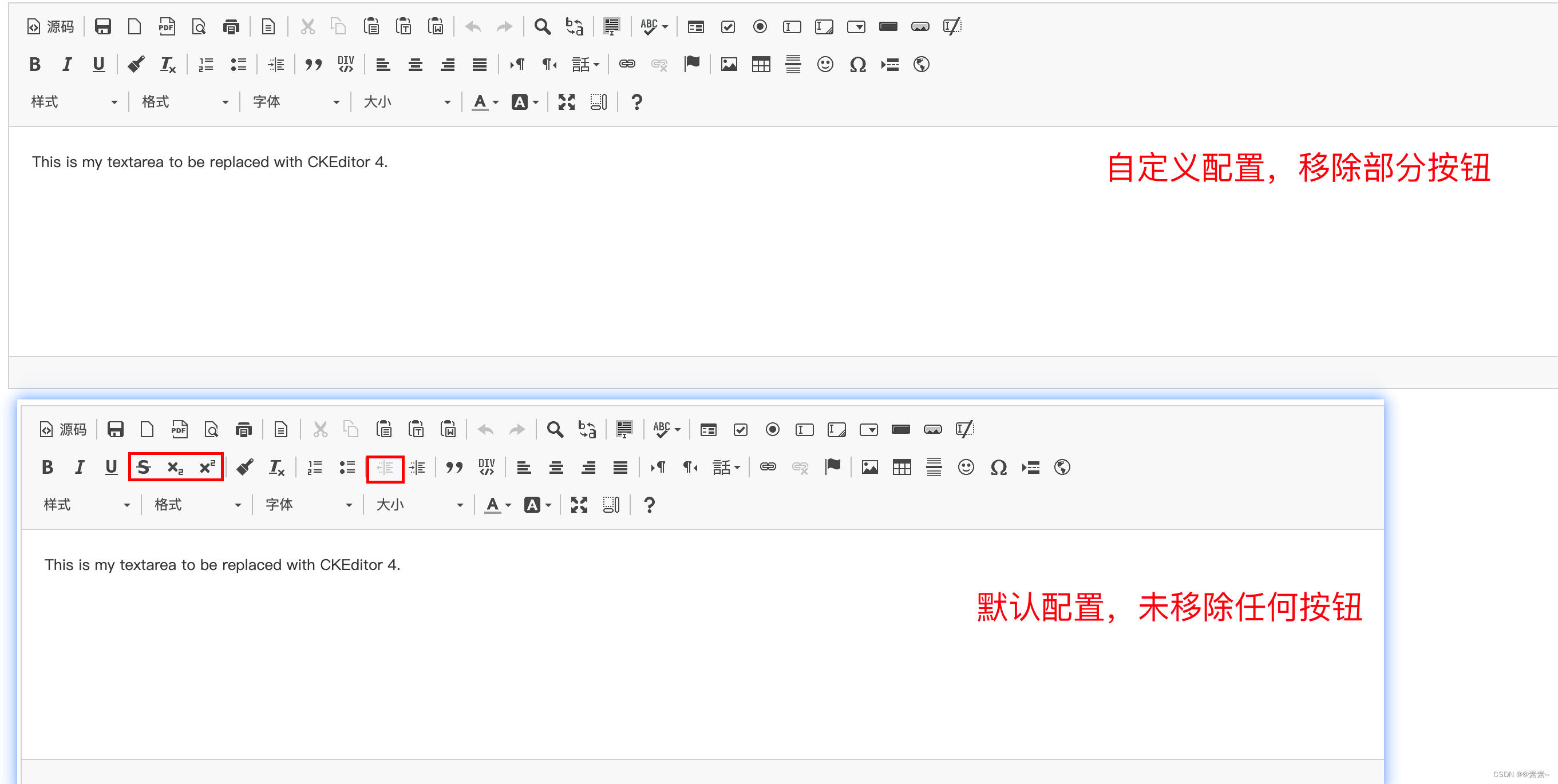
2.2.3 自定义配置(高级配置)
- 在示例页面点击【高级配置】按钮,查看配置如下:

- 简单看个配置例子,如下:

- 完整高级配置代码如下:
CKEDITOR.editorConfig = function( config ) {config.toolbar = [{ name: 'document', items: [ 'Source', '-', 'Save', 'NewPage', 'ExportPdf', 'Preview', 'Print', '-', 'Templates' ] },{ name: 'clipboard', items: [ 'Cut', 'Copy', 'Paste', 'PasteText', 'PasteFromWord', '-', 'Undo', 'Redo' ] },{ name: 'editing', items: [ 'Find', 'Replace', '-', 'SelectAll', '-', 'Scayt' ] },{ name: 'forms', items: [ 'Form', 'Checkbox', 'Radio', 'TextField', 'Textarea', 'Select', 'Button', 'ImageButton', 'HiddenField' ] },'/',{ name: 'basicstyles', items: [ 'Bold', 'Italic', 'Underline', 'Strike', 'Subscript', 'Superscript', '-', 'CopyFormatting', 'RemoveFormat' ] },{ name: 'paragraph', items: [ 'NumberedList', 'BulletedList', '-', 'Outdent', 'Indent', '-', 'Blockquote', 'CreateDiv', '-', 'JustifyLeft', 'JustifyCenter', 'JustifyRight', 'JustifyBlock', '-', 'BidiLtr', 'BidiRtl', 'Language' ] },{ name: 'links', items: [ 'Link', 'Unlink', 'Anchor' ] },{ name: 'insert', items: [ 'Image', 'Table', 'HorizontalRule', 'Smiley', 'SpecialChar', 'PageBreak', 'Iframe' ] },'/',{ name: 'styles', items: [ 'Styles', 'Format', 'Font', 'FontSize' ] },{ name: 'colors', items: [ 'TextColor', 'BGColor' ] },{ name: 'tools', items: [ 'Maximize', 'ShowBlocks' ] },{ name: 'about', items: [ 'About' ] }]; }; - 更多关于工具栏的配置,请参考下如下地址:
https://ckeditor.com/docs/ckeditor4/latest/examples/toolbar.html.
3. 切换皮肤
3.1 默认皮肤
- 如下:
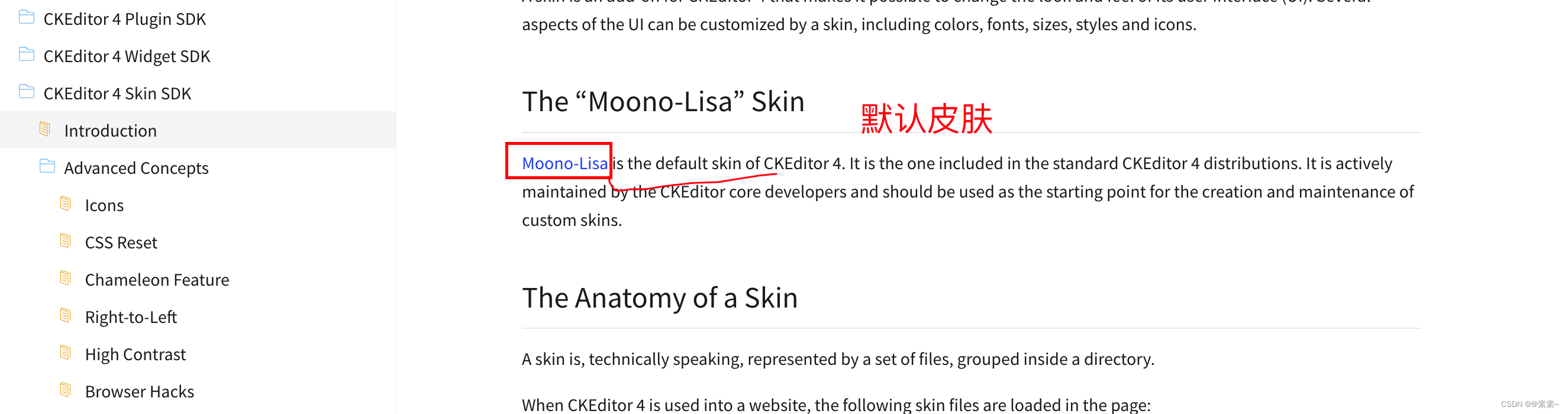
3.2 下载新皮肤
- 链接如下:
https://ckeditor.com/cke4/addons/skins/all?sort_by=field_custom_downloads_value&sort_order=DESC. - 比如,下载一个熟悉的皮肤:
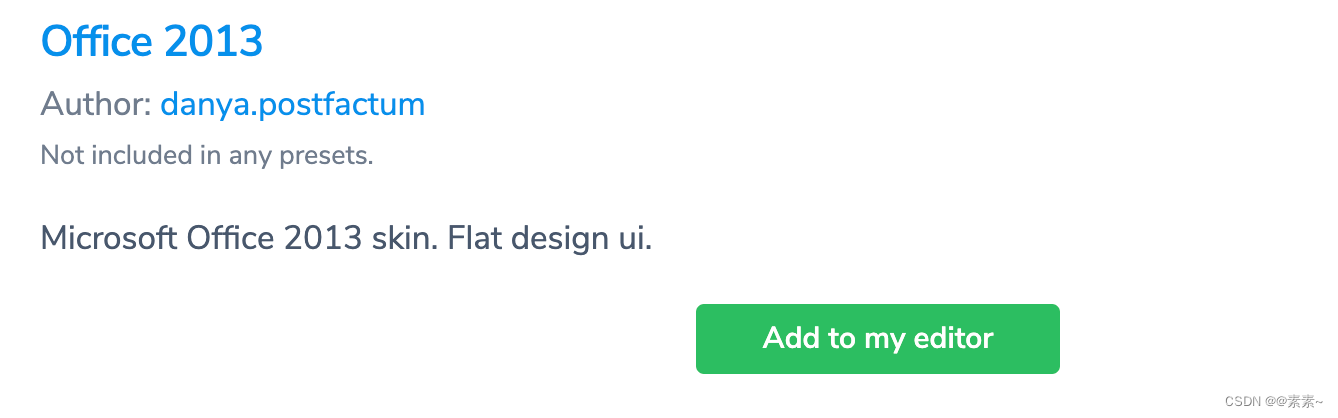
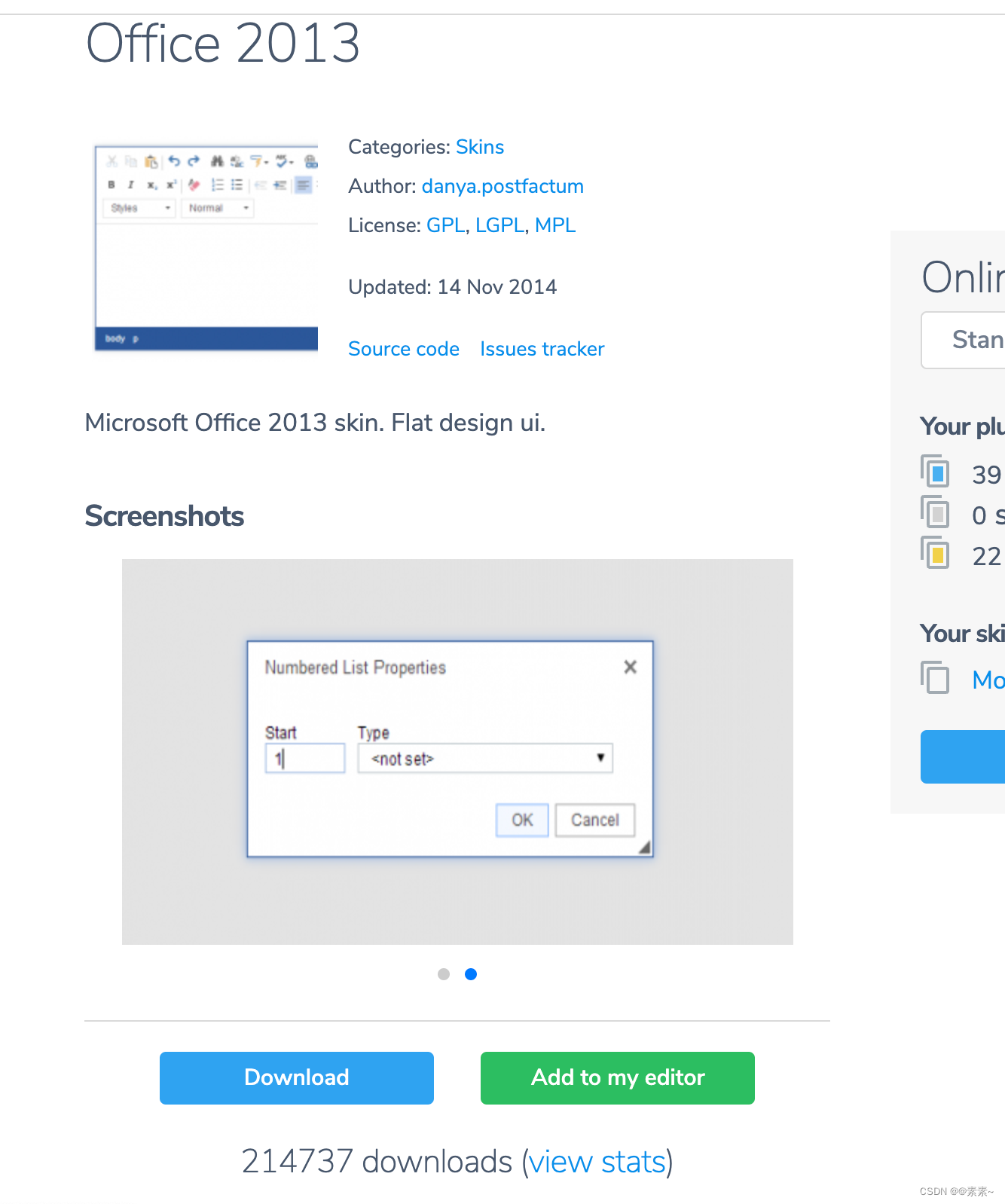
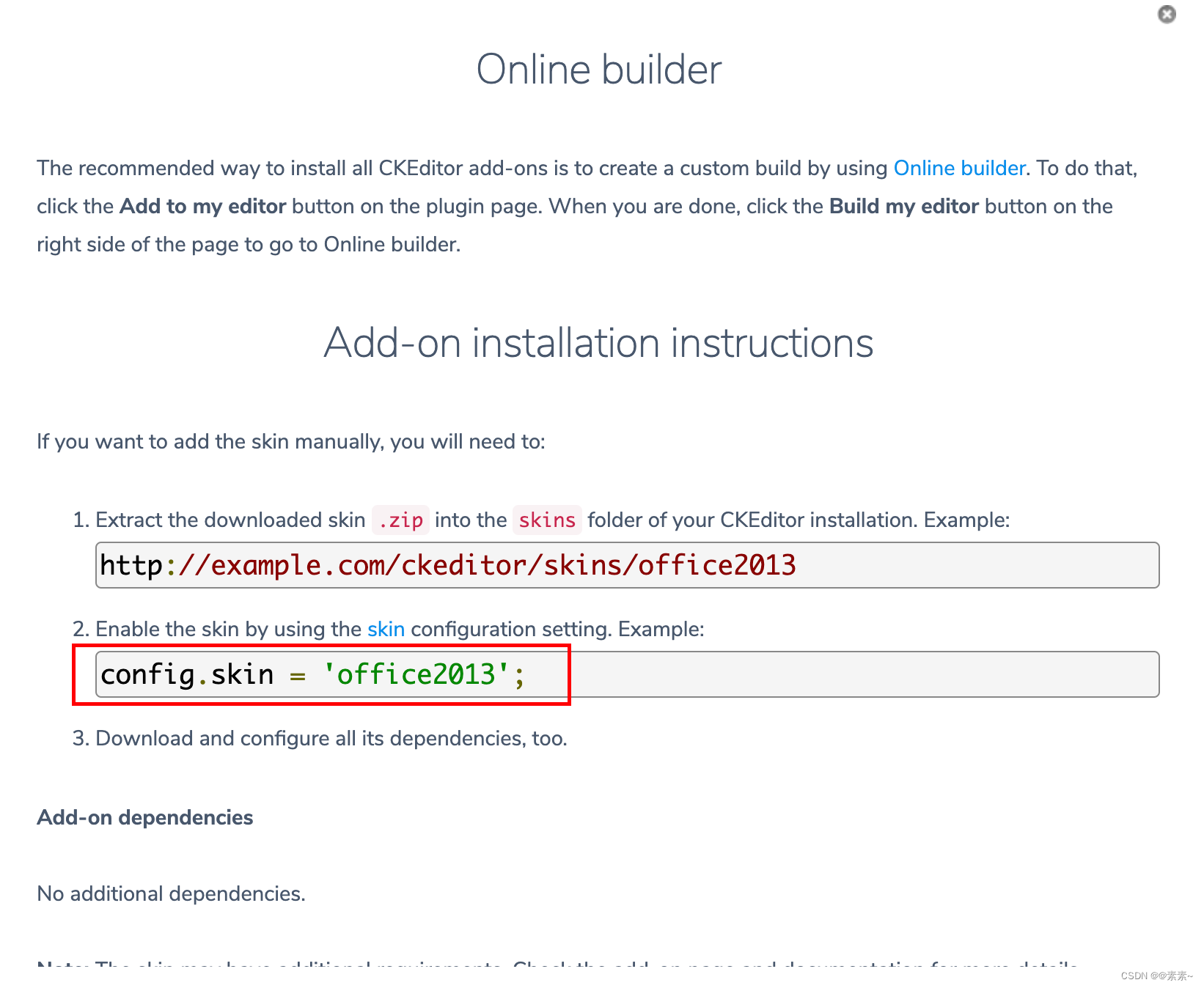
3.3 设置新皮肤
- 下载之后,解压、放入
skins目录下即可,如下:
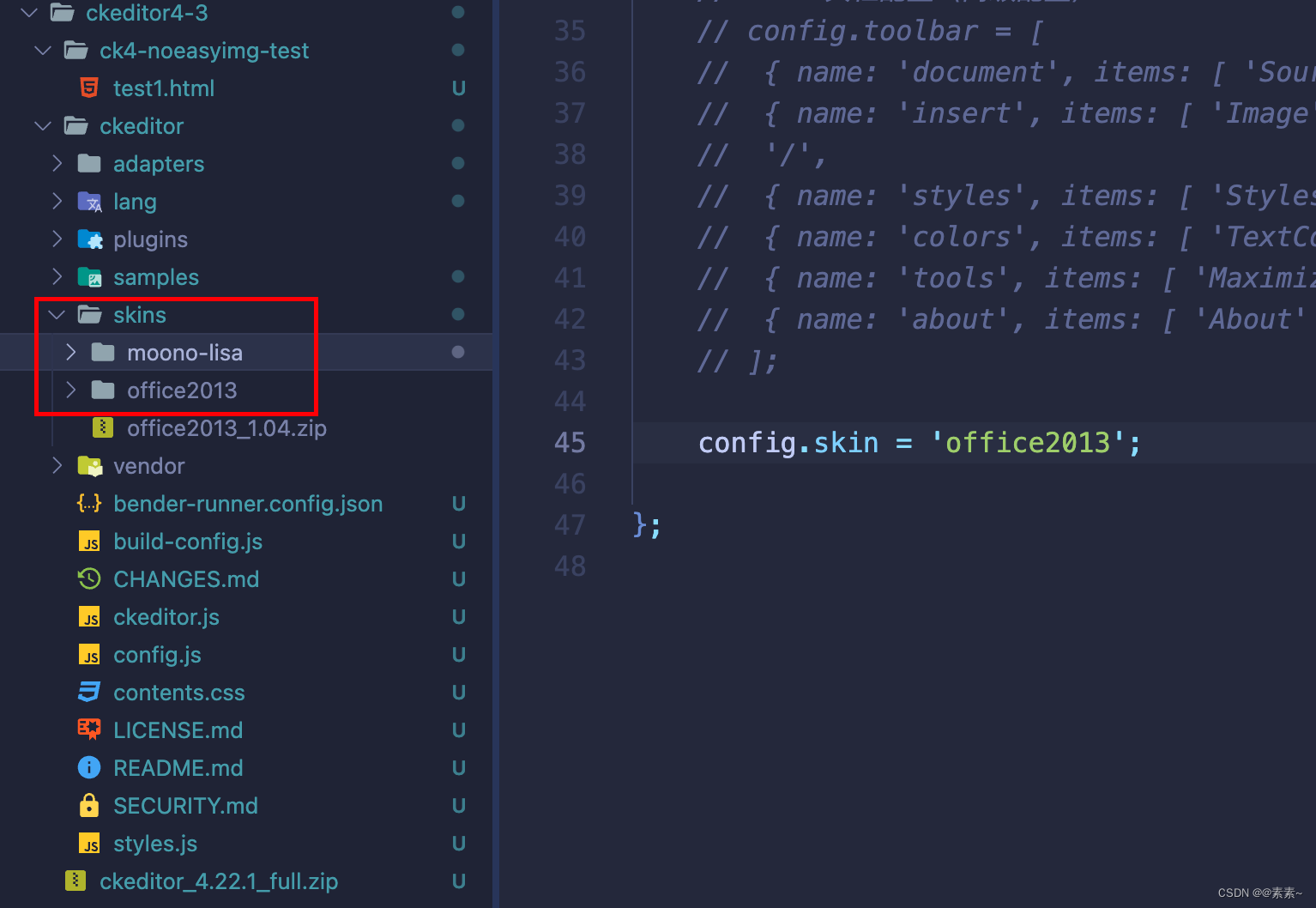
- 配置新皮肤:
config.skin = 'office2013'; - 看效果:
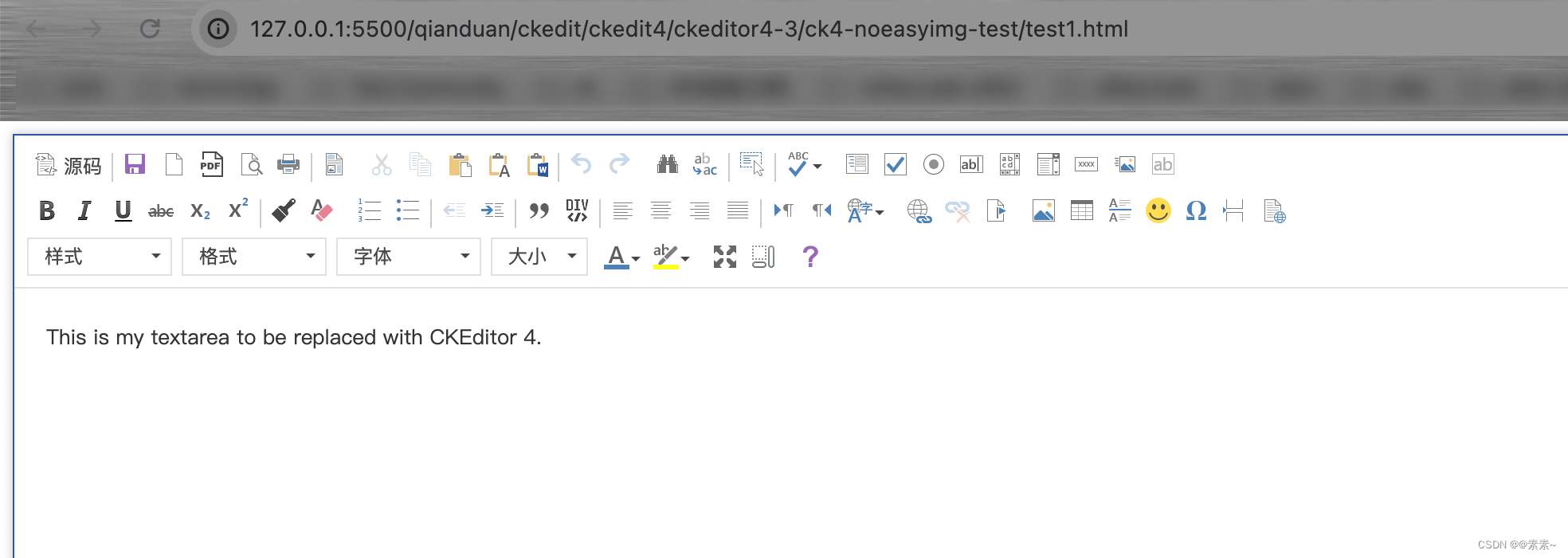



------单链表)



)










正则表达式和re模块)
