前言:
DevEco Studio版本:4.0.0.600
详细使用介绍
1、Text的一些常用设置
Text(this.message).fontSize(50)//字体大小.fontColor(Color.White)//字体颜色.fontWeight(FontWeight.Bold)//字体加粗.backgroundColor(Color.Black)//背景颜色.fontStyle(FontStyle.Italic) //字体倾斜.textOverflow({overflow: TextOverflow.Ellipsis})//文本超长显示方式,TextOverflow.Ellipsis:以省略号结尾.maxLines(1)//设置文本的最大行数TextOverflow属性

效果:

参考文档:OpenHarmony Text显示文本
2、Text文字富文本
Text() {Span("《用户协议》").fontColor(Color.Blue).decoration({ type: TextDecorationType.Underline, color: Color.Blue })//设置文本装饰线样式及其颜色。.onClick(() => {//实现点击,跳转到用户协议界面})
}效果:

参考文档:OpenHarmony span富文本设置
3、线性边框按钮
Text('确定').fontColor(Color.Black).fontSize('28px').width('146px').height('48px').textAlign(TextAlign.Center).borderColor(Color.Blue)//边框颜色.borderWidth('1px')//边框宽度.borderRadius('10px')//边框圆角.onClick(() => {//实现点击逻辑})// 如果单独设置某一个圆角可以通过下面方式设置,topLeft:左上角,topRight:右上角,bottomLeft:左下角,bottomRight:右下角
.borderRadius({ topLeft: '10px', topRight: '10px', bottomLeft: '10px', bottomRight: '10px' })
效果:
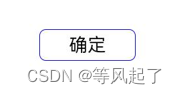
4、Image的一些常用设置
参考链接:OpenHarmony Image图片
圆形图片:
Image($r("app.media.startIcon")).width(100).height(100).clip(new Circle({ width: 100, height: 100 }))图片占位:
Image($r("app.media.startIcon")).width(100).height(100).alt($r("app.media.icon"))图片加载完成监听:
Image($r("app.media.startIcon")).width(100).height(100).onComplete((event: {width: number,height: number}) => {console.info("图片宽度:" + event.width + "图片高度:" + event.height)})| 参数名 | 类型 | 说明 |
|---|---|---|
| width | number | 图片的宽。 单位:像素 |
| height | number | 图片的高。 单位:像素 |
| componentWidth | number | 组件的宽。 单位:像素 |
| componentHeight | number | 组件的高。 单位:像素 |
| loadingStatus | number | 图片加载成功的状态值。 说明: 返回的状态值为0时,表示图片数据加载成功。返回的状态值为1时,表示图片解码成功。 |
| contentWidth(10+) | number | 图片实际绘制的宽度。 单位:像素 说明: 仅在loadingStatus返回1时有效。 |
| contentHeight(10+) | number | 图片实际绘制的高度。 单位:像素 说明: 仅在loadingStatus返回1时有效。 |
| contentOffsetX(10+) | number | 实际绘制内容相对于组件自身的x轴偏移。 单位:像素 说明: 仅在loadingStatus返回1时有效。 |
| contentOffsetY(10+) | number | 实际绘制内容相对于组件自身的y轴偏移。 单位:像素 说明: 仅在loadingStatus返回1时有效。 |
5、接口回调
自定义一个View:ImageTest
@Component
export struct ImageTest {//用于点击“确定”按钮的回调 (API10的写法)private onButtonClick: () => void = () => {}build() {Text('确定').fontColor(Color.Black).fontSize('28px').width('146px').height('48px').textAlign(TextAlign.Center).borderColor(Color.Blue).borderWidth('1px').borderRadius('10px').onClick(() => {this.onButtonClick()})}
}对ImageTest的引用
ImageTest({ onButtonClick: () => {promptAction.showToast({message: '我是回调的数据',duration: 2000,})
} })6、自定义Dialog弹窗
参考文档:OpenHarmony 自定义弹窗
使用@CustomDialog装饰器装饰自定义弹窗
@CustomDialog
export struct MessageDialog {build() {}
}
7、多态样式
参考链接:OpenHarmony 多态样式
stateStyles样式状态:
-
focused:获焦态。
-
normal:正常态。
-
pressed:按压态。
-
disabled:不可用态。
-
selected:选中态。(API 10中新增)
@Entry
@Component
struct Index {@StylesnormalStyle() {.backgroundColor(Color.White)}@StylespressedStyle() {.backgroundColor(Color.Gray)}build() {Column() {Text('确定').fontSize('28px').width('146px').height('48px').textAlign(TextAlign.Center).borderColor(Color.Blue).borderWidth('1px').borderRadius('10px').stateStyles({normal: this.normalStyle,pressed: this.pressedStyle})}.justifyContent(FlexAlign.Center).width('100%').height('100%')}
}8、日期格式化
@Entry
@Component
struct Index {@State message: string = '';aboutToAppear() {setInterval(() => {this.initDate()}, 1000)}initDate() {let date = new Date()let year = this.format(date.getFullYear()) //获取年份let month = this.format(date.getMonth() + 1) //获取月份let day = this.format(date.getDate()) //获取天数let hours = this.format(date.getHours()) //获取小时let minutes = this.format(date.getMinutes()) //获取分钟let seconds = this.format(date.getSeconds()) //获取秒数this.message = year + '年' + month + '月' + day + '日 ' + hours + ':' + minutes + ':' + seconds}/*** 不足十位前面补零*/format(param: number) {let value = '' + paramif (param < 10) {value = '0' + param}return value}build() {Column() {Text(this.message).fontSize(30)//字体大小.fontColor(Color.Black)//字体颜色.fontWeight(FontWeight.Bold) //字体加粗}.justifyContent(FlexAlign.Center).width('100%').height('100%')}
}效果:

或者通过@ohos.intl (国际化-Intl)来实现,参考文档:
OpenHarmony DateTimeFormat日期格式化
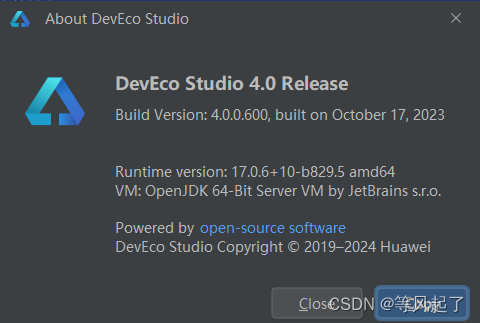

![[安全警报] Npm木马利用“Oscompatible“包悄然安装AnyDesk](http://pic.xiahunao.cn/[安全警报] Npm木马利用“Oscompatible“包悄然安装AnyDesk)


: XHR以及Fetch的理解应用)

:find命令)




)







