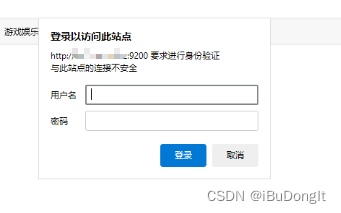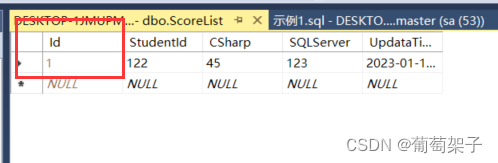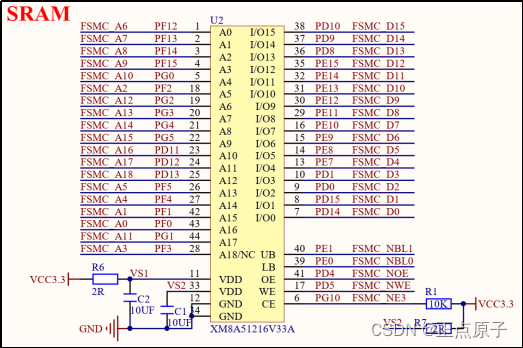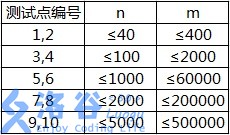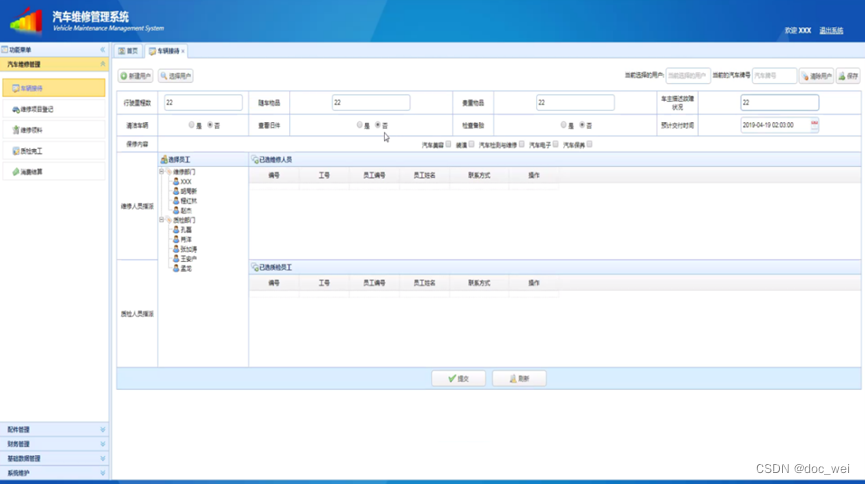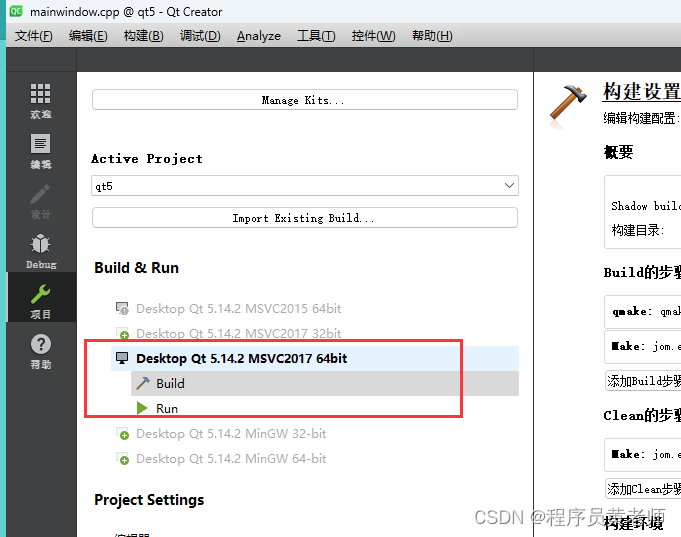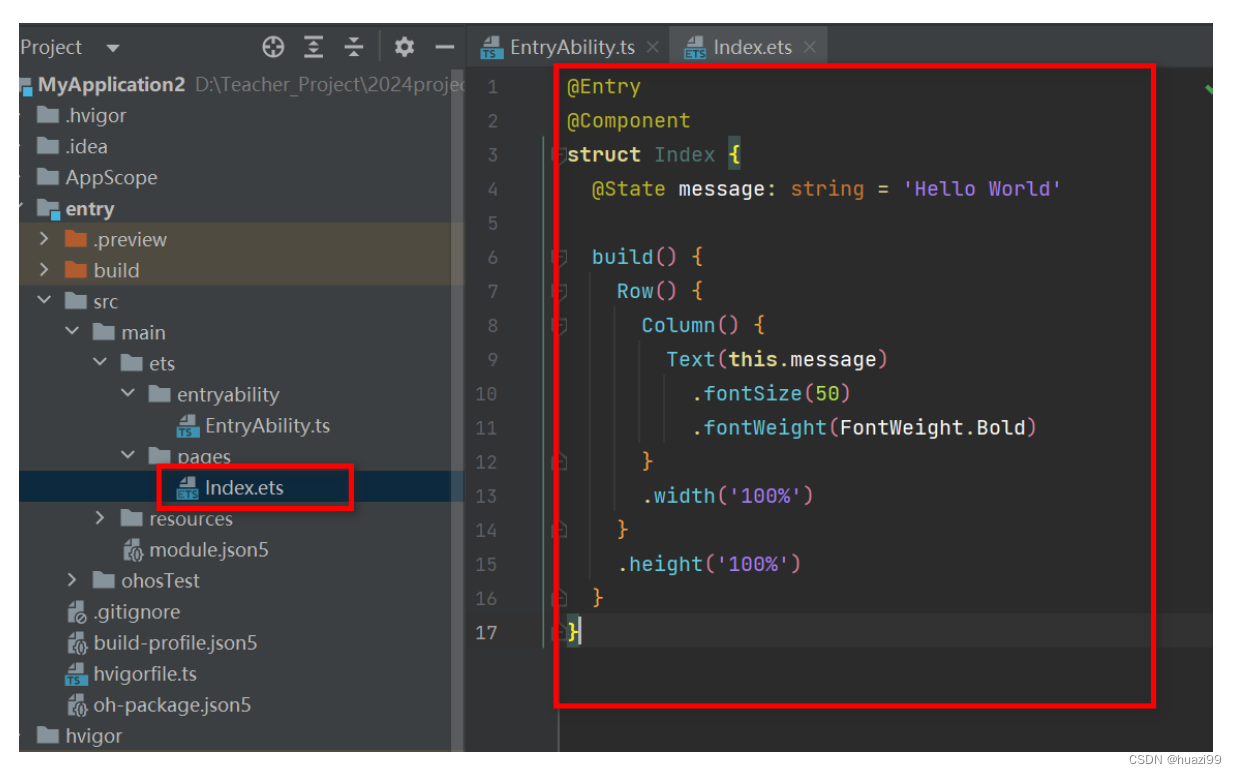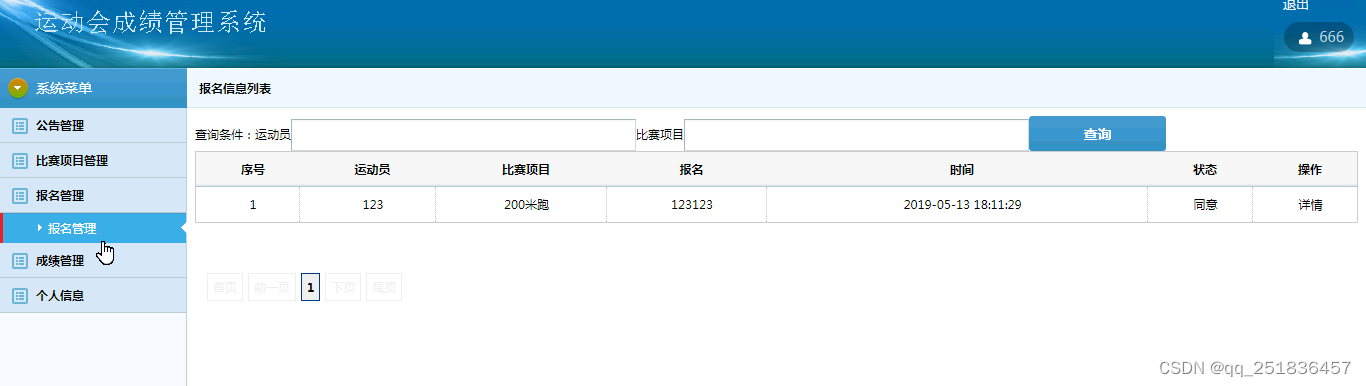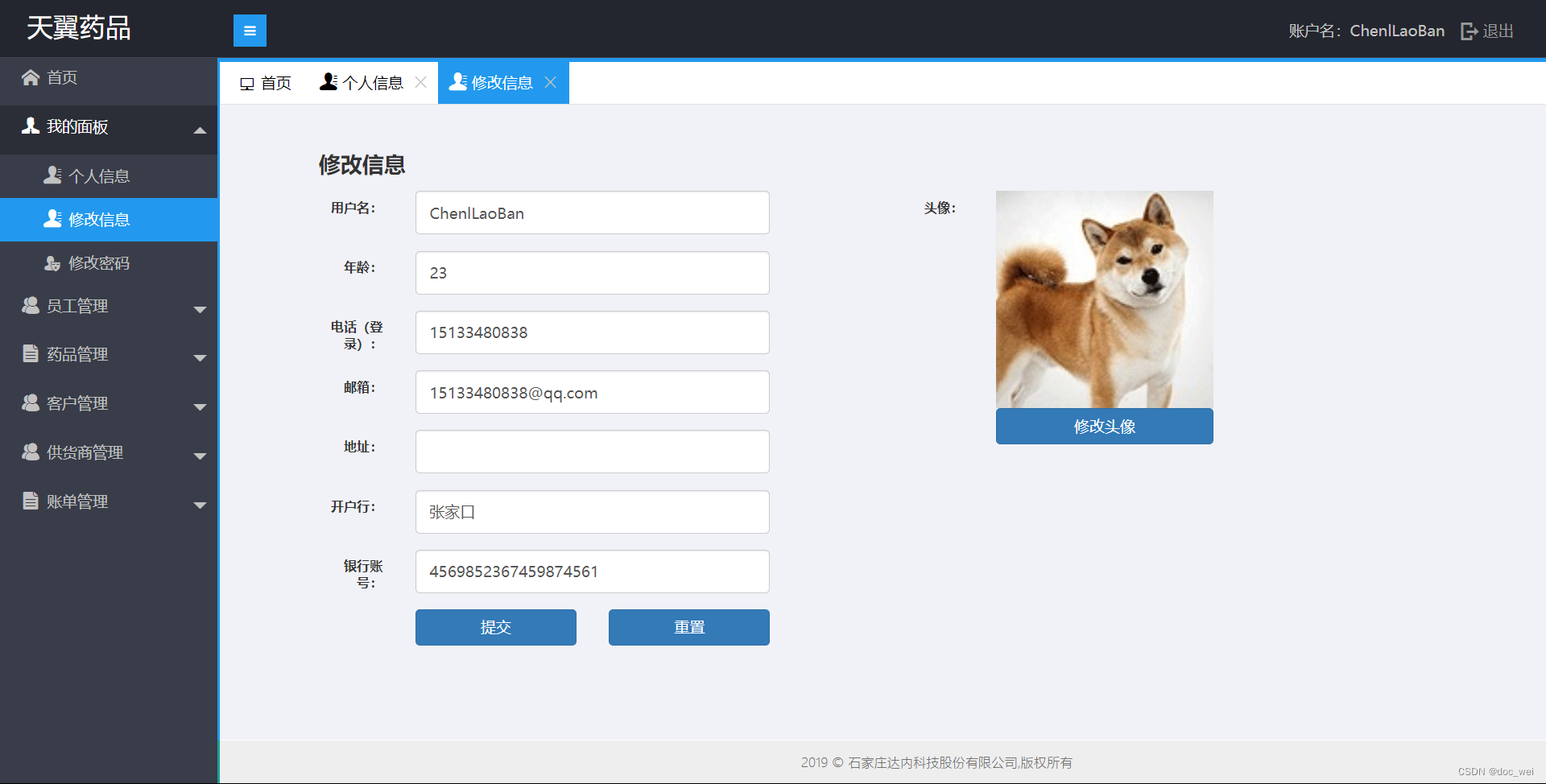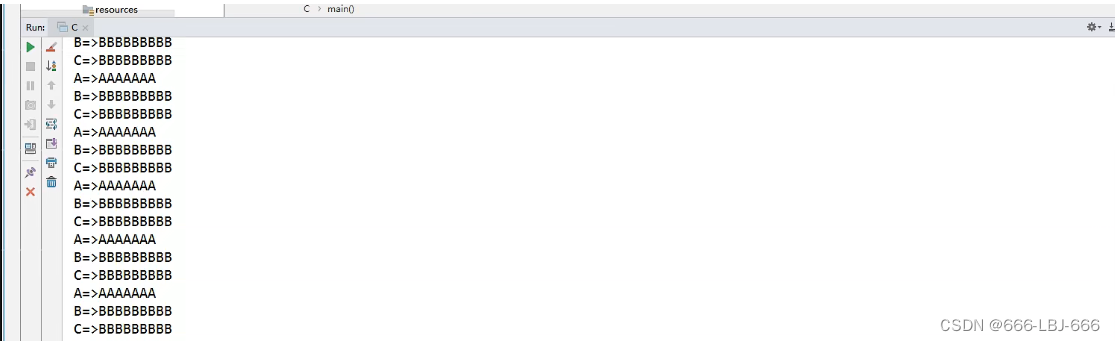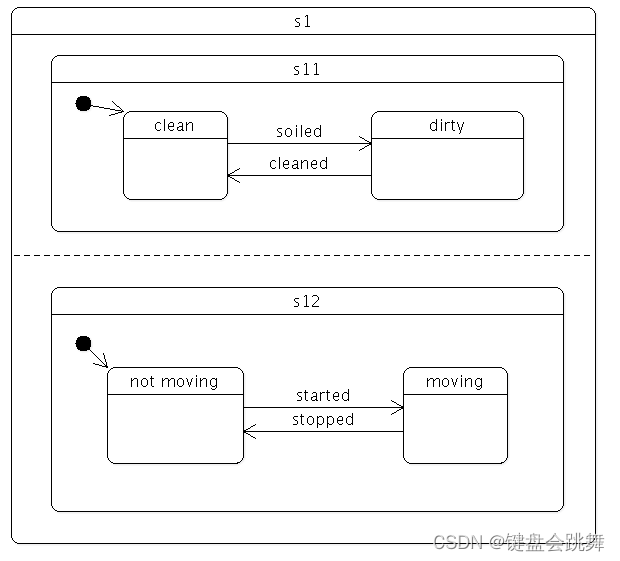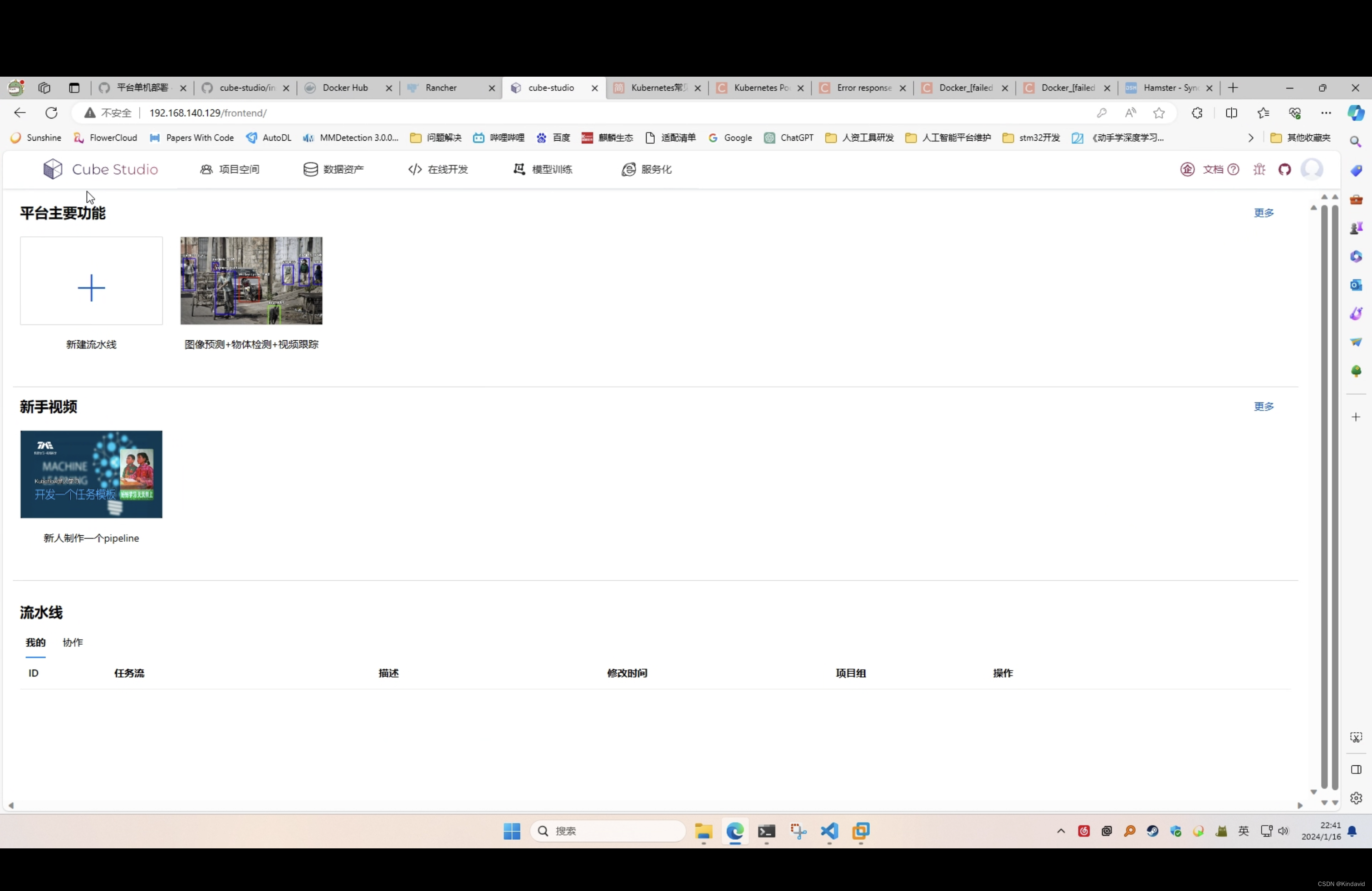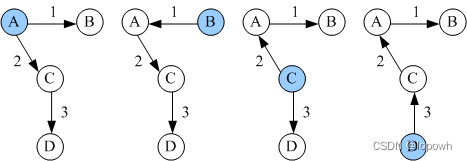elasticsearch6.6.0设置访问密码
- 第一步 x-pack-core-6.6.0.jar
- 第二步 elasticsearch.yml
- 第三步 设置密码
第一步 x-pack-core-6.6.0.jar
首先破解 x-pack-core-6.6.0.jar 破解的方式大家可以参考 https://codeantenna.com/a/YDks83ZHjd 中<5.破解x-pack> 这部分 , 也可以直接下载我编译好的
https://download.csdn.net/download/iBuDongIt/88748782
下载后解压替换 elasticsearch-6.6.0/modules/x-pack-core/x-pack-core-6.6.0.jar即可
注意 : 先切换到 elasticsearch 所属的用户组
su es
第二步 elasticsearch.yml
设置elasticsearch.yml
xpack.security.enabled: true
xpack.security.transport.ssl.enabled: true
第三步 设置密码
重启elasticsearch.yml
kill -9 29180 杀死es进程
./bin/elasticsearch -d 重新启动
设置密码的安全指令
./bin/elasticsearch-setup-passwords interactive
执行过程:
[es@robot elasticsearch-6.6.0]$ ./bin/elasticsearch-setup-passwords interactive
Initiating the setup of passwords for reserved users elastic,apm_system,kibana,logstash_system,beats_system,remote_monitoring_user.
You will be prompted to enter passwords as the process progresses.
Please confirm that you would like to continue [y/N]yEnter password for [elastic]:
Reenter password for [elastic]:
Enter password for [apm_system]:
Reenter password for [apm_system]:
Enter password for [kibana]:
Reenter password for [kibana]:
Enter password for [logstash_system]:
Reenter password for [logstash_system]:
Enter password for [beats_system]:
Reenter password for [beats_system]:
Enter password for [remote_monitoring_user]:
Reenter password for [remote_monitoring_user]:
Changed password for user [apm_system]
Changed password for user [kibana]
Changed password for user [logstash_system]
Changed password for user [beats_system]
Changed password for user [remote_monitoring_user]
Changed password for user [elastic]至此 es已经设置好密码了 可以在浏览器上输入 ip:9200 验证下 账户名: elastic 密码为 第一个设置的密码