不等更新题库
文章目录
- 11、创建 PVC
- 题目:
- 考点:
- 参考链接:
- 解答:
- 更换 context
- 创建 pvc
- 创建 pod
- 修改 pvc 并记录
11、创建 PVC
题目:
设置配置环境:
[candidate@node-1] $ kubectl config use-context ok8sTask
创建一个新的 PersistentVolumeClaim:
名称: pv-volume
Class: csi-hostpath-sc
容量: 10Mi创建一个新的 Pod,来将 PersistentVolumeClaim 作为 volume 进行挂载:
名称:web-server
Image:nginx:1.16
挂载路径:/usr/share/nginx/html配置新的 Pod,以对 volume 具有 ReadWriteOnce 权限。最后,使用 kubectl edit 或 kubectl patch 将 PersistentVolumeClaim 的容量扩展为 70Mi,并记录此更改。
考点:
pvc 的创建 class 属性的使用,–record 记录变更
参考链接:
依次点击 Tasks → Configure Pods and Containers → Configure a Pod to Use a PersistentVolume for Storage (看不懂英文的,可右上角翻译成中文)
https://kubernetes.io/zh-cn/docs/tasks/configure-pod-container/configure-persistent-volume-storage/
解答:
更换 context
$ kubectl config use-context ok8s
创建 pvc
# 复制官网模版, 按题目修改响应字段
$ cat 11.pvc.yaml
apiVersion: v1
kind: PersistentVolumeClaim
metadata:name: pv-volume
spec:storageClassName: csi-hostpath-scaccessModes:- ReadWriteOnceresources:requests:storage: 10Mi$ kubectl create -f 11.pvc.yaml
创建 pod
# 获取 pod 模版
$ kubectl run web-server --image=nginx:1.16 --dry-run=client -oyaml > 11.pod.yaml
$ cat 11.pod.yaml # 挂载 pvc
apiVersion: v1
kind: Pod
metadata:labels:run: web-servername: web-server
spec:volumes:- name: 11-pvcpersistentVolumeClaim:claimName: pv-volumecontainers:- image: nginx:1.16name: web-servervolumeMounts:- mountPath: "/usr/share/nginx/html"name: 11-pvc$ kubectl create -f 11.pod.yaml
修改 pvc 并记录
$ kubectl edit pvc pv-volume --record
)









--认知1)


)





