在 Windows 11 上通过 Autoawq 启动 Mixtral 8*7B 大语言模型
- 0. 背景
- 1. 安装依赖
- 2. 开发 main.py
- 3. 运行 main.py
0. 背景
看了一些文章之后,今天尝试在 Windows 11 上通过 Autoawq 启动 Mixtral 8*7B 大语言模型。
1. 安装依赖
pip install torch torchvision torchaudio --index-url https://download.pytorch.org/whl/cu121
pip install autoawq git+https://github.com/huggingface/transformers.git
pip install https://github.com/jllllll/bitsandbytes-windows-webui/releases/download/wheels/bitsandbytes-0.41.2.post2-py3-none-win_amd64.whl
pip install https://github.com/bdashore3/flash-attention/releases/download/v2.4.1/flash_attn-2.4.1+cu121torch2.1cxx11abiFALSE-cp310-cp310-win_amd64.whl
2. 开发 main.py
from transformers import AutoModelForCausalLM,AutoTokenizer
from transformers import TextStreamer
model_id ="casperhansen/mixtral-instruct-awq"
tokenizer =AutoTokenizer.from_pretrained(model_id)
model =AutoModelForCausalLM.from_pretrained(model_id,low_cpu_mem_usage=True,device_map="auto",attn_implementation="flash_attention_2")
streamer = TextStreamer(tokenizer,skip_prompt=True,skip_special_tokens=True)
text="[INST] How to make the best cup of americano? [/INST]"
tokens =tokenizer(text,return_tensors='pt').input_ids.to("cuda:0")
generation_output =model.generate(tokens,streamer=streamer,max_new_tokens=512)
代码来自:https://mp.weixin.qq.com/s/IAWJIh61_enYoyME3oJqJQ
3. 运行 main.py
python main.py
输出结果示例,
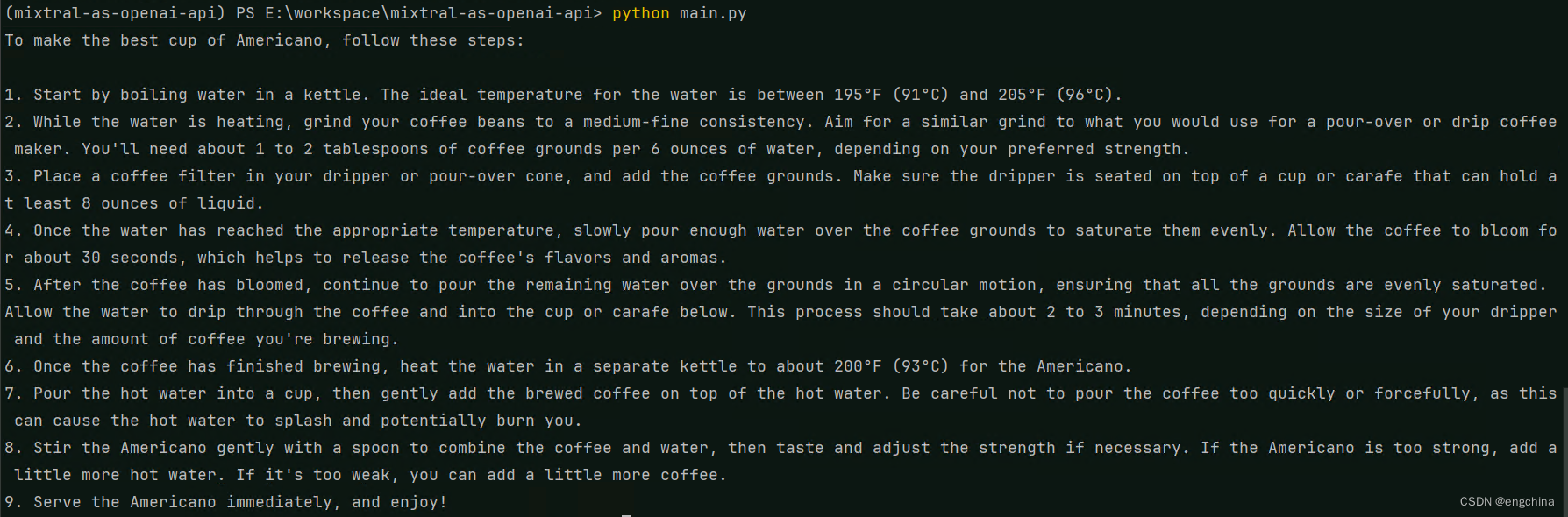
完成!









)









