鸿蒙HarmonyOS兼容JS的类Web开发-开发指导
文章目录
- 鸿蒙HarmonyOS兼容JS的类Web开发-开发指导
- 常用组件开发指导
- list开发指导
- 创建list组件
- 添加滚动条
- 添加侧边索引栏
- 实现列表折叠和展开
- 场景示例
- dialog开发指导
- 创建dialog组件
- 设置弹窗响应
- 场景示例
- form开发指导
- 创建form组件
- 实现表单缩放
- 设置form样式
- 添加响应事件
- 场景示例
- stepper开发指导
- 创建stepper组件
- 设置index属性
- 设置样式
- 添加事件
- 场景示例
- tabs开发指导
- 创建tabs
- 设置样式
- 显示页签索引
- 场景示例
- swiper开发指导
- 创建swiper组件
- 添加属性
- 设置样式
- 绑定事件
- 场景示例
- Canvas开发指南
- Canvas对象
- 创建Canvas组件
- 添加样式
- 添加事件
- 2D对象
- 画线段
- 画边框
- 填充渐变色
- 填充文字
- 添加图片
- 添加方法
- 画线段
- 画图形
- 判断位置
- Svg开发指导
- 基础知识
- 创建Svg组件
- 设置属性
- 绘制图形
- 绘制路径
- 绘制文本
- 文本
- 沿路径绘制文本
- 动效开发指导
- 属性样式动画
- transform样式动画
- 设置静态动画
- 设置平移动画
- 设置旋转动画
- 设置缩放动画
- 设置matrix属性
- 整合transform属性
- background-position样式动画
- svg动画
- 属性样式动画
- 路径动画
- animateTransform动画
- JS动画
- 组件动画
- 获取动画对象
- 设置动画参数
- 插值器动画
- 创建动画对象
- 添加动画事件和调用接口
- 动画帧
- 请求动画帧
- 取消动画帧
常用组件开发指导
list开发指导
list是用来显示列表的组件,包含一系列相同宽度的列表项,适合连续、多行地呈现同类数据。具体用法请参考list API。
创建list组件
在pages/index目录下的hml文件中创建一个list组件。
<!-- xxx.hml -->
<div class="container"> <list> <list-item class="listItem"></list-item><list-item class="listItem"></list-item><list-item class="listItem"></list-item><list-item class="listItem"></list-item></list>
</div>
/* xxx.css */
.container {width:100%;height:100%;flex-direction: column;align-items: center;background-color: #F1F3F5;
}
.listItem{height: 20%;background-color:#d2e0e0;margin-top: 20px;
}
说明
- 是的子组件,实现列表分组功能,不能再嵌套,可以嵌套。
- 是的子组件,展示列表的具体项。
添加滚动条
设置scrollbar属性为on即可在屏幕右侧生成滚动条,实现长列表或者屏幕滚动等效果。
<!-- xxx.hml -->
<div class="container"><list class="listCss" scrollbar="on" ><list-item class="listItem"></list-item><list-item class="listItem"></list-item><list-item class="listItem"></list-item><list-item class="listItem"></list-item><list-item class="listItem"></list-item><list-item class="listItem"></list-item></list>
</div>
/* xxx.css */
.container {flex-direction: column;background-color: #F1F3F5;
}
.listItem{height: 20%;background-color:#d2e0e0;margin-top: 20px;
}
.listCss{height: 100%;scrollbar-color: #8e8b8b;scrollbar-width: 50px;
}
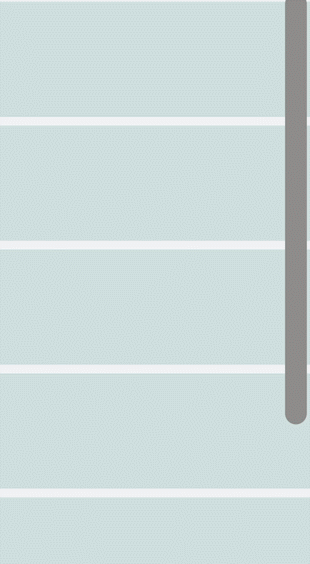
添加侧边索引栏
设置indexer属性为自定义索引时,索引栏会显示在列表右边界处,indexer属性设置为true,默认为字母索引表。
<!-- xxx.hml -->
<div class="container"> <list class="listCss" indexer="{{['#','1','2','3','4','5','6','7','8']}}" > <list-item class="listItem" section="#" ></list-item> </list>
</div>
/* xxx.css */
.container{flex-direction: column;background-color: #F1F3F5;}
.listCss{height: 100%; flex-direction: column;columns: 1
}
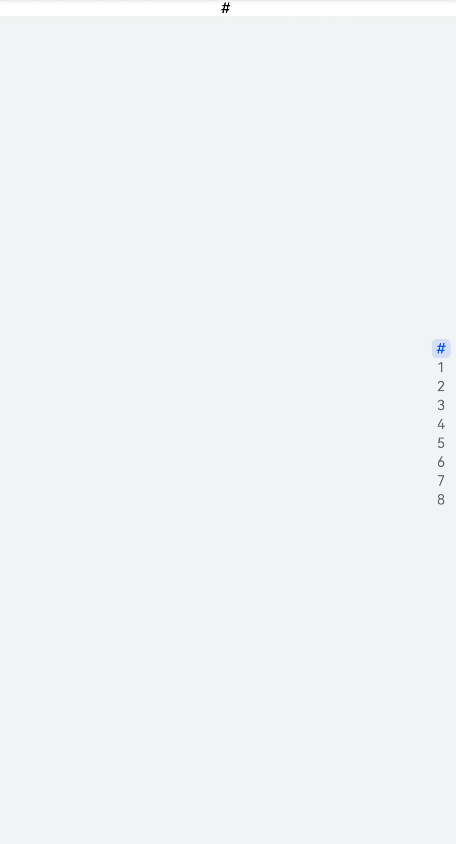
说明
- indexer属性生效需要flex-direction属性配合设置为column,且columns属性设置为1。
- indexer可以自定义索引表,自定义时"#"必须要存在。
实现列表折叠和展开
为list组件添加groupcollapse和groupexpand事件实现列表的折叠和展开。
<!-- xxx.hml -->
<div class="doc-page"><list style="width: 100%;" id="mylist"><list-item-group for="listgroup in list" id="{{listgroup.value}}" ongroupcollapse="collapse" ongroupexpand="expand"><list-item type="item" style="background-color:#FFF0F5;height:95px;"><div class="item-group-child"><text>One---{{listgroup.value}}</text></div></list-item><list-item type="item" style="background-color: #87CEFA;height:145px;" primary="true"><div class="item-group-child"><text>Primary---{{listgroup.value}}</text></div></list-item></list-item-group></list>
</div>
/* xxx.css */
.doc-page {flex-direction: column;background-color: #F1F3F5;
}
list-item{
margin-top:30px;
}
.top-list-item {width:100%;background-color:#D4F2E7;
}
.item-group-child {justify-content: center;align-items: center;width:100%;
}
// xxx.js
import promptAction from '@ohos.promptAction';
export default {data: {direction: 'column',list: []},onInit() {this.list = []this.listAdd = []for (var i = 1; i <= 2; i++) {var dataItem = {value: 'GROUP' + i,};this.list.push(dataItem);}},collapse(e) {promptAction.showToast({message: 'Close ' + e.groupid})},expand(e) {promptAction.showToast({message: 'Open ' + e.groupid})}
}
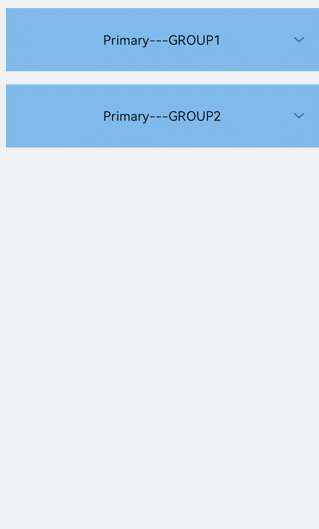
说明
- groupcollapse和groupexpand事件仅支持list-item-group组件使用。
场景示例
在本场景中,开发者可以根据字母索引表查找对应联系人。
<!-- xxx.hml -->
<div class="doc-page"> <text style="font-size: 35px; font-weight: 500; text-align: center; margin-top: 20px; margin-bottom: 20px;"> <span>Contacts</span> </text> <list class="list" indexer="true"> <list-item class="item" for="{{namelist}}" type="{{$item.section}}" section="{{$item.section}}"> <div class="container"> <div class="in-container"> <text class="name">{{$item.name}}</text> <text class="number">18888888888</text> </div> </div> </list-item> <list-item type="end" class="item"> <div style="align-items:center;justify-content:center;width:750px;"> <text style="text-align: center;">Total: 10</text> </div> </list-item> </list>
</div>
/* xxx.css */
.doc-page {width: 100%;height: 100%;flex-direction: column;background-color: #F1F3F5;
}
.list {width: 100%;height: 90%;flex-grow: 1;
}
.item {height: 120px;padding-left: 10%;border-top: 1px solid #dcdcdc;
}
.name {color: #000000;font-size: 39px;
}
.number {color: black;font-size: 25px;
}
.container {flex-direction: row;align-items: center;
}
.in-container {flex-direction: column;justify-content: space-around;
}
// xxx.js
export default { data: { namelist:[{ name: 'Zoey', section:'Z' },{ name: 'Quin', section:'Q' },{ name:'Sam', section:'S' },{ name:'Leo', section:'L' },{ name:'Zach', section:'Z' },{ name:'Wade', section:'W' },{ name:'Zoe', section:'Z' },{ name:'Warren', section:'W' },{ name:'Kyle', section:'K' },{ name:'Zaneta', section:'Z' }] }, onInit() { } }
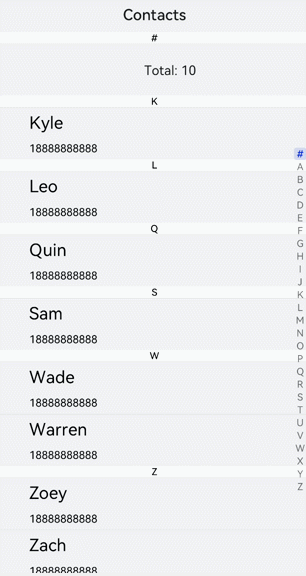
dialog开发指导
dialog组件用于创建自定义弹窗,通常用来展示用户当前需要或用户必须关注的信息或操作。具体用法请参考dialog API。
创建dialog组件
在pages/index目录下的hml文件中创建一个dialog组件,并添加Button组件来触发dialog。dialog组件仅支持width、height、margin、margin-[left|top|right|bottom]、margin-[start|end]样式。
<!-- xxx.hml -->
<div class="doc-page"><dialog class="dialogClass" id="dialogId" dragable="true"><div class="content"><text>this is a dialog</text></div></dialog><button value="click me" onclick="opendialog"></button>
</div>
/* xxx.css */
.doc-page {width:100%;height:100%;flex-direction: column;align-items: center;justify-content: center;background-color: #F1F3F5;
}
.dialogClass{width: 80%;height: 250px;margin-start: 1%;
}
.content{width: 100%;height: 250px;justify-content: center;background-color: #e8ebec;border-radius: 20px;
}
text{width: 100%;height: 100%;text-align: center;
}
button{width: 70%;height: 60px;
}
// xxx.js
export default {//Touch to open the dialog box.opendialog(){this.$element('dialogId').show()},
}
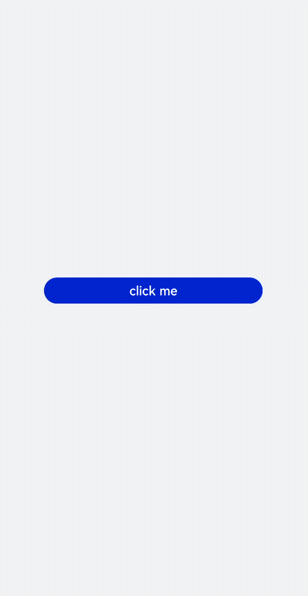
设置弹窗响应
开发者点击页面上非dialog的区域时,将触发cancel事件而关闭弹窗。同时也可以通过对dialog添加show和close方法来显示和关闭弹窗。
<!-- xxx.hml -->
<div class="doc-page"><dialog class="dialogClass" id="dialogId" oncancel="canceldialog"><div class="dialogDiv"><text>dialog</text><button value="confirm" onclick="confirmClick"></button></div></dialog><button value="click me" onclick="opendialog"></button>
</div>
/* xxx.css */
.doc-page {width:100%;height:100%;flex-direction: column;align-items: center;justify-content: center;background-color: #F1F3F5;
}
.dialogClass{width: 80%;height: 300px;margin-start: 1%;
}
.dialogDiv{width: 100%;flex-direction: column;justify-content: center;align-self: center;
}
text{height: 100px;align-self: center;
}
button{align-self: center;margin-top: 20px;width: 60%;height: 80px;
}
// xxx.js
import promptAction from '@ohos.promptAction';
export default {canceldialog(e){promptAction.showToast({message: 'dialogCancel'})},opendialog(){this.$element('dialogId').show()promptAction.showToast({message: 'dialogShow'})},confirmClick(e) {this.$element('dialogId').close()promptAction.showToast({message: 'dialogClose'})},
}
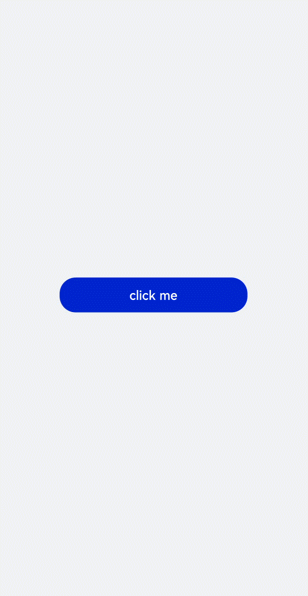
说明
- 仅支持单个子组件。
- dialog属性、样式均不支持动态更新。
- dialog组件不支持focusable、click-effect属性。
场景示例
在本场景中,开发者可以通过dialog组件实现一个日程表。弹窗在打开状态下,利用Textarea组件输入当前日程,点击确认按钮后获取当前时间并保存输入文本。最后以列表形式将各日程进行展示。
<!-- xxx.hml -->
<div class="doc-page"><text style="margin-top: 60px;margin-left: 30px;"><span>{{date}} events</span></text><div class="btndiv"><button type="circle" class="btn" onclick="addschedule">+</button></div>
<!-- for Render events data --><list style="width: 100%;"><list-item type="item" for="schedulelist" style="width:100%;height: 200px;"><div class="schedulediv"><text class="text1">{{date}} event</text><text class="text2">{{$item.schedule}}</text></div></list-item></list><dialog id="datedialog" oncancel="canceldialog" ><div class="dialogdiv"><div class="innertxt"><text class="text3">{{date}}</text><text class="text4">New event</text></div><textarea placeholder="Event information" onchange="getschedule" class="area" extend="true"></textarea><div class="innerbtn"><button type="text" value="Cancel" onclick="cancelschedule" class="btntxt"></button><button type="text" value="OK" onclick="setschedule" class="btntxt"></button></div></div></dialog>
</div>
/* xxx.css */
.doc-page {flex-direction: column;background-color: #F1F3F5;
}
.btndiv {width: 100%;height: 200px;flex-direction: column;align-items: center;justify-content: center;
}
.btn {radius:60px;font-size: 100px;background-color: #1E90FF;
}
.schedulediv {width: 100%;height: 200px;flex-direction: column;justify-content: space-around;padding-left: 55px;
}
.text1 {color: #000000;font-weight: bold;font-size: 39px;
}
.text2 {color: #a9a9a9;font-size: 30px;
}
.dialogdiv {flex-direction: column;align-items: center;
}
.innertxt {width: 320px;height: 160px;flex-direction: column;align-items: center;justify-content: space-around;
}
.text3 {font-family: serif;color: #1E90FF;font-size: 38px;
}
.text4 {color: #a9a9a9;font-size: 33px;
}
.area {width: 320px;border-bottom: 1px solid #1E90FF;
}
.innerbtn {width: 320px;height: 120px;justify-content: space-around;
}
.btntxt {text-color: #1E90FF;
}
// xxx.js
var info = null;
import promptAction from '@ohos.promptAction';export default {data: {curYear:'',curMonth:'',curDay:'',date:'',schedule:'',schedulelist:[]},onInit() {// Obtain the current date. var date = new Date();this.curYear = date.getFullYear();this.curMonth = date.getMonth() + 1;this.curDay = date.getDate();this.date = this.curYear + '-' + this.curMonth + '-' + this.curDay;this.schedulelist = []},addschedule(e) {this.$element('datedialog').show()},canceldialog(e) {promptAction.showToast({message: 'Event setting canceled.'})},getschedule(e) {info = e.value},cancelschedule(e) {this.$element('datedialog').close()promptAction.showToast({message: 'Event setting canceled.'})},
// Touch OK to save the data.setschedule(e) {if (e.text === '') {this.schedule = info} else {this.schedule = infovar addItem = {schedule: this.schedule,}this.schedulelist.push(addItem)}this.$element('datedialog').close()}
}
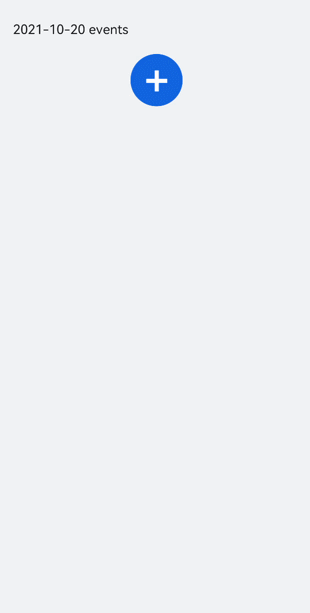
form开发指导
form是一个表单容器,支持容器内Input组件内容的提交和重置。具体用法请参考form API。
说明
从 API Version 6 开始支持。
创建form组件
在pages/index目录下的hml文件中创建一个form组件。
<!-- xxx.hml -->
<div class="container"><form style="width: 100%; height: 20%"> <input type="text" style="width:80%"></input></form>
</div>
/* xxx.css */
.container {width:100%;height:100%;flex-direction: column;justify-content: center;align-items: center;background-color: #F1F3F5;
}
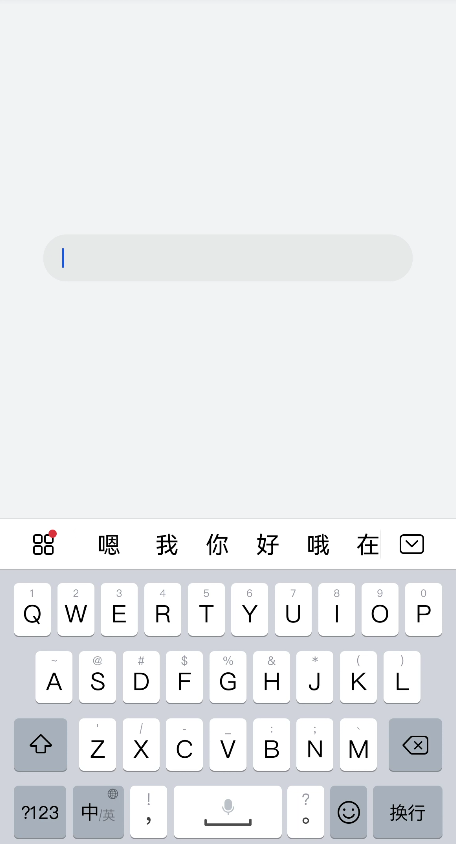
实现表单缩放
为form组件添加click-effect属性,实现点击表单后的缩放效果,click-effect枚举值请参考通用属性。
<!-- xxx.hml -->
<div class="container"><form id="formId" class="formClass" click-effect="spring-large"><input type="text"></input> </form>
</div>
设置form样式
通过为form添加background-color和border属性,来设置表单的背景颜色和边框。
/* xxx.css */
.container {width: 100%;height: 100%;flex-direction: column;align-items: center;justify-content: center;background-color: #F1F3F5;
}
.formClass{width: 80%;height: 100px;padding: 10px;border: 1px solid #cccccc;
}

添加响应事件
为form组件添加submit和reset事件,来提交表单内容或重置表单选项。
<!-- xxx.hml -->
<div class="container"><form onsubmit='onSubmit' onreset='onReset' class="form"><div style="width: 100%;justify-content: center;"><label>Option 1</label><input type='radio' name='radioGroup' value='radio1'></input><label>Option 2</label><input type='radio' name='radioGroup' value='radio2'></input></div><div style="width: 100%;justify-content: center; margin-top: 20px"><input type="submit" value="Submit" style="width:120px; margin-right:20px;" > </input><input type="reset" value="Reset" style="width:120px;"></input></div></form>
</div>
/* index.css */
.container{width: 100%;height: 100%;flex-direction: column;justify-items: center;align-items: center;background-color: #F1F3F5;
}
.form{width: 100%;height: 30%;margin-top: 40%;flex-direction: column;justify-items: center;align-items: center;
}
// xxx.js
import promptAction from '@ohos.promptAction';
export default{onSubmit(result) {promptAction.showToast({message: result.value.radioGroup})},onReset() {promptAction.showToast({message: 'Reset All'})}
}
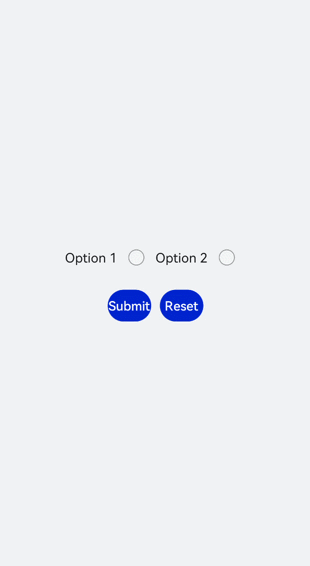
场景示例
在本场景中,开发者可以选择相应选项并提交或重置数据。
创建Input组件,分别设置type属性为checkbox(多选框)和radio(单选框),再使用form组件的onsubmit和onreset事件实现表单数据的提交与重置。
<!-- xxx.hml -->
<div class="container"><form onsubmit="formSubmit" onreset="formReset"><text style="font-size: 30px; margin-bottom: 20px; margin-top: 100px;"><span > Form </span></text><div style="flex-direction: column;width: 90%;padding: 30px 0px;"><text class="txt">Select 1 or more options</text><div style="width: 90%;height: 150px;align-items: center;justify-content: space-around;"><label target="checkbox1">Option 1</label><input id="checkbox1" type="checkbox" name="checkbox1"></input><label target="checkbox2">Option 2</label><input id="checkbox2" type="checkbox" name="checkbox2"></input></div><divider style="margin: 20px 0px;color: pink;height: 5px;"></divider><text class="txt">Select 1 option</text><div style="width: 90%;height: 150px;align-items: center;justify-content: space-around;"><label target="radio1">Option 1</label><input id="radio1" type="radio" name="myradio"></input><label target="radio2">Option 2</label><input id="radio2" type="radio" name="myradio"></input></div><divider style="margin: 20px 0px;color: pink;height: 5px;"></divider><text class="txt">Text box</text><input type="text" placeholder="Enter content." style="margin-top: 50px;"></input><div style="width: 90%;align-items: center;justify-content: space-between;margin: 40px;"><input type="submit">Submit</input><input type="reset">Reset</input></div></div></form>
</div>
/* index.css */
.container {width: 100%;height: 100%;flex-direction:column;align-items:center;background-color:#F1F3F5;
}
.txt {font-size:33px;font-weight:bold;color:darkgray;
}
label{font-size: 20px;
}
// xxx.js
import promptAction from '@ohos.promptAction';
export default {formSubmit() {promptAction.showToast({message: 'Submitted.'})},formReset() {promptAction.showToast({message: 'Reset.'})}
}
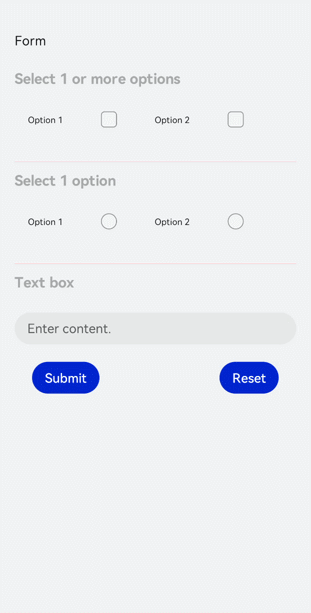
stepper开发指导
当一个任务需要多个步骤时,可以使用stepper组件展示当前进展。具体用法请参考stepper API。
说明
从API Version 5 开始支持。
创建stepper组件
在pages/index目录下的hml文件中创建一个stepper组件。
<!-- xxx.hml -->
<div class="container"> <stepper> <stepper-item> <text>Step 1</text></stepper-item> <stepper-item> <text>Step 2</text></stepper-item> </stepper>
</div>
/* xxx.css */
.container {width:100%;height:100%;flex-direction: column;justify-content: center;align-items: center;background-color: #F1F3F5;
}
text{width: 100%;height: 100%;text-align: center;
}
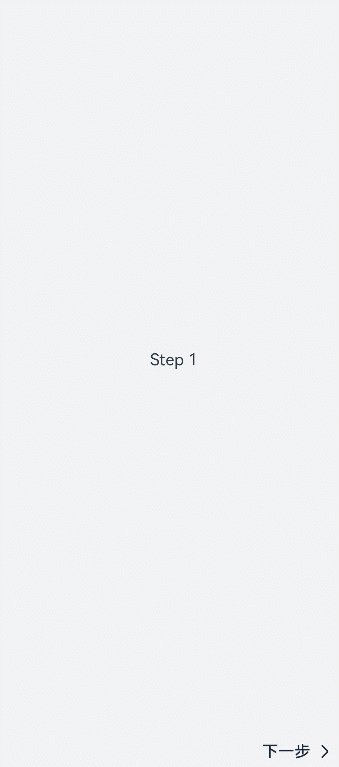
设置index属性
页面默认显示索引值为index的步骤。
<!-- xxx.hml -->
<div class="container"> <stepper index="2"> <stepper-item> <text>stepper-item1</text></stepper-item> <stepper-item> <text>stepper-item2</text></stepper-item> <stepper-item> <text>stepper-item3</text></stepper-item> </stepper>
</div>
/* xxx.css */
.container {width:100%;height:100%;flex-direction: column;background-color: #F1F3F5;
}
text{width: 100%;height: 100%;text-align: center;
}
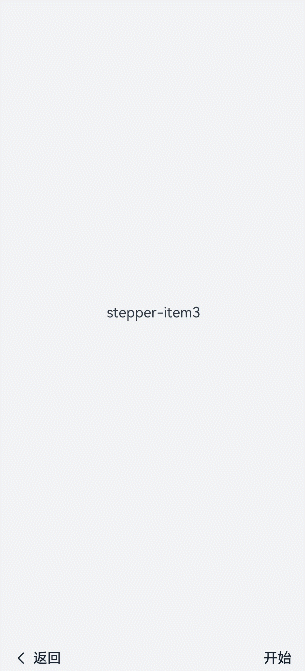
通过设置label属性,自定义stepper-item的提示按钮。
<!-- xxx.hml -->
<div class="container"> <stepper index="1"> <stepper-item label="{{label_1}}"> <text>stepper-item1</text></stepper-item> <stepper-item label="{{label_2}}"> <text>stepper-item2</text></stepper-item> <stepper-item label="{{label_3}}"> <text>stepper-item3</text></stepper-item><stepper-item> <text>stepper-item4</text></stepper-item> </stepper>
</div>
/* xxx.css */
.container { width:100%;height:100%;flex-direction: column;background-color: #F1F3F5;
}
text{width: 100%;height: 100%;text-align: center;
}
// xxx.js
export default { data: {label_1:{nextLabel: 'NEXT', status: 'normal' },label_2:{prevLabel: 'BACK',nextLabel: 'NEXT',status: 'normal'},label_3:{prevLabel: 'BACK',nextLabel: 'END',status: 'disabled'},},
}
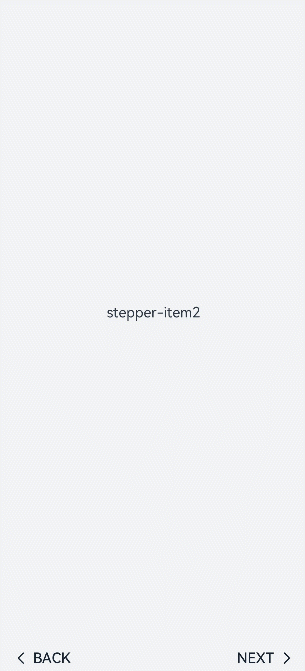
设置样式
stepper组件默认填充父容器,通过border和background-color设置边框、背景色。
<!-- xxx.hml -->
<div class="container" > <div class="stepperContent"><stepper class="stepperClass"> <stepper-item> <text>stepper-item1</text></stepper-item> </stepper> </div>
</div>
/* xxx.css */
.container {width:100%;height:100%;flex-direction: column;align-items: center;justify-content: center;background-color:#F1F3F5;
}
.stepperContent{width: 300px;height: 300px;
}
.stepperClass{border:1px solid silver ;background-color: white;
}
text{width: 100%;height: 100%;text-align: center;
}
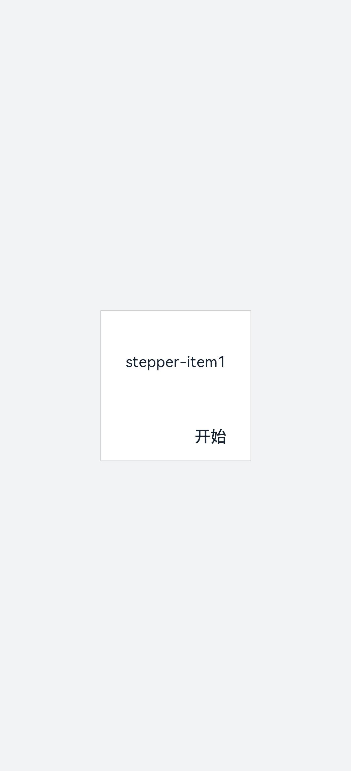
添加事件
stepper分别添加finish,change,next,back,skip事件。
- 当change与next或back同时存在时,会先执行next或back事件再去执行change事件。
- 重新设置index属性值时要先清除index的值再重新设置,否则检测不到值的改变。
<!-- xxx.hml -->
<div class="container" style="background-color:#F1F3F5;"><div ><stepper onfinish="stepperFinish" onchange="stepperChange" onnext="stepperNext" onback="stepperBack" onskip="stepperSkip" id="stepperId" index="{{index}}"><stepper-item><text>stepper-item1</text><button value="skip" onclick="skipClick"></button></stepper-item><stepper-item><text>stepper-item2</text><button value="skip" onclick="skipClick"></button></stepper-item><stepper-item><text>stepper-item3</text></stepper-item></stepper></div>
</div>
/* xxx.css */
.doc-page {width:100%;height:100%;flex-direction: column;align-items: center;justify-content: center;
}
stepper-item{width: 100%;flex-direction: column;align-self: center;justify-content: center;
}
text{margin-top: 45%;justify-content: center;align-self: center;margin-bottom: 50px;
}
button{width: 80%;height: 60px;margin-top: 20px;
}
// xxx.js
import promptAction from '@ohos.promptAction';
export default {data: {index:0,},stepperSkip(){this.index = null;this.index=2;},skipClick(){this.$element('stepperId').setNextButtonStatus({status: 'skip', label: 'SKIP'});},stepperFinish(){promptAction.showToast({message: 'All Finished'})},stepperChange(e){console.log("stepperChange"+e.index)promptAction.showToast({// index表示当前步骤的序号message: 'Previous step: '+e.prevIndex+"-------Current step:"+e.index})},stepperNext(e){console.log("stepperNext"+e.index)promptAction.showToast({// pendingIndex表示将要跳转的序号message: 'Current step:'+e.index+"-------Next step:"+e.pendingIndex})var index = {pendingIndex:e.pendingIndex }return index;},stepperBack(e){console.log("stepperBack"+e.index)var index = {pendingIndex: e.pendingIndex }return index;}
}
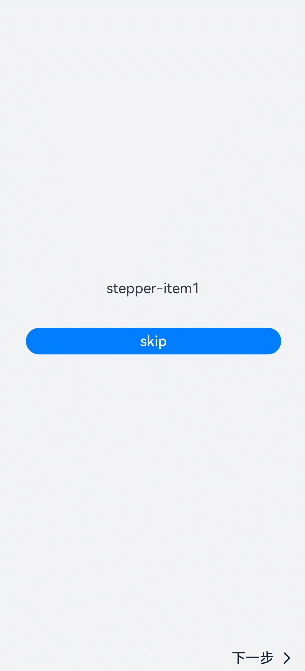
场景示例
在本场景中,开发者可以在界面上点击选择并实时显示选择结果,点击下一步按钮后可动态修改页面的字体颜色和字体大小。
用stepper组件实现分步,再创建Toggle组件实现选择显示功能,再使用Select组件实现改变选中值动态修改字体颜色或大小。
<!-- xxx.hml -->
<div class="container"><stepper id="mystep" index="0" onfinish="back" style="text-color: indigo;"><stepper-item label="{{label1}}"><div style="flex-direction: column;padding: 0px 10px;"><text class="text" style="margin-top: 10%;text-align: center;width: 100%;">Select error types:</text><text style="margin-top: 20px;padding: 10px"><span>{{error}}</span></text><div style="justify-content: space-around;flex-wrap: wrap;"><toggle for="{{togglelist1}}" value="{{$item}}" class="tog" onchange="multiTog({{$item}})"></toggle></div></div></stepper-item><stepper-item label="{{label2}}"><div style="flex-direction: column;align-items: center;"><text class="txt" style="margin-top: 10%;">Toggle</text><div style="justify-content: space-around;flex-wrap: wrap;;margin-top:10%"><toggle class="tog" for="{{togglelist1}}" value="{{$item}}" style="text-color: {{tcolor}};font-size: {{tsize}}; font-style: {{tstyle}};font-weight: {{tweight}};font-family: {{tfamily}};"></toggle></div><div style="flex-wrap: wrap;width: 700px;margin-top:10%"><div style="flex-direction: column;width: 350px;height: 185px;align-items: center;"><text class="txt">text-color</text><select onchange="settcolor"><option for="{{color_list}}" value="{{$item}}">{{$item}}</option></select></div><div style="flex-direction: column;width: 350px;height: 185px;align-items: center;"><text class="txt">font-size</text><select onchange="settsize"><option for="{{size_list}}" value="{{$item}}">{{$item}}</option></select></div></div></div></stepper-item></stepper>
</div>
/* xxx.css */
.container {width:100%;height:100%;flex-direction: column;align-items: center;justify-content: center;background-color:#F1F3F5;
}
.dvd {stroke-width: 8px;color: orangered;margin: 65px;
}
.tog{margin-right: 20px;margin-top: 30px;
}
// xxx.js
let myset = new Set();
export default {data: {error: '',tcolor:'#FF4500',color_list:['#FF4500','#5F9EA0','#0000FF'],tsize: '12px',size_list: ['12px', '30px', '8px', '50px'],label1: {prevLabel: 'The text on the left of the starting step is invalid.',nextLabel: 'Toggle'},label2: {prevLabel: 'toggle',nextLabel: 'END'},togglelist1:['Program error', 'Software', 'System', 'Application'],},multiTog(arg, e) {this.error = ' 'if (e.checked) {myset.add(arg)} else {myset.delete(arg)}for (let item of myset) {this.error += item + ' '}},settcolor(e) {this.tcolor = e.newValue},settsize(e) {this.tsize = e.newValue}
}
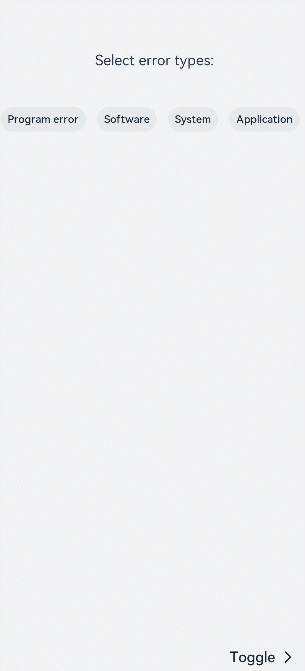
tabs开发指导
tabs是一种常见的界面导航结构。通过页签容器,用户可以快捷地访问应用的不同模块。具体用法请参考tabs API。
创建tabs
在pages/index目录下的hml文件中创建一个tabs组件。
<!-- xxx.hml -->
<div class="container"><tabs><tab-bar><text>item1</text><text>item2</text></tab-bar><tab-content class="tabContent"><div class="text"><text>content1</text></div><div class="text"><text>content2</text></div></tab-content></tabs>
</div>
/* xxx.css */
.container {flex-direction: column;justify-content: center;align-items: center;background-color: #F1F3F5;
}
.tabContent{width: 100%;height: 100%;
}
.text{width: 100%;height: 100%;justify-content: center;align-items: center;
}
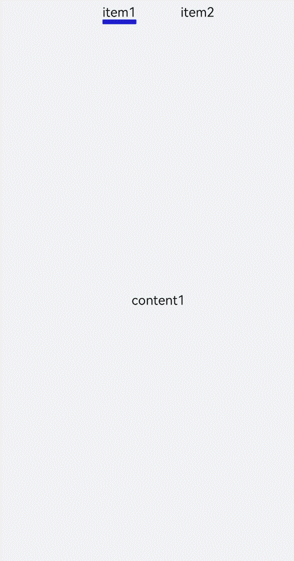
设置样式
设置tabs背景色及边框和tab-content布局。
<!-- xxx.hml -->
<div class="container"><tabs class="tabs"><tab-bar class="tabBar"><text class="tabBarItem">item1</text><text class="tabBarItem">item2</text></tab-bar><tab-content class="tabContent"><div class="tabContent"><text>content1</text></div><div class="tabContent" ><text>content2</text></div></tab-content></tabs>
</div>
/* xxx.css */
.container {flex-direction: column;justify-content: flex-start;align-items: center;background-color:#F1F3F5;
}
.tabs{margin-top: 20px;border: 1px solid #2262ef;width: 99%;padding: 10px;
}
.tabBar{width: 100%;border: 1px solid #78abec;
}
.tabContent{width: 100%;margin-top: 10px;height: 300px;color: blue; justify-content: center; align-items: center;
}
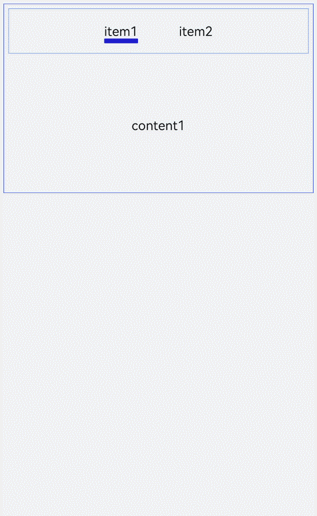
显示页签索引
开发者可以为tabs添加change事件,实现页签切换后显示当前页签索引的功能。
<!-- xxx.hml -->
<div class="container" style="background-color:#F1F3F5;"><tabs class="tabs" onchange="tabChange"><tab-bar class="tabBar"><text class="tabBarItem">item1</text><text class="tabBarItem">item2</text></tab-bar><tab-content class="tabContent"><div><image src="common/images/bg-tv.jpg" style="object-fit: contain;"> </image></div><div><image src="common/images/img1.jpg" style="object-fit: contain;"> </image></div></tab-content></tabs>
</div>
// xxx.js
import promptAction from '@ohos.promptAction';
export default {tabChange(e){promptAction.showToast({message: "Tab index: " + e.index})}
}
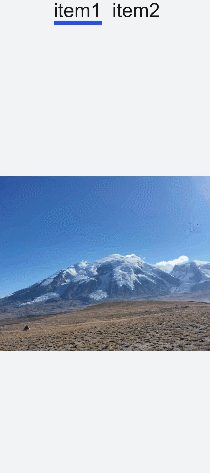
场景示例
在本场景中,开发者可以点击标签切换内容,选中后标签文字颜色变红,并显示下划线。
用tabs、tab-bar和tab-content实现点击切换功能,再定义数组,设置属性。使用change事件改变数组内的属性值实现变色及下划线的显示。
<!-- xxx.hml -->
<div class="container"><tabs onchange="changeTabactive"><tab-content><div class="item-container" for="datas.list"><div if="{{$item.title=='List1'?true:false}}"><image src="common/images/bg-tv.jpg" style="object-fit: contain;"> </image></div><div if="{{$item.title=='List2'?true:false}}"><image src="common/images/img1.jpg" style="object-fit: none;"> </image></div><div if="{{$item.title=='List3'?true:false}}"><image src="common/images/img2.jpg" style="object-fit: contain;"> </image></div></div></tab-content><tab-bar class="tab_bar mytabs" mode="scrollable"><div class="tab_item" for="datas.list"><text style="color: {{$item.color}};">{{$item.title}}</text><div class="underline-show" if="{{$item.show}}"></div><div class="underline-hide" if="{{!$item.show}}"></div></div></tab-bar></tabs>
</div>
/* xxx.css */
.container{
width: 100%;
height: 100%;
background-color:#F1F3F5;
}
.tab_bar {width: 100%;height: 150px;
}
.tab_item {height: 30%;flex-direction: column;align-items: center;
}
.tab_item text {font-size: 32px;
}
.item-container {justify-content: center;flex-direction: column;
}
.underline-show {height: 2px;width: 160px;background-color: #FF4500;margin-top: 7.5px;
}
.underline-hide {height: 2px;margin-top: 7.5px;width: 160px;
}
// xxx.js
export default {data() {return {datas: {color_normal: '#878787',color_active: '#ff4500',show: true,list: [{i: 0,color: '#ff4500',show: true,title: 'List1'}, {i: 1,color: '#878787',show: false,title: 'List2'}, {i: 2,color: '#878787',show: false,title: 'List3'}]}}},changeTabactive (e) {for (let i = 0; i < this.datas.list.length; i++) {let element = this.datas.list[i];element.show = false;element.color = this.datas.color_normal;if (i === e.index) {element.show = true;element.color = this.datas.color_active;}}}
}
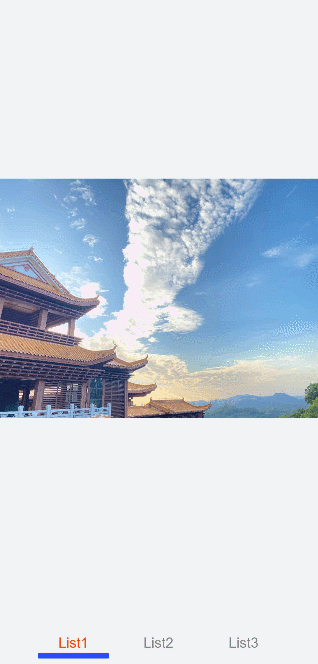
swiper开发指导
创建swiper组件
在pages/index目录下的hml文件中创建一个swiper组件。
<!-- xxx.hml-->
<div class="container"><swiper><div class="item" style="background-color: #bf45ea;"><text>item1</text></div><div class="item" style="background-color: #088684;"><text>item2</text></div><div class="item" style="background-color: #7786ee;"><text>item3</text></div></swiper>
</div>
/* xxx.css */
.container{width: 100%;height: 100%;flex-direction: column;background-color: #F1F3F5;align-items: center;justify-content: center;width: 100%;
}
swiper{height: 30%;
}
.item{width: 100%;height: 500px;
}
text{width: 100%;height: 100%;text-align: center;font-size: 50px;color: white;
}
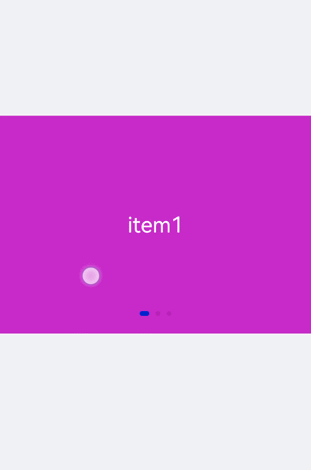
说明
swiper组件支持除之外的子组件。
添加属性
swiper组件当不开启循环播放(loop=“false”)时添加自动播放属性(autoplay),设置自动播放时播放时间间隔(interval),页面会自动切换并停留在最后一个子组件页面。添加digital属性启用数字导航点,设置切换时为渐隐滑动效果(scrolleffect=“fade”))。
<!-- xxx.hml-->
<div class="container"><swiper index="1" autoplay="true" interval="2000" indicator="true" digital="true" duration="500"scrolleffect="fade" loop="false"><div class="item" style="background-color: #bf45ea;"><text>item1</text></div><div class="item" style="background-color: #088684;"><text>item2</text></div><div class="item" style="background-color: #7786ee;"><text>item3</text></div><div class="item" style="background-color: #c88cee;"><text>item4</text></div></swiper>
</div>
/* xxx.css */
.container{width: 100%;height: 100%;flex-direction: column;background-color: #F1F3F5;align-items: center;justify-content: center;
}
swiper{height: 30%;
}
.item{width: 100%;height: 500px;
}
text{width: 100%;height: 100%;text-align: center;font-size: 50px;color: white;
}
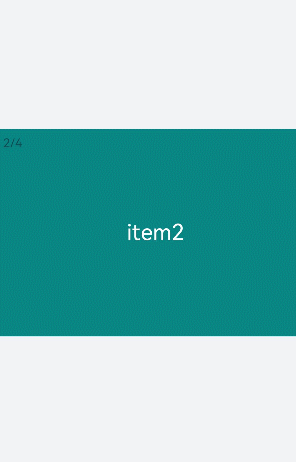
说明
- 设置indicator(是否启用导航点指示器)属性为true时digital(是否启用数字导航点)属性才会生效。
- swiper子组件的个数大于等于2时设置的loop属性才会生效。
- scrolleffect属性仅在loop属性值为false时生效。
设置样式
设置swiper组件的宽高,导航点指示器的直径大小(indicator-size)、颜色(indicator-color)、相对位置(ndicator-top)及选中时的颜色(indicator-selected-color)。
<!-- xxx.hml-->
<div class="container"><swiper index="1" autoplay="true" interval="2000" duration="500" ><div class="item" style="background-color: bisque;"><text>item1</text></div><div class="item" style="background-color: darkkhaki;"><text>item2</text></div><div class="item" style="background-color: cadetblue;"><text>item3</text></div></swiper>
</div>
/* xxx.css */
.container{width: 100%;height: 100%;flex-direction: column;background-color: #F1F3F5;align-items: center;justify-content: center;
}
swiper{width: 500px;height: 500px;border-radius: 250px;indicator-color: white;indicator-selected-color: blue;indicator-size: 40px;indicator-top: 100px;overflow: hidden ;
}
.item{width: 100%;height: 500px;
}
text{width: 100%;text-align: center;margin-top: 150px;font-size: 50px;color: white;
}
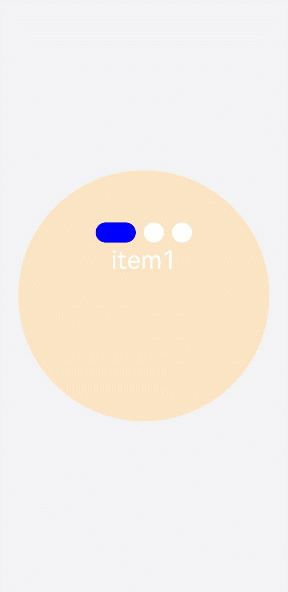
绑定事件
创建两个text组件添加点击事件,当点击后就调用showPrevious(显示上一个子组件)或showNext(显示下一个子组件)方法。添加select组件下拉选择时触发change事件后调用swiperTo方法跳转到指定轮播页面。swiper组件绑定change(当前显示的组件索引变化时触发)和finish(切换动画结束时触发)事件。
<!-- xxx.hml-->
<div class="container"><swiper interval="2000" onchange="change" loop="false" onanimationfinish="finish" id="swiper"><div class="item" style="background-color: #bf45ea"><text>item1</text></div><div class="item" style="background-color: #088684;"><text>item2</text></div><div class="item" style="background-color: #7786ee;"><text>item3</text></div><div class="item" style="background-color: #c88cee;"><text>item4</text></div></swiper><div class="content"><button class="pnbtn" onclick="previous">Previous</button><select onchange="selectChange"><option value="0">swipeTo 1</option><option value="1">swipeTo 2</option><option value="2">swipeTo 3</option><option value="3">swipeTo 4</option></select><button class="pnbtn" onclick="next">Next</button></div>
</div>
/* xxx.css */
.container{width: 100%;height: 100%;flex-direction: column;background-color: #F1F3F5;align-items: center;justify-content: center;
}
swiper{height: 30%;
}
.item{width: 100%;height: 500px;
}
text{width: 100%;height: 100%;text-align: center;font-size: 50px;color: white;
}
select{background-color: white;width: 250px;height: 80px;
}
.content{margin-top: 100px;justify-content: space-around;
}
.pnbtn{width: 200px;height: 80px;font-size: 30px;
}
// xxx.js
import promptAction from '@ohos.promptAction';
export default{change(e){promptAction.showToast({duration:2000,message:"current index:"+e.index});},finish(){promptAction.showToast({duration:2000,message:"切换动作结束"});},selectChange(e){this.$element('swiper').swipeTo({index: Number(e.newValue)});},previous(){this.$element('swiper').showPrevious();},next(){this.$element('swiper').showNext();}
}
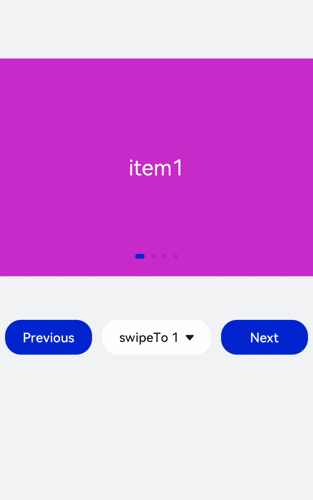
场景示例
本场景中使用swiper创建一个轮播图,在轮播图底部制作一个缩略图,点击缩略图后调用swipeTo方法切换到对应的轮播图。
<!-- xxx.hml-->
<div class="container"><swiper duration="500" indicator="false" id="swiper" onchange="change"><div class="item" for="item in list"><image src="{{item.src}}"></image></div></swiper><div class="content"><div class="content_item {{index == $idx?'actived':''}}" for="item in list" onclick="imageTo({{$idx}})"><image src="{{item.src}}"></image></div></div>
</div>
/* xxx.css */
.container{flex-direction: column;background-color: #F1F3F5;align-items: center;justify-content: center;width: 100%;
}
swiper{width: 100%;height: 500px;
}
.item{width: 100%;height: 500px;
}
.content{margin-top: -120px;width: 70%;display: flex;justify-content: space-around;height: 100px;
}
.content_item{padding: 5px;transform: scale(0.5);
}
.actived{transform: scale(1);border: 1px solid #b20937ea;
}
// xxx.js
export default {data:{index: 0,list:[{src: 'common/images/1.png'},{src: 'common/images/2.png'},{src: 'common/images/3.png'},{src: 'common/images/4.png'},]},imageTo(index){this.index = index;this.$element('swiper').swipeTo({index: index});},change(e){this.index = e.index;}
}
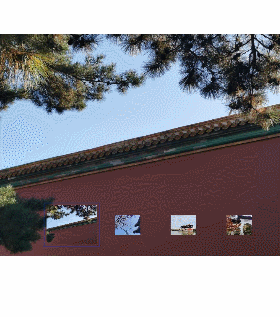
Canvas开发指南
Canvas对象
创建Canvas组件
在pages/index目录下的hml文件中创建一个Canvas组件。
<!-- xxx.hml -->
<div class="container"><canvas></canvas>
</div>
/* xxx.css */
.container{width: 100%;height: 100%;flex-direction: column;justify-content: center;align-items: center;background-color: #F1F3F5;
}
canvas{background-color: #00ff73;
}
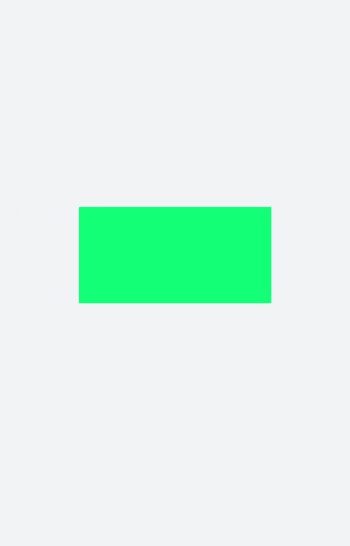
说明
- Canvas组件默认背景色与父组件的背景色一致。
- Canvas默认宽高为width: 300px,height: 150px。
添加样式
Canvas组件设置宽(width)、高(height)、背景色(background-color)及边框样式(border)。
<!-- xxx.hml -->
<div class="container"><canvas></canvas>
</div>
/* xxx.css */
.container{flex-direction: column;justify-content: center;align-items: center;background-color: #F1F3F5;
}
canvas{width: 500px;height: 500px; background-color: #fdfdfd; border: 5px solid red;
}
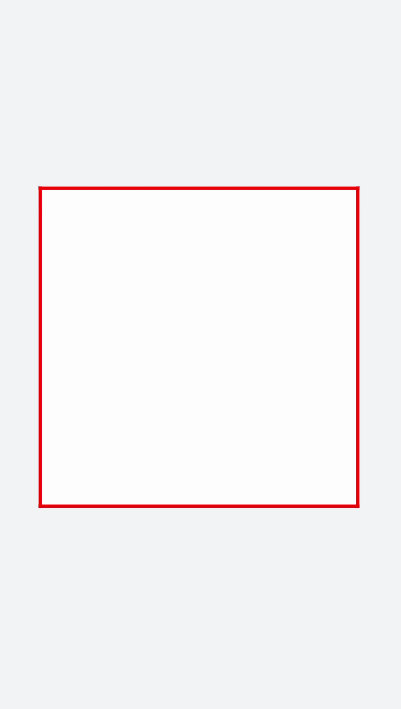
添加事件
Canvas添加长按事件,长按后可获取Canvas组件的dataUrl值(toDataURL方法返回的图片信息),打印在下方文本区域内。
<!-- xxx.hml -->
<div class="container"><canvas ref="canvas1" onlongpress="getUrl"></canvas><text>dataURL</text><text class="content">{{dataURL}}</text>
</div>
/* xxx.css */
.container{width:100%;height:100%;flex-direction: column;justify-content: center;align-items: center;background-color: #F1F3F5;}canvas{ width: 500px; height: 500px;background-color: #fdfdfd;border: 5px solid red;margin-bottom: 50px;
}
.content{border: 5px solid blue;padding: 10px;width: 90%;height: 400px; overflow: scroll;
}
// xxx.js
import promptAction from '@ohos.promptAction';
export default {data:{dataURL:null,},onShow(){let el = this.$refs.canvas1;let ctx = el.getContext("2d"); ctx.strokeRect(100,100,300,300);},getUrl(){let el = this.$refs.canvas1let dataUrl = el.toDataURL()this.dataURL = dataUrl;promptAction.showToast({duration:2000,message:"long press,get dataURL"})}
}
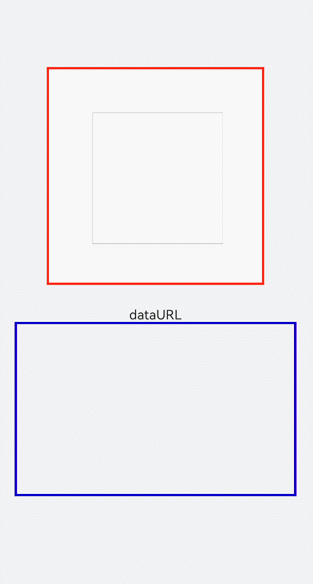
说明
画布不支持在onInit和onReady中进行创建。
2D对象
使用CanvasRenderingContext2D在Canvas画布组件上进行绘制,绘制对象可以是图形、文本、线段、图片等。具体请参考CanvasRenderingContext2D对象。
画线段
使用moveTo和lineTo画出一条线段,当使用closePath方法时会结束当前路径形成一个封闭图形 。设置quadraticCurveTo(二次贝赛尔曲线)或bezierCurveTo(三次贝赛尔曲线)的值组成图形。
<!-- xxx.hml -->
<div class="container"><canvas ref="canvas1"></canvas><select @change="change"><option value="value1"> line </option><option value="value2"> quadratic </option><option value="value3"> bezier </option><option value="value4"> arc/ellipse </option><option value="value5"> lineJoin/miterLimit </option></select>
</div>
/* xxx.css */
.container{width: 100%;height: 100%;flex-direction: column;justify-content: center;align-items: center;background-color: #F1F3F5;
}
canvas{width: 600px;height: 500px;background-color: #fdfdfd;border: 5px solid red;
}
select{margin-top: 50px;width: 250px;height: 100px;background-color: white;
}
// xxx.js
export default {data:{el: null,ctx: null,},onShow(){this.el = this.$refs.canvas1;this.ctx = this.el.getContext("2d",{antialias: true});// 清除画布上的内容this.ctx.clearRect(0, 0, 600, 500);// 创建一个新的绘制路径this.ctx.beginPath();// 线端点以方形结束this.ctx.lineCap = 'butt';// 描边的宽度this.ctx.lineWidth = 15;// 创建一个新的绘制路径this.ctx.beginPath();// 路径从当前点移动到指定点this.ctx.moveTo(200, 100);// 从当前点到指定点进行路径连接this.ctx.lineTo(400, 100);// 边框绘制this.ctx.stroke();this.ctx.beginPath();// 线端点以圆形结束this.ctx.lineCap = 'round';this.ctx.moveTo(200, 200);this.ctx.lineTo(400, 200);this.ctx.stroke();// 线端点以方形结束this.ctx.beginPath();this.ctx.lineCap = 'square';this.ctx.moveTo(200, 300);this.ctx.lineTo(400, 300);this.ctx.stroke();},change(e){if(e.newValue == 'value1'){this.el = this.$refs.canvas1;this.ctx = this.el.getContext("2d",{antialias: true});this.ctx.clearRect(0, 0, 600, 500);// 上this.ctx.beginPath();this.ctx.lineCap = 'butt';this.ctx.moveTo(200, 100);this.ctx.lineTo(400, 100);this.ctx.stroke();// 中this.ctx.beginPath();this.ctx.lineCap = 'round';this.ctx.moveTo(200, 200);this.ctx.lineTo(400, 200);this.ctx.stroke();// 下this.ctx.beginPath();this.ctx.lineCap = 'square';this.ctx.moveTo(200, 300);this.ctx.lineTo(400, 300);this.ctx.stroke();}else if(e.newValue == 'value2'){this.ctx.clearRect(0, 0, 600, 500);// 上this.ctx.beginPath();this.ctx.moveTo(100, 150);// 二次贝赛尔曲线的路径this.ctx.quadraticCurveTo(300, 50, 500, 150);this.ctx.stroke();// 左this.ctx.beginPath();this.ctx.moveTo(200, 150);this.ctx.quadraticCurveTo(250, 250, 250, 400);this.ctx.stroke();// 右this.ctx.beginPath();this.ctx.moveTo(400, 150);this.ctx.quadraticCurveTo(350, 250, 350, 400);this.ctx.stroke();}else if(e.newValue == 'value3'){this.ctx.clearRect(0, 0, 600, 500);// 下this.ctx.beginPath();this.ctx.moveTo(100, 200);// 三次贝赛尔曲线的路径this.ctx.bezierCurveTo(150, 100, 200, 100,250, 200);this.ctx.stroke();// 左this.ctx.beginPath();this.ctx.moveTo(350, 200);this.ctx.bezierCurveTo(400, 100, 450, 100,500, 200);this.ctx.stroke();// 右this.ctx.beginPath();this.ctx.moveTo(200, 350);this.ctx.bezierCurveTo(250, 500, 350, 500, 400, 350);this.ctx.stroke();}else if(e.newValue == 'value4'){this.ctx.clearRect(0, 0, 600, 500);this.ctx.beginPath();this.ctx.moveTo(100, 200);// 弧线this.ctx.arcTo(150, 300, 350, 300, 150);this.ctx.stroke();this.ctx.beginPath();// 椭圆this.ctx.ellipse(400, 250, 50, 100, Math.PI * 0.25, Math.PI * 0.5 , Math.PI , 1);this.ctx.stroke();}else if(e.newValue == 'value5'){this.ctx.clearRect(0, 0, 600, 500);// 左上this.ctx.beginPath();// 在线段相连处绘制一个扇形this.ctx.lineJoin = 'round';this.ctx.moveTo(100, 100);this.ctx.lineTo(200, 200);this.ctx.lineTo(100, 250);this.ctx.stroke();// 左下this.ctx.beginPath();// 在线段相连处使用三角形为底填充this.ctx.lineJoin = 'bevel';this.ctx.moveTo(100, 300);this.ctx.lineTo(200, 400);this.ctx.lineTo(100, 450);this.ctx.stroke();// 右上this.ctx.beginPath();//线条相交处内角和外角的距离this.ctx.lineJoin = 'miter';this.ctx.miterLimit = 3;this.ctx.moveTo(400, 100);this.ctx.lineTo(450, 200);this.ctx.lineTo(400, 250);// 结束当前路径形成一个封闭路径this.ctx.closePath();this.ctx.stroke();// 右下this.ctx.beginPath();this.ctx.lineJoin = 'miter';this.ctx.miterLimit = 10;this.ctx.moveTo(400, 300);this.ctx.lineTo(450, 400);this.ctx.lineTo(400, 450);this.ctx.closePath();this.ctx.stroke();}},
}
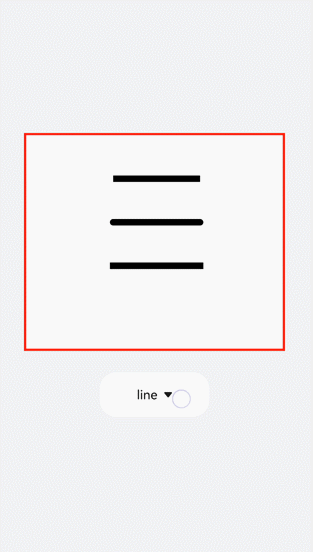
画边框
全局定义画布(el)及画笔(ctx),初始化创建一个边框宽度为5的长方形。对边框的宽度(lineWidth)、颜色(strokeStyle)、虚化程度(setLineDash)进行改变,选用select组件添加change事件,下拉选择时触发change事件后画出改变后的图形。
<!-- xxx.hml -->
<div class="container"><canvas ref="canvas1"></canvas><select @change="change"><option value="value1">strokeRect</option><option value="value2">arc</option><option value="value3">lineDashRect</option><option value="value4">fillRect</option></select>
</div>
/* xxx.css */
.container{width: 100%;height: 100%;flex-direction: column;justify-content: center;align-items: center;background-color: #F1F3F5;
}
canvas{width: 600px;height: 500px;background-color: #fdfdfd;border: 5px solid red;
}
select{margin-top: 50px;width: 250px;height: 100px;background-color: white;
}
// xxx.js
export default {data:{el: null,ctx: null,},onShow(){this.el = this.$refs.canvas1;this.ctx = this.el.getContext("2d",{antialias: true});this.ctx.lineWidth = 5;this.ctx.strokeRect(200, 150, 200, 200);},change(e){if(e.newValue == 'value1'){// 清除画布上的内容this.ctx.clearRect(0,0,600,500);// 边框宽度this.ctx.lineWidth = 5;// 边框颜色this.ctx.strokeStyle = '#110000';// 边框的虚化程度this.ctx.setLineDash([0,0]);// 画具有边框的矩形this.ctx.strokeRect(200, 150, 200, 200);}else if (e.newValue == 'value2'){this.ctx.clearRect(0,0,600,500);this.ctx.lineWidth = 30;this.ctx.strokeStyle = '#0000ff';this.ctx.setLineDash([0,0]);// 画圆this.ctx.arc(300, 250, 150,0,6.28);//进行边框绘制this.ctx.stroke();}else if (e.newValue == 'value3'){this.ctx.clearRect(0,0,600,500);this.ctx.lineWidth = 5;this.ctx.setLineDash([5,5]);this.ctx.strokeRect(200, 150, 200, 200);}else if (e.newValue == 'value4'){this.ctx.clearRect(0,0,600,500);// 画一个有填充颜色的矩形this.ctx.fillStyle = '#0000ff';this.ctx.fillRect(200, 150, 200, 200);}},
}
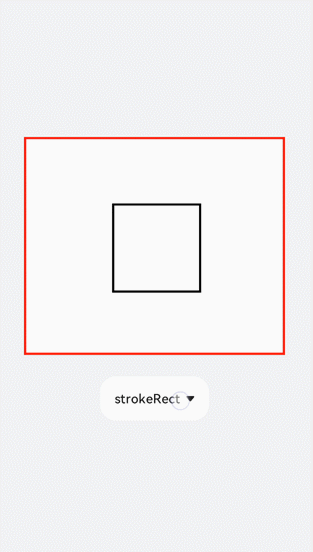
填充渐变色
添加createLinearGradient和createRadialGradient属性创建渐变容器,接着用addColorStop方法添加多个色块组成渐变色,再设置fillStyle为gradient将渐变色填充到矩形中,最后设置阴影的模糊级别(shadowBlur)、阴影颜色(shadowColor)及阴影偏移量(shadowOffset)。
<!-- xxx.hml -->
<div class="container"><canvas ref="canvas1"></canvas><select @change="change"><option value="value1">LinearGradient</option><option value="value2">RadialGradient</option><option value="value3">shadowBlur</option><option value="value4">shadowOffset</option></select>
</div>
/* xxx.css */
.container{width: 100%;height: 100%;flex-direction: column;justify-content: center;align-items: center;background-color: #F1F3F5;
}
canvas{width: 600px;height: 500px;background-color: #fdfdfd;border: 5px solid red;
}
select{margin-top: 50px;width: 250px;height: 100px;background-color: white;
}
// xxx.js
export default {data:{el: null,ctx: null,},onShow(){this.el = this.$refs.canvas1;this.ctx = this.el.getContext("2d",{antialias: true});// 创建一个线性渐变色let gradient = this.ctx.createLinearGradient(100,100, 400,300);// 添加渐变颜色gradient.addColorStop(0.0, 'red');gradient.addColorStop(0.7, 'white');gradient.addColorStop(1.0, 'green');// 填充颜色为渐变色this.ctx.fillStyle = gradient;this.ctx.fillRect(100, 100, 400, 300);},change(e){if(e.newValue == 'value1'){// 清除画布上的内容this.ctx.clearRect(0,0,600,500);let gradient = this.ctx.createLinearGradient(100,100, 400,300);gradient.addColorStop(0.0, 'red');gradient.addColorStop(0.7, 'white');gradient.addColorStop(1.0, 'green');this.ctx.fillStyle = gradient;// 设置绘制阴影时的模糊级别this.ctx.shadowBlur = 0;// 绘制阴影时和原有对象的垂直偏移值this.ctx.shadowOffsetY = 0;// 绘制阴影时和原有对象的水平偏移值this.ctx.shadowOffsetX = 0;this.ctx.fillRect(100, 100, 400, 300);}else if(e.newValue == 'value2'){this.ctx.clearRect(0,0,600,500);// 创建一个径向渐变色let gradient = this.ctx.createRadialGradient(300,250,20,300,250,100);gradient.addColorStop(0.0, 'red');gradient.addColorStop(0.7, 'white');gradient.addColorStop(1.0, 'green');this.ctx.shadowBlur = 0;this.ctx.shadowOffsetY = 0;this.ctx.shadowOffsetX = 0;this.ctx.fillStyle = gradient;this.ctx.fillRect(100, 100, 400, 300);}else if(e.newValue == 'value3'){this.ctx.clearRect(0,0,600,500);let gradient = this.ctx.createLinearGradient(100,100, 400,400); gradient.addColorStop(0.0, 'red'); gradient.addColorStop(0.5, 'white'); gradient.addColorStop(1, '#17ea35');// 设置绘制阴影时的模糊级别this.ctx.shadowBlur = 30;// 绘制阴影时的阴影颜色this.ctx.shadowColor = 'rgb(229, 16, 16)';this.ctx.fillStyle = gradient;this.ctx.fillRect(100, 100, 400, 300);}else if(e.newValue == 'value4'){this.ctx.clearRect(0,0,600,500);this.ctx.clearRect(0,0,600,500);let gradient = this.ctx.createRadialGradient(300,250,20,300,250,200); gradient.addColorStop(0.0, 'red'); gradient.addColorStop(0.5, 'white'); gradient.addColorStop(1, '#17ea35');// 设置绘制阴影时的模糊级别this.ctx.shadowBlur = 30; this.ctx.shadowOffsetY = 30;// 绘制阴影时的阴影颜色this.ctx.shadowColor = 'rgb(23, 1, 1)';this.ctx.fillStyle = gradient;this.ctx.fillRect(100, 100, 400, 300);}},
}
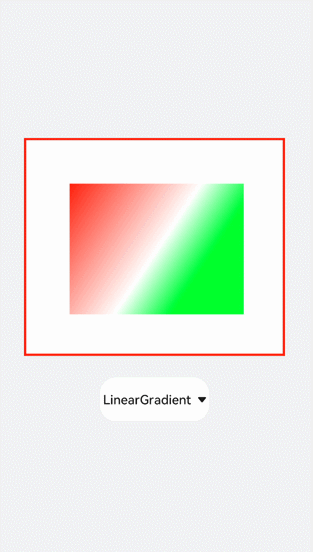
填充文字
先创建文本,再用fillText方法把文字写在画布上。通过globalAlpha属性改变基线透明度,使基线不会挡住文字,再设置textAlign和textBaseline属性确定文字基于基线的位置。
<!-- xxx.hml -->
<div class="container"><canvas ref="canvas1"></canvas><select @change="change"><option value="value1">text</option><option value="value2">textBaseline</option><option value="value3">textAlign</option></select>
</div>
/* xxx.css */
.container{width: 100%;height: 100%;flex-direction: column;justify-content: center;align-items: center;background-color: #F1F3F5;
}
canvas{width: 600px;height: 500px;background-color: #fdfdfd;border: 5px solid red;
}
select{margin-top: 50px;width: 250px;height: 100px;background-color: white;
}
// xxx.js
export default {data:{el: null,ctx: null,},onShow(){this.el = this.$refs.canvas1;this.ctx = this.el.getContext("2d",{antialias: true});// 创建文本let text = "Hello World";// 设置字体this.ctx.font = '30px';this.ctx.fillText("with:"+this.ctx.measureText(text).width, 200, 300);// 填充字体文本this.ctx.fillText(text, 200, 250);},change(e){if(e.newValue == 'value1'){// 清除画布上的内容this.ctx.clearRect(0,0,600,500);// 开始新的路径this.ctx.beginPath();// 初始化textAlign值this.ctx.textAlign = 'left';// 初始化textBaselinethis.ctx.textBaseline = 'alphabetic';// 设置字体this.ctx.font = '30px';let text = "Hello World";// 获取字体widththis.ctx.fillText("with:"+this.ctx.measureText(text).width, 200, 300);// 填充字体文本this.ctx.fillText(text, 200, 250);}else if(e.newValue == 'value2'){this.ctx.clearRect(0,0,600,500);this.ctx.beginPath();// 设置透明度this.ctx.globalAlpha = 0.1;// 设置线宽度this.ctx.lineWidth = 10;// 设置线段颜色this.ctx.strokeStyle = '#0000ff';// 从当前点移动到指定点this.ctx.moveTo(0, 240);// 当前点到指定点进行路径连接this.ctx.lineTo(600, 240);this.ctx.stroke();this.ctx.font = '35px';this.ctx.globalAlpha = 1;// 初始化textAlign值this.ctx.textAlign = 'left';// 设置textBaselinethis.ctx.textBaseline = 'top';this.ctx.fillText('Top', 50, 240);this.ctx.textBaseline = 'bottom';this.ctx.fillText('Bottom', 200, 240);this.ctx.textBaseline = 'middle';this.ctx.fillText('Middle', 400, 240);}else if(e.newValue == 'value3'){// 清除画布上的内容this.ctx.clearRect(0,0,600,500);this.ctx.beginPath();this.ctx.globalAlpha = 0.1;this.ctx.lineWidth = 10;this.ctx.strokeStyle = '#0000ff';this.ctx.moveTo(300, 0);this.ctx.lineTo(300, 500);this.ctx.stroke();this.ctx.font = '35px';this.ctx.globalAlpha = 1;// 初始化 textBaselinethis.ctx.textBaseline = 'alphabetic';// 设置textAlignthis.ctx.textAlign = 'left';this.ctx.fillText('textAlign=left',300, 100);this.ctx.textAlign = 'center';this.ctx.fillText('textAlign=center',300, 250);this.ctx.textAlign = 'right';this.ctx.fillText('textAlign=right',300, 400);}}
}
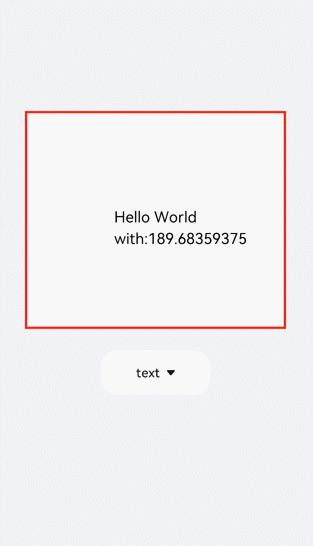
说明
ltr布局模式下start和left一致,rtl布局模式下start和right一致·。
添加图片
创建图片对象后使用drawImage属性画出图片,给图片设置一些动画样式如scale(缩放)、translate(平移)或rotate(旋转)。
<!-- xxx.hml -->
<div class="container"><div class="content"><canvas ref="canvas0"></canvas><text onclick="change">change</text><canvas ref="canvas1"></canvas><text onclick="rotate">rotate</text><canvas ref="canvas2"></canvas><text onclick="scale">scale</text><canvas ref="canvas3"></canvas><text onclick="translate" style="width: 300px;">translate</text><canvas ref="canvas4"></canvas><text onclick="transform" style="width: 300px;">transform</text><canvas ref="canvas5"></canvas><text onclick="setTransform" style="width: 300px;">setTransform</text><canvas ref="canvas6"></canvas></div>
</div>
/* xxx.css */
.container{width: 100%;flex-direction: column;background-color: #F1F3F5;align-items: center;
}
canvas{width: 600px;height: 300px;margin-bottom: 100px;background-color: #fdfdfd;border: 5px solid red;
}
.content{width: 80%;margin-top: 50px;margin-bottom: 50px;display: flex;flex-wrap: wrap;justify-content: space-around;
}
text{font-size: 35px;width: 200px;height: 80px;color: white;border-radius: 20px;text-align: center;background-color: #6060e7;margin-bottom: 30px;
}
// xxx.js
import promptAction from '@ohos.promptAction';
export default {data:{compositeOperation: 'source-over'},onShow(){let ctx = this.$refs.canvas0.getContext("2d");// 创建图片对象let img = new Image();// 设置图片路径img.src = 'common/images/2.png';// 设置图片宽度img.width= 150;// 设置图片高度img.height=150;// 图片平铺容器var pat = ctx.createPattern(img, 'repeat');ctx.fillStyle = pat;ctx.fillRect(0, 0, 600, 300);},change(){// 创建画布后得到画笔let ctx = this.$refs.canvas1.getContext("2d");ctx.clearRect(0,0,600,1000);if(this.compositeOperation == "source-over"){this.compositeOperation = "destination-over";}else{this.compositeOperation = "source-over";}ctx.globalCompositeOperation = this.compositeOperation;let img = new Image();img.src = 'common/images/2.png';// 图片成功获取触发方法img.onload = function() {ctx.drawImage(img, 150, 20, 200, 200);};let img1 = new Image();img1.src = 'common/images/3.png';img1.onload = function() {// 画上图片ctx.drawImage(img1, 250, 80, 200, 200);};// 图片获取失败触发方法img1.onerror = function() {promptAction.showToast({message:"error",duration:2000})};},rotate(){let ctx = this.$refs.canvas2.getContext("2d");ctx.clearRect(0,0,600,300);// 旋转ctx.rotate(10 * Math.PI / 180);let img = new Image();img.src = 'common/images/2.png';img.onload = function() {ctx.drawImage(img, 300, 0, 100, 100);};},scale(){let ctx = this.$refs.canvas3.getContext("2d");ctx.clearRect(0,0,600,200);// 缩放ctx.scale(1.3,1.2);let img = new Image();img.src = 'common/images/2.png';img.onload = function() {ctx.drawImage(img, 0, 0, 50, 50);};},translate(){let ctx = this.$refs.canvas4.getContext("2d");ctx.clearRect(0,0,600,300);ctx.translate(10,0);let img = new Image();img.src = 'common/images/2.png';img.onload = function() {ctx.drawImage(img, 0, 50, 300, 200);};},transform(){let ctx = this.$refs.canvas5.getContext("2d");ctx.clearRect(0,0,600,300);ctx.transform(1.1, 0.1, 0.1, 1, 10, 0);let img = new Image();img.src = 'common/images/2.png';img.onload = function() {ctx.drawImage(img, 0, 50, 100, 100);};},setTransform(){let ctx = this.$refs.canvas6.getContext("2d");ctx.clearRect(0,0,600,300);ctx.setTransform(1.1, 0.1, 0.1, 1, 10, 0);let img = new Image();img.src = 'common/images/2.png';img.onload = function() {ctx.drawImage(img, 0, 50, 100, 100);};},
}
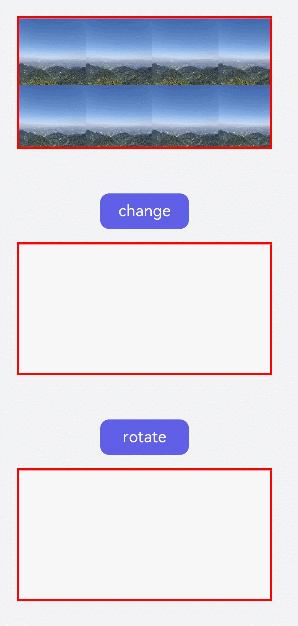
说明
-
setTransfrom方法使用的参数和transform()方法相同,但setTransform()方法会重置现有的变换矩阵并创建新的变换矩阵。
-
变换后的坐标计算方式(x和y为变换前坐标,x’和y’为变换后坐标):
x’ = scaleX * x + skewY * y + translateX
y’ = skewX * x + scaleY * y + translateY
添加方法
save方法可对画笔样式进行存储,restore可对存储的画笔进行恢复。如下面的示例,先设置画笔为红色,在保存画笔后对画布进行清除并改变画笔为蓝色,当我们直接使用画笔时会画出一个蓝色矩形,对存储的画笔进行恢复后就可画出红色矩形。
<!-- xxx.hml -->
<div class="container"><div class="content"><canvas ref="canvas"></canvas></div><div class="content"><text onclick="save">save</text><text onclick="clear">clear</text><text onclick="restore">restore</text></div>
</div>
/* xxx.css */
.container{width: 100%;height: 100%;flex-direction: column;background-color: #F1F3F5;align-items: center;
}
canvas{margin-top: 300px;width: 600px;height: 500px;background-color: #fdfdfd;border: 5px solid red;
}
.content{width: 80%;margin-top: 50px;margin-bottom: 50px;display: flex;flex-wrap: wrap;justify-content: space-around;
}
text{width: 150px;height: 80px;color: white;border-radius: 20px;text-align: center;background-color: #6060e7;margin-bottom: 30px;
}
// xxx.js
import promptAction from '@ohos.promptAction';
export default {data:{ctx: '',},onShow(){this.ctx = this.$refs.canvas.getContext("2d");this.ctx.fillStyle = "red"this.ctx.fillRect(200, 150, 200, 200);},save(){// 画笔储存this.ctx.save();promptAction.showToast({message:"save succeed"});},clear(){ this.ctx.clearRect(0,0,600,500);// 该变画笔颜色this.ctx.fillStyle = "#2133d2";},restore(){this.ctx.beginPath();// 画笔恢复this.ctx.restore(); this.ctx.fillRect(200, 150, 200, 200);},
}
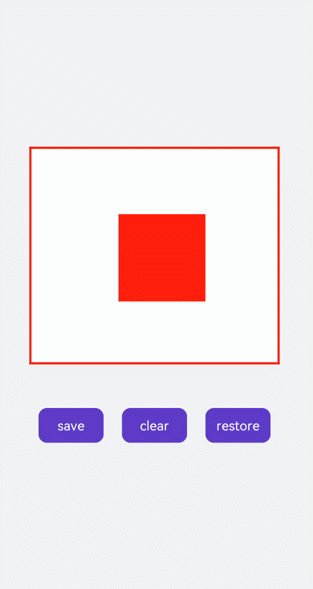
画线段
创建Path2D,使用多条线段组合图形。
<!-- xxx.hml -->
<div class="container"><canvas ref="canvas"></canvas>
</div>
/* xxx.css */
.container {flex-direction: column;background-color: #F1F3F5;align-items: center;justify-content: center;width: 100%;height: 100%;
}canvas {width: 600px;height: 600px;background-color: #fdfdfd;border: 5px solid red;
}
// xxx.js
export default {onShow() {let ctx = this.$refs.canvas.getContext('2d', {antialias: true});let path = ctx.createPath2D();// 房顶path.moveTo(10, 300);path.lineTo(210, 100);path.lineTo(410, 300);// 屋子path.moveTo(10, 300);path.lineTo(410, 300);path.lineTo(410, 600);path.lineTo(10, 600);path.closePath();// 窗子path.moveTo(50, 450);path.bezierCurveTo(70, 350, 130, 350, 150, 450);path.closePath();// 门path.moveTo(250, 450);path.rect(250, 450, 100, 600);path.closePath();// 烟囱path.moveTo(365, 250);path.ellipse(310, 215, 30, 130, 0, Math.PI * 0.04, Math.PI * 1.1, 1);// 树path.moveTo(485, 450);path.quadraticCurveTo(510, 500, 485, 600);path.moveTo(550, 450);path.quadraticCurveTo(525, 500, 550, 600);path.moveTo(600, 535);path.arc(520, 450, 85, 0, 6);ctx.stroke(path);}
}
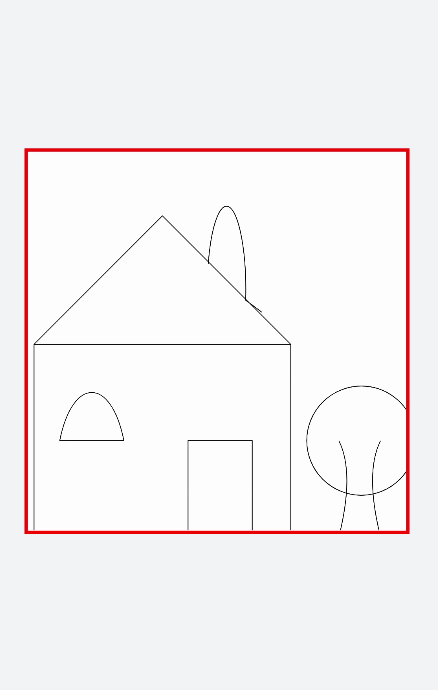
画图形
先使用createPath2D创建出路径对象,只对path1路径进行描边,所以画布上就只会出现path1的路径图形。点击text组件触发addPath方法会把path2路径对象当参数传入path1中,再对path1对象进行描边(stroke)操作后画布出现path1和path2两个图形。点击change文本改变setTransform属性值为setTransform(2, 0.1, 0.1, 2, 0,0),图形变大并向左倾斜。
<!-- xxx.hml -->
<div class="container"><canvas ref="canvas"></canvas><div class="content"><text onclick="addPath">{{ isAdd }}</text><text onclick="setTransform">{{ textName }}</text></div>
</div>
/* xxx.css */
.container {flex-direction: column;background-color: #F1F3F5;align-items: center;justify-content: center;width: 100%;height: 100%;
}canvas {width: 600px;height: 600px;background-color: #fdfdfd;border: 5px solid red;
}.content {width: 80%;margin-top: 50px;margin-bottom: 50px;display: flex;flex-wrap: wrap;justify-content: space-around;
}text {width: 150px;height: 80px;color: white;border-radius: 20px;text-align: center;background-color: #6060e7;margin-bottom: 30px;
}
// xxx.js
export default {data: {ctx: null,path1: null,path2: null,path3: null,isAdd: "addPath2",isChange: true,textName: 'change'},onShow() {this.ctx = this.$refs.canvas.getContext('2d', {antialias: true});this.path1 = this.ctx.createPath2D();// 正方形this.path1.moveTo(200, 200);this.path1.lineTo(400, 200);this.path1.lineTo(400, 400);this.path1.lineTo(200, 400);this.path1.closePath();this.path2 = this.ctx.createPath2D();// 圆形this.path2.arc(300, 300, 75, 0, 6.28);this.ctx.stroke(this.path1);},addPath() {if (this.isAdd == "addPath2") {// 删除指定指定区域的绘制内容this.ctx.clearRect(0, 0, 600, 600);this.ctx.beginPath();// 将另一个的路径添加到当前路径对象中this.path2.addPath(this.path1);this.ctx.stroke(this.path2);this.isAdd = "clearPath2";} else {this.ctx.clearRect(0, 0, 600, 600);this.ctx.stroke(this.path1);this.isAdd = "addPath2";}},setTransform() {if (this.isChange) {this.ctx.clearRect(0, 0, 600, 600);this.path3 = this.ctx.createPath2D();this.path3.arc(150, 150, 100, 0, 6.28);// 重置现有的变换矩阵并创建新的变换矩阵this.path3.setTransform(2, 0.1, 0.1, 2, 0, 0);this.ctx.stroke(this.path3);this.isChange = !this.isChange;this.textName = "back"} else {this.ctx.clearRect(0, 0, 600, 600);this.path3.setTransform(0.5, -0.1, -0.1, 0.5, 0, 0);this.ctx.stroke(this.path3);this.isChange = !this.isChange;this.textName = "change";}}
}
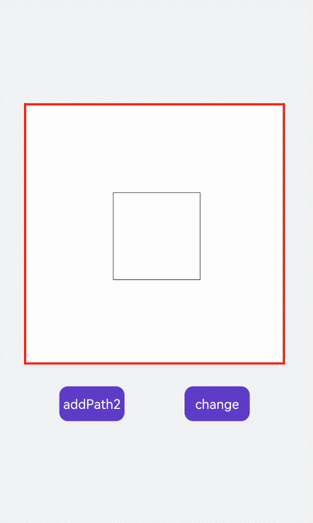
判断位置
使用isPointInPath判断坐标点是否在路径的区域内,使用isPointInStroke判断坐标点是否在路径的边缘线上,并在页面上显示返回结果。
<!-- xxx.hml -->
<div class="container"><div class="content"><text>坐标:{{X}}, {{Y}}</text><text>In path:{{textValue}}</text><text>In stroke:{{textValue1}}</text></div><canvas ref="canvas"></canvas><button onclick="change">Add(50)</button>
</div>
/* xxx.css */
.container{width: 100%;height: 100%;flex-direction: column;justify-content: center;align-items: center;background-color: #F1F3F5;
}
canvas{width: 600px;height: 500px;background-color: #fdfdfd;border: 5px solid red;
}
.content{flex-direction: column;justify-content: center;align-items: center;
}
text{font-size: 30px;width: 300px;height: 80px;text-align: center;
}
button{width: 180px;height: 75px;margin-top: 50px;
}
// xxx.js
export default {data: {textValue: 0,textValue1: 0,X:0,Y:250,},onShow(){let canvas = this.$refs.canvas.getContext('2d');let offscreen = new OffscreenCanvas(500,500);let offscreenCanvasCtx = offscreen.getContext("2d");let offscreenCanvasCtx1 = offscreen.getContext("2d");offscreenCanvasCtx1.arc(this.X, this.Y, 2, 0, 6.28);offscreenCanvasCtx.lineWidth=20;offscreenCanvasCtx.rect(200,150, 200, 200);offscreenCanvasCtx.stroke();this.textValue1 = offscreenCanvasCtx.isPointInStroke(this.X, this.Y)?'true':'false';this.textValue = offscreenCanvasCtx.isPointInPath(this.X, this.Y)?'true':'false';let bitmap = offscreen.transferToImageBitmap();canvas.transferFromImageBitmap(bitmap);},change(){if(this.X < 500){this.X = this.X+50;}else{this.X = 0;}let canvas = this.$refs.canvas.getContext('2d');let offscreen = new OffscreenCanvas(500,500);let offscreenCanvasCtx = offscreen.getContext("2d");let offscreenCanvasCtx1 = offscreen.getContext("2d");offscreenCanvasCtx1.arc(this.X, this.Y, 1, 0, 6.28)offscreenCanvasCtx.lineWidth=20offscreenCanvasCtx.rect(200,150, 200, 200);offscreenCanvasCtx.stroke();this.textValue1 = offscreenCanvasCtx.isPointInStroke(this.X, this.Y)?'true':'false';this.textValue = offscreenCanvasCtx.isPointInPath(this.X, this.Y)?'true':'false';let bitmap = offscreen.transferToImageBitmap();canvas.transferFromImageBitmap(bitmap);}
}
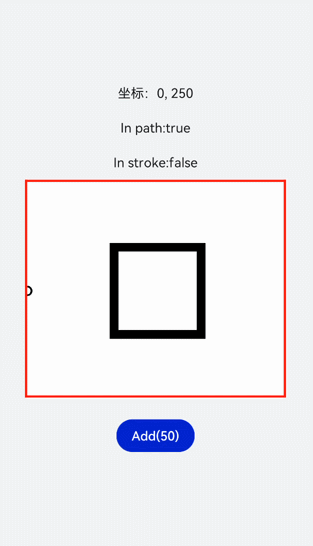
Svg开发指导
基础知识
Svg组件主要作为svg画布的根节点使用,也可以在svg中嵌套使用。具体用法请参考Svg。
说明
- 从API version 7开始支持。
- svg父组件或者svg组件需要定义宽高值,否则不进行绘制。
创建Svg组件
在pages/index目录下的hml文件中创建一个Svg组件。
<!-- xxx.hml -->
<div class="container"><svg width="400" height="400"> </svg>
</div>
/* xxx.css */
.container{width: 100%;height: 100%;flex-direction: column;align-items: center;justify-content: center;background-color: #F1F3F5;
}
svg{background-color: blue;
}
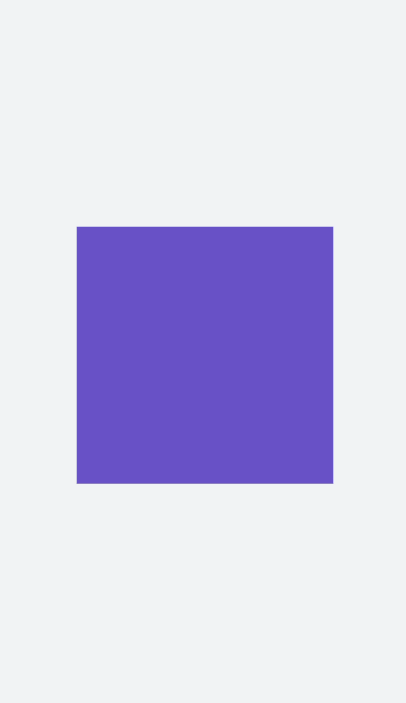
设置属性
通过设置width、height、x、y和viewBox属性为Svg设置宽度、高度、x轴坐标、y轴坐标和Svg视口。
<!-- xxx.hml -->
<div class="container"><svg width="200" height="200" viewBox="0 0 100 100"> <svg class="rect" width="200" height="200" x="20" y="10"> </svg> </svg>
</div>
/* xxx.css */
.container{width: 100%;height: 100%;flex-direction: column;align-items: center;justify-content: center;background-color: #F1F3F5;
}
svg{background-color: yellow;
}
.rect{background-color: red;
}
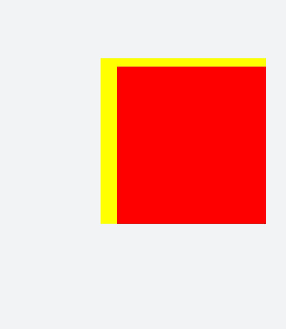
说明
- x和y设置的是当前Svg的x轴和y轴坐标,如果当前Svg为根节点,x轴和y轴属性无效。
- viewBox的宽高和svg的宽高不一致,会以中心对齐进行缩放
绘制图形
Svg组件可以用来绘制常见图形和线段,如矩形(
在本场景中,绘制各种图形拼接组成一个小房子。
<!-- xxx.hml -->
<div class="container"><svg width="1000" height="1000"><polygon points="100,400 300,200 500,400" fill="red"></polygon> //屋顶<polygon points="375,275 375,225 425,225 425,325" fill="orange"></polygon> //烟囱<rect width="300" height="300" x="150" y="400" fill="orange"> //房子</rect><rect width="100" height="100" x="180" y="450" fill="white"> //窗户</rect><line x1="180" x2="280" y1="500" y2="500" stroke-width="4" fill="white" stroke="black"></line> //窗框<line x1="230" x2="230" y1="450" y2="550" stroke-width="4" fill="white" stroke="black"></line> //窗框<polygon points="325,700 325,550 400,550 400,700" fill="red"></polygon> //门<circle cx="380" cy="625" r="20" fill="black"></circle> //门把手</svg>
</div>
/* xxx.css */
.container {width: 100%;height: 100%;flex-direction: column;justify-content: center;align-items: center;background-color: #F1F3F5;
}
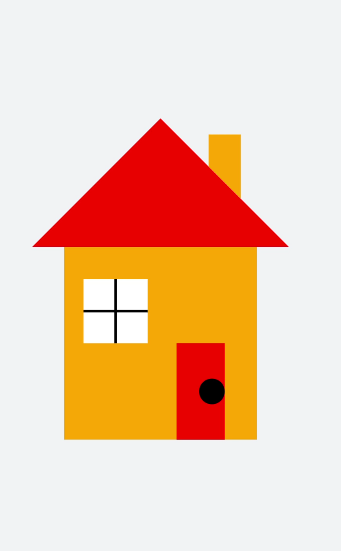
绘制路径
Svg组件绘制路径时,通过Path中的M(起点)、H(水平线)、a(绘制弧形到指定位置)路径控制指令,并填充颜色实现 饼状图效果。
<!-- xxx.hml -->
<div class="container"><svg fill="#00FF00" x="100" y="400"><path d="M300,200 h-150 a150 150 0 1 0 150 -150 z" fill="red" stroke="blue" stroke-width="5" > </path> <path d="M275,175 v-150 a150 150 0 0 0 -150 150 z" fill="yellow" stroke="blue" stroke-width="5"> </path></svg>
</div>
/* xxx.css */
.container {flex-direction: row;justify-content: flex-start;align-items: flex-start;height: 1200px;width: 600px;background-color: #F1F3F5;
}
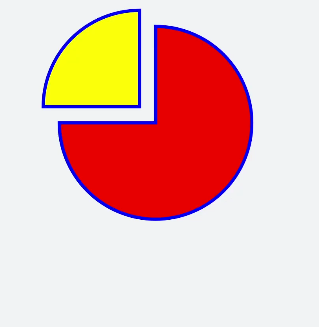
说明
- M/m = moveto 参数x和y表示需要移动到点的x轴和y轴的坐标。在使用M命令移动画笔后,只会移动画笔,但不会在两点之间画线。所以M命令经常出现在路径的开始处,用来指明从何处开始画。
- L/l = lineto 参数x和y表示一个点的x轴和y轴坐标,L命令将会在当前位置和新位置(L前面画笔所在的点)之间画一条线段。
- H/h = horizontal lineto 绘制平行线。
- V/v = vertical lineto 绘制垂直线。
- C/c = curveto 三次贝塞尔曲线 设置三组坐标参数: x1 y1, x2 y2, x y。
- S/s = smooth curveto 三次贝塞尔曲线命令 设置两组坐标参数: x2 y2, x y。
- Q/q = quadratic Belzier curve 二次贝塞尔曲线 设置两组坐标参数: x1 y1, x y。
- T/t = smooth quadratic Belzier curveto 二次贝塞尔曲线命令 设置参数: x y。
- A/a = elliptical Arc 弧形命令 设置参数: rx ry x-axis-rotation(旋转角度)large-arc-flag(角度大小) sweep-flag(弧线方向) x y。large-arc-flag决定弧线是大于还是小于180度,0表示小角度弧,1表示大角度弧。sweep-flag表示弧线的方向,0表示从起点到终点沿逆时针画弧,1表示从起点到终点沿顺时针画弧。
- Z/z = closepath 从当前点画一条直线到路径的起点。
绘制文本
Svg组件还可以绘制文本。
文本
说明
- 文本的展示内容需要写在元素标签text内,可嵌套tspan子元素标签分段。
- 只支持被父元素标签svg嵌套。
- 只支持默认字体sans-serif。
通过设置x(x轴坐标)、y(y轴坐标)、dx(文本x轴偏移)、dy(文本y轴偏移)、fill(字体填充颜色)、stroke(文本边框颜色)、stroke-width(文本边框宽度)等属性实现文本的不同展示样式。
<!-- xxx.hml -->
<div class="container"><svg><text x="200" y="300" font-size="80px" fill="blue" >Hello World</text> <text x="200" y="300" dx="20" dy="80" font-size="80px" fill="blue" fill-opacity="0.5" stroke="red" stroke-width="2">Hello World</text><text x="20" y="550" fill="#D2691E"><tspan dx="40" fill="red" font-size="80" fill-opacity="0.4">Hello World </tspan></text></svg>
</div>
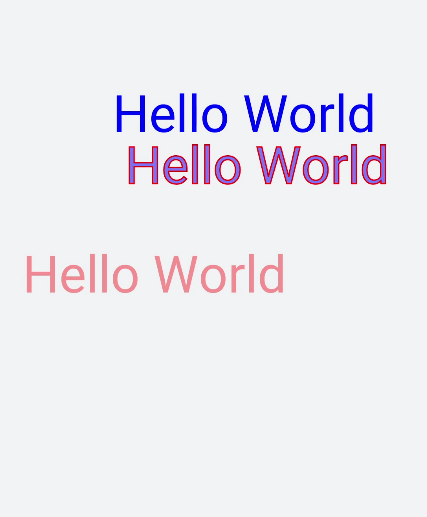
沿路径绘制文本
textpath文本内容沿着属性path中的路径绘制文本。
<!-- xxx.hml -->
<div class="container"><svg fill="#00FF00" x="100" y="400"><path d="M40,360 Q360,360 360,180 Q360,20 200,20 Q40,40 40,160 Q40,280 180,180 Q180,180 200,100" stroke="red" fill="none"></path><text><textpath fill="blue" startOffset="20%" path="M40,360 Q360,360 360,180 Q360,20 200,20 Q40,40 40,160 Q40,280 180,180 Q180,180 200,100" font-size="30px">This is textpath test.</textpath></text></svg>
</div>
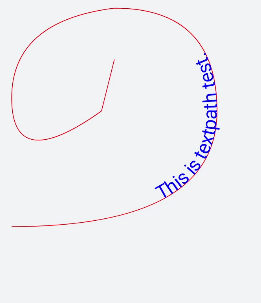
动效开发指导
属性样式动画
在关键帧(Keyframes)中动态设置父组件的width和height,实现组件变大缩小。子组件设置scale属性使父子组件同时缩放,再设置opacity实现父子组件的显示与隐藏。
<!-- xxx.hml -->
<div class="container"><div class="fade"><text>fading away</text></div><div class="bigger"><text>getting bigger</text></div>
</div>
/* xxx.css */
.container {background-color:#F1F3F5;display: flex;justify-content: center;align-items: center;flex-direction: column;width: 100%;height: 100%;
}
.fade {width: 30%;height: 200px;left: 35%;top: 25%;position: absolute;animation: 2s change infinite friction;
}
.bigger {width: 20%;height: 100px;background-color: blue;animation: 2s change1 infinite linear-out-slow-in;
}
text {width: 100%;height: 100%;text-align: center;color: white;font-size: 35px;animation: 2s change2 infinite linear-out-slow-in;
}
/* 颜色变化 */
@keyframes change{from {background-color: #f76160;opacity: 1;}to {background-color: #09ba07;opacity: 0;}
}
/* 父组件大小变化 */
@keyframes change1 {0% {width: 20%;height: 100px;}100% {width: 80%;height: 200px;}
}
/* 子组件文字缩放 */
@keyframes change2 {0% {transform: scale(0);}100% {transform: scale(1.5);}
}
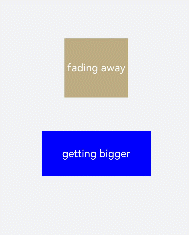
说明
- animation取值不区分先后,duration (动画执行时间)/ delay (动画延迟执行时间)按照出现的先后顺序解析。
- 必须设置animation-duration样式,否则时长为0则不会有动画效果。当设置animation-fill-mode属性为forwards时,组件直接展示最后一帧的样式。
transform样式动画
设置transform属性对组件进行旋转、缩放、移动和倾斜。
设置静态动画
创建一个正方形并旋转90°变成菱形,并用下方的长方形把菱形下半部分遮盖形成屋顶,设置长方形translate属性值为(150px,-150px)确定坐标位置形成门,再使用position属性使横纵线跟随父组件(正方形)移动到指定坐标位置,接着设置scale属性使父子组件一起变大形成窗户大小,最后使用skewX属性使组件倾斜后设置坐标translate(200px,-710px)得到烟囱。
<!-- xxx.hml -->
<div class="container"><div class="top"></div><div class="content"></div><div class="door"></div><!-- 窗户 --><div class="window"><div class="horizontal"></div><div class="vertical"></div></div><div class="chimney"></div>
</div>
/* xxx.css */
.container {width:100%;height:100%;background-color:#F1F3F5;align-items: center;flex-direction: column;
}
.top{z-index: -1;position: absolute;width: 428px;height: 428px;background-color: #860303;transform: rotate(45deg);margin-top: 284px;margin-left: 148px;
}
.content{margin-top: 500px;width: 600px;height: 400px;background-color: white;border: 1px solid black;
}
.door{width: 100px;height: 135px;background-color: #1033d9;transform: translate(150px,-137px);
}
.window{z-index: 1;position: relative; width: 100px;height: 100px;background-color: white;border: 1px solid black;transform: translate(-150px,-400px) scale(1.5);
}
/* 窗户的横轴 */
.horizontal{position: absolute;top: 50%;width: 100px;height: 5px;background-color: black;
}
/* 窗户的纵轴 */
.vertical{position: absolute;left: 50%;width: 5px;height: 100px;background-color: black;
}
.chimney{z-index: -2;width: 40px;height: 100px;border-radius: 15px;background-color: #9a7404;transform: translate(200px,-710px) skewX(-5deg);
}
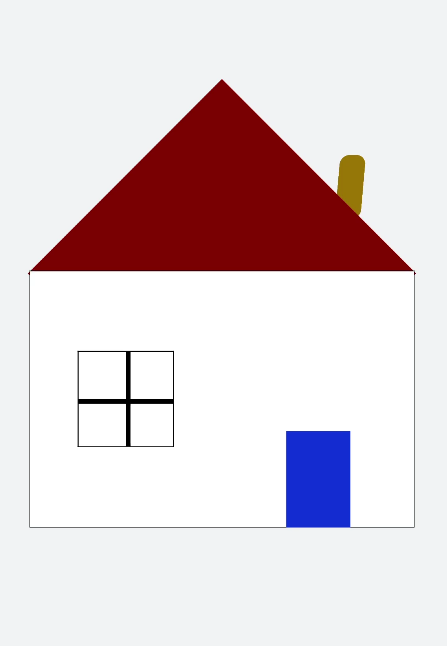
设置平移动画
小球下降动画,改变小球的Y轴坐标实现小球下落,在下一段是时间内减小Y轴坐标实现小球回弹,让每次回弹的高度逐次减小直至回弹高度为0,就模拟出了小球下降的动画。
<!-- xxx.hml -->
<div class="container"><div class="circle"></div><div class="flower"></div>
</div>
/* xxx.css */
.container {width:100%;height:100%;background-color:#F1F3F5;display: flex;justify-content: center;
}
.circle{width: 100px;height: 100px;border-radius: 50px;background-color: red;/* forwards停在动画的最后一帧 */animation: down 3s fast-out-linear-in forwards;
}
.flower{position: fixed;width: 80%;margin-left: 10%;height: 5px;background-color: black;top: 1000px;
}
@keyframes down {0%{transform: translate(0px,0px);}/* 下落 */15%{transform: translate(10px,900px);}/* 开始回弹 */25%{transform: translate(20px,500px);}/* 下落 */35%{transform: translate(30px,900px);}/* 回弹 */45%{transform: translate(40px,700px);}55%{transform: translate(50px,900px);}65%{transform: translate(60px,800px);}80%{transform: translate(70px,900px);}90%{transform: translate(80px,850px);}/* 停止 */100%{transform: translate(90px,900px);}
}
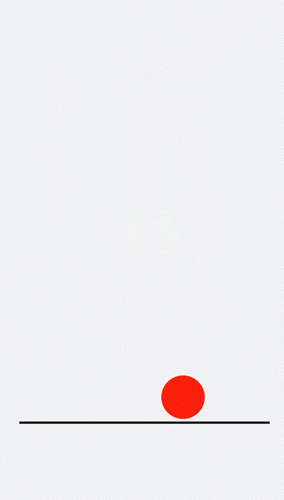
设置旋转动画
设置不同的原点位置(transform-origin)改变元素所围绕的旋转中心。rotate3d属性前三个参数值分别为X轴、Y轴、Z轴的旋转向量,第四个值为旋转角度,旋转向角度可为负值,负值则代表旋转方向为逆时针方向。
<!-- xxx.hml -->
<div class="container"><div class="rotate"><div class="rect rect1"></div><div class="rect rect2"></div><div class="rect rect3"></div></div><!-- 3d属性 --><div class="rotate3d"><div class="content"><div class="rect4"></div><div class="rect5"> </div></div><div class="mouse"></div></div>
</div>
/* xxx.css */
.container {flex-direction: column;background-color:#F1F3F5;display: flex;align-items: center;justify-content: center;width: 100%;height: 100%;
}
.rect {width: 100px;height: 100px;animation: rotate 3s infinite;margin-left: 30px;
}
.rect1 {background-color: #f76160;
}
.rect2 {background-color: #60f76f;
/* 改变原点位置*/transform-origin: 10% 10px;
}
.rect3 {background-color: #6081f7;
/* 改变原点位置*/transform-origin: right bottom;
}
@keyframes rotate {from {transform: rotate(0deg)}to {transform: rotate(360deg);}
}
/* 3d示例样式 */
.rotate3d {margin-top: 150px;flex-direction: column;background-color:#F1F3F5;display: flex;align-items: center;width: 80%;height: 600px;border-radius: 300px;border: 1px solid #ec0808;
}
.content {padding-top: 150px;display: flex;align-items: center;justify-content: center;
}
/* react4 react5 翻转形成眼睛 */
.rect4 {width: 100px;height: 100px;animation: rotate3d1 1000ms infinite;background-color: darkmagenta;
}
.rect5 {width: 100px;height: 100px;animation: rotate3d1 1000ms infinite;margin-left: 100px;background-color: darkmagenta;
}
.mouse {margin-top: 150px;width: 200px;height: 100px;border-radius: 50px;border: 1px solid #e70303;animation: rotate3d2 1000ms infinite;
}
/* 眼睛的动效 */
@keyframes rotate3d1 {0% {transform:rotate3d(0,0,0,0deg)}50% {transform:rotate3d(20,20,20,360deg);}100% {transform:rotate3d(0,0,0,0deg);}
}
/* 嘴的动效 */
@keyframes rotate3d2 {0% {transform:rotate3d(0,0,0,0deg)}33% {transform:rotate3d(0,0,10,30deg);}66% {transform:rotate3d(0,0,10,-30deg);}100% {transform:rotate3d(0,0,0,0deg);}
}
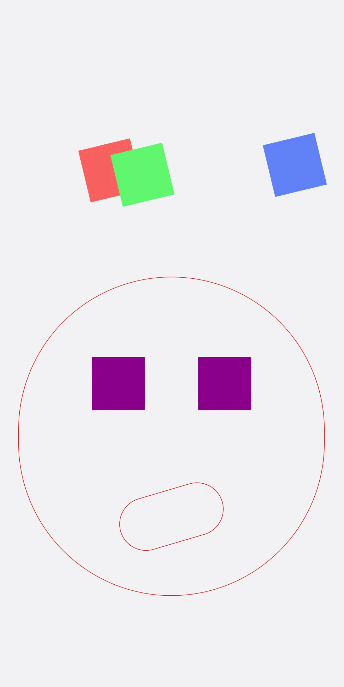
说明
transform-origin变换对象的原点位置,如果仅设置一个值,另一个值为50%,若设置两个值第一个值表示X轴的位置,第二个值表示Y轴的位置。
设置缩放动画
设置scale样式属性实现涟漪动画,先使用定位确定元素的位置,确定坐标后创建多个组件实现重合效果,再设置opacity属性改变组件不透明度实现组件隐藏与显示,同时设置scale值使组件可以一边放大一边隐藏,最后设置两个组件不同的动画执行时间,实现扩散的效果。
设置sacle3d中X轴、Y轴、Z轴的缩放参数实现动画。
<!-- xxx.hml -->
<div class="container"><div class="circle"><text>ripple</text></div><div class="ripple"></div><div class="ripple ripple2"></div><!-- 3d --><div class="content"><text>spring</text></div>
</div>
/* xxx.css */
.container {flex-direction: column;background-color:#F1F3F5;width: 100%;position: relative;
}
.circle{margin-top: 400px;margin-left: 40%;width: 100px;height: 100px;border-radius: 50px;background-color: mediumpurple;z-index: 1; position: absolute;
}
.ripple{margin-top: 400px;margin-left: 40%;position: absolute; z-index: 0;width: 100px;height: 100px;border-radius: 50px;background-color: blueviolet;animation: ripple 5s infinite;
}
/* 设置不同的动画时间 */
.ripple2{animation-duration: 2.5s;
}
@keyframes ripple{0%{transform: scale(1);opacity: 0.5;}50%{transform: scale(3);opacity: 0;}100%{transform: scale(1);opacity: 0.5;}
}
text{color: white;text-align: center;height: 100%;width: 100%;
}
.content {margin-top: 700px;margin-left: 33%;width: 200px;height: 100px;animation:rubberBand 1s infinite;background-color: darkmagenta;position: absolute;
}
@keyframes rubberBand {0% {transform: scale3d(1, 1, 1);}30% {transform: scale3d(1.25, 0.75, 1.1);}40% {transform: scale3d(0.75, 1.25, 1.2);}50% {transform: scale3d(1.15, 0.85, 1.3);}65% {transform: scale3d(.95, 1.05, 1.2);}75% {transform: scale3d(1.05, .95, 1.1);}100%{transform: scale3d(1, 1, 1);}
}
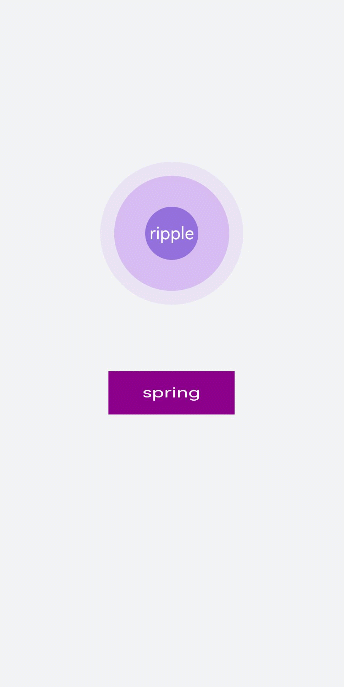
说明
设置transform属性值后,子元素会跟着父元素一起改变,若只改变父元素其他属性值时(如:height,width),子元素不会改变。
设置matrix属性
matrix是一个入参为六个值的矩阵,6个值分别代表:scaleX, skewY, skewX, scaleY, translateX, translateY。下面示例中设置 了matrix属性为matrix(1,0,0,1,0,200)使组件移动和倾斜。
<!-- xxx.hml -->
<div class="container"><div class="rect"> </div>
</div>
/* xxx.css */
.container{background-color:#F1F3F5;display: flex;justify-content: center;width: 100%;height: 100%;
}
.rect{width: 100px;height: 100px;background-color: red;animation: down 3s infinite forwards;
}
@keyframes down{0%{transform: matrix(1,0,0,1,0,0);}10%{transform: matrix(1,0,0,1,0,200);}60%{transform: matrix(2,1.5,1.5,2,0,700);}100%{transform: matrix(1,0,0,1,0,0);}
}
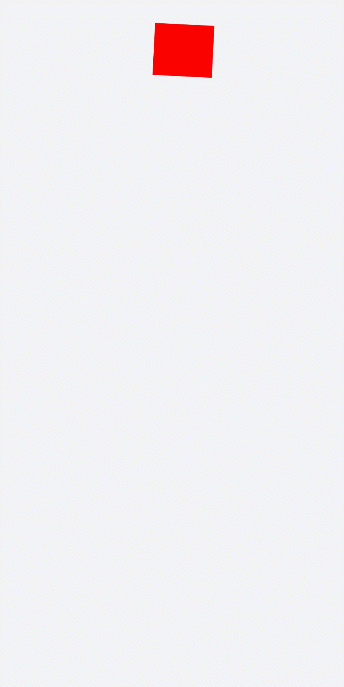
整合transform属性
transform可以设置多个值并且多个值可同时设置,下面案例中展示同时设置缩放(scale),平移(translate),旋转(rotate)属性时的动画效果。
<!-- xxx.hml -->
<div class="container"><div class="rect1"></div><div class="rect2"></div><div class="rect3"></div><div class="rect4"></div><div class="rect5"></div>
</div>
/* xxx.css */
.container{width: 100%;height: 100%;flex-direction:column;background-color:#F1F3F5;padding:50px;
}
.rect1{width: 100px;height: 100px;background-color: red;animation: change1 3s infinite forwards;
}
.rect2{margin-top: 50px;width: 100px;height: 100px;background-color: darkblue;animation: change2 3s infinite forwards;
}
.rect3{margin-top: 50px;width: 100px;height: 100px;background-color: darkblue;animation: change3 3s infinite;
}
.rect4{align-self: center;margin-left: 50px;margin-top: 200px;width: 100px;height: 100px;background-color: darkmagenta;animation: change4 3s infinite;
}
.rect5{margin-top: 300px;width: 100px;height: 100px;background-color: cadetblue;animation: change5 3s infinite;
}
/* change1 change2 对比 */
@keyframes change1{0%{transform: translate(0,0); transform: rotate(0deg)}100%{transform: translate(0,500px);transform: rotate(360deg)}
}
/* change2 change3 对比属性顺序不同的动画效果 */
@keyframes change2{0%{transform:translate(0,0) rotate(0deg) ;}100%{transform: translate(300px,0) rotate(360deg);}
}
@keyframes change3{0%{transform:rotate(0deg) translate(0,0);}100%{transform:rotate(360deg) translate(300px,0);}
}
/* 属性值不对应的情况 */
@keyframes change4{0%{transform: scale(0.5);}100%{transform:scale(2) rotate(45deg);}
}
/* 多属性的写法 */
@keyframes change5{0%{transform:scale(0) translate(0,0) rotate(0);}100%{transform: scale(1.5) rotate(360deg) translate(200px,0);}
}
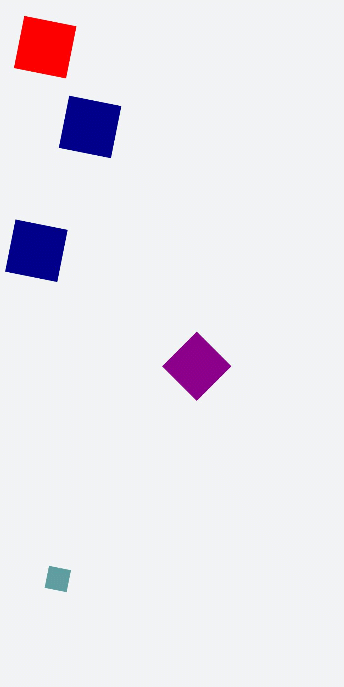
说明
- 当设置多个transform时,后续的transform值会把前面的覆盖掉。若想同时使用多个动画样式可用复合写法,例:transform: scale(1) rotate(0) translate(0,0)。
- transform进行复合写法时,变化样式内多个样式值顺序的不同会呈现不一样的动画效果。
- transform属性设置的样式值要一一对应,若前后不对应,则该动画不生效。若设置多个样式值则只会呈现出已对应值的动画效果。
background-position样式动画
通过改变background-position属性(第一个值为X轴的位置,第二个值为Y轴的位置)移动背景图片位置,若背景图位置超出组件则超出部分的背景图不显示。
<!-- xxx.hml -->
<div class="container"><div class="content"></div><div class="content1"></div>
</div>
/* xxx.css */
.container {height: 100%;background-color:#F1F3F5;display: flex;flex-direction: column;justify-content: center;align-items: center;width: 100%;
}
.content{width: 400px;height: 400px;/* 不建议图片长宽比为1:1 */background-image: url('common/images/bg-tv.jpg');background-size: 100%;background-repeat: no-repeat;animation: change 3s infinite;border: 1px solid black;
}
.content1{margin-top:50px;width: 400px;height: 400px;background-image: url('common/images/bg-tv.jpg');background-size: 50%;background-repeat: no-repeat;animation: change1 5s infinite;border: 1px solid black;
}
/* 背景图片移动出组件 */
@keyframes change{0%{background-position:0px top;}25%{background-position:400px top;}50%{background-position:0px top;}75%{background-position:0px bottom;}100%{background-position:0px top;}
}
/* 背景图片在组件内移动 */
@keyframes change1{0%{background-position:left top;}25%{background-position:50% 50%;}50%{background-position:right bottom;}100%{background-position:left top;;}
}
说明
background-position仅支持背景图片的移动,不支持背景颜色(background-color)。
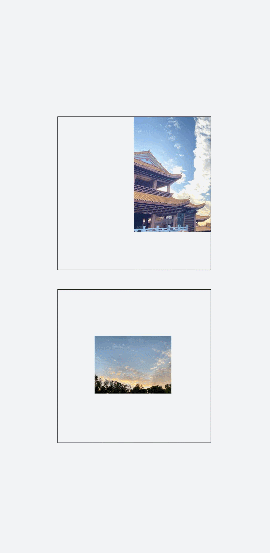
svg动画
属性样式动画
在Svg的子组件animate中,通过attributeName设置需要进行动效的属性,from设置开始值,to设置结束值。
<!-- xxx.hml -->
<div class="container"><svg><text x="300" y="300" fill="blue">Hello<animate attributeName="font-size" from="30" to="60" dur="3s" repeatCount="indefinite"></animate><animate attributeName="fill" from="red" to="blue" dur="3s" repeatCount="indefinite"></animate><animate attributeName="opacity" from="1" to="0.3" dur="3s" repeatCount="indefinite"></animate></text><text x="300" y="600" fill="blue">World<animate attributeName="font-size" from="30" to="60" values="30;80" dur="3s" repeatCount="indefinite"></animate><animate attributeName="fill" from="red" to="blue" dur="3s" repeatCount="indefinite"></animate><animate attributeName="opacity" from="0.3" to="1" dur="3s" repeatCount="indefinite"></animate></text></svg>
</div>
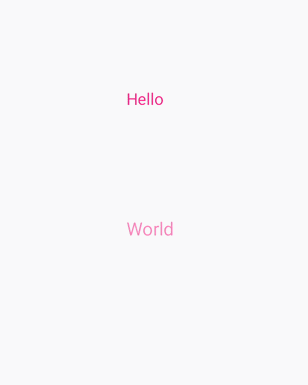
说明
在设置动画变化值时,如果已经设置了values属性,则from和to都失效。
路径动画
在Svg的子组件animateMotion中,通过path设置动画变化的路径。
<!-- xxx.hml -->
<div class="container"><svg fill="white" width="800" height="900"><path d="M300,200 h-150 a150 150 0 1 0 150 -150 z" fill="white" stroke="blue" stroke-width="5" ></path><path fill="red" d="M-5,-5 L10,0 L-5,5 L0,0 Z" ><animateMotion dur="2000" repeatCount="indefinite" rotate="auto-reverse"path="M300,200 h-150 a150 150 0 1 0 150 -150 z"></animateMotion></path></svg>
</div>
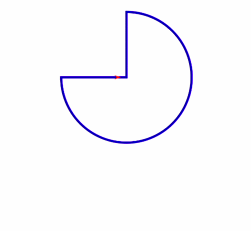
animateTransform动画
在Svg的子组件animateTransform中,通过attributeName绑定transform属性,type设置动画类型,from设置开始值,to设置结束值。
<!-- xxx.hml -->
<div class="container" style=""><svg><line x1="90" y1="300" x2="90" y2="730" stroke-width="10" stroke="black" stroke-linecap="round"><animateTransform attributeName="transform" attributeType="XML" type="translate" dur="3s" values="0;30;10;30;20;30;25;30" keyTimes="0;0.3;0.5;0.7;0.8;0.9;1.0;1.1"fill="freeze"></animateTransform></line><circle cx="500" cy="500" r="50" stroke-width="15" fill="red" stroke="#e70d0d"><animateTransform attributeName="transform" attributeType="XML" type="rotate" dur="3s" values="0;30;10;30;20;30;25;30" keyTimes="0;0.3;0.5;0.7;0.8;0.9;1.0;1.1" fill="freeze"></animateTransform><animateTransform attributeName="transform" attributeType="XML" type="scale" dur="6s" values="1;1;1.3" keyTimes="0;0.5;1" fill="freeze"></animateTransform><animateTransform attributeName="transform" attributeType="XML" type="translate" dur="9s" values="0;0;300 7" keyTimes="0;0.6;0.9" fill="freeze"></animateTransform></circle><line x1="650" y1="300" x2="650" y2="600" stroke-width="20" stroke="blue" stroke-linecap="round"><animateTransform attributeName="transform" attributeType="XML" type="translate" dur="9s" values="0;0;0 800" keyTimes="0;0.6;1" fill="freeze"></animateTransform></line></svg>
</div>
/* xxx.css */
.container {flex-direction: column;align-items: center;width: 100%;height: 100%;background-color: #F1F3F5;
}
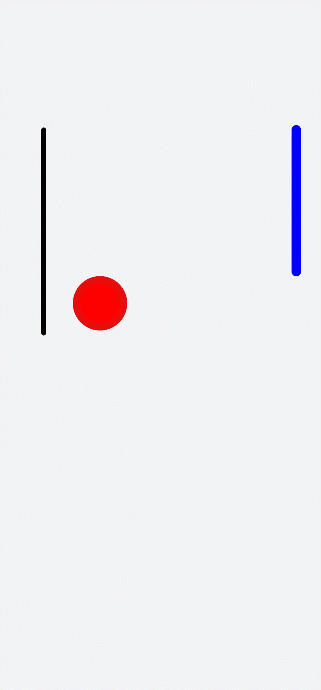
JS动画
组件动画
获取动画对象
通过调用animate方法获得animation对象,animation对象支持动画属性、动画方法和动画事件。
<!-- xxx.hml -->
<div class="container"><div id="content" class="box" onclick="Show"></div>
</div>
/* xxx.css */
.container {flex-direction: column;justify-content: center;align-items: center;width: 100%;
}
.box{width: 200px;height: 200px;background-color: #ff0000;margin-top: 30px;
}
/* xxx.js */
export default {data: {animation: '',},onInit() {},onShow() {var options = {duration: 1500,};var frames = [{width:200,height:200,},{width:300,height:300,}];this.animation = this.$element('content').animate(frames, options); //获取动画对象},Show() { this.animation.play();}
}
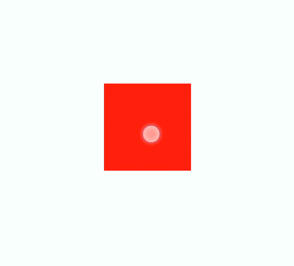
说明
- 使用animate方法时必须传入Keyframes和Options参数。
- 多次调用animate方法时,采用replace策略,即最后一次调用时传入的参数生效。
设置动画参数
在获取动画对象后,通过设置参数Keyframes设置动画在组件上的样式。
<!-- xxx.hml -->
<div class="container"><div id="content" class="box" onclick="Show"></div>
</div>
/* xxx.css */
.container {flex-direction: column;justify-content: center;align-items: center;width: 100%;height: 100%;
}
.box{width: 200px;height: 200px;background-color: #ff0000;margin-top: 30px;
}
/* xxx.js */
export default {data: {animation: '',keyframes:{},options:{}},onInit() {this.options = {duration: 4000,}this.keyframes = [{transform: {translate: '-120px -0px', scale: 1, rotate: 0}, transformOrigin: '100px 100px', offset: 0.0, width: 200, height: 200 }, {transform: { translate: '120px 0px', scale: 1.5, rotate: 90 },transformOrigin: '100px 100px',offset: 1.0,width: 300,height: 300 } ]},Show() {this.animation = this.$element('content').animate(this.keyframes, this.options)this.animation.play()}
}
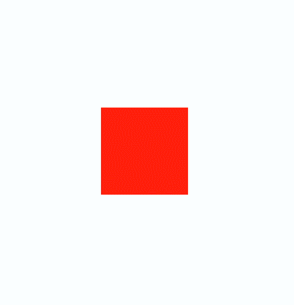
说明
- translate、scale和rtotate的先后顺序会影响动画效果。
- transformOrigin只对scale和rtotate起作用。
在获取动画对象后,通过设置参数Options来设置动画的属性。
<!-- xxx.hml -->
<div class="container"><div id="content" class="box" onclick="Show"></div>
</div>
/* xxx.css */
.container {flex-direction: column;justify-content: center;align-items: center;width: 100%;
}
.box{width: 200px;height: 200px;background-color: #ff0000;margin-top: 30px;
}
/* xxx.js */
export default {data: {animation: '',},onInit() {},onShow() {var options = { duration: 1500, easing: 'ease-in', delay: 5, iterations: 2, direction: 'normal', };var frames = [{transform: {translate: '-150px -0px'}},{transform: {translate: '150px 0px'}}];this.animation = this.$element('content').animate(frames, options);},Show() {this.animation.play();}
}
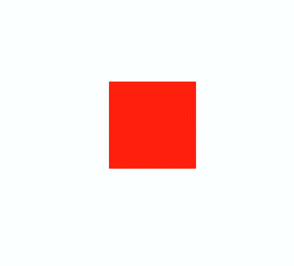
说明
direction:指定动画的播放模式。
normal: 动画正向循环播放。
reverse: 动画反向循环播放。
alternate:动画交替循环播放,奇数次正向播放,偶数次反向播放。
alternate-reverse:动画反向交替循环播放,奇数次反向播放,偶数次正向播放。
插值器动画
创建动画对象
通过createAnimator创建一个动画对象,通过设置参数options来设置动画的属性。
<!-- xxx.hml -->
<div class="container"><div style="width: 300px;height: 300px;margin-top: 100px;background: linear-gradient(pink, purple);transform: translate({{translateVal}});"></div><div class="row"><button type="capsule" value="play" onclick="playAnimation"></button></div>
</div>
/* xxx.css */
.container {width:100%;height:100%;flex-direction: column;align-items: center;justify-content: center;
}
button{width: 200px;
}
.row{width: 65%;height: 100px;align-items: center;justify-content: space-between;margin-top: 50px;margin-left: 260px;
}
// xxx.js
import animator from '@ohos.animator';
export default {data: {translateVal: 0,animation: null},onInit() {},onShow(){var options = {duration: 3000,easing:"friction",delay:"1000",fill: 'forwards',direction:'alternate',iterations: 2,begin: 0,end: 180};//设置参数this.animation = animator.createAnimator(options)//创建动画},playAnimation() {var _this = this;this.animation.onframe = function(value) {_this.translateVal= value};this.animation.play();}
}
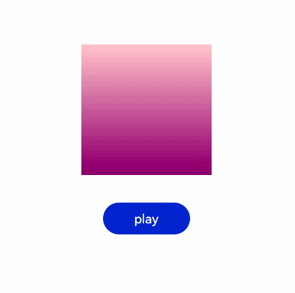
说明
- 使用createAnimator创建动画对象时必须传入options参数。
- begin插值起点,不设置时默认为0。
- end插值终点,不设置时默认为1。
添加动画事件和调用接口
animator支持事件和接口,可以通过添加frame、cancel、repeat、finish事件和调用update、play、pause、cancel、reverse、finish接口自定义动画效果。animator支持的事件和接口具体见动画中的createAnimator。
<!-- xxx.hml -->
<div style="flex-direction: column;align-items: center;width: 100%;height: 100%;"><div style="width:200px;height: 200px;margin-top: 100px;background: linear-gradient(#b30d29, #dcac1b);transform: scale({{scaleVal}});"></div><div style="width: {{DivWidth}};height: {{DivHeight}};margin-top: 200px;background: linear-gradient(pink, purple);margin-top: 200px;transform:translateY({{translateVal}});"></div><div class="row"><button type="capsule" value="play" onclick="playAnimation"></button><button type="capsule" value="update" onclick="updateAnimation"></button></div><div class="row1"><button type="capsule" value="pause" onclick="pauseAnimation"></button><button type="capsule" value="finish" onclick="finishAnimation"></button></div><div class="row2"><button type="capsule" value="cancel" onclick="cancelAnimation"></button><button type="capsule" value="reverse" onclick="reverseAnimation"></button></div>
</div>
/* xxx.css */
button{width: 200px;
}
.row{width: 65%;height: 100px;align-items: center;justify-content: space-between;margin-top: 150px;position: fixed;top: 52%;left: 120px;
}
.row1{width: 65%;height: 100px;align-items: center;justify-content: space-between;margin-top: 120px;position: fixed;top: 65%;left: 120px;
}
.row2{width: 65%;height: 100px;align-items: center;justify-content: space-between;margin-top: 100px;position: fixed;top: 75%;left: 120px;
}
// xxx.js
import animator from '@ohos.animator';
import promptAction from '@ohos.promptAction';
export default {data: {scaleVal:1,DivWidth:200,DivHeight:200,translateVal:0,animation: null},onInit() {var options = {duration: 3000,fill: 'forwards',begin: 200,end: 270};this.animation = animator.createAnimator(options);},onShow() {var _this= this;//添加动画重放事件this.animation.onrepeat = function() {promptAction.showToast({message: 'repeat'});var repeatoptions = {duration: 2000,iterations: 1,direction: 'alternate',begin: 180,end: 240};_this.animation.update(repeatoptions);_this.animation.play();};},playAnimation() {var _this= this;//添加动画逐帧插值回调事件this.animation.onframe = function(value) {_this. scaleVal= value/150,_this.DivWidth = value,_this.DivHeight = value,_this.translateVal = value-180};this.animation.play();},updateAnimation() {var newoptions = {duration: 5000,iterations: 2,begin: 120,end: 180};this.animation.update(newoptions);this.animation.play();//调用动画播放接口},pauseAnimation() {this.animation.pause();//调用动画暂停接口},finishAnimation() {var _this= this;//添加动画完成事件this.animation.onfinish = function() {promptAction.showToast({message: 'finish'})};this.animation.finish(); //调用动画完成接口},cancelAnimation() {this.animation.cancel(); //调用动画取消接口},reverseAnimation() {this.animation.reverse(); //调用动画倒放接口}
}
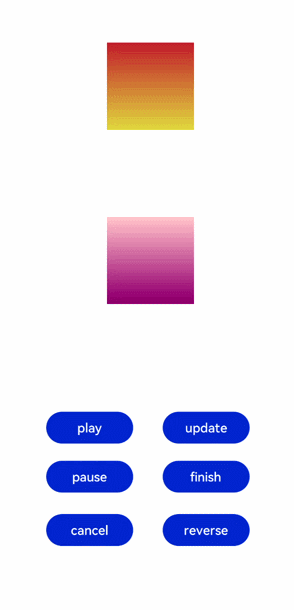
说明
在调用update接口的过程中可以使用这个接口更新动画参数,入参与createAnimator一致。
动画帧
请求动画帧
请求动画帧时通过requestAnimationFrame函数逐帧回调,在调用该函数时传入一个回调函数。
runframe在调用requestAnimationFrame时传入带有timestamp参数的回调函数step,将step中的timestamp赋予起始的startTime。当timestamp与startTime的差值小于规定的时间时将再次调用requestAnimationFrame,最终动画将会停止。
<!-- xxx.hml -->
<div class="container"><tabs onchange="changecontent"><tab-content><div class="container"><stack style="width: 300px;height: 300px;margin-top: 100px;margin-bottom: 100px;"><canvas id="mycanvas" style="width: 100%;height: 100%;background-color: coral;"></canvas><div style="width: 50px;height: 50px;border-radius: 25px;background-color: indigo;position: absolute;left: {{left}};top: {{top}};"></div></stack><button type="capsule" value="play" onclick="runframe"></button></div></tab-content></tabs>
</div>
/* xxx.css */
.container {flex-direction: column;justify-content: center;align-items: center;width: 100%;height: 100%;
}
button{width: 300px;
}
// xxx.js
export default {data: {timer: null,left: 0,top: 0,flag: true,animation: null,startTime: 0,},onShow() {var test = this.$element("mycanvas");var ctx = test.getContext("2d");ctx.beginPath();ctx.moveTo(0, 0);ctx.lineTo(300, 300);ctx.lineWidth = 5;ctx.strokeStyle = "red";ctx.stroke();},runframe() {this.left = 0;this.top = 0;this.flag = true;this.animation = requestAnimationFrame(this.step);},step(timestamp) {if (this.flag) {this.left += 5;this.top += 5;if (this.startTime == 0) {this.startTime = timestamp;}var elapsed = timestamp - this.startTime;if (elapsed < 500) {console.log('callback step timestamp: ' + timestamp);this.animation = requestAnimationFrame(this.step);}} else {this.left -= 5;this.top -= 5;this.animation = requestAnimationFrame(this.step);}if (this.left == 250 || this.left == 0) {this.flag = !this.flag}},onDestroy() {cancelAnimationFrame(this.animation);}
}
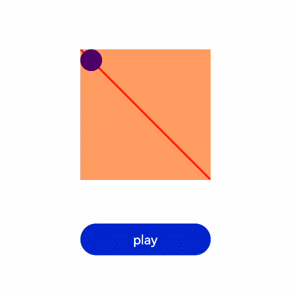
说明
requestAnimationFrame函数在调用回调函数时在第一个参数位置传入timestamp时间戳,表示requestAnimationFrame开始去执行回调函数的时刻。
取消动画帧
通过cancelAnimationFrame函数取消逐帧回调,在调用cancelAnimationFrame函数时取消requestAnimationFrame函数的请求。
<!-- xxx.hml -->
<div class="container"><tabs onchange="changecontent"><tab-content><div class="container"><stack style="width: 300px;height: 300px;margin-top: 100px;margin-bottom: 100px;"><canvas id="mycanvas" style="width: 100%;height: 100%;background-color: coral;"></canvas><div style="width: 50px;height: 50px;border-radius: 25px;background-color: indigo;position: absolute;left: {{left}};top: {{top}};"></div></stack><button type="capsule" value="play" onclick="runframe"></button></div></tab-content></tabs>
</div>
/* xxx.css */
.container {flex-direction: column;justify-content: center;align-items: center;width: 100%;height: 100%;
}
button{width: 300px;
}
// xxx.js
export default {data: {timer: null,left: 0,top: 0,flag: true,animation: null},onShow() {var test = this.$element("mycanvas");var ctx = test.getContext("2d");ctx.beginPath();ctx.moveTo(0, 0);ctx.lineTo(300, 300);ctx.lineWidth = 5;ctx.strokeStyle = "red";ctx.stroke();},runframe() {this.left = 0;this.top = 0;this.flag = true;this.animation = requestAnimationFrame(this.step);},step(timestamp) {if (this.flag) {this.left += 5;this.top += 5;this.animation = requestAnimationFrame(this.step);} else {this.left -= 5;this.top -= 5;this.animation = requestAnimationFrame(this.step);}if (this.left == 250 || this.left == 0) {this.flag = !this.flag}},onDestroy() {cancelAnimationFrame(this.animation);}
}
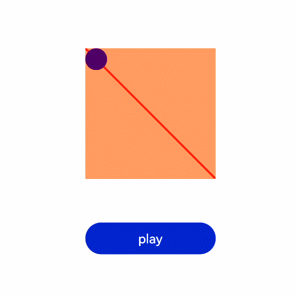
说明
在调用该函数时需传入一个具有标识id的参数。


)







)
,MySQL函数(字符串,数值,日期,流程))







