最近在网上看到一篇介绍Android window的requestWindowFeature()的使用方法,共享出来大家学习学习
requestWindowFeature(Window.FEATURE_LEFT_ICON);
setContentView(R.layout.dialog_activity);
getWindow().setFeatureDrawableResource(Window.FEATURE_LEFT_ICON, android.R.drawable.ic_dialog_alert);
Android 应用程序窗体显示状态操作(requestWindowFeature()的应用)
我们在开发程序是经常会需要软件全屏显示、自定义标题(使用按钮等控件)和其他的需求,今天这一讲就是如何控制Android应用程序的窗体显示.
首先介绍一个重要方法那就是requestWindowFeature(featrueId),它的功能是启用窗体的扩展特性。参数是Window类中定义的常量。
一、枚举常量
1.DEFAULT_FEATURES:系统默认状态,一般不需要指定
2.FEATURE_CONTEXT_MENU:启用ContextMenu,默认该项已启用,一般无需指定
3.FEATURE_CUSTOM_TITLE:自定义标题。当需要自定义标题时必须指定。如:标题是一个按钮时
4.FEATURE_INDETERMINATE_PROGRESS:不确定的进度
5.FEATURE_LEFT_ICON:标题栏左侧的图标
6.FEATURE_NO_TITLE:无标题
7.FEATURE_OPTIONS_PANEL:启用“选项面板”功能,默认已启用。
8.FEATURE_PROGRESS:进度指示器功能
9.FEATURE_RIGHT_ICON:标题栏右侧的图标
二、详解1.默认显示状态
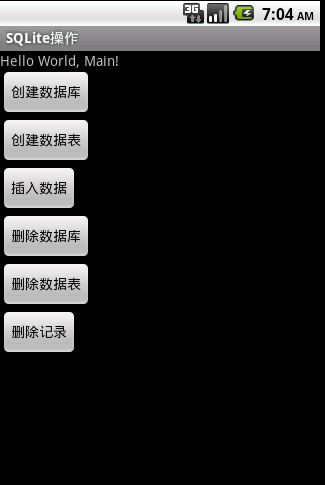
2.FEATURE_CUSTOM_TITLE详解
this.requestWindowFeature(Window.FEATURE_CUSTOM_TITLE);
setContentView(R.layout.main);
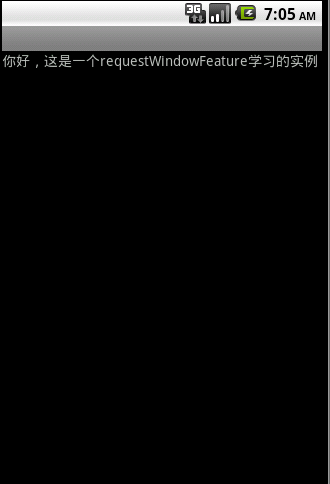
这是因为没设置Featrue
在上面代码后加:getWindow().setFeatureInt(Window.FEATURE_CUSTOM_TITLE, R.layout.title);
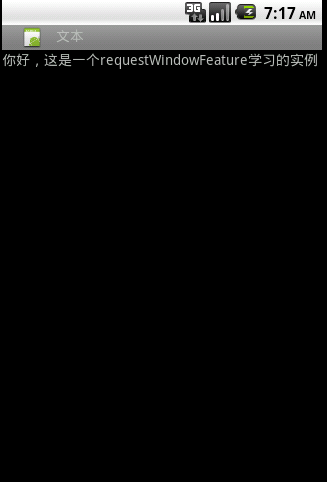
自定义标题完成,它是一个xml文件布局
title.xml
xmlversion="1.0"encoding="utf-8"?>
<<>LinearLayout
xmlns:android="http://schemas.android.com/apk/res/android"
android:layout_width="wrap_content"
android:layout_height="wrap_content">
<<>ImageViewandroid:layout_width="wrap_content"
android:layout_height="wrap_content"
android:src="@drawable/icon"/>
<<>TextViewandroid:id="@+id/text"
android:layout_width="wrap_content"
android:layout_height="wrap_content"
android:layout_alignParentLeft="true"
android:text="文本"/>
3.FEATURE_INDETERMINATE_PROGRESS详解
表示一个进程正在运行
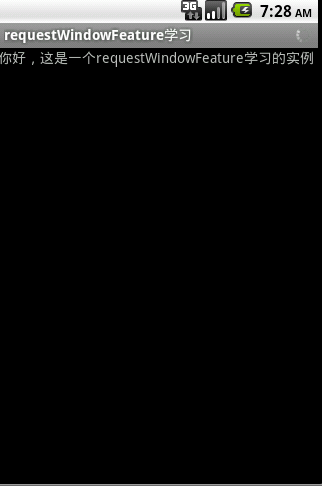
实现代码
1.progress.xml
xmlversion="1.0"encoding="utf-8"?>
<<>LinearLayout
xmlns:android="http://schemas.android.com/apk/res/android"
android:layout_width="wrap_content"
android:layout_height="wrap_content">
<<>ProgressBarandroid:id="@+id/progress"
android:layout_width="wrap_content"android:layout_height="wrap_content"
android:layout_gravity="center_vertical"
style="?android:attr/progressBarStyleSmallTitle">
2.Java代码
this.requestWindowFeature(Window.FEATURE_INDETERMINATE_PROGRESS);
setContentView(R.layout.main);
getWindow().setFeatureInt(Window.FEATURE_INDETERMINATE_PROGRESS, R.layout.progress);
setProgressBarIndeterminateVisibility(true);this.requestWindowFeature(Window.FEATURE_INDETERMINATE_PROGRESS);
setContentView(R.layout.main);
getWindow().setFeatureInt(Window.FEATURE_INDETERMINATE_PROGRESS, R.layout.progress);
setProgressBarIndeterminateVisibility(true);
4.FEATURE_LEFT_ICON详解
左侧显示图标
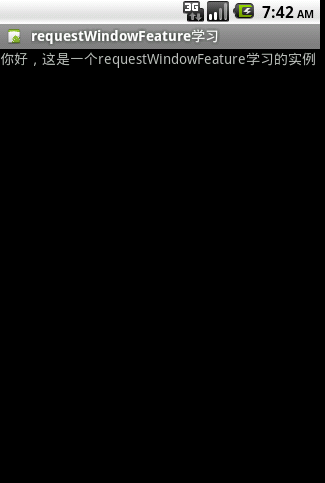
实现代码
this.requestWindowFeature(Window.FEATURE_LEFT_ICON);
setContentView(R.layout.main);
getWindow().setFeatureDrawableResource(Window.FEATURE_LEFT_ICON, R.drawable.icon);this.requestWindowFeature(Window.FEATURE_LEFT_ICON);
setContentView(R.layout.main);
getWindow().setFeatureDrawableResource(Window.FEATURE_LEFT_ICON, R.drawable.icon);
5.FEATURE_NO_TITLE详解
可用于全屏显示
实现代码
this.requestWindowFeature(Window.FEATURE_NO_TITLE);
setContentView(R.layout.main);
getWindow().setFlags(WindowManager.LayoutParams.FLAG_FULLSCREEN, WindowManager.LayoutParams.FLAG_FULLSCREEN);this.requestWindowFeature(Window.FEATURE_NO_TITLE);
setContentView(R.layout.main);
getWindow().setFlags(WindowManager.LayoutParams.FLAG_FULLSCREEN, WindowManager.LayoutParams.FLAG_FULLSCREEN);
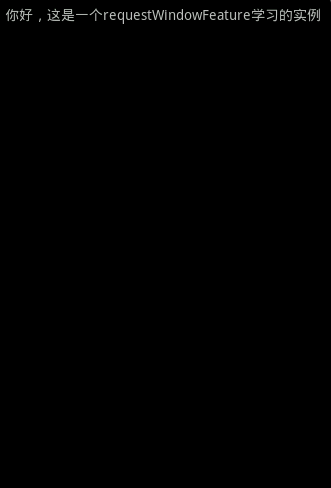
虽然上面这样可以在标题栏加入一些控件,但是仍然不能改变标题栏的高度、背景色,要想达到这个目的,只能使用theme(主题)。因此往project里先添加一个style。改变背景色修改android:windowTitleBackgroundStyle的值,改变标题栏高度则修改android:windowTitleSize的值。下面是一个示例:
xmlversion="1.0"encoding="utf-8"?>
#778899
32dp
@style/CustomWindowTitleBackground
接着再修改AndroidManifest.xml文件,找到要自定义标题栏的Activity,添加上android:theme值,比如:
android:theme值就是上面那个style.xml文件里定义的一个style的name值。按照以上的步骤,修改标题栏布局、高度、背景色的功能就实现了。xmlversion="1.0"encoding="utf-8"?>
<<>resources>
<<>stylename="CustomWindowTitleBackground">
<<>itemname="android:background">#778899
<<>stylename="activityTitlebar"parent="android:Theme">
<<>itemname="android:windowTitleSize">32dp
<<>itemname="android:windowTitleBackgroundStyle">@style/CustomWindowTitleBackground
接着再修改AndroidManifest.xml文件,找到要自定义标题栏的Activity,添加上android:theme值,比如:
android:theme值就是上面那个style.xml文件里定义的一个style的name值。
按照以上的步骤,修改标题栏布局、高度、背景色的功能就实现了。



)



)



计算机技术考研难吗)







