大家好,我们今天继续讲解VBA数据库解决方案,今日讲解的是第80讲:工作表数据与UserForm窗口的交互过程中:如何对显示的记录进行编辑和保存。在前几讲中,我们实现了将工作表的数据传给UserForm窗口,实现的开始记录、下一条记录最后记录的显示,我们今日继续讲解如何实现编辑和保存记录。前几讲是查找与显示,查找的目的是为了编辑。
思路:①在UserForm窗口上,设置显示编辑和保存按钮,用于指令的下达。
②在弹出UserForm窗口后,EXCEL文件要隐藏。
③要考虑到按钮之间的作用,此按钮要在开始按钮按过之后才可以响应动作。同时窗口上可以显示的按钮还有"显示下一条记录"和"显示最后记录"按钮
下面我们首先实现UserForm窗体:在上一讲的基础上我这次增加的是"编辑"和"保存"按钮:
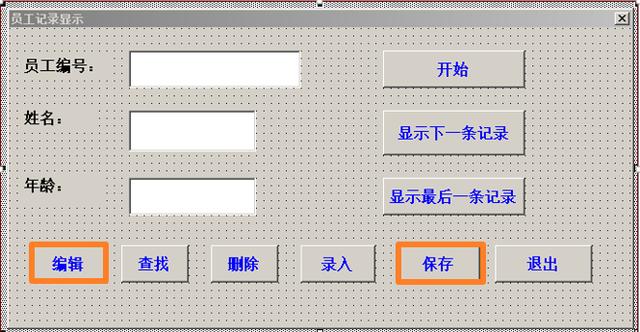
下面看代码的实现:
1 从EXCEL窗口进入人机交互窗口:
Sub mynzRecords_80() '将工作表数据变成记录集,并实现编辑和保存
Application.Visible = False
UserForm1.Show
End Sub
代码解释:上述代码完成从EXCEL界面到人机交互UserForm窗体,这时的Application.Caller是5.
2 窗体加载时设置相关的属性代码:If Right(Application.Caller, 1) = 5 Then '显示编辑记录
UserForm1.CommandButton1.Enabled = False '下一条记录
UserForm1.CommandButton4.Enabled = False '最后一条记录
UserForm1.CommandButton5.Enabled = False '编辑记录
UserForm1.CommandButton7.Enabled = False '查找记录
UserForm1.CommandButton8.Enabled = False '删除记录
UserForm1.CommandButton6.Enabled = False '保存记录
UserForm1.CommandButton9.Enabled = False '录入记录
UserForm1.TextBox1.Enabled = False
UserForm1.TextBox2.Enabled = False
UserForm1.TextBox3.Enabled = False
End If
代码解释:上述代码设置了各个按钮的必要属性,大家要注意,由于涉及到保存记录,这里的TextBox 的Enabled属性设置为False.
3 "编辑"按钮响应代码:
Private Sub CommandButton5_Click() '编辑
MsgBox ("请修改记录!")
UserForm1.TextBox2.Enabled = True
UserForm1.TextBox3.Enabled = True
UserForm1.CommandButton6.Enabled = True '保存记录
End Sub
代码解释: 点击"编辑"按钮后弹出对话框,要求和用户确认,得到认可后把TextBox2.Enabled,TextBox3.Enabled, CommandButton6.Enabled的属性修改为True,这时就用户可以编辑了与保存了。
4 "保存"按钮响应代码:
Private Sub CommandButton6_Click() '保存
If UserForm1.TextBox1.Value = "" Or UserForm1.TextBox2.Value = "" Or UserForm1.TextBox3.Value = "" Then MsgBox "信息有空值,请确认!": Exit Sub
If MsgBox("是否要保存记录?
+mysql实现的高校实验室管理系统...)






...)


_学小易找答案...)





】输入和输出)


