作为全球最流行且最有影响力的Linux开源系统之一,Ubuntu自发布以来在应用体验方面:有较大幅度的提升,即使对比Windows、MacoS等操作系统,最新版本的Ubuntu也不逊色。下面教大家在win10系统中安装ubuntu子系统及图形界面。
- 第一步:控制面板-程序和功能-启用或关闭Windows功能,找到适用于Linux的Windows子系统,勾选上,点击确定,保存修改。
- 为了后面的正常启动ubuntu系统,此处最好重启windows系统。
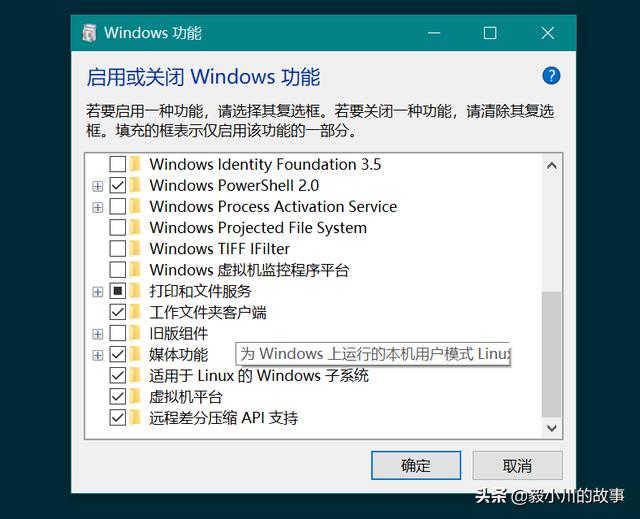
图1
第二步:找到并打开windows应用商店,搜索ubuntu选择最高版,此处我已经下载安装,就不演示了。
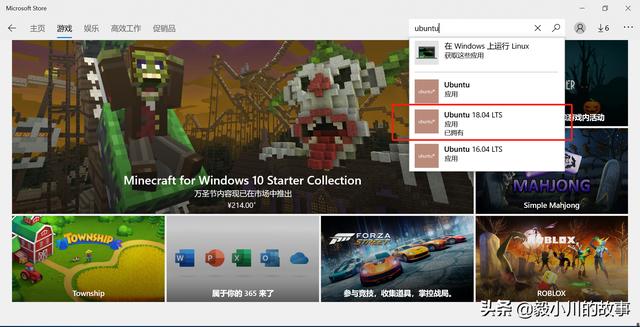
图2
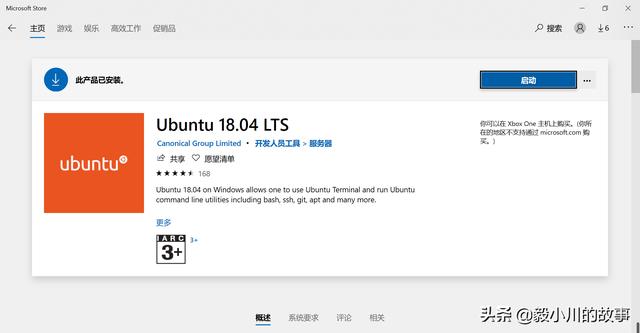
图3
- 第三步:打开的方式有很多种,法1,直接下载安装完成后直接点击启动;法2,win+cmd调出运行窗口,输入bash回车即可;
- 法3,启动程序的面板找到ubuntu图标点击即可启动。启动后设置用户名及密码即可进入ubuntu终端系统。
Tips
在Ubuntu中可以通过/mnt/小写盘符/路径访问到win10对应路径,例如cd /mnt/d/workspace/就是进入win10系统中D盘的workspace目录;
win10向Ubuntu粘贴文本,在win上复制ok后,在Ubuntu的命令窗口右击鼠标完成粘贴;
Ubuntu向win粘贴文本,鼠标选中需要复制的文本,同样鼠标右键完成复制;
子Linux系统和win10是使用的相同网络,端口也都是共用的,避免端口占用冲突;
在win系统的文件系统中查看ubuntu系统的目录路径是C:甥敳獲win系统用户名AppDataLocalPackagesCanonicalGroupLimited.Ubuntu18.04onWindows_79rhkp1fndgscLocalStateootfs
,为了下次能快速打开这个超级长的目录,有很多方式,我这里教大家一种我最经常用的快速打开方式:给rootfs目录创建一个桌面快捷方式,下次打开这个目录直接双击这个目录就可以了。
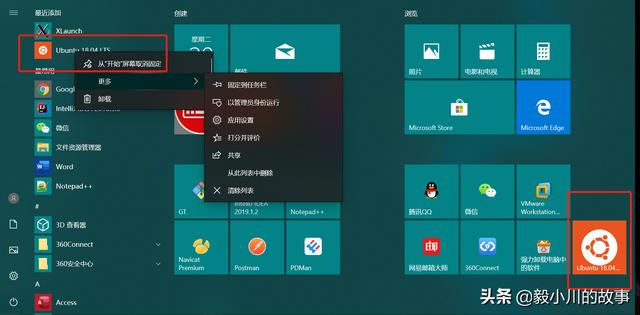
图4
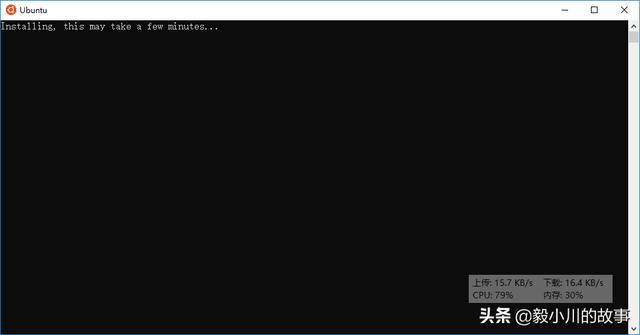
图5
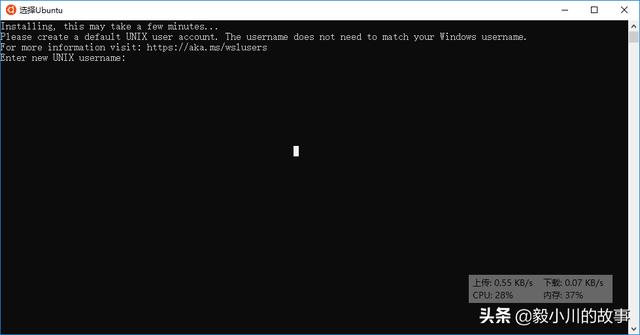
图6
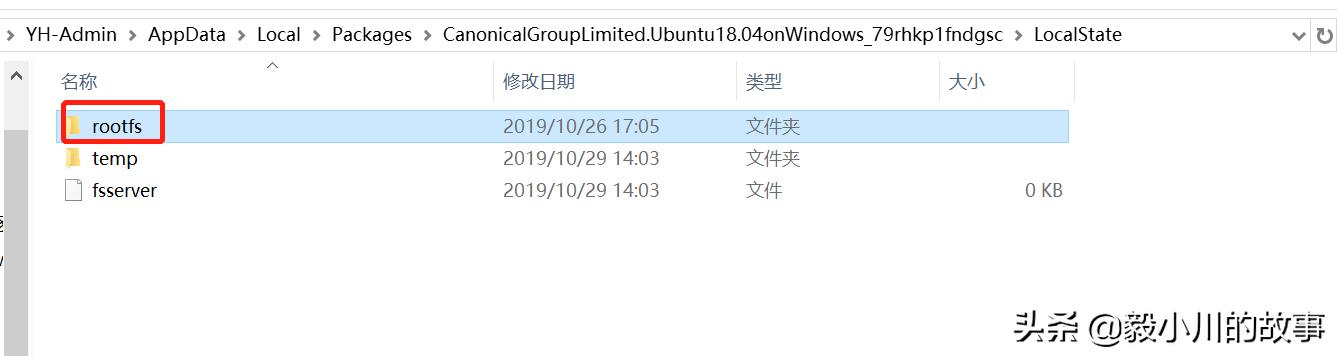
图7
- 第四步:安装好系统之后,第一件事情就是换源,换源,换源!这里把镜像换成国内的阿里源。备份原来的源文件,文件位于/etc/apt/sources.list,下面是换源内容:
deb http://mirrors.aliyun.com/ubuntu/ bionic main restricted universe multiverse
deb-src http://mirrors.aliyun.com/ubuntu/ bionic main restricted universe multiverse
deb http://mirrors.aliyun.com/ubuntu/ bionic-security main restricted universe multiverse
deb-src http://mirrors.aliyun.com/ubuntu/ bionic-security main restricted universe multiverse
deb http://mirrors.aliyun.com/ubuntu/ bionic-updates main restricted universe multiverse
deb-src http://mirrors.aliyun.com/ubuntu/ bionic-updates main restricted universe multiverse
deb http://mirrors.aliyun.com/ubuntu/ bionic-proposed main restricted universe multiverse
deb-src http://mirrors.aliyun.com/ubuntu/ bionic-proposed main restricted universe multiverse
deb http://mirrors.aliyun.com/ubuntu/ bionic-backports main restricted universe multiverse
deb-src http://mirrors.aliyun.com/ubuntu/ bionic-backports main restricted universe multiverse
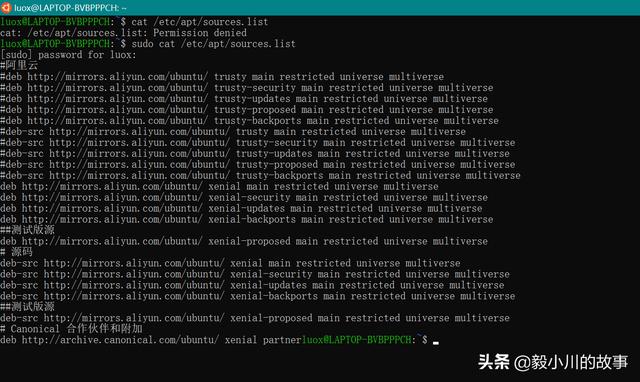
图8
- 第五步:更新源和软件,依次执行如下两条命令。完成后,就可以愉快的使用ubuntu终端系统了!这时候桌面系统就安装好了。
sudo apt-get update
安装 xorg
sudo apt-get install xorg
安装xfce4
sudo apt-get install xfce4
安装xrdp
sudo apt-get install xrdp
配置xrdp(配置端口)
sudo sed -i 's/port=3389/port=3390/g' /etc/xrdp/xrdp.ini
向xsession中写入xfce4-session
sudo echo xfce4-session >~/.xsession
重启xrdp服务
sudo service xrdp restart
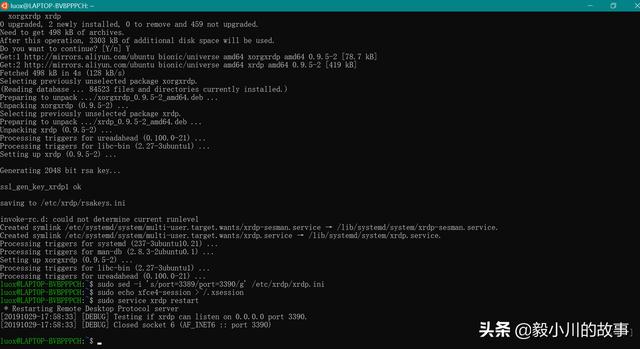
图9
- 第六步:打开win的远程桌面连接。计算机就输入本地回环地址+端口号:127.0.0.1:3390,用户名就是前面我们输入的用户名,然后输入密码。完美启动。
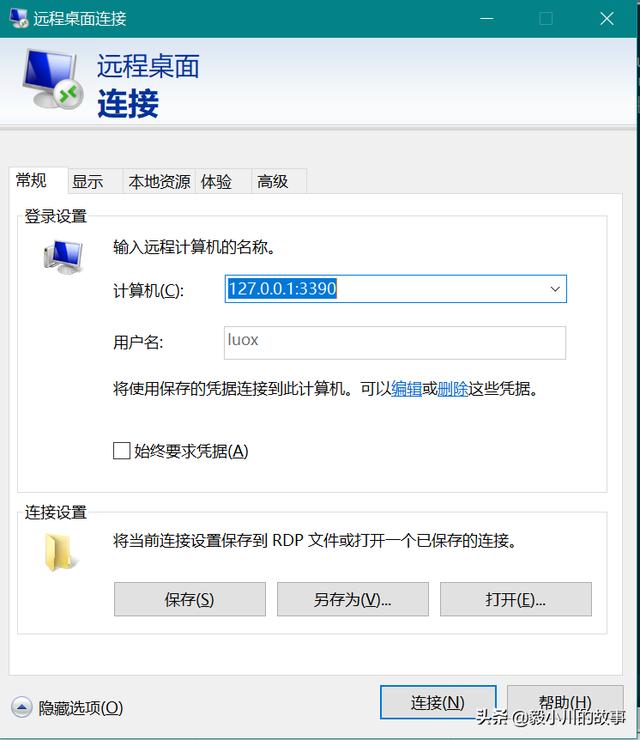
图10
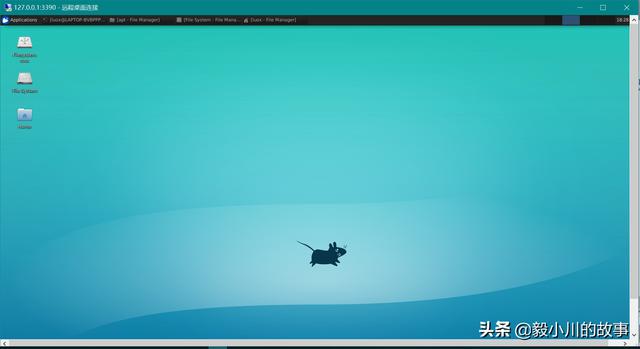
图11
不用装虚拟机就能玩转ubuntu系统。不用为开个虚拟机电脑卡的让人崩溃!值得收藏!哈哈。






_Python爬虫之PyQuery使用(六))



实现代码的复用_( )是可复用的,提供明确接口完成特定功能的程序代码块。...)




 | 附代码+视频)



