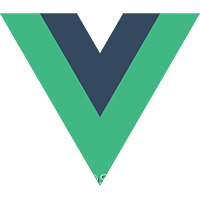
新冠疫情自我检测系统网页设计开发文档


Sylvan Ding 的第一个基于 Vue.js 的项目. 本项目所提供的信息,只供参考之用,不保证信息的准确性、有效性、及时性和完整性,更多内容请查看国家卫健委网站!
Explore the docs »
View Demo · Report Bug · Request Feature
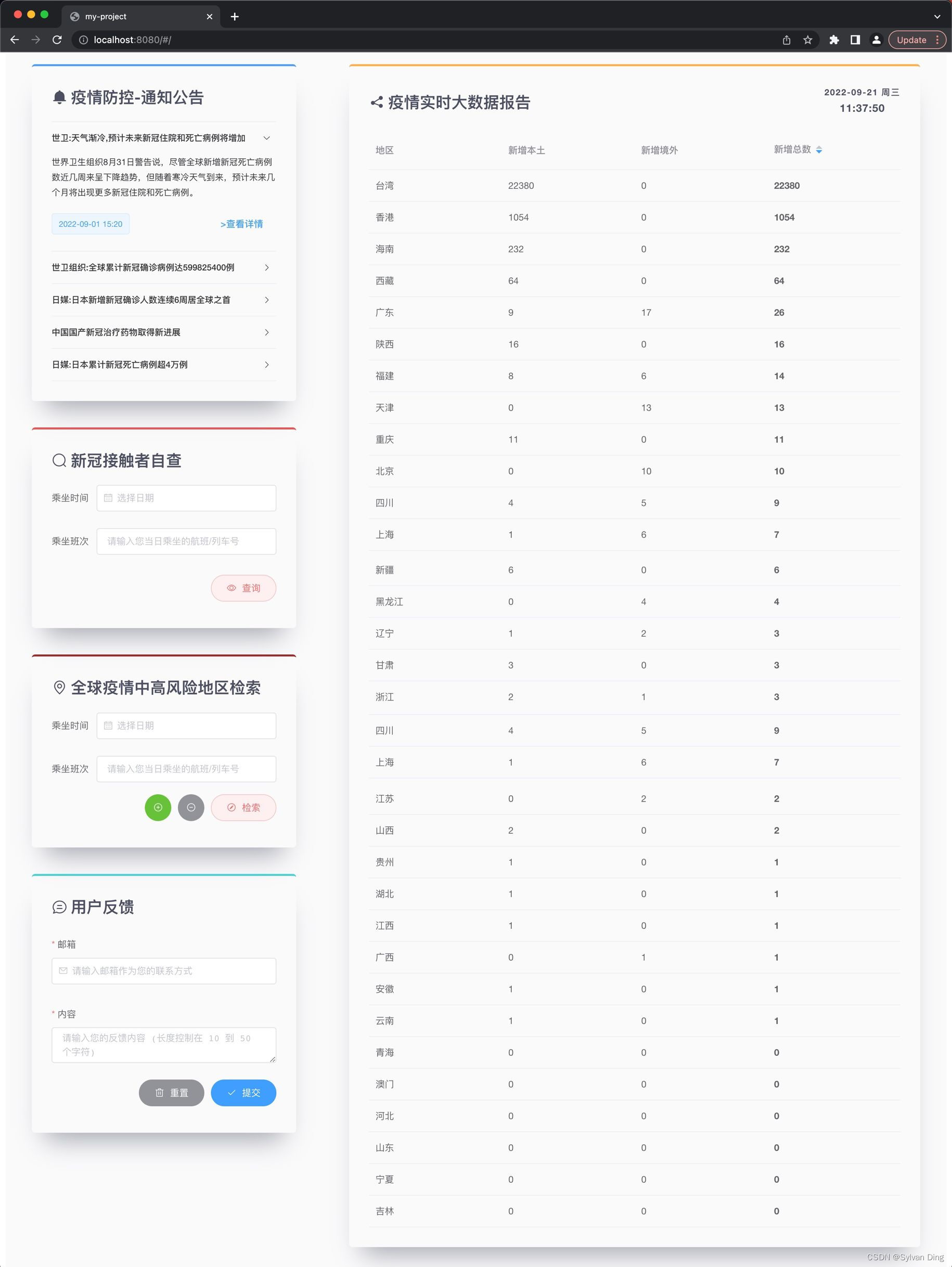
在Docker中运行Vue.js项目(开发环境/生产环境)
Next, we will run our Vue.js app in a Docker container.
Environment
| Ubuntu | 18.04.4 |
|---|---|
| Docker | 20.10.18 |
| Docker Compose | 2.10.2 |
Installation
# Install using the convenience script
curl -fsSL https://get.docker.com -o get-docker.sh
sudo sh get-docker.sh --mirror Aliyun
docker -v # 20.10.18
docker compose version # 2.10.2
# Change registry mirrors
vim /etc/docker/daemon.json
# input the following JSON: {"registry-mirrors": ["https://docker.mirrors.ustc.edu.cn/", "https://registry.docker-cn.com"]}
sudo systemctl daemon-reload
sudo systemctl restart docker
docker info
# Registry Mirrors:
# https://docker.mirrors.ustc.edu.cn/
# https://registry.docker-cn.com/
sudo docker run hello-world
# Unable to find image 'hello-world:latest' locally
# latest: Pulling from library/hello-world
# 2db29710123e: Pull complete
# Status: Downloaded newer image for hello-world:latest
# Hello from Docker!
# This message shows that your installation appears to be working correctly.
Build Images and Run Containers of Vue.js App
We create Dockerfile for both ‘dev’ and ‘prod’ environment in the root folder of our project. Add a .dockerignore to speed up the Docker build process as our local dependencies and git repo will not be sent to the Docker daemon.
docs
images
README.md
.prettierrc
node_modules
.git
.gitignore
static/.gitkeep
Dev
We start by creating a Dockerfile.dev in the root folder of our project:
# Dockerfile.devFROM node:14.16.1WORKDIR /app# add `/app/node_modules/.bin` to $PATH
ENV PATH /app/node_modules/.bin:$PATH# overwrite Dev Server settings `host` in `config/index.js`
ENV HOST 0.0.0.0# copy both 'package.json' and 'package-lock.json' (if available)
COPY package*.json ./# copy `patches` before npm runs post-install script
COPY patches ./patches# update npm and install project dependencies
RUN npm i npm@8.18.0 -g
RUN npm i vue-cli -g --legacy-peer-deps
RUN npm install --legacy-peer-depsEXPOSE 8080# configure anonymous volume in order to
# use the container version of the “node_modules” folder
VOLUME "/app/node_modules"CMD ["npm", "run", "dev"]
ENV HOST 0.0.0.0sets the environment variableHOSTto the value0.0.0.0, which overwrites Dev Server settingshostinconfig/index.js. If you keep original settingshost: 'localhost', our Vue.js app in a docker container will not be accessible from outside. By inspecting container exposed portdocker container port dockerize-vuejs-app-dev, we get the output8080/tcp -> 0.0.0.0:8080, which means the docker container are listening to inner port0.0.0.0:8080instead oflocalhost:8080. To be more specific, when apps run in a Docker container the IP127.0.0.1is assigned to the Docker container, not the host. Changing it to0.0.0.0will allow us to directly access the app from the host.
COPY patches ./patchesaims at providing patches before npm runs post-install script. After patching, you will get the output:Applying patches... element-ui@2.15.9 ✔.It may seem reduntant to first copy
package.jsonandpackage-lock.jsonand then all project files and folders in two separate steps but there is actually a very good reason for that (spoiler: it allows us to take advantage of cached Docker layers).
Now let’s build the Docker image of our Vue.js app:
docker build -f Dockerfile.dev -t dockerize-vuejs-app:dev .
Finally, let’s run our Vue.js app in a Docker container:
docker run -it -p 8080:8080 -v ${PWD}:/app --rm --name dockerize-vuejs-app-dev dockerize-vuejs-app:dev
-v ${PWD}:/appmounts our code into the container at “/app” to enable “Hot Reload”.${PWD}is/path/to/your/project, which may not work on Windows. ( See this Stack Overflow question for more info. )
You should be able to access our Vue.js app on localhost:8080 on your host machine. The logs are as follows:
DONE Compiled successfully in 12336ms 3:04:24 AMI Your application is running here: http://0.0.0.0:8080I Your Express app is listening on port 8081N © Sylvan Ding 2022 <sylvanding@qq.com>N https://github.com/sylvanding/
Prod
For realistically complex production use cases, it may be wiser to stand on the shoulders of some giant like NGINX or Apache and that is exactly what we are going to do next: we are about to leverage NGINX to serve our Vue.js app because it is considered to be one of the most performant and battle-tested solutions out there.
We refactor our Dockerfile.dev to use NGINX:
# Dockerfile.prod# build stage
FROM node:14.16.1 as build-stage
WORKDIR /app
ENV PATH /app/node_modules/.bin:$PATH
COPY package*.json ./
COPY patches ./patches
RUN npm i npm@8.18.0 -g
RUN npm i vue-cli -g --legacy-peer-deps
RUN npm install --legacy-peer-deps
COPY . .
RUN npm run build# production stage
FROM nginx:stable-alpine as production-stage
COPY --from=build-stage /app/dist /usr/share/nginx/html
EXPOSE 80CMD ["nginx", "-g", "daemon off;"]
Now let’s build the Docker image of our Vue.js app:
docker build -f Dockerfile.prod -t dockerize-vuejs-app:prod .
Finally, let’s run our Vue.js app in a Docker container:
docker run -it -p 80:80 --rm --name dockerize-vuejs-app-prod dockerize-vuejs-app:prod
We should be able to access our Vue.js app on http://localhost or http://yourPublibIPAddress. Note that you need to open 80 port in your firewall. To run a container in background, we use -d flag instead of --rm:
docker run -d -p 80:80 --name dockerize-vuejs-app-prod dockerize-vuejs-app:prod
Stop and remove that container:
docker rm -f dockerize-vuejs-app-prod
View Nginx Access Logs
Type the following command helps us view Nginx real-time access logs shown on the background container’s virtual screen:
docker attach --sig-proxy=false dockerize-vuejs-app-prod
What happens there?
docker attachattaches your terminal’s standard input, output, and error (or any combination of the three) to a running container using the container’s ID or name. This allows you to view its ongoing output or to control it interactively, as though the commands were running directly in your terminal.--sig-proxy=falsepreventsCTRL-cfrom sending aSIGINTto the container. It allows you to detach from the container with a-dflag and leave it running Nginx continuously by using theCTRL-ckey sequence.
转载请注明出处:©️ Sylvan Ding 2022






)


![[转帖]Oracle 11G RAC For Windows 2008 R2部署手册](http://pic.xiahunao.cn/[转帖]Oracle 11G RAC For Windows 2008 R2部署手册)



)





