//1.添加地面
1)创建一个平面,命名为Ground。
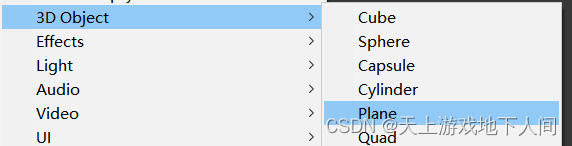
2)创建一个Materials文件夹,并在其中创建一个Ground材质,左键拖动其赋给平面Plane。
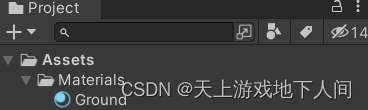
3)根据喜好设置Ground材质和Ground平面的属性。

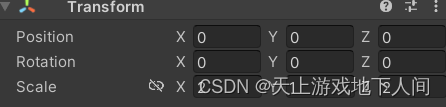
// 2.创建墙体
1)创建一个Cube,命名为Brick,并拖曳至设置的Prefab文件夹作为预制体。

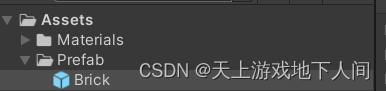
2)在Materials文件夹中创建一个Brick材质,操作同1.2),1.3)
3)网格与捕捉设置, 设置好后可利用Ctrl加鼠标拖动步移物体。或点亮带磁铁的标记,直接移动物体。
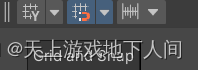

// 设置预制体后的Brick

4)全选:一直按住Shift点击Brick到Brick(10) 或直接在图形界面选中物体,Ctrl+D(复制粘贴),向上拖动。

5)创建一个空物体对象作为上一层文件夹(父类)。
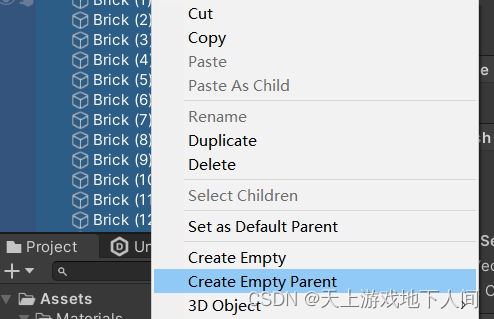
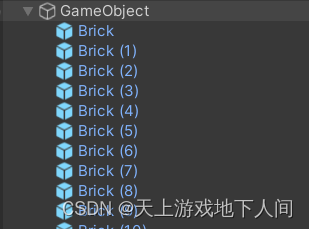
// 3.控制游戏物体左右移动
1)创建一个Movement脚本控制相机的移动
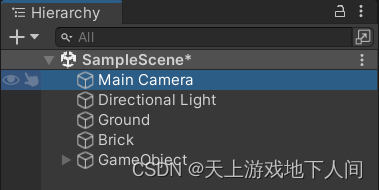
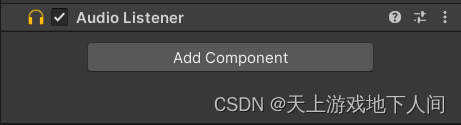
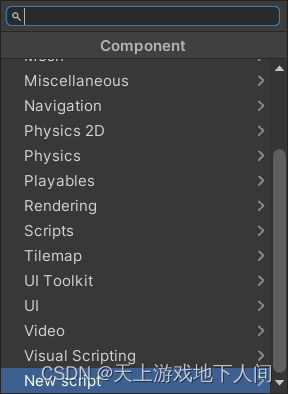
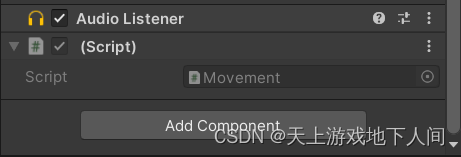
2)创建一个Script文件夹,放置脚本文件
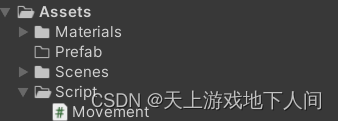
// Movement脚本
using System.Collections;
using System.Collections.Generic;
using UnityEngine;public class Movement : MonoBehaviour
{public int speed = 1; // 定义一个属性,用于控制速度// Start is called before the first frame updatevoid Start(){// transform.Translate(Vector3.up); // 开始游戏时控制相机向上移动1m}// Update is called once per framevoid Update() // 每秒执行的频率不固定{float h = Input.GetAxis("Horizontal"); // h:通过按下A、D键来控制移动float v = Input.GetAxis("Vertical"); // V:通过按下W、S键来控制移动transform.Translate(new Vector3(h, v, 0) * speed * Time.deltaTime); // h:控制水平方向x轴的移动;v:控制上下方向y轴的移动// 默认h,v为一帧一米,Time.deltaTime为一帧的秒数,speed可看作为速度的倍数——>每秒的速度*倍数// 检测帧率// Debug.Log(Time.deltaTime); // 获取上一帧的时间,一帧的秒速// Debug.Log(1 / Time.deltaTime); // FPS frame per second,每秒执行的帧数}//private void FixedUpdate() // 每秒执行的频率固定//{// Debug.Log(Time.deltaTime); // 获取上一帧的时间,一帧的秒速// Debug.Log(1 / Time.deltaTime); // FPS frame per second,每秒执行的帧数//}
}
// 4.创建小球
1)建立一个Sphere命名为Bullet,并鼠标拖曳至Prefab文件夹作为预制体,删除Bullet实体。
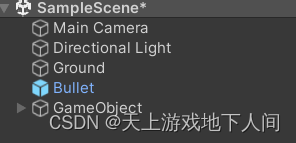
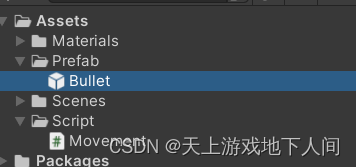

2)建立子弹脚本
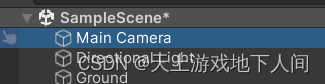
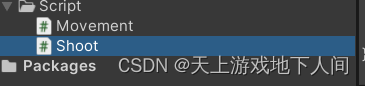
// 定义一个游戏物体:子弹预制体
public GameObject bulletPrefab; // 定义一个游戏物体:子弹预制体// 通过鼠标拖曳预制体Bullet指定对象


5.判断鼠标按下并创建子弹
// 脚本
void Update(){// if(true)——>运行{代码},否则跳过if (Input.GetMouseButtonDown(0)) // 在用户按下给定鼠标按钮的那一帧内返回true。0 ——>鼠标左键{GameObject.Instantiate(bulletPrefab, transform.position, transform.rotation);}}// 给预设体Bullet设置刚体组件(和创建脚本一样)
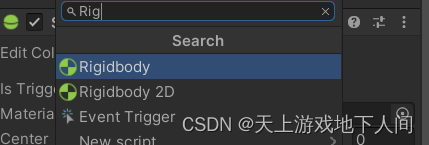
// 运行
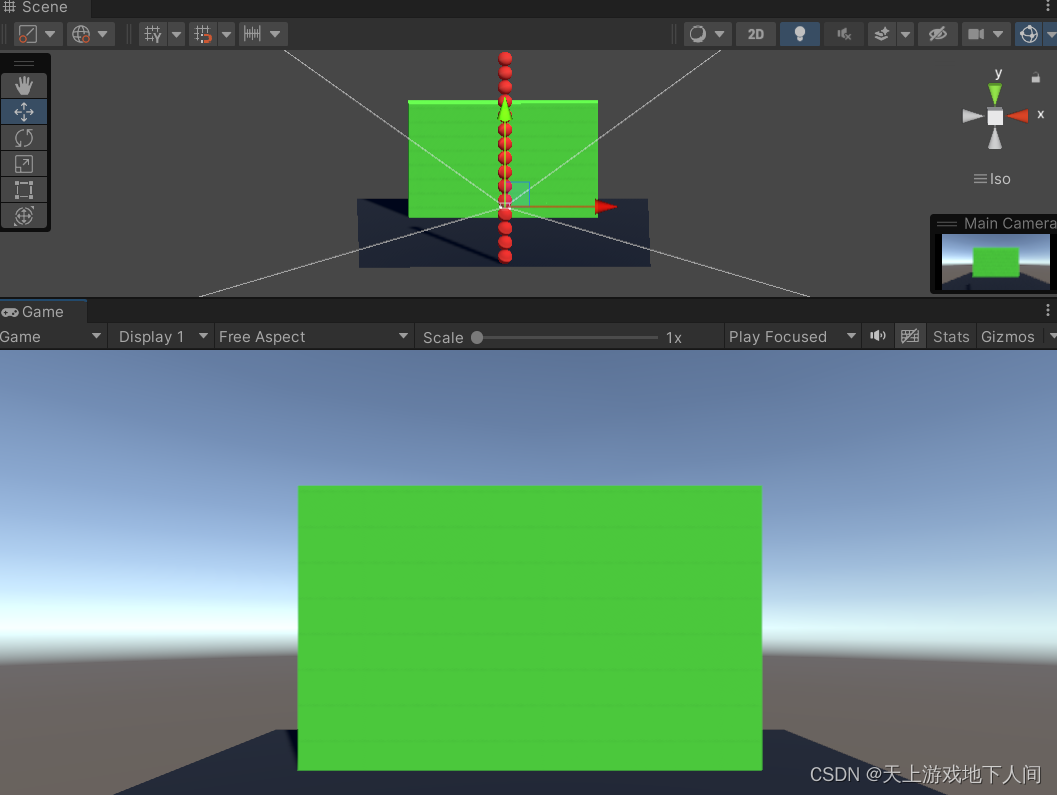
6.发射子弹
// 方案一:使用AddForce方法,施加力
void Update(){// if(true)——>运行{代码},否则跳过if (Input.GetMouseButtonDown(0)) // 在用户按下给定鼠标按钮的那一帧内返回true。0 ——>鼠标左键{GameObject bullet = GameObject.Instantiate(bulletPrefab, transform.position, transform.rotation); // 设置一个bullet接受克隆的一个游戏物体Rigidbody rd = bullet.GetComponent<Rigidbody>(); // 得到bullet身上的<刚体>组件// 施加力的方案// 方案一,不方便观察速度rd.AddForce(Vector3.forward * 80); // 默认施加一个向前的1N的力 * 80}}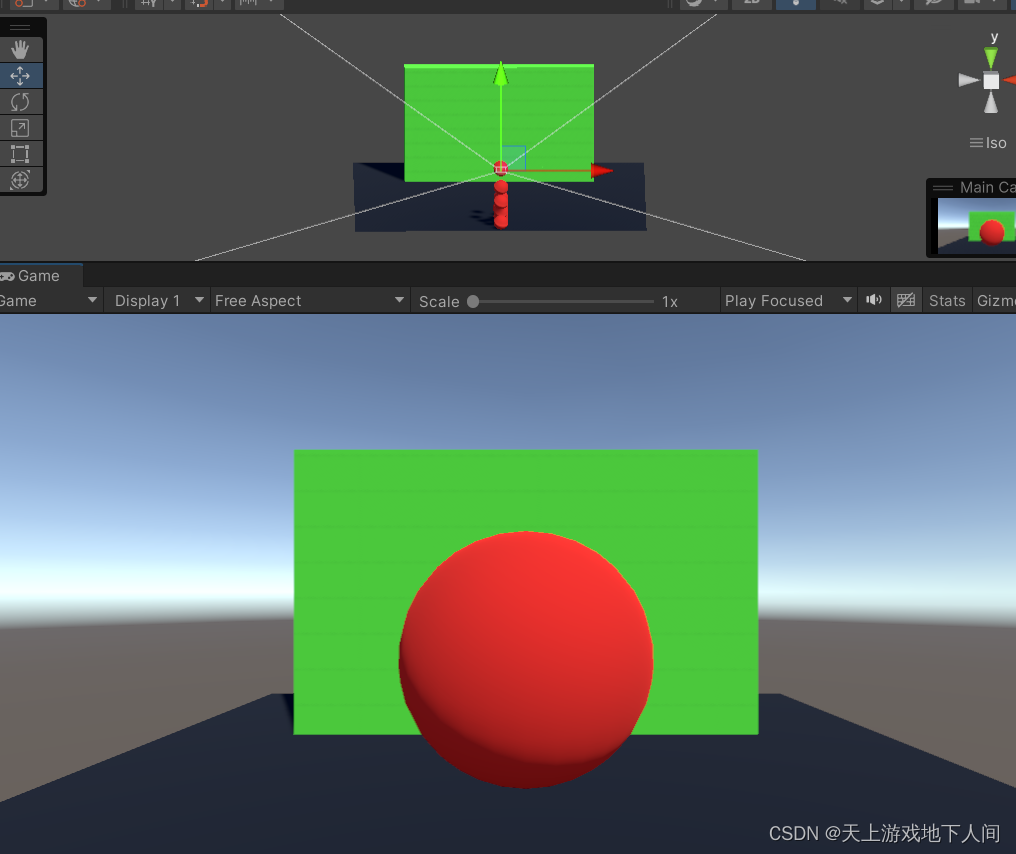
// 方案二:直接给一个速度
rd.velocity = Vector3.forward * 35; // 直接给一个速度 
7.墙壁物理模拟
// 给预设体Brick添加刚体
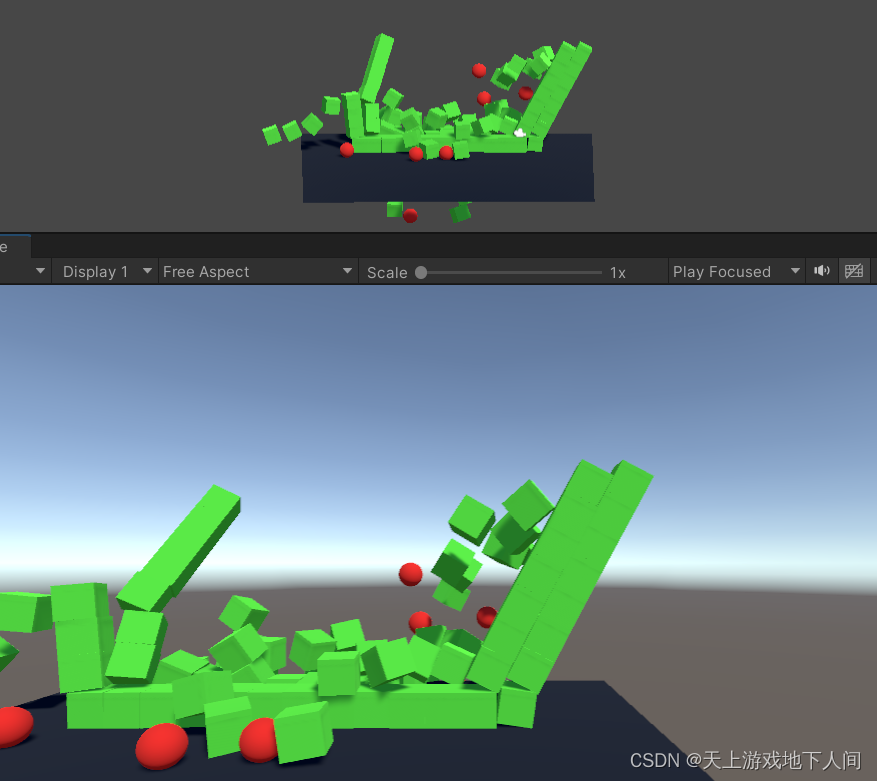
// 全代码参考
// Movement
using System.Collections;
using System.Collections.Generic;
using UnityEngine;public class Movement : MonoBehaviour
{public int speed = 1; // 定义一个属性,用于控制速度// Start is called before the first frame updatevoid Start(){// transform.Translate(Vector3.up); // 开始游戏时控制相机向上移动1m}// Update is called once per framevoid Update() // 每秒执行的频率不固定{float h = Input.GetAxis("Horizontal"); // h:通过按下A、D键来控制移动float v = Input.GetAxis("Vertical"); // V:通过按下W、S键来控制移动transform.Translate(new Vector3(h, v, 0) * speed * Time.deltaTime); // h:控制水平方向x轴的移动;v:控制上下方向y轴的移动// 默认h,v为一帧一米,Time.deltaTime为一帧的秒数,speed可看作为速度的倍数——>每秒的速度*倍数// 检测帧率// Debug.Log(Time.deltaTime); // 获取上一帧的时间,一帧的秒速// Debug.Log(1 / Time.deltaTime); // FPS frame per second,每秒执行的帧数}//private void FixedUpdate() // 每秒执行的频率固定//{// Debug.Log(Time.deltaTime); // 获取上一帧的时间,一帧的秒速// Debug.Log(1 / Time.deltaTime); // FPS frame per second,每秒执行的帧数//}
}// Shoot
using System.Collections;
using System.Collections.Generic;
using UnityEngine;public class Shoot : MonoBehaviour
{public GameObject bulletPrefab; // 定义一个游戏物体:子弹预制体// Start is called before the first frame updatevoid Start(){// 根据prefab创建实例(实例化Prefab),克隆物体// GameObject.Instantiate(bulletPrefab, transform.position, transform.rotation);}// Update is called once per framevoid Update(){// if(true)——>运行{代码},否则跳过if (Input.GetMouseButtonDown(0)) // 在用户按下给定鼠标按钮的那一帧内返回true。0 ——>鼠标左键{GameObject bullet = GameObject.Instantiate(bulletPrefab, transform.position, transform.rotation); // 设置一个bullet接受克隆的一个游戏物体Rigidbody rd = bullet.GetComponent<Rigidbody>(); // 得到bullet身上的<刚体>组件// 施加力的方案// 方案一,不方便观察速度//rd.AddForce(Vector3.forward * 80); // 默认施加一个向前的1N的力 * 80// 方案二rd.velocity = Vector3.forward * 35; // 直接给一个速度}}
}
 02)






)











)