❤echarts折线图完整使用及详细配置参数
进入echarts官网 查看案例,下面说说一些echarts图的调节
一、配置echarts具体参数
01 基础版本的折线图
option = {xAxis: {type: 'category',data: ['Mon', 'Tue', 'Wed', 'Thu', 'Fri', 'Sat', 'Sun']},yAxis: {type: 'value'},series: [{data: [150, 230, 224, 218, 135, 147, 260],type: 'line'}]
};
【1】当echarts折线图x轴数据过多的时候如何处理呢
🍎 dataZoom 拖动滑动x轴,为我们提供了巨大的帮助,层级与xAxis平级。
dataZoom: [{type: 'inside', //1平移 缩放throttle: '50', //设置触发视图刷新的频率。单位为毫秒(ms)。minValueSpan: 6, //用于限制窗口大小的最小值,在类目轴上可以设置为 5 表示 5 个类目start: 1, //数据窗口范围的起始百分比 范围是:0 ~ 100。表示 0% ~ 100%。end: 50, //数据窗口范围的结束百分比。范围是:0 ~ 100。zoomLock: true, //如果设置为 true 则锁定选择区域的大小,也就是说,只能平移,不能缩放。}],
【2】想要让折线图平滑
🍎 smooth 决定了线段的类型,直线或者曲线,层级与series下的data平级
smooth: true,// true为平滑线段 false为折线,默认为false
【3】想让你的echarts折线图变成面积图?
🍎 areaStyle: {} 决定了你的图形是否是面积图 ,层级与series下的data平级
areaStyle: {}
【4】y轴顶部标题
🍎 title 可以帮助我们实现 echarts y轴顶部的标题,层级与xAxis平级
title: { text: 'Stacked Line' },
【5】更改鼠标移动上去的效果
🍎 tooltip 可以帮助我们实现 echarts 鼠标悬浮上去的效果,层级与xAxis平级
tooltip: { trigger: 'axis'},
【6】调整折线图的边距和位置
🍎 grid 可以帮助我们实现 echarts 鼠标悬浮上去的效果,层级与xAxis平级
grid: {left: '5%', //距离左侧边距right: '4%',bottom: '3%',containLabel: true},🍌 当然gaid还有另外一种写法,哪种需要就用哪种
grid: { x: "10%", //x 偏移量 y: "7%", // y 偏移量 width: "85%", // 宽度 height: "55%", // 高度 right: "15%", },【7】 x轴设置间隔个数显示
xAxis这个属性
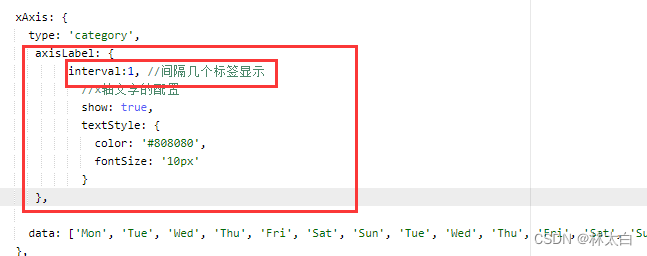
axisLabel:{ interval:间隔数量 }
二、效果源码
以下折线图直接复制到echarts官网可以直接使用:
【折线图效果1】
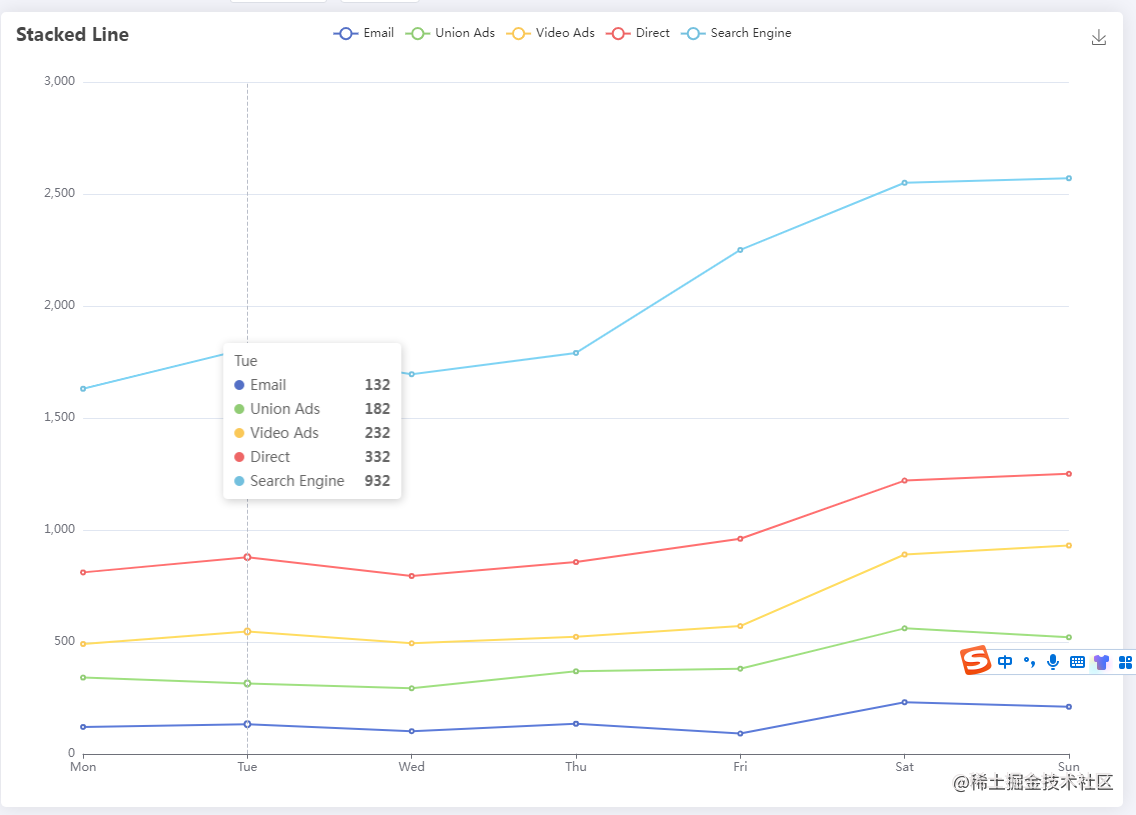
【折线图源码1】
option = {title: {text: 'Stacked Line'},tooltip: {trigger: 'axis'},legend: {data: ['Email', 'Union Ads', 'Video Ads', 'Direct', 'Search Engine']},grid: {left: '3%',right: '4%',bottom: '3%',containLabel: true},toolbox: {feature: {saveAsImage: {}}},xAxis: {type: 'category',boundaryGap: false,data: ['Mon', 'Tue', 'Wed', 'Thu', 'Fri', 'Sat', 'Sun']},yAxis: {type: 'value'},series: [{name: 'Email',type: 'line',stack: 'Total',data: [120, 132, 101, 134, 90, 230, 210]},{name: 'Union Ads',type: 'line',stack: 'Total',data: [220, 182, 191, 234, 290, 330, 310]},{name: 'Video Ads',type: 'line',stack: 'Total',data: [150, 232, 201, 154, 190, 330, 410]},{name: 'Direct',type: 'line',stack: 'Total',data: [320, 332, 301, 334, 390, 330, 320]},{name: 'Search Engine',type: 'line',stack: 'Total',data: [820, 932, 901, 934, 1290, 1330, 1320]}]
};
【折线图效果2】
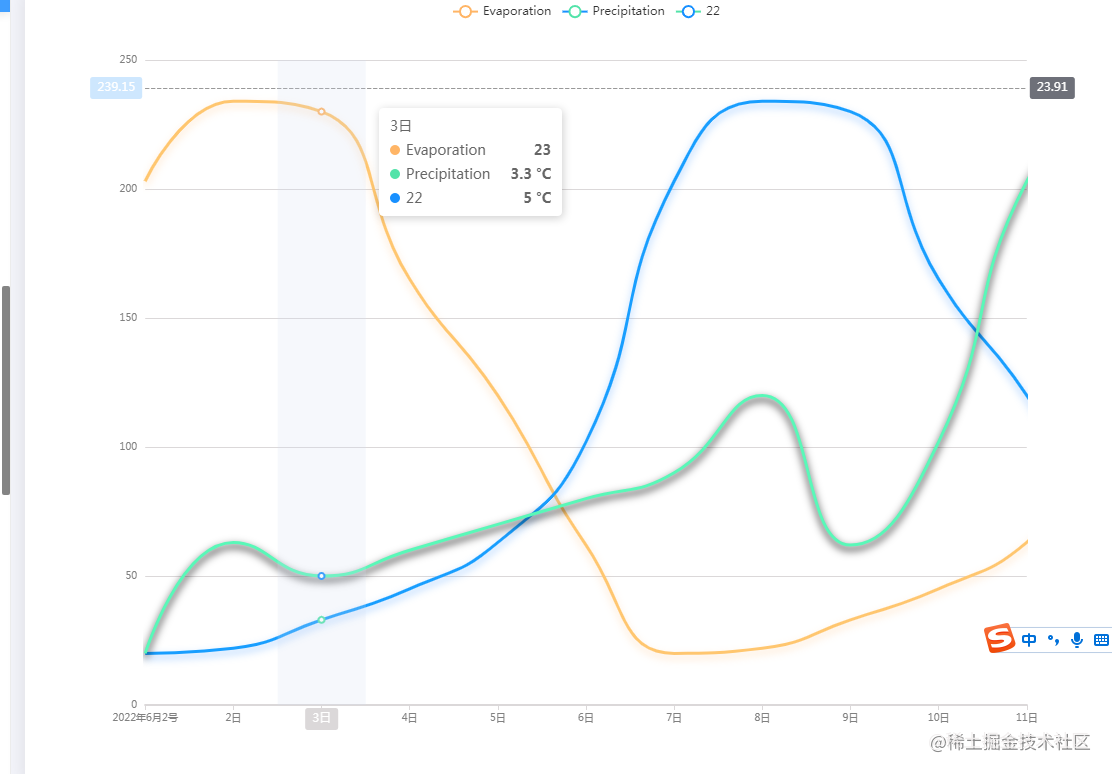
【折线图源码2】
option = {color: ['#1890FF', '#52E3A9'], //'#FFB566',tooltip: {trigger: 'axis',axisPointer: {type: 'cross',crossStyle: {color: '#999'}}},splitLine: {color: '#85C2FC'},legend: {data: ['Evaporation', 'Precipitation', '22']},xAxis: [{boundaryGap: false, //过长隐藏x轴文字splitLine: {show: false,lineStyle: {color: ['rgba(133, 194, 252, 0.4)'],width: 1,type: 'solid'}},axisLine: {lineStyle: {type: 'solid',// color: 'rgba(133, 194, 252, 0.4)', //坐标线的颜色color:'#DBD8D9',width: '2' //坐标线的宽度}},axisLabel: {//x轴文字的配置show: true,textStyle: {color: '#808080',fontSize: '10px'}},type: 'category',data: ['2022年6月2号','2日','3日','4日','5日','6日','7日','8日','9日','10日','11日'],axisPointer: {type: 'shadow'}}],yAxis: [{type: 'value',name: '',min: 0,max: 250,interval: 50,axisLabel: {//y轴文字的配置formatter: '{value}',show: true,textStyle: {color: '#808080',fontSize: '10px'}// formatter: '{value} %'//y轴的每一个刻度值后面加上‘%’号},axisLine: {lineStyle: {type: 'solid',color: 'rgba(133, 194, 252, 0.4)', //坐标线的颜色width: '2' //坐标线的宽度}},splitLine: {show: true,lineStyle: {// color: ['rgba(133, 194, 252, 0.4)'],color:'#DBD8D9',width: 1,type: 'solid'}},},{type: 'value',name: '',show: false,min: 0,max: 25,interval: 5,axisLabel: {formatter: '{value}'}}],series: [{name: 'Evaporation',type: 'line',smooth: true, //平滑showSymbol: false,lineStyle: {// 阴影部分width: 3, // 线条颜色、粗细color: '#FFB566',shadowOffsetX: 0, // 折线的X偏移shadowOffsetY: 4, // 折线的Y偏移shadowBlur: 8, // 折线模糊shadowColor: 'rgba(255, 181, 102, 0.4)' //折线颜色},color: '#FFB566',yAxisIndex: 1,tooltip: {valueFormatter: function(value) {return value;}},data: [20.3, 23.4, 23.0, 16.5, 12.0, 6.2, 2.0, 2.2, 3.3, 4.5, 6.3, 10.2]},{name: 'Precipitation',type: 'line',smooth: true, //平滑lineStyle: {// 阴影部分width: 3, // 线条颜色、粗细color: '#1791FF',shadowOffsetX: 0, // 折线的X偏移shadowOffsetY: 4, // 折线的Y偏移shadowBlur: 8, // 折线模糊shadowColor: 'rgba(3,116,255,0.4)' //折线颜色},showSymbol: false,color: '#52E3A9',yAxisIndex: 1,tooltip: {valueFormatter: function(value) {return value + ' °C';}},data: [2.0, 2.2, 3.3, 4.5, 6.3, 10.2, 20.3, 23.4, 23.0, 16.5, 12.0, 6.2]},{name: '22',type: 'line',showSymbol: false,lineStyle: {// 阴影部分width: 3, // 线条颜色、粗细color: '#52E3A9',shadowOffsetX: 0, // 折线的X偏移shadowOffsetY: 4, // 折线的Y偏移shadowBlur: 8, // 折线模糊shadowColor: 'rgba(3,116,255,0.4);' //折线颜色},smooth: true,color: '#1890FF',yAxisIndex: 1,tooltip: {valueFormatter: function(value) {return value + ' °C';}},data: [2, 6.3, 5.0, 6, 7, 8, 9, 12.0, 6.2, 10.2, 20.3, 23.4]}]};
三、完整使用案例
import * as echarts from 'echarts';var chartDom = document.getElementById('main');
var myChart = echarts.init(chartDom);
var option;myChart.setOption({tooltip: {trigger: ''},// legend: {// data: ['Email', 'Union Ads']// },grid: { //距离各个地方的边距 1left: '10%',right: '5%',bottom: '10%',containLabel: true},
grid: { //另外一种方式控制 2x: "12%",//x 偏移量y: "7%", // y 偏移量width: "87%", // 宽度height: "79%"// 高度},xAxis: {type: 'category',boundaryGap: false,data: ['Mon', 'Tue', 'Wed', 'Thu', 'Fri', 'Sat', 'Sun']},yAxis: {type: 'value',,// 隐藏y轴axisLine: {show: false},// 隐藏y轴刻度线axisTick: {show: false},// y轴网格线设置splitLine: {type: "dashed",color: "#eeeeee"},},series: [{name: 'Email',type: 'line',stack: 'Total',data: [120, 132, 101, 134, 90, 230, 210]},{name: 'Union Ads',type: 'line',stack: 'Total',data: [220, 182, 191, 234, 290, 330, 310]}]});










)




electron-builder打包过程中报错)
)


