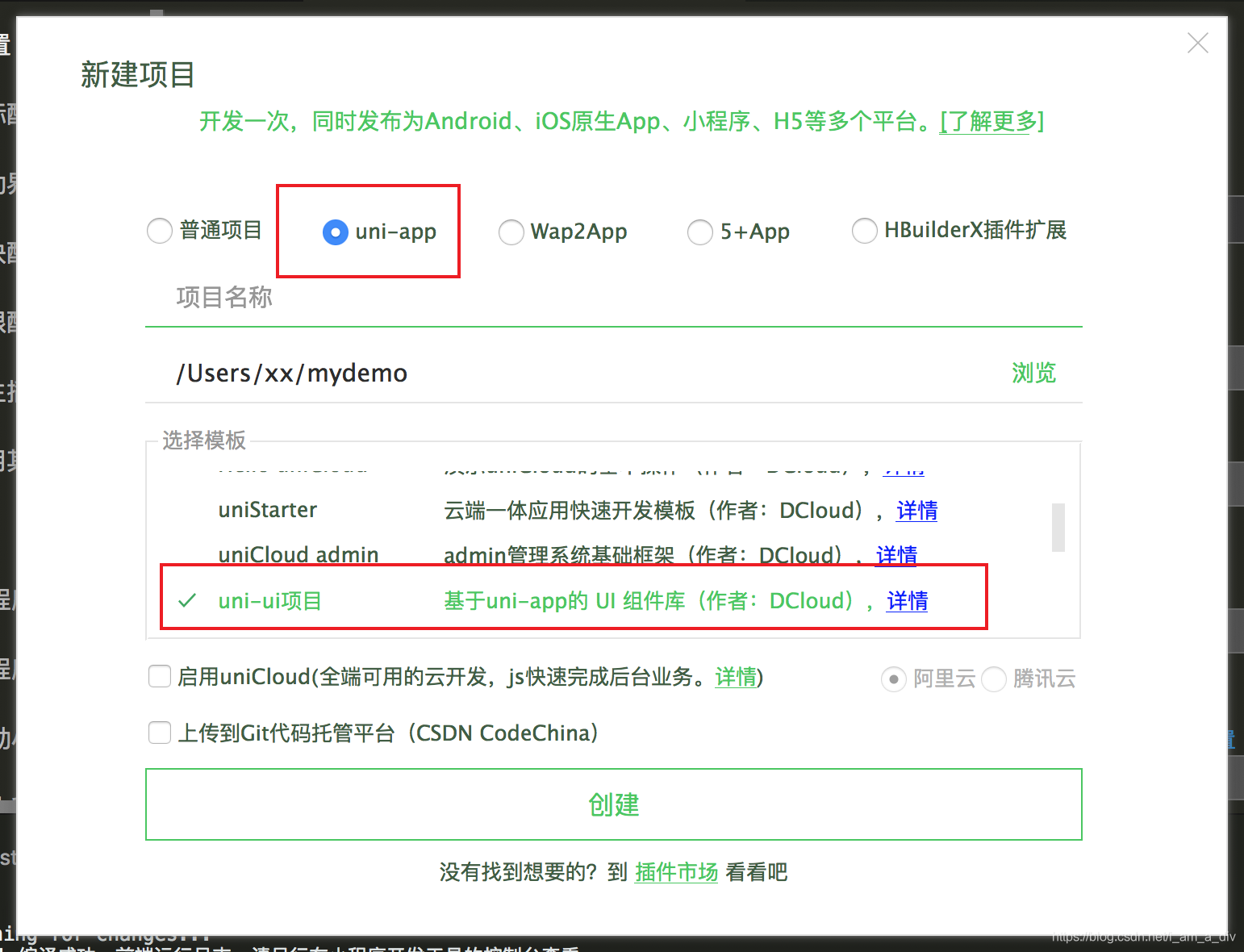
官方uni-app的弹框popup模板问题:
官方的弹框示例页面在 /pages/extUI/popup/popup
1.官方是没有在引入的组件上写@close关闭弹窗方法的 需要自己加
2.官方是点击确认时候 立即就关闭弹框了 但是loading还在
原因是子组件小程序 立即就触发关闭事件了 改成在父级的loading消失后关闭即可 3.官方的popup弹框 自动打开后 关闭不了 只需要将38行代码 before-close属性值改成 false 即可 4.弹框子组件 不是页面 故没有自己的 onLoad 和 onShow 方法,
同时ta自己的 created 方法在已进入到父级页面时候就已经触发了
(问题是可能有需求是,点击弹框后,拿父级参数掉接口获取数据展示)
(如果写在子组件弹框的created 没父级参数 且一进入父级页面就掉接口了)
(那么就需要找到一个点击打开弹框时候,必须调用的方法,在里面掉接口)
详细见第三个按钮 每次点击打开时候触发first掉接口5.如果是tabBar A页面 弹框打开后 未关闭 就点击另一个tabBar B页面
然后再切换A页面 你会发现弹框还是打开的 所以需要我们在A页面
hide隐藏时候判断 如果存在未关闭的弹框 就调用取消按钮 关闭掉 6.官方的popup弹框 点击确定时候 虽然有loading
但是此时仍然可以点击取消按钮 或者点击弹框下的页面内容
解决思路:点击确认时候添加uni-popup遮罩层
问题见下图:

修改封装后:

弹框点击确认未添加遮罩层:导致loading时候仍然可以点击取消按钮

点击去人添加遮罩层后:

注意:只是封装了三个弹框 可以直接复制这三个子组件进行使用,需要更改popup.js的引入路径
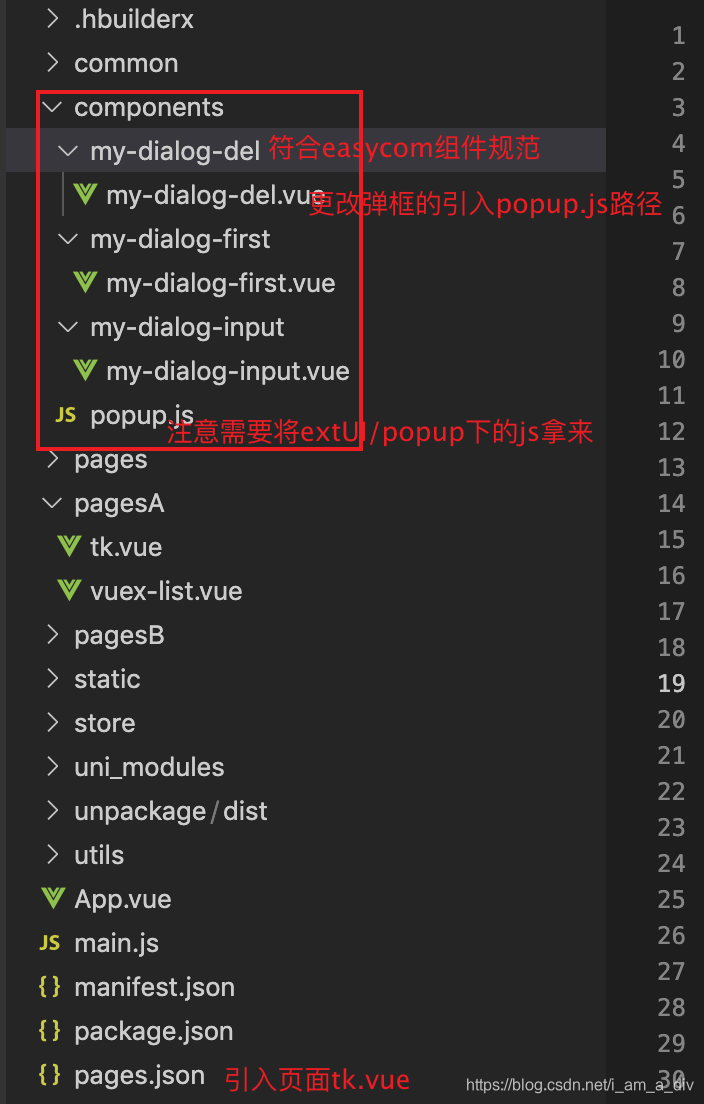
1.弹框页面 tk.vue:
<template><view>官方uni-app的弹框popup模板问题:<br />官方的弹框示例页面在 /pages/extUI/popup/popup1.官方是没有在引入的组件上写@close关闭弹窗方法的 需要自己加<br />2.官方是点击确认时候 立即就关闭弹框了 但是loading还在<br />原因是子组件小程序 立即就触发关闭事件了改成在父级的loading消失后关闭即可 <br />3.官方的popup弹框 自动打开后<br />关闭不了 只需要将38行代码 before-close属性值改成 false 即可<br />4.弹框子组件 不是页面 故没有自己的 onLoad 和 onShow 方法,<br />同时ta自己的 created 方法在已进入到父级页面时候就已经触发了<br />(问题是可能有需求是,点击弹框后,拿父级参数掉接口获取数据展示)<br />(如果写在子组件弹框的created 没父级参数 且一进入父级页面就掉接口了)<br />(那么就需要找到一个点击打开弹框时候,必须调用的方法,在里面掉接口)<br />详细见第三个按钮 每次点击打开时候触发first掉接口 <br />5.如果是tabBarA页面 弹框打开后 未关闭 就点击另一个tabBar B页面 <br />然后再切换A页面你会发现弹框还是打开的 所以需要我们在A页面 <br />hide隐藏时候判断如果存在未关闭的弹框 就调用取消按钮 关闭掉<br />6.官方的popup弹框 点击确定时候 虽然有loading<br />但是此时仍然可以点击取消按钮 或者点击弹框下的页面内容<br />解决思路:点击确认时候添加uni-popup遮罩层<br /><button class="button" type="primary" @click="confirmDialog"><text class="button-text">输入对话框</text></button><uni-popup id="dialogInput" ref="dialogInput" type="dialog" @change="change"><!-- 官方是没有在引入的组件上写@close关闭弹窗方法的 需要自己加 --><my-dialog-input mode="input" title="输入内容" value="对话框预置提示内容!" placeholder="请输入内容" @close="nodialoginput" @confirm="dialogInputConfirm"></my-dialog-input></uni-popup><button class="button" type="primary" @click="openDel"><text class="button-text">删除对话框</text></button><uni-popup id="mydialogdel" ref="mydialogdel" type="dialog" @change="change"><my-dialog-del mode="input" title="输入内容" value="对话框预置提示内容!" placeholder="请输入内容" @close="nodialogdel" @confirm="yesdialogdel"></my-dialog-del></uni-popup><button class="button" type="primary" @click="openFirst"><text class="button-text">每次点击打开时候触发first掉接口</text></button><uni-popup id="mydialogfirst" ref="mydialogfirst" type="dialog" @change="change"><!-- 需要给子组件设置ref 才能获取到子组件的方法 才能触发 first --><my-dialog-first ref="myselffirst" mode="input" title="输入内容" value="对话框预置提示内容!" placeholder="请输入内容" @close="nodialogfirst" @confirm="yesdialogfirst"></my-dialog-first></uni-popup><button type="primary" @click="openzhezhaoceng">解决loading...时候仍可点击问题</button><uni-popup id="mydialogdel2" ref="mydialogdel2" type="dialog" @change="change"><my-dialog-del mode="input" title="输入内容" value="对话框预置提示内容!" placeholder="请输入内容" @close="nodialogdel2" @confirm="yesdialogdel2"></my-dialog-del></uni-popup><!-- 多加一个遮罩层 并且使遮罩层全屏 --><uni-popup id="zhezhaoceng" ref="zhezhaoceng" type="dialog" @change="change"><view class="all-box"></view></uni-popup><uni-link href="https://uniapp.dcloud.io/component/?id=easycom%e7%bb%84%e4%bb%b6%e8%a7%84%e8%8c%83" text="点击查看 具体解决 打开弹框触发first方法"></uni-link></view>
</template><script>
// 子组件符合easycom组件规范 故不需引入 直接使用即可 easycom组件规范:https://uniapp.dcloud.io/component/?id=easycom%e7%bb%84%e4%bb%b6%e8%a7%84%e8%8c%83
export default {data () {return {delId: null,a: ""}},onHide () {// 隐藏时候判断 如果存在未关闭的弹框 就调用取消按钮 关闭掉if (this.$refs['dialogInput']) {this.$refs['dialogInput'].close()}if (this.$refs['mydialogdel']) {this.nodialogdel()}if (this.$refs['mydialogfirst']) {this.nodialogfirst()}},methods: {// 以下三个方法是按钮一:提交信息弹框confirmDialog () {this.$refs.dialogInput.open()},// 输入对话框的确定事件dialogInputConfirm (done) {uni.showLoading({title: '3秒后会关闭',})console.log(done)setTimeout(() => {this.$refs.dialogInput.close()uni.hideLoading()// 关闭窗口后,恢复默认内容}, 3000)},nodialoginput () {// 调用子级的弹框关闭窗口方法后,恢复默认内容this.$refs.dialogInput.close()},// 以下三个方法是按钮二:删除弹框封装openDel () {this.$refs.mydialogdel.open()},yesdialogdel (done) {uni.showLoading({title: '3秒后会关闭',})console.log('点击确认传递的参数', done)setTimeout(() => {// 调用删除的接口this.delId = done.iduni.hideLoading()// 调用子级的弹框关闭窗口方法后,恢复默认内容this.$refs.mydialogdel.close()this.delId = null}, 3000)},nodialogdel () {// 调用子级的弹框关闭窗口方法后,恢复默认内容this.$refs.mydialogdel.close()this.delId = null},// 以下三个方法是按钮三:触发打开弹框的初始化openFirst () {console.log('点击了父级的打开按钮')this.$refs.mydialogfirst.open()this.$refs.myselffirst.first()},yesdialogfirst (done) {uni.showLoading({title: '3秒后会关闭',})console.log('点击确认传递的参数', done)setTimeout(() => {// 调用删除的接口this.delId = done.iduni.hideLoading()// 调用子级的弹框关闭窗口方法后,恢复默认内容this.$refs.mydialogfirst.close()this.delId = null}, 3000)},nodialogfirst () {// 调用子级的弹框关闭窗口方法后,恢复默认内容this.$refs.mydialogfirst.close()this.delId = null},// 以下三个方法是按钮四:添加遮罩层处理openzhezhaoceng () {this.$refs.mydialogdel2.open()},yesdialogdel2 (done) {// 再点击确认的时候 打开遮罩层this.$refs.zhezhaoceng.open()uni.showLoading({title: '3秒后会关闭',})setTimeout(() => {// 调用删除的接口this.delId = done.iduni.hideLoading()//loading消失 就去掉遮罩层this.$refs.zhezhaoceng.close()// 调用子级的弹框关闭窗口方法后,恢复默认内容this.$refs.mydialogdel2.close()this.delId = null}, 3000)},nodialogdel2 () {// 调用子级的弹框关闭窗口方法后,恢复默认内容this.$refs.mydialogdel2.close()this.delId = null},/*** popup 状态发生变化触发* @param {Object} e*/change (e) {console.log('popup ' + e.type + ' 状态', e.show)},},
}
</script><style lang="less" scoped>
button {margin-top: 20rpx;
}.all-box {width: -webkit-calc(~"100vw") !important;width: -moz-calc(~"100vw") !important;width: calc(~"100vw") !important;height: -webkit-calc(~"100vh") !important;height: -moz-calc(~"100vh") !important;height: calc(~"100vh") !important;
}
</style>2.子组件删除弹框
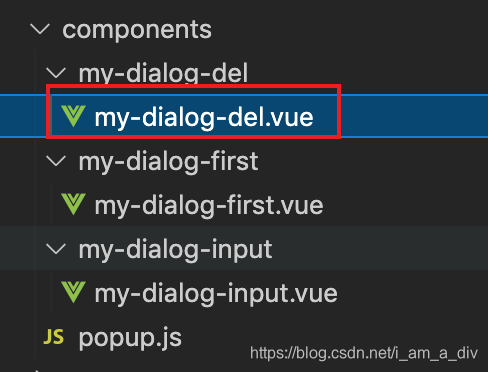
<template><view class="uni-popup-dialog"><view class="del-content">您确定删除该条数据吗?</view><view class="uni-dialog-button-group"><view class="uni-dialog-button" @click="closeDialog"><text class="uni-dialog-button-text">取消</text></view><view class="uni-dialog-button uni-border-left" @click="onOk"><text class="uni-dialog-button-text uni-button-color">确定</text></view></view></view>
</template><script>
import popup from '../popup.js'
/*** PopUp 弹出层-对话框样式* @description 弹出层-对话框样式* @tutorial https://ext.dcloud.net.cn/plugin?id=329* @property {String} value input 模式下的默认值* @property {String} placeholder input 模式下输入提示* @property {String} type = [success|warning|info|error] 主题样式* @value success 成功* @value warning 提示* @value info 消息* @value error 错误* @property {String} mode = [base|input] 模式、* @value base 基础对话框* @value input 可输入对话框* @property {String} content 对话框内容* @property {Boolean} beforeClose 是否拦截取消事件* @event {Function} confirm 点击确认按钮触发* @event {Function} close 点击取消按钮触发*/export default {name: "uniPopupDialog",mixins: [popup],props: {value: {type: [String, Number],default: ''},placeholder: {type: [String, Number],default: '请输入内容'},type: {type: String,default: 'error'},mode: {type: String,default: 'base'},title: {type: String,default: '提示'},content: {type: String,default: ''},beforeClose: {type: Boolean,default: false}},data() {return {dialogType: 'error',focus: false,val: ""}},watch: {type(val) {this.dialogType = val},mode(val) {if (val === 'input') {this.dialogType = 'info'}},value(val) {this.val = val}},created() {// 对话框遮罩不可点击this.popup.disableMask()// this.popup.closeMask()if (this.mode === 'input') {this.dialogType = 'info'this.val = this.value} else {this.dialogType = this.type}},mounted() {this.focus = true},methods: {/*** 点击确认按钮*/onOk() {if (this.mode === 'input') {// this.$emit('confirm', this.val)// 点击确定传递的值console.log(1111);this.$emit('confirm', { id: 11 })} else {this.$emit('confirm')}// 这个是真正的关闭弹框操作 --- 原生是打开的 我们需要手动注释掉// if (this.beforeClose) return// this.popup.close()},/*** 点击取消按钮*/closeDialog() {this.$emit('close')// 这个是真正的关闭弹框操作 --- 原生是打开的 我们需要手动注释掉// if (this.beforeClose) return// this.popup.close()},// 这个是原生调用真证的关闭的方法 -------我们在父级里来调用------已完成确认和取消时候关闭弹框close() {this.popup.close()}}
}
</script><style lang="scss" scoped>
.uni-popup-dialog {width: 300px;border-radius: 15px;background-color: #fff;
}.uni-dialog-title {/* #ifndef APP-NVUE */display: flex;/* #endif */flex-direction: row;justify-content: center;padding-top: 15px;padding-bottom: 5px;
}.uni-dialog-title-text {font-size: 16px;font-weight: 500;
}.uni-dialog-content {/* #ifndef APP-NVUE */display: flex;/* #endif */flex-direction: row;justify-content: center;align-items: center;padding: 5px 15px 15px 15px;
}.uni-dialog-content-text {font-size: 14px;color: #6e6e6e;
}.uni-dialog-button-group {/* #ifndef APP-NVUE */display: flex;/* #endif */flex-direction: row;border-top-color: #f5f5f5;border-top-style: solid;border-top-width: 1px;
}.uni-dialog-button {/* #ifndef APP-NVUE */display: flex;/* #endif */flex: 1;flex-direction: row;justify-content: center;align-items: center;height: 45px;
}.uni-border-left {border-left-color: #f0f0f0;border-left-style: solid;border-left-width: 1px;
}.uni-dialog-button-text {font-size: 14px;
}.uni-button-color {color: #007aff;
}.uni-dialog-input {flex: 1;font-size: 14px;border: 1px #eee solid;height: 40px;padding: 0 10px;border-radius: 5px;color: #555;
}.uni-popup__success {color: #4cd964;
}.uni-popup__warn {color: #f0ad4e;
}.uni-popup__error {color: #dd524d;
}.uni-popup__info {color: #909399;
}
</style><style lang="less" scoped>
.del-content {padding: 50rpx;text-align: center;
}
</style>3.子组件触发first弹框: 参考另一篇触发时机
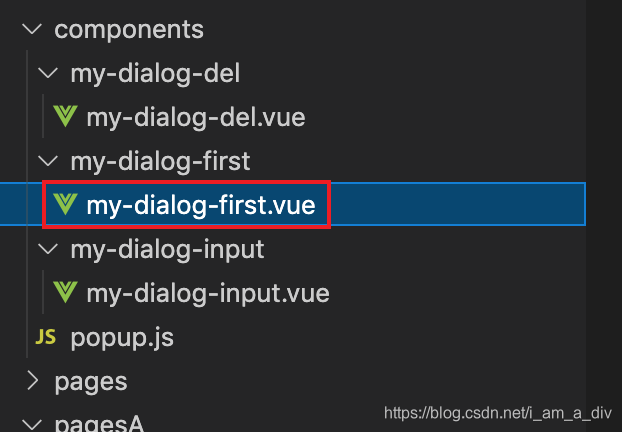
<template><view class="uni-popup-dialog"><view class="del-content">在first()方法内做初始化或者掉接口获取数据展示</view><view class="uni-dialog-button-group"><view class="uni-dialog-button" @click="closeDialog"><text class="uni-dialog-button-text">取消</text></view><view class="uni-dialog-button uni-border-left" @click="onOk"><text class="uni-dialog-button-text uni-button-color">确定</text></view></view></view>
</template><script>
import popup from '../popup.js'
/*** PopUp 弹出层-对话框样式* @description 弹出层-对话框样式* @tutorial https://ext.dcloud.net.cn/plugin?id=329* @property {String} value input 模式下的默认值* @property {String} placeholder input 模式下输入提示* @property {String} type = [success|warning|info|error] 主题样式* @value success 成功* @value warning 提示* @value info 消息* @value error 错误* @property {String} mode = [base|input] 模式、* @value base 基础对话框* @value input 可输入对话框* @property {String} content 对话框内容* @property {Boolean} beforeClose 是否拦截取消事件* @event {Function} confirm 点击确认按钮触发* @event {Function} close 点击取消按钮触发*/export default {name: "uniPopupDialog",mixins: [popup],props: {value: {type: [String, Number],default: ''},placeholder: {type: [String, Number],default: '请输入内容'},type: {type: String,default: 'error'},mode: {type: String,default: 'base'},title: {type: String,default: '提示'},content: {type: String,default: ''},beforeClose: {type: Boolean,default: false}},data() {return {dialogType: 'error',focus: false,val: ""}},watch: {type(val) {this.dialogType = val},mode(val) {if (val === 'input') {this.dialogType = 'info'}},value(val) {this.val = val}},onLoad(options) {console.log('子组件弹框的 onLoad');},onShow() {console.log('子组件弹框的 onShow');},created() {console.log('子组件弹框的 created');// 对话框遮罩不可点击this.popup.disableMask()// this.popup.closeMask()if (this.mode === 'input') {this.dialogType = 'info'this.val = this.value} else {this.dialogType = this.type}},mounted() {this.focus = true},methods: {// 这个方法只有每次点击打开弹框时候才会触发---相当于自己的一个created---在这个方法内做初始化first() {uni.showToast({title: '打开就触发first',icon: 'success',mask: true})},/*** 点击确认按钮*/onOk() {if (this.mode === 'input') {// this.$emit('confirm', this.val)// 点击确定传递的值console.log(1111);this.$emit('confirm', { id: 11 })} else {this.$emit('confirm')}// 这个是真正的关闭弹框操作 --- 原生是打开的 我们需要手动注释掉// if (this.beforeClose) return// this.popup.close()},/*** 点击取消按钮*/closeDialog() {this.$emit('close')// 这个是真正的关闭弹框操作 --- 原生是打开的 我们需要手动注释掉// if (this.beforeClose) return// this.popup.close()},// 这个是原生调用真证的关闭的方法 -------我们在父级里来调用------已完成确认和取消时候关闭弹框close() {this.popup.close()}}
}
</script><style lang="scss" scoped>
.uni-popup-dialog {width: 300px;border-radius: 15px;background-color: #fff;
}.uni-dialog-title {/* #ifndef APP-NVUE */display: flex;/* #endif */flex-direction: row;justify-content: center;padding-top: 15px;padding-bottom: 5px;
}.uni-dialog-title-text {font-size: 16px;font-weight: 500;
}.uni-dialog-content {/* #ifndef APP-NVUE */display: flex;/* #endif */flex-direction: row;justify-content: center;align-items: center;padding: 5px 15px 15px 15px;
}.uni-dialog-content-text {font-size: 14px;color: #6e6e6e;
}.uni-dialog-button-group {/* #ifndef APP-NVUE */display: flex;/* #endif */flex-direction: row;border-top-color: #f5f5f5;border-top-style: solid;border-top-width: 1px;
}.uni-dialog-button {/* #ifndef APP-NVUE */display: flex;/* #endif */flex: 1;flex-direction: row;justify-content: center;align-items: center;height: 45px;
}.uni-border-left {border-left-color: #f0f0f0;border-left-style: solid;border-left-width: 1px;
}.uni-dialog-button-text {font-size: 14px;
}.uni-button-color {color: #007aff;
}.uni-dialog-input {flex: 1;font-size: 14px;border: 1px #eee solid;height: 40px;padding: 0 10px;border-radius: 5px;color: #555;
}.uni-popup__success {color: #4cd964;
}.uni-popup__warn {color: #f0ad4e;
}.uni-popup__error {color: #dd524d;
}.uni-popup__info {color: #909399;
}
</style><style lang="less" scoped>
.del-content {padding: 50rpx;text-align: center;
}
</style>4.子组件提交信息弹框:
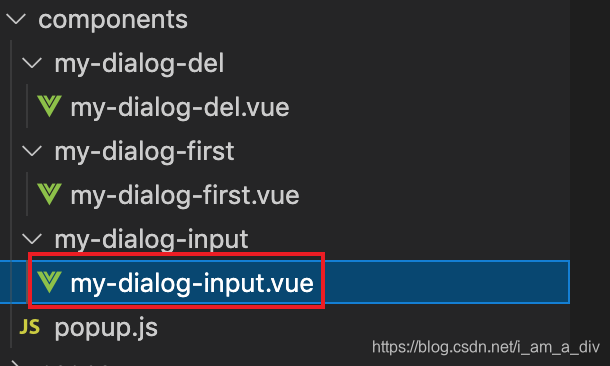
<template><view class="uni-popup-dialog"><view class="uni-dialog-title"><text class="uni-dialog-title-text" :class="['uni-popup__'+dialogType]">{{title}}</text></view><view v-if="mode === 'base'" class="uni-dialog-content"><slot><text class="uni-dialog-content-text">{{content}}</text></slot></view><view v-else class="uni-dialog-content"><slot><input class="uni-dialog-input" v-model="val" type="text" :placeholder="placeholder"></slot></view><!-- 自己添加的 --><view class="li"><view class="left-box">用户名:</view><input class="uni-dialog-input right-box" v-model="username" type="text" :placeholder="placeholder"></view><view class="li"><view class="left-box">手机号:</view><input class="uni-dialog-input right-box" v-model="usertel" type="text" :placeholder="placeholder"></view><view class="uni-dialog-button-group"><view class="uni-dialog-button" @click="closeDialog"><text class="uni-dialog-button-text">取消</text></view><view class="uni-dialog-button uni-border-left" @click="onOk"><text class="uni-dialog-button-text uni-button-color">确定</text></view></view></view>
</template><script>
import popup from '../popup.js'
/*** PopUp 弹出层-对话框样式* @description 弹出层-对话框样式* @tutorial https://ext.dcloud.net.cn/plugin?id=329* @property {String} value input 模式下的默认值* @property {String} placeholder input 模式下输入提示* @property {String} type = [success|warning|info|error] 主题样式* @value success 成功* @value warning 提示* @value info 消息* @value error 错误* @property {String} mode = [base|input] 模式、* @value base 基础对话框* @value input 可输入对话框* @property {String} content 对话框内容* @property {Boolean} beforeClose 是否拦截取消事件* @event {Function} confirm 点击确认按钮触发* @event {Function} close 点击取消按钮触发*/export default {name: "uniPopupDialog",mixins: [popup],props: {value: {type: [String, Number],default: ''},placeholder: {type: [String, Number],default: '请输入内容'},type: {type: String,default: 'error'},mode: {type: String,default: 'base'},title: {type: String,default: '提示'},content: {type: String,default: ''},beforeClose: {type: Boolean,default: false},},data() {return {dialogType: 'error',focus: false,val: "",username: '',usertel: '',}},watch: {type(val) {this.dialogType = val},mode(val) {if (val === 'input') {this.dialogType = 'info'}},value(val) {this.val = val}},created() {// 对话框遮罩不可点击this.popup.disableMask()// this.popup.closeMask()if (this.mode === 'input') {this.dialogType = 'info'this.val = this.value} else {this.dialogType = this.type}},mounted() {this.focus = true},methods: {/*** 点击确认按钮*/onOk() {if (this.mode === 'input') {this.$emit('confirm', { val: this.val, username: this.username, usertel: this.usertel })} else {this.$emit('confirm')}// 这个是真正的关闭弹框操作 --- 原生是打开的 我们需要手动注释掉// if (this.beforeClose) return// this.popup.close()},/*** 点击取消按钮*/closeDialog() {this.$emit('close')// 这个是真正的关闭弹框操作 --- 原生是打开的 我们需要手动注释掉// if (this.beforeClose) return// this.popup.close()},close() {this.popup.close()}}
}
</script><style lang="scss" scoped>
.uni-popup-dialog {width: 300px;border-radius: 15px;background-color: #fff;
}.uni-dialog-title {/* #ifndef APP-NVUE */display: flex;/* #endif */flex-direction: row;justify-content: center;padding-top: 15px;padding-bottom: 5px;
}.uni-dialog-title-text {font-size: 16px;font-weight: 500;
}.uni-dialog-content {/* #ifndef APP-NVUE */display: flex;/* #endif */flex-direction: row;justify-content: center;align-items: center;padding: 5px 15px 15px 15px;
}.uni-dialog-content-text {font-size: 14px;color: #6e6e6e;
}.uni-dialog-button-group {/* #ifndef APP-NVUE */display: flex;/* #endif */flex-direction: row;border-top-color: #f5f5f5;border-top-style: solid;border-top-width: 1px;
}.uni-dialog-button {/* #ifndef APP-NVUE */display: flex;/* #endif */flex: 1;flex-direction: row;justify-content: center;align-items: center;height: 45px;
}.uni-border-left {border-left-color: #f0f0f0;border-left-style: solid;border-left-width: 1px;
}.uni-dialog-button-text {font-size: 14px;
}.uni-button-color {color: #007aff;
}.uni-dialog-input {flex: 1;font-size: 14px;border: 1px #eee solid;height: 40px;padding: 0 10px;border-radius: 5px;color: #555;
}.uni-popup__success {color: #4cd964;
}.uni-popup__warn {color: #f0ad4e;
}.uni-popup__error {color: #dd524d;
}.uni-popup__info {color: #909399;
}
</style>
<style lang="less" scoped>
.li {overflow: hidden;display: flex;padding: 5px 15px 15px 15px;height: 120rpx;line-height: 120rpx;.left-box {width: 120rpx;font-size: 28rpx;}.right-box {flex: 1;}
}
</style>5.弹框必须引入的popup.js
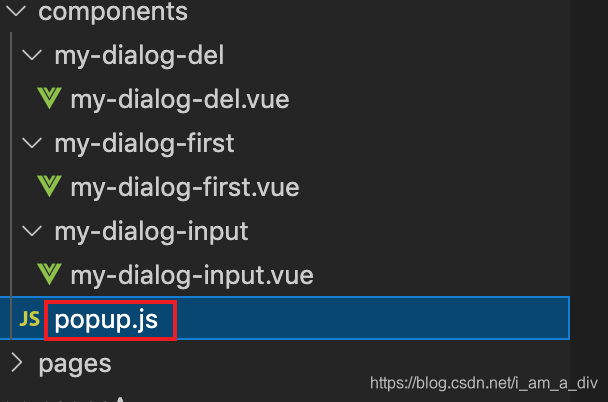
export default {data() {return {}},created(){this.popup = this.getParent()},methods:{/*** 获取父元素实例*/getParent(name = 'uniPopup') {let parent = this.$parent;let parentName = parent.$options.name;while (parentName !== name) {parent = parent.$parent;if (!parent) return falseparentName = parent.$options.name;}return parent;},}
}以上代码可以直接复制使用,但是前提是uni-app的项目,且组件的引入要正确!




![[JavaScript] DOM操作技术](http://pic.xiahunao.cn/[JavaScript] DOM操作技术)


)











