需求:要求小程序,中间的tabBar自定义凸起或者图标变大;
问题:查看uni-app的tabBar文档可知,小程序是不支持midButton的;
解决思路:隐藏uni-app原有的tabBar,然后换成自己手写的导航栏,进行定位和自定义样式;
小程序页面截图:

H5页面截图:
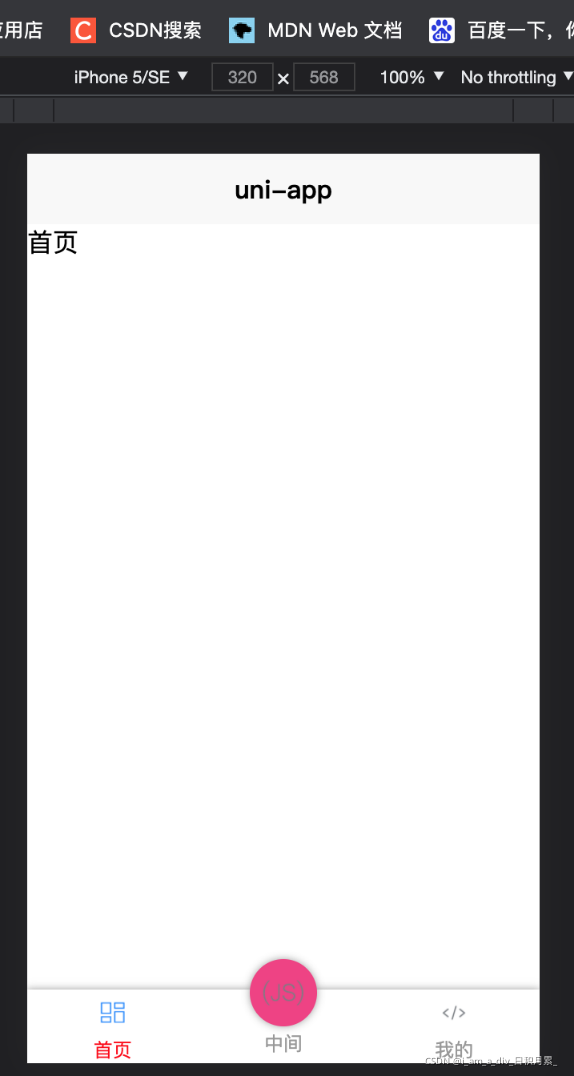
步骤和文件结构如下:

一、pages.json:正常书写,注意H5的需要加上midButton部分
{"pages": [{"path": "pages/index/index","style": {"navigationBarTitleText": "uni-app"}},{"path": "pages/midell/index","style": {"navigationBarTitleText": "midell"}},{"path": "pages/mine/index","style": {"navigationBarTitleText": "mine"}}],"globalStyle": {"navigationBarTextStyle": "black","navigationBarTitleText": "uni-app","navigationBarBackgroundColor": "#F8F8F8","backgroundColor": "#F8F8F8","app-plus": {"background": "#efeff4"}},"tabBar": {"color": "#999999","selectedColor": "#f00","borderStyle": "black","backgroundColor": "#ffffff","midButton": {"text": "中间","pagePath": "pages/midell/index","iconPath": "static/api.png","selectedIconPath": "static/apiHL.png"},"list": [{"pagePath": "pages/index/index","iconPath": "static/template.png","selectedIconPath": "static/templateHL.png","text": "简介"},{"pagePath": "pages/midell/index","iconPath": "static/api.png","selectedIconPath": "static/apiHL.png","text": "中间"},{"pagePath": "pages/mine/index","iconPath": "static/component.png","selectedIconPath": "static/componentHL.png","text": "我的"}]}
}
二、添加公共组件midell-box页面,在里面写上自定义导航栏和样式;(注意:公共组件要符合easycom规范 无需引入直接使用)
逻辑:调用uni.hideTabBar()去除原生导航栏,再根据 centerItem: true ,控制特殊样式
midell-box.vue:可直接复制(注意你的导航栏图片路径)

<template><view class="tabbar-container"><block><!-- 针对中间的导航栏 通过true来判断控制类名和样式 --><view class="tabbar-item" v-for="(item, index) in tabbarList" :class="[item.centerItem ? 'center-item' : '']" @click="changeItem(item)" :key="index"><view class="item-top"><image :src="currentItem == item.id ? item.selectIcon : item.icon"></image></view><!-- 通过三元判断控制类名 达到控制选中和未选中的样式 --><view class="item-bottom" :class="[currentItem == item.id ? 'item-active' : '']"><text>{{ item.text }}</text></view></view></block></view>
</template><script>
// 组件的书写符合easycom规范 无需引入直接使用
export default {props: {currentPage: {type: Number,default: 0}},data () {return {currentItem: 0,tabbarList: [{id: 0,path: '/pages/index/index',icon: '/static/template.png',selectIcon: '/static/templateHL.png',text: '首页',centerItem: false},{id: 1,path: '/pages/midell/index',icon: '/static/api.png',selectIcon: '/static/apiHL.png',text: '中间',// 通过类名class控制样式大小centerItem: true},{id: 2,path: '/pages/mine/index',icon: '/static/component.png',selectIcon: '/static/componentHL.png',text: '我的',centerItem: false}]}},mounted () {this.currentItem = this.currentPage// 隐藏原来的tabBar导航栏uni.hideTabBar()},methods: {changeItem (item) {let _this = this//_this.currentItem = item.id;uni.switchTab({url: item.path})}}
};
</script>
<style lang="less" scope>
view {padding: 0;margin: 0;box-sizing: border-box;
}
.tabbar-container {position: fixed;bottom: 0rpx;left: 0rpx;width: 100%;height: 110rpx;box-shadow: 0 0 5px #999;display: flex;align-items: center;padding: 5rpx 0;color: #999999;/* 针对tabbar的统一处理 */.tabbar-item {width: 33.33%;height: 100rpx;display: flex;flex-direction: column;justify-content: center;align-items: center;text-align: center;.item-top {width: 70rpx;height: 70rpx;padding: 10rpx;image {width: 100%;height: 100%;}}// 未被选中的导航栏字体.item-bottom {font-size: 28rpx;width: 100%;}// 被选中的导航栏字体.item-active {color: #f00;}}// 最中间的tabbar导航栏.center-item {display: block;position: relative;.item-top {flex-shrink: 0;width: 100rpx;height: 100rpx;position: absolute;top: -50rpx;left: calc(50% - 50rpx);border-radius: 50%;box-shadow: 0 0 5px #999;background-color: rgb(240, 63, 131);}.item-bottom {position: absolute;bottom: 5rpx;}.item-active {position: absolute;bottom: 5rpx;color: #1fff;}}
}
</style>
三、在每个导航栏页面 引入公共组件
<midell-box :current-page="0"></midell-box>
注意current-page的值和公共组件的参数内 id对应
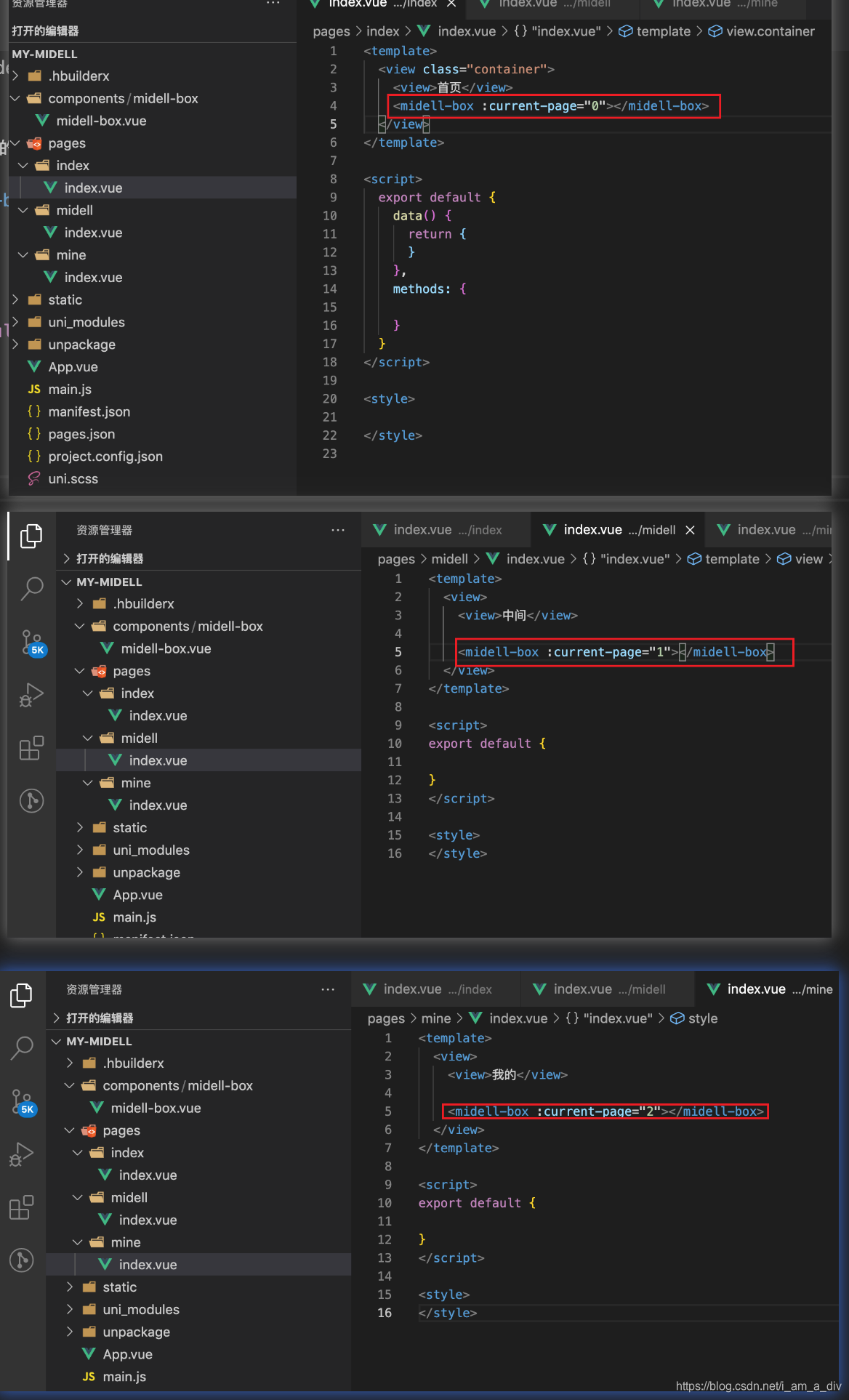
四、如果想要将中间的按钮,点击弹起二级菜单,可以修改公共组件midell-box,去掉点击中间按钮的path,监听这个点击事件后,打开弹框,在弹框内点击对应的按钮跳转到对应的页面。
下方的中间按钮做了二级菜单弹框,但是点击跳转的页面没写,故没有让其跳转页面,可以自己加。

点赞收藏吧!



![[JavaScript] DOM操作技术](http://pic.xiahunao.cn/[JavaScript] DOM操作技术)


)












