一、场景
vue写uniapp打包安卓包,实现原生地图截屏(andirod同事做的)-画板编辑功能
实现效果: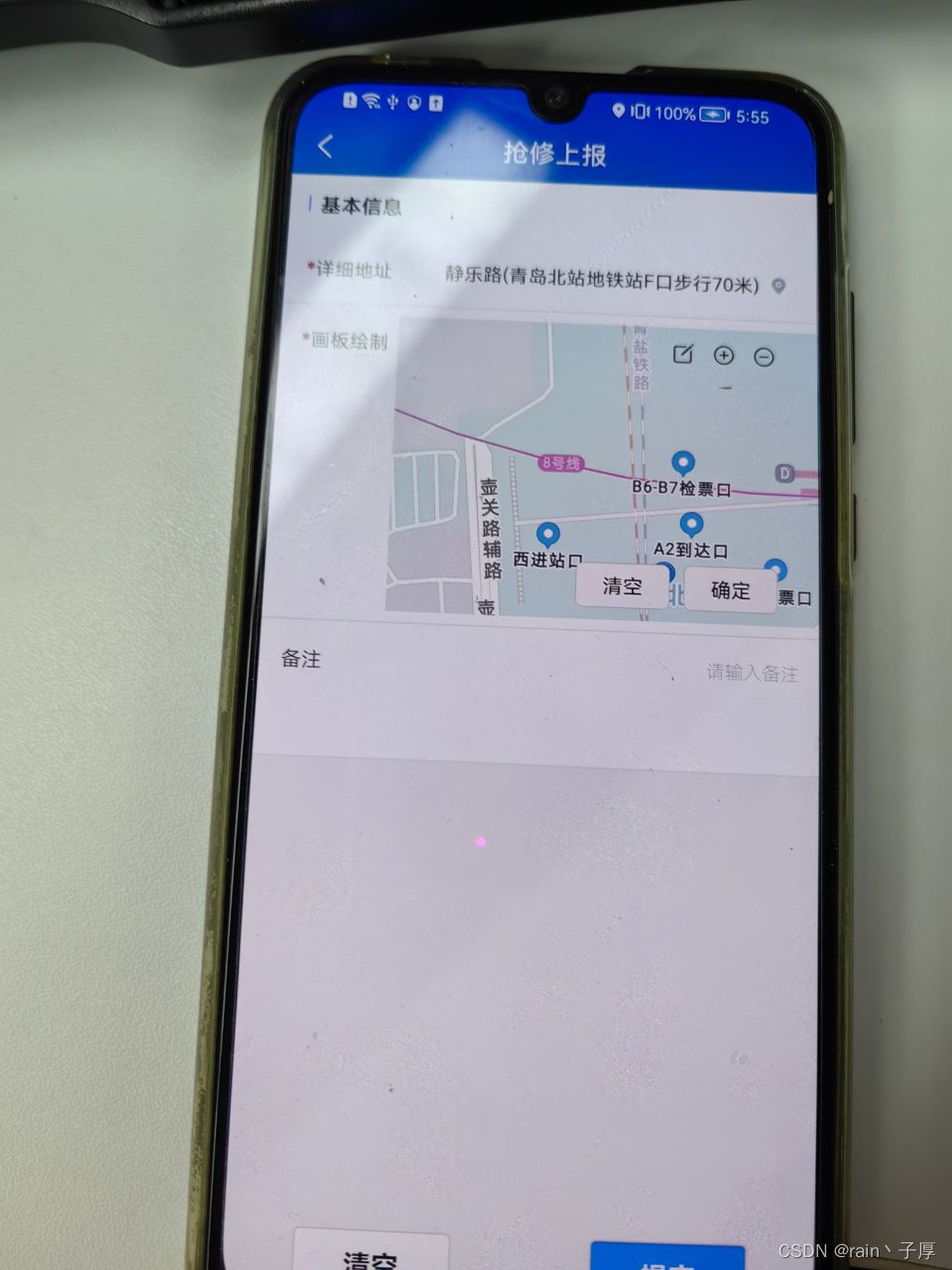
二、逻辑步骤简略
1. 由 原生地图nvue部分,回调返回 地图截屏生成的base64 数据,
2. 通过 uni插件市场 image-tools 插件 base64ToPath方法,将base64数据 转成文件路径
3. 通过 uni -API- uni.createCanvasContext() 、ctx.createPattern() 方法,将 图片数据 创建绘图对象
4. 通过 uni - movable-area+movable-view 控制画布缩放
5. 通过 canvas @touchmove="touchmove" @touchend="touchend" @touchstart="touchstart" 等方法实现在画布上绘制画笔
6. 生成图片及清空画布
三、具体实现
1. 由 原生地图nvue部分,回调返回 原生地图截屏生成的base64 数据(andirod同事做的)
2. image-tools 插件 base64ToPath
image-tools - DCloud 插件市场
import { pathToBase64, base64ToPath } from '@/js_sdk/mmmm-image-tools/index.js'3.通过 uni -API- uni.createCanvasContext() 、ctx.createPattern() 方法
uni-app官网 API- createPattern()
initC() {const that = this// 创建绘图对象this.ctx = uni.createCanvasContext('mycanvas', this);// 在canvas设置背景 - 入参 仅支持包内路径和临时路径const pattern = this.ctx.createPattern(this.imageUrl, 'repeat-x')this.ctx.fillStyle = patternthis.ctx.setStrokeStyle('red')this.ctx.fillRect(0, 0, this.dWidth, this.dHeight)this.ctx.draw()// 方法二 在画布上插入图片// this.img = new Image();// this.img.src = this.imageUrl;// this.img.onload = () => {// console.log('this.img', that.img.width)// that.ctx.drawImage(that.img, 0, 0, this.dWidth, this.dHeight)// // that.ctx.draw()// }},4. 通过 uni - movable-area+movable-view 控制画布缩放
<movable-area :scale-area="true" :style="{'width':windowWidth+'px','height':windowHeight+'px','backgroundColor':'#ddd','overflow':'hidden'}"><movable-view direction="all":inertia="false":out-of-bounds="false":scale-min="0.001":scale-max="4" :scale="true":disabled="movableDisabled":scale-value="scaleValue"class="pr":style="{'width':widths+'px','height':heights+'px'}"@scale="scaleChange"><canvasid="mycanvas"canvas-id="mycanvas":style="{'width':widths+'px','height':heights+'px'}"@touchmove="touchmove"@touchend="touchend"@touchstart="touchstart"></canvas></movable-view></movable-area>5.通过 canvas @touchmove="touchmove" 等方法实现在画布上绘制画笔
touchstart(e) {let startX = e.changedTouches[0].xlet startY = e.changedTouches[0].yif (this.scaleValue > 1) {startX = e.changedTouches[0].x / this.scaleValue;startY = e.changedTouches[0].y / this.scaleValue;} else {startX = e.changedTouches[0].x * this.scaleValue;startY = e.changedTouches[0].y * this.scaleValue;}console.log('touchstart()-x', e.changedTouches[0].x, 'scaleValue', this.scaleValue, 'startX', startX)let startPoint = { X: startX, Y: startY };this.points.push(startPoint);// 每次触摸开始,开启新的路径this.ctx.beginPath();},touchmove(e) {if (this.isEdit) {let moveX = e.changedTouches[0].xlet moveY = e.changedTouches[0].yif (this.scaleValue > 1) {moveX = e.changedTouches[0].x / this.scaleValue;moveY = e.changedTouches[0].y / this.scaleValue;} else {moveX = e.changedTouches[0].x * this.scaleValue;moveY = e.changedTouches[0].y * this.scaleValue;}console.log('touchmove()-x', e.changedTouches[0].x, 'scaleValue', this.scaleValue, 'moveX', moveX)let movePoint = { X: moveX, Y: moveY };this.points.push(movePoint); // 存点let len = this.points.length;if (len >= 2) {this.draw(); // 绘制路径}}},touchend() {this.points = [];},draw() {let point1 = this.points[0];let point2 = this.points[1];this.points.shift();this.ctx.moveTo(point1.X, point1.Y);this.ctx.lineTo(point2.X, point2.Y);this.ctx.stroke();this.ctx.draw(true);},6.生成图片及清空画布
clear() {let that = this;this.scaleValue = 1this.isEdit = falsethis.movableDisabled = falseuni.getSystemInfo({success: function(res) {let canvasw = res.windowWidth;let canvash = res.windowHeight;that.ctx.clearRect(0, 0, canvasw, canvash);const pattern = that.ctx.createPattern(that.imageUrl, 'repeat-x')that.ctx.fillStyle = patternthat.dWidth = 285that.dHeight = 200that.ctx.setStrokeStyle('red')that.ctx.fillRect(0, 0, that.dWidth, that.dHeight)that.ctx.draw()// that.ctx.draw(true);}});},finish() {let that = this;uni.canvasToTempFilePath({canvasId: 'mycanvas',success: function(res) {// 这里的res.tempFilePath就是生成的签字图片// console.log('tempFilePath', res.tempFilePath);that.tempFilePath = res.tempFilePaththat.$emit('onImgUrl', that.tempFilePath) // 向父级组件传值}});},utils:
// 是否是 base64数据
export function isBase64Two(str) {try {return btoa(atob(str)) === str;} catch (err) {return false;}
}
export function isBase64(str) {// 正则表达式匹配B4-64编码格式const regex = /^[a-zA-Z0-9+\/]+={0,2}$/;return regex.test(str);
}
// 校验内容是否包含base64格式的图片
export function isBase64Three(str){let imgReg = RegExp(/data:image\/.*;base64,/)const res = imgReg.test(str)return res
}
四、总结
以下完整代码 DrawingBoard.vue:
<template><view class="canvas-frame"><view class="icon-frame"><uni-icons :class="{ 'is-edit': isEdit }" type="compose" size="18" class="icon-item mr10" @click="createCanvas">编辑</uni-icons><uni-iconstype="plus"size="18" class="icon-item mr10"title="放大"@click="plusImageScalex"></uni-icons><uni-iconstype="minus"size="18" class="icon-item"title="缩小"@click="minusImageScalex"></uni-icons></view><view class="button-frame"><button size="mini" class="mr10" @click="clear">清空</button><button size="mini" @click="finish">确定</button></view><!-- style="border: 1rpx solid #ccc;width: 570rpx; height: 400rpx;" --><!-- <canvasid="mycanvas"canvas-id="mycanvas":style="{'width':widths+'px','height':heights+'px'}"@touchmove="touchmove"@touchend="touchend"@touchstart="touchstart"></canvas> --><movable-area :scale-area="true" :style="{'width':windowWidth+'px','height':windowHeight+'px','backgroundColor':'#ddd','overflow':'hidden'}"><movable-view direction="all":inertia="false":out-of-bounds="false":scale-min="0.001":scale-max="4" :scale="true":disabled="movableDisabled":scale-value="scaleValue"class="pr":style="{'width':widths+'px','height':heights+'px'}"@scale="scaleChange"><canvasid="mycanvas"canvas-id="mycanvas":style="{'width':widths+'px','height':heights+'px'}"@touchmove="touchmove"@touchend="touchend"@touchstart="touchstart"></canvas></movable-view></movable-area></view>
</template><script>
// import { fabric } from 'fabric';
// import { fabric } from '@/utils/fabric.min.js';
// import { Database64ToFile } from '@/utils/index';
import { pathToBase64, base64ToPath } from '@/js_sdk/mmmm-image-tools/index.js'
import { isBase64 } from '@/utils/index.js';
// isBase64 方法判断 原生端返回到的数据格式是否正确
export default {props: {// 更新 原始地图画布mapImageUrl: {type: String,default: '',}},data() {return {canvasEle: null,isEdit: false,imageContainer: null,scaleValue: 1,ctx: '', // 绘图图像points: [], // 路径点集合tempFilePath: '', // 签名图片imageUrl: require('@/static/res/imgs/all/fushanhou-area.jpg'), // 本地图片画布资源img: null,dWidth: 285,dHeight: 200,widths: 285,heights: 200,windowWidth: 285,windowHeight: 200,movableDisabled: false,};},mounted() {this.initC()},watch: {mapImageUrl(newV, oldV) {const that = thisconsole.log('watch()-mapImageUrl-newV,监听数据变化-newV', newV? '有值': '无值')if (!['',undefined,null].includes(newV)) {console.log('watch()-mapImageUrl-isBase64(newV)', isBase64(newV))// const base64Image = 'data:image/png;base64,/9j/4AAQSkZJRgA...'; // that.base64ToTempFilePath(newV ,(tempFilePath) => {// console.log('转换成功,临时地址为:', tempFilePath)// that.imageUrl = tempFilePath // // 会在canvas中调用// that.initC()// }, // () =>{// console.log('fail转换失败')// });const base64 = 'data:image/png;base64,' + newV;base64ToPath(base64).then((tempFilePath) => {console.log('转换成功,临时地址为:', tempFilePath)that.imageUrl = tempFilePaththat.initC()})}},},methods: {initC() {const that = this// 创建绘图对象this.ctx = uni.createCanvasContext('mycanvas', this);// 在canvas设置背景 - 入参 仅支持包内路径和临时路径const pattern = this.ctx.createPattern(this.imageUrl, 'repeat-x')this.ctx.fillStyle = patternthis.ctx.setStrokeStyle('red')this.ctx.fillRect(0, 0, this.dWidth, this.dHeight)this.ctx.draw()// 方法二 在画布上插入图片// this.img = new Image();// this.img.src = this.imageUrl;// this.img.onload = () => {// console.log('this.img', that.img.width)// that.ctx.drawImage(that.img, 0, 0, this.dWidth, this.dHeight)// // that.ctx.draw()// }},createCanvas() {this.isEdit = !this.isEditif (this.isEdit) {this.movableDisabled = true// 设置画笔样式this.ctx.lineWidth = 2;this.ctx.lineCap = 'round';this.ctx.lineJoin = 'round';} else {this.movableDisabled = false}},touchstart(e) {let startX = e.changedTouches[0].xlet startY = e.changedTouches[0].yif (this.scaleValue > 1) {startX = e.changedTouches[0].x / this.scaleValue;startY = e.changedTouches[0].y / this.scaleValue;} else {startX = e.changedTouches[0].x * this.scaleValue;startY = e.changedTouches[0].y * this.scaleValue;}console.log('touchstart()-x', e.changedTouches[0].x, 'scaleValue', this.scaleValue, 'startX', startX)let startPoint = { X: startX, Y: startY };this.points.push(startPoint);// 每次触摸开始,开启新的路径this.ctx.beginPath();},touchmove(e) {if (this.isEdit) {let moveX = e.changedTouches[0].xlet moveY = e.changedTouches[0].yif (this.scaleValue > 1) {moveX = e.changedTouches[0].x / this.scaleValue;moveY = e.changedTouches[0].y / this.scaleValue;} else {moveX = e.changedTouches[0].x * this.scaleValue;moveY = e.changedTouches[0].y * this.scaleValue;}console.log('touchmove()-x', e.changedTouches[0].x, 'scaleValue', this.scaleValue, 'moveX', moveX)let movePoint = { X: moveX, Y: moveY };this.points.push(movePoint); // 存点let len = this.points.length;if (len >= 2) {this.draw(); // 绘制路径}}},touchend() {this.points = [];},draw() {let point1 = this.points[0];let point2 = this.points[1];this.points.shift();this.ctx.moveTo(point1.X, point1.Y);this.ctx.lineTo(point2.X, point2.Y);this.ctx.stroke();this.ctx.draw(true);},clear() {let that = this;this.scaleValue = 1this.isEdit = falsethis.movableDisabled = falseuni.getSystemInfo({success: function(res) {let canvasw = res.windowWidth;let canvash = res.windowHeight;that.ctx.clearRect(0, 0, canvasw, canvash);const pattern = that.ctx.createPattern(that.imageUrl, 'repeat-x')that.ctx.fillStyle = patternthat.dWidth = 285that.dHeight = 200that.ctx.setStrokeStyle('red')that.ctx.fillRect(0, 0, that.dWidth, that.dHeight)that.ctx.draw()// that.ctx.draw(true);}});},finish() {let that = this;uni.canvasToTempFilePath({canvasId: 'mycanvas',success: function(res) {// 这里的res.tempFilePath就是生成的签字图片// console.log('tempFilePath', res.tempFilePath);that.tempFilePath = res.tempFilePaththat.$emit('onImgUrl', that.tempFilePath)}});},plusImageScalex() {const num = this.scaleValue + 0.4this.scaleValue = Math.floor(num * 100) / 100;// this.setImageScale(this.scaleValue);},minusImageScalex() {const num = this.scaleValue + 0.4this.scaleValue = - (Math.floor(num * 100) / 100);// this.setImageScale(-this.scaleValue);},// 设置图片缩放setImageScale(scale) {const that = thisconsole.log('this.ctx.', this.ctx.dWidth, scale)// const value = this.imageContainer.scaleX + scale;// const zoom = Number(value.toFixed(2));// // 设置图片的缩放比例和位置// this.imageContainer.set({// scaleX: zoom,// scaleY: zoom,// });// this.canvasEle.renderAll();// that.ctx.fillRect(0, 0, 285, 200)// that.ctx.draw()const pattern = that.ctx.createPattern(that.imageUrl, 'repeat-x')that.ctx.fillStyle = patternconst w = that.dWidth * scale const h = that.dHeight * scaleconsole.log('this.ctx.',w, h)that.ctx.fillRect(0, 0, w, h)that.ctx.draw()},//点击事件 判断缩放比例 touchstart(e) {let x = e.touches[0].xlet y = e.touches[0].y// this.node.forEach(item => {// if (x > item.x * this.scale && x < (item.x + item.w) * this.scale// && y > item.y * this.scale && y < (item.y + item.h) * this.scale) {// //在范围内,根据标记定义节点类型// // this.lookDetial(item)// }// }) },//s缩放比例scaleChange(e) {this.scaleValue = e.detail.scale},// 将base64图片转换为临时地址base64ToTempFilePath(base64Data, success, fail) {const fs = uni.getFileSystemManager()const fileName = 'temp_image_' + Date.now() + '.png' // 自定义文件名,可根据需要修改const USER_DATA_PATH = 'ttfile://user' // uni.env.USER_DATA_PATHconst filePath = USER_DATA_PATH + '/' + fileNameconst buffer = uni.base64ToArrayBuffer(base64Data)fs.writeFile({filePath,data: buffer,encoding: 'binary',success() {success && success(filePath)},fail() { fail && fail()}});},// base64转化成本地文件路径parseBlob(base64, success) {const arr = base64.split(',');console.log('parseBlob()-arr:', arr)const mime = arr[0].match(/:(.*?);/)[1];const bstr = atob(arr[1]);const n = bstr.length;const u8arr = new Uint8Array(n);for(let i = 0; i < n; i++) {u8arr[i] = bstr.charCodeAt(i);}// const url = URL || webkitURL;let a = new Blob([u8arr], {type: mime});const file = new File([a], 'test.png', {type: 'image/png'});console.log('parseBlob()-file', file);success && success(file)},}
};
</script><style lang="scss" scoped>
.pr{position: relative;
}
.canvas-frame {position: relative;width: 570rpx;// overflow: hidden;.icon-frame {position: absolute;top: 20rpx;right: 40rpx;z-index: 2;}.blockS{background: transparent;width: 570rpx; height: 400rpx;position: absolute;top: 0;left: 0;z-index: 1;}.icon-item {// font-size: 36rpx;// padding: 12rpx;// border-radius: 8rpx;// margin-right: 16rpx;// border: 1rpx solid #ccc;// background-color: #fff;&:hover {// background-color: #f1f1f1;}&:active {opacity: 0.8;}}.is-edit {color: #007EF3 !important;}.button-frame {position: absolute;bottom: 10rpx;right: 40rpx;z-index: 2;}#canvasElement {cursor: pointer;}
}
</style>
由于hbuildex-真机调试-打印很费劲,需要来回构建打包,从而找问题找了好久,其中因为 原生地图截屏返回的是纯base64的数据,未带 data:image\/.*;base64,然后找了半天的问题,需要一步步的推导和确认有没有错,错在那,花费了很多时间和精力;





![[保研/考研机试] KY96 Fibonacci 上海交通大学复试上机题 C++实现](http://pic.xiahunao.cn/[保研/考研机试] KY96 Fibonacci 上海交通大学复试上机题 C++实现)



)









