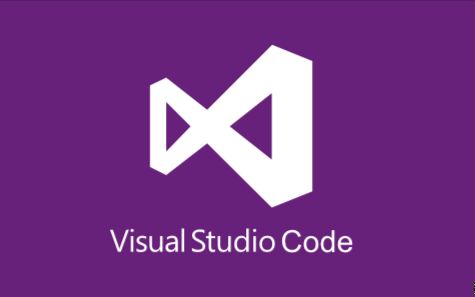
本人最早接触latex是刘海洋老师的《latex入门》,大家可自行搜索相关资源查阅,可以作为参考书,不建议从头到尾的翻阅学习。
学习窍门
- 在配置好相关软件之后,应当立即编译一个模板,保证能通过。相关的模板如IEEE等学术报告,刚开始建议先从英文编译,成功后可以试着中文编译。
- 在成功编译之后,尝试着写文章,大概实现标题、字体设置、表格、图片插入几个常见功能就好,千万不要深扎进去,没有任何价值。我们用latex是为了减少排版的工作量,并非成为latex专家,很多功能是用不到的。我们只需抓住一个原则:拿来主义,需要什么功能,就搜索该功能的语法即可。
配置环境
- 下载vscode,miktex和SumatraPDF,没有特别的要求,直接安装即可;
- miktex安装后,需要注意两个地方
- 应当选择"以管理员身份运行",在overview设置。
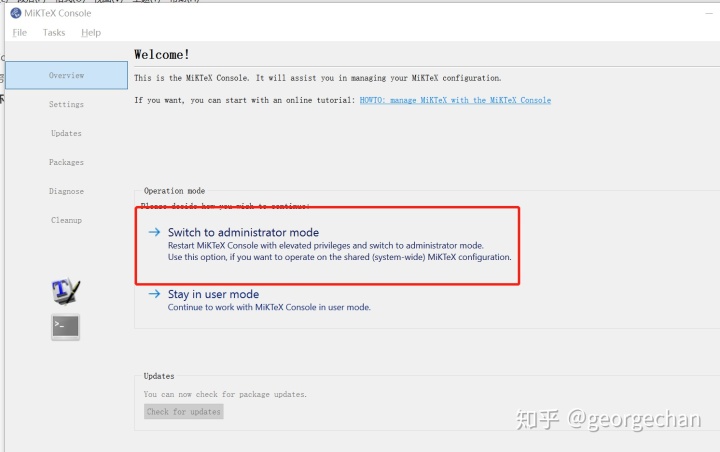
2.选择update,点击check for update
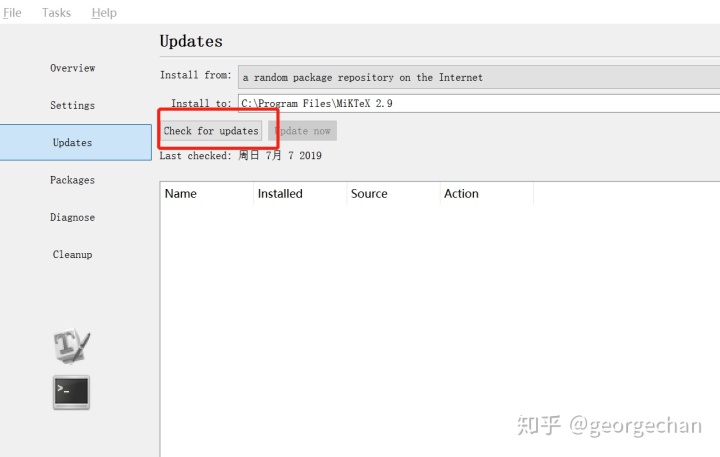
3. vscode安装后,需要进行环境配置
- 安装插件:必要插件有latex workshop,扩展插件有beautify,code spell checker, latex language support, markdown preview enhanced 和one dark pro,具体的作用自行搜索查询。
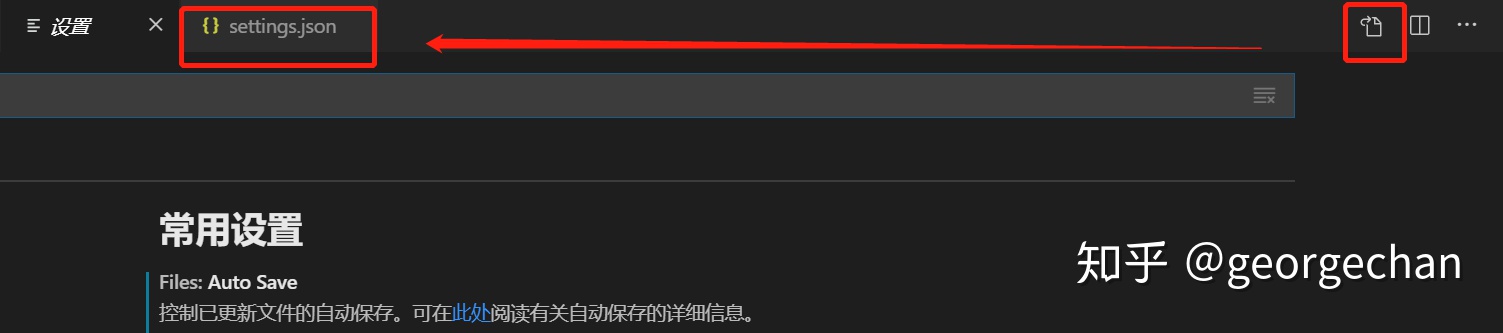
2. 编写设置环境代码:点击设置-偏好,编辑setting.json文件,将以下代码复制进去。
{"markdown-pdf.displayHeaderFooter": false,"[python]": {},"files.associations": {"*.rmd": "markdown"},"files.autoSave": "onFocusChange",// Latex workshop "latex-workshop.latex.recipes": [{"name": "texify", //放在最前面为默认编译方案, 适用于MikTex"tools": ["texify"]},{"name": "xelatex","tools": ["xelatex"]},{"name": "xe->bib->xe->xe","tools": ["xelatex","bibtex","xelatex","xelatex"]}],"latex-workshop.latex.tools": [{"name": "texify","command": "texify","args": ["--synctex","--pdf","--tex-option="-interaction=nonstopmode"","--tex-option="-file-line-error"","%DOC%.tex"]},{// 编译工具和命令"name": "xelatex","command": "xelatex","args": ["-synctex=1","-interaction=nonstopmode","-file-line-error","%DOC%"]},{"name": "pdflatex","command": "pdflatex","args": ["-synctex=1","-interaction=nonstopmode","-file-line-error","%DOC%"]},{"name": "bibtex","command": "bibtex","args": ["%DOCFILE%"]}],"latex-workshop.view.pdf.external.command": {"command": "C:/Program Files (x86)/SumatraPDF/SumatraPDF.exe", //SumatraPDF.exe的实际路径"args": ["%PDF%"]},"latex-workshop.view.pdf.external.synctex": {"command": "C:/Program Files (x86)/SumatraPDF/SumatraPDF.exe","args": ["-forward-search","%TEX%","%LINE%","%PDF%"]},"latex-workshop.showContextMenu": true,"editor.wordWrap": "on", // 自动换行"latex-workshop.view.pdf.viewer": "tab", //tab是软件内打开,推荐external是用pdf打开(进入第三步)}3. 配置SumatraPDF,需要设置反向搜索和正向搜索。
- 在setting.json里添加相关配置,上面的代码已经加入,但是需要注意软件的安装位置。
- 打开SumatraPDF-设置-选项 -“设置反向搜索命令行”,加入以下代码,即完成反向搜索。同样的,需要注意软件的安装位置。
"C:Program FilesMicrosoft VS CodeCode.exe" -g "%f:%l"
以上是我电脑code.exe安装路径。 - 如果存在找不到 SumatraPDF-设置-选项 -“设置反向搜索命令行”,则需要在高级选项(打开是txt格式)里面把EnableTeXEnhancements改为True就能看到了。
相关软件下载:链接:https://pan.baidu.com/s/16RuFV8F2bhDKhZAHy4sNtQ
提取码:971p
提供一些有用的网址:
表格生成器https://www.tablesgenerator.com/
数学符号https://blog.csdn.net/Ying_Xu/article/details/51240291
伪代码https://blog.csdn.net/golden1314521/article/details/40923377
模板分享网站https://www.latexstudio.net/



















