Android JSON原生解析的几种思路,以号码归属地,笑话大全,天气预报为例演示
今天项目中要实现一个天气的预览,加载的信息很多,字段也很多,所以理清了一下思路,准备独立出来写一个总结,这样对大家还是很有帮助的,老司机要开车了
涉及到网络,你就一定要先添加权限,准没错
<!--网络权限-->
<uses-permission android:name="android.permission.INTERNET" />一.归属地查询(JSONObject)
这个也是最简单的一类Json了,我的博客
- Google官方网络框架-Volley的使用解析Json以及加载网络图片方法
- Google官方网络框架Volley实战——QQ吉凶测试,南无阿弥陀佛!
里面不管是手机归属地查询还是QQ吉凶,解析得到的Json都是最简单的类型,我们这里以手机归属地为例来讲述
这里的接口
http://apis.juhe.cn/mobile/get?phone=18679606764&key=22a6ba14995ce26dd0002216be51dabb这里说明一下,我们现在以及接下来的例子,都会用到Volley来解析接口得到Json,所以不会用Volley的话可以先去看一下上面的两篇文章
- https://github.com/adamrocker/volley
Volley你到哪都能下载到,就不详细说了
既然我们接口有了,我们就开始解析吧
/*** 解析接口*/private void Volley_Get() {String url = "http://apis.juhe.cn/mobile/get?phone=" + myPhone+ "&key=22a6ba14995ce26dd0002216be51dabb";RequestQueue queue = Volley.newRequestQueue(this);StringRequest request = new StringRequest(Method.PUBLIC, url,new Response.Listener<String>() {// 成功@Overridepublic void onResponse(String json) {Log.i("Json", json);}}, new Response.ErrorListener() {// 失败@Overridepublic void onErrorResponse(VolleyError errorLog) {Log.e("Error", errorLog.toString());}});queue.add(request);}这样,我们就解析得到了一串JSON,也就是今天本文中的主角
{"error_code": 0,"reason": "Return Successd!","result": {"areacode": "0796","card": "江西联通GSM卡","city": "吉安","company": "中国联通","province": "江西","zip": "343000"},"resultcode": "200"
}我们可以看到,JSON是由一个大括号括起来的,里面是键值对,每一个键对应一个值,当然,他里面还有一个result的大括号包裹着一堆数据,这里我推荐一个工具叫
- HiJson(网上有下,自行搜索一下就可以了)
我们来看他的构造
这里看起来就十分的清晰了,我们一层层的剥下来,这里要用到的就是我们org.json下的JSONObject类
/*** 解析Json** @param json*/private void Volley_Json(String json) {try {JSONObject jsonObject = new JSONObject(json);JSONObject object = jsonObject.getJSONObject("result");tv_content.setText("归属地:" + object.getString("province") + "-"+ object.getString("city") + "\n" + "区号:" + object.getString("areacode")+ "\n" + "运营商:" + object.getString("company")+ "\n" + "用户类型:" + object.getString("card"));} catch (JSONException e) {// TODO Auto-generated catch blocke.printStackTrace();}}
这里,我们可以看到,我们new一个JSONObject 并且把json穿进去解析,然后getJSONObject获取一个json里面的字段,再去用getString(name)去获取键得到值,所以运行结果
是不是没什么难度?那我们来稍微做一个难一点的,笑话大全
二.笑话大全(JSONArray)
我们同样的,需要一个接口
http://japi.juhe.cn/joke/content/list.from?key=56e5f85c150ebd54461ae4fb7c6705ec&page=1&pagesize=1&sort=asc&time=1418745237然后我们继续用Volley来解析这个接口得到Json
/*** 解析接口*/private void Volley_Get() {String url = "http://japi.juhe.cn/joke/content/list.from?key=56e5f85c150ebd54461ae4fb7c6705ec&page=1&pagesize=1&sort=asc&time=1418745237";RequestQueue queue = Volley.newRequestQueue(this);StringRequest request = new StringRequest(Method.PUBLIC, url,new Response.Listener<String>() {// 成功@Overridepublic void onResponse(String json) {Log.i("Json", json);}}, new Response.ErrorListener() {// 失败@Overridepublic void onErrorResponse(VolleyError errorLog) {Log.e("Error", errorLog.toString());}});queue.add(request);}这样,我们得到的JSON就是
{"error_code": 0,"reason": "Success","result": {"data": [{"content": "大脑:别睡了快起来吧要迟到了。 身体:滚,别烦我我还要再躺会。 时间:你俩慢慢吵我先溜了。 尿:再不起我就出来了!","hashId": "0ee18f8733dc6744e6db6d0312839e5b","unixtime": 1462885431,"updatetime": "2016-05-10 21:03:51"}]}
}我们需要的是中间的文字,但是这个json和之前那个json就有点不一样了,这个明显里面有一个数组,所以我们要用JSONArray数组来解析了,我们先来看一下结构
这个结构明显要复杂一些,就在Data里面他里面还有一个数组,所以我们解析起来就要先遍历一下了
/*** 解析Json** @param json*/private void Volley_Json(String json) {try {JSONObject jsonObject = new JSONObject(json);JSONObject jsonObject2 = jsonObject.getJSONObject("result");JSONArray ja = jsonObject2.getJSONArray("data");for (int i = 0; i < ja.length(); i++) {JSONObject jsonObject3 = (JSONObject) ja.get(i);tv_content.setText(jsonObject3.getString("content"));}} catch (JSONException e) {// TODO Auto-generated catch blocke.printStackTrace();}}我们可以看到,我们是一层一层的去解析的,首先是解析得到最外面的result,返回的是一个JSONObject ,然后继续解析data,返回的是一个JSONArray,然后我们遍历一下 JSONObject jsonObject3 = (JSONObject) ja.get(i);强转成一个JSONObject ,解析到最后我们就可以直接getString(“content”)拿到数据了,是不是思路很清晰?我们看一下效果图
三.天气预报(JSONArray * 2)
这个也是比较复杂的,也是我项目中有用到的,就是一个JSON里面有数组,数组里面也有数组,这样嵌套,其实说难也不难,只要掌握了思路,剩下的,只不过就是工作量的问题了
这里我们用到的接口是和风天气的接口
- 官网:http://www.heweather.com/
接口
https://api.heweather.com/x3/weather?city=%E6%B7%B1%E5%9C%B3&key=你的key我们先用Volley解析接口
/*** 获取天气** @param city 城市名*/private void getWeather(String city) {String url = "https://api.heweather.com/x3/weather?city=" + city+ "&key=你的key";RequestQueue queue = Volley.newRequestQueue(this);StringRequest request = new StringRequest(Request.Method.GET, url,new Response.Listener<String>() {// 成功@Overridepublic void onResponse(String json) {Log.i("json", json);}}, new Response.ErrorListener() {// 失败@Overridepublic void onErrorResponse(VolleyError errorLog) {Log.e("Error", errorLog.toString());}});queue.add(request);}
这里,我们解析到了Json,有点长哦
{"HeWeather data service 3.0": [{"aqi": {"city": {"aqi": "60","co": "1","no2": "53","o3": "46","pm10": "65","pm25": "42","qlty": "良","so2": "7"}},"basic": {"city": "深圳","cnty": "中国","id": "CN101280601","lat": "22.544000","lon": "114.109000","update": {"loc": "2016-05-10 22:07","utc": "2016-05-10 14:07"}},"daily_forecast": [{"astro": {"sr": "05:45","ss": "18:54"},"cond": {"code_d": "301","code_n": "101","txt_d": "强阵雨","txt_n": "多云"},"date": "2016-05-10","hum": "70","pcpn": "25.4","pop": "98","pres": "1008","tmp": {"max": "32","min": "23"},"vis": "7","wind": {"deg": "216","dir": "无持续风向","sc": "微风","spd": "4"}},{"astro": {"sr": "05:44","ss": "18:54"},"cond": {"code_d": "101","code_n": "300","txt_d": "多云","txt_n": "阵雨"},"date": "2016-05-11","hum": "64","pcpn": "0.0","pop": "13","pres": "1008","tmp": {"max": "29","min": "23"},"vis": "10","wind": {"deg": "118","dir": "无持续风向","sc": "微风","spd": "10"}},{"astro": {"sr": "05:44","ss": "18:55"},"cond": {"code_d": "300","code_n": "101","txt_d": "阵雨","txt_n": "多云"},"date": "2016-05-12","hum": "68","pcpn": "0.1","pop": "7","pres": "1009","tmp": {"max": "29","min": "25"},"vis": "10","wind": {"deg": "129","dir": "无持续风向","sc": "微风","spd": "7"}},{"astro": {"sr": "05:44","ss": "18:55"},"cond": {"code_d": "101","code_n": "302","txt_d": "多云","txt_n": "雷阵雨"},"date": "2016-05-13","hum": "69","pcpn": "9.8","pop": "53","pres": "1011","tmp": {"max": "29","min": "23"},"vis": "7","wind": {"deg": "123","dir": "无持续风向","sc": "微风","spd": "1"}},{"astro": {"sr": "05:43","ss": "18:56"},"cond": {"code_d": "302","code_n": "302","txt_d": "雷阵雨","txt_n": "雷阵雨"},"date": "2016-05-14","hum": "73","pcpn": "5.3","pop": "66","pres": "1011","tmp": {"max": "29","min": "23"},"vis": "10","wind": {"deg": "115","dir": "无持续风向","sc": "微风","spd": "10"}},{"astro": {"sr": "05:43","ss": "18:56"},"cond": {"code_d": "302","code_n": "302","txt_d": "雷阵雨","txt_n": "雷阵雨"},"date": "2016-05-15","hum": "69","pcpn": "7.7","pop": "58","pres": "1009","tmp": {"max": "29","min": "22"},"vis": "10","wind": {"deg": "166","dir": "无持续风向","sc": "微风","spd": "4"}},{"astro": {"sr": "05:42","ss": "18:57"},"cond": {"code_d": "302","code_n": "101","txt_d": "雷阵雨","txt_n": "多云"},"date": "2016-05-16","hum": "67","pcpn": "1.8","pop": "50","pres": "1008","tmp": {"max": "28","min": "23"},"vis": "10","wind": {"deg": "10","dir": "无持续风向","sc": "微风","spd": "8"}}],"hourly_forecast": [{"date": "2016-05-10 22:00","hum": "89","pop": "38","pres": "1009","tmp": "27","wind": {"deg": "80","dir": "东风","sc": "微风","spd": "4"}}],"now": {"cond": {"code": "101","txt": "多云"},"fl": "28","hum": "88","pcpn": "0","pres": "1008","tmp": "25","vis": "10","wind": {"deg": "10","dir": "南风","sc": "3-4","spd": "14"}},"status": "ok","suggestion": {"comf": {"brf": "较不舒适","txt": "白天天气多云,同时会感到有些热,不很舒适。"},"cw": {"brf": "不宜","txt": "不宜洗车,路面积水较多,不宜擦洗汽车。如果执意擦洗,要做好溅上泥水的心理准备。"},"drsg": {"brf": "热","txt": "天气热,建议着短裙、短裤、短薄外套、T恤等夏季服装。"},"flu": {"brf": "少发","txt": "各项气象条件适宜,无明显降温过程,发生感冒机率较低。"},"sport": {"brf": "较适宜","txt": "天气较好,户外运动请注意防晒,推荐您在室内进行低强度运动。"},"trav": {"brf": "适宜","txt": "天气较好,但丝毫不会影响您出行的心情。温度适宜又有微风相伴,适宜旅游。"},"uv": {"brf": "弱","txt": "紫外线强度较弱,建议出门前涂擦SPF在12-15之间、PA+的防晒护肤品。"}}}]
}这里,我们可以根据结构图来分析
这里我们可以看到,他本身就是一个数组,接着又是一个数组,数组里面包含着接下来七天的天气情况,这里呢,我们就不做的特别详细了,我们写三天 ,怎么写呢?看着哈
/*** 解析Json** @param json*/private void Volley_Json(String json) {try {JSONObject jsonObject = new JSONObject(json);JSONArray jArray = jsonObject.getJSONArray("HeWeather data service 3.0");for (int i = 0; i < jArray.length(); i++) {JSONObject jb1 = (JSONObject) jArray.get(i);JSONArray jr1 = jb1.getJSONArray("daily_forecast");for (int j = 0; j < jr1.length(); j++) {JSONObject jb2 = (JSONObject) jr1.get(j);JSONObject jb3 = jb2.getJSONObject("tmp");dateList.add(jb2.getString("date"));weatherList.add(jb2.getJSONObject("cond").getString("txt_n"));TmpList.add(jb3.getString("min") + "-"+ jb3.getString("max"));}}// 设置参数today_date.setText(dateList.get(0));today_weather.setText(weatherList.get(0));today_tmp.setText(TmpList.get(0));tomorrow_date.setText(dateList.get(1));tomorrow_weather.setText(weatherList.get(1));tomorrow_tmp.setText(TmpList.get(1));after_date.setText(dateList.get(2));after_weather.setText(weatherList.get(2));after_tmp.setText(TmpList.get(2));//设置图片if (weatherList.get(0).equals("晴")) {today_img.setImageResource(R.mipmap.sun);} else if (weatherList.get(0).equals("多云")) {today_img.setImageResource(R.mipmap.cloudy);} else {today_img.setImageResource(R.mipmap.rain);}if (weatherList.get(1).equals("晴")) {tomorrow_img.setImageResource(R.mipmap.sun);} else if (weatherList.get(1).equals("多云")) {tomorrow_img.setImageResource(R.mipmap.cloudy);} else {tomorrow_img.setImageResource(R.mipmap.rain);}if (weatherList.get(2).equals("晴")) {arter_img.setImageResource(R.mipmap.sun);} else if (weatherList.get(2).equals("多云")) {arter_img.setImageResource(R.mipmap.cloudy);} else {arter_img.setImageResource(R.mipmap.rain);}} catch (JSONException e) {e.printStackTrace();}//清空数据dateList.clear();weatherList.clear();TmpList.clear();}这里代码虽然多,但是后半部分基本上可以不看,就是设置数据和图片的,我们这里同样的getJSONArray获取到整个数组,然后开始遍历这个数组,强转为JSONObject 之后我们再次的获取每天的小数组daily_forecast,到这里,就和上面一样了,我们又强转为JSONObject 就可以开始getString(name)了,但是我们这里要获取三天的数据,所以我用一个List装起来,然后拿出来设置到TextView上,然后再根据天气设置图片,最后,清空一下List,因为他每次请求我们都是只获取他的前三天数据,所以运行的结果就是这样:
是不是这篇博客挺实用的,如果觉得好的话,可以点个赞哟,谢谢大家了
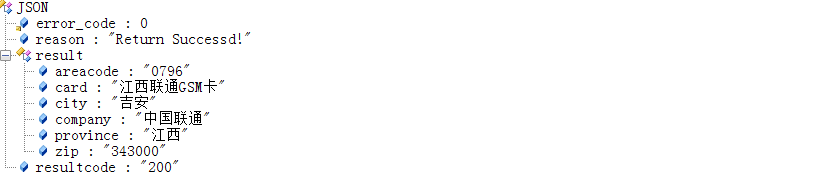
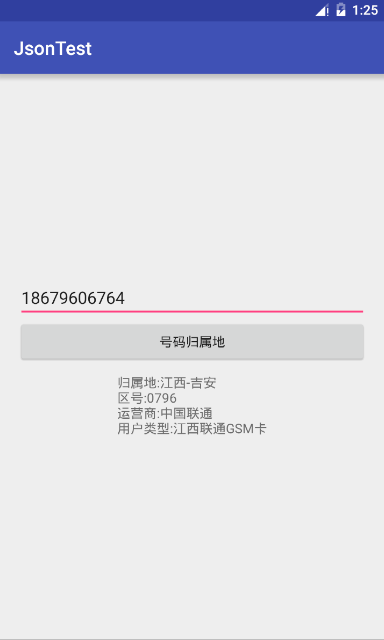
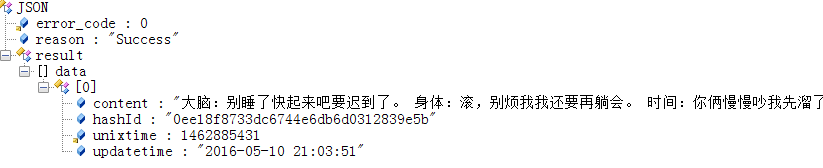
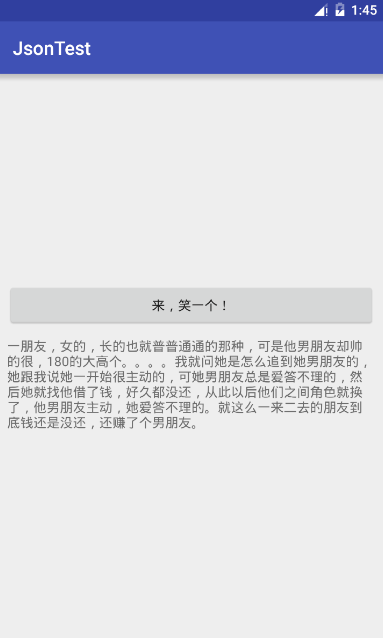
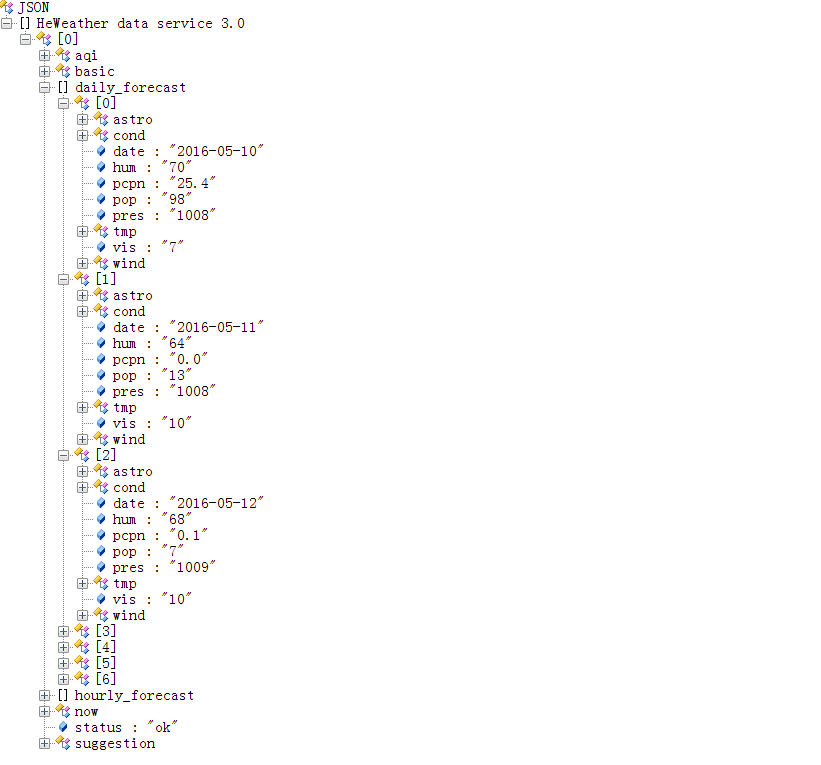



![[zz]为 Lua 绑定 C/C++ 对象](http://pic.xiahunao.cn/[zz]为 Lua 绑定 C/C++ 对象)






)
使用bUnit进行单元测试)
++,*++p,++*p有什么不同)







