0x01 前言
前面一篇,Xamarin.Android和UWP之MVVM的简单使用(一),主要讲了MvvmLight的简单使用
这篇主要讲讲MvvmCross的简单使用,例子的话,还是和上篇的一样。直接进正题吧,不废话了。
0x02 简单的MVVM(mvvmcross) Demo
新建一个类库项目:Catcher.MVVMDemo.Day01CrossCore
添加一个ViewModels文件夹,同时添加一个MainViewModel
1 using MvvmCross.Core.ViewModels; 2 namespace Catcher.MVVMDemo.Day01CrossCore.ViewModels 3 { 4 public class MainViewModel : MvxViewModel 5 { 6 public MainViewModel() { } 7 private string _input; 8 public string Input 9 { 10 get 11 { 12 return _input; 13 } 14 set 15 { 16 _input = value; 17 RaisePropertyChanged(() => Input); 18 } 19 } 20 } 21 }
这里的ViewModel继承的是MvxViewModel。
在项目根路径添加一个App.cs
1 using Catcher.MVVMDemo.Day01CrossCore.ViewModels; 2 using MvvmCross.Core.ViewModels; 3 namespace Catcher.MVVMDemo.Day01CrossCore 4 { 5 public class App : MvxApplication 6 { 7 public override void Initialize() 8 { 9 RegisterAppStart<MainViewModel>(); 10 } 11 } 12 }
注册MainViewModel为启动的第一个视图模型
到这里,Xamarin.Android和UWP的公共部分已经完成了。
第一个例子(Xamarin.Android):
新建一个Android项目:Catcher.MVVMDemo.Day01DroidByMvvmCross
在根目录添加一个Setup.cs
1 using Android.Content; 2 using MvvmCross.Core.ViewModels; 3 using MvvmCross.Droid.Platform; 4 using Catcher.MVVMDemo.Day01CrossCore; 5 namespace Catcher.MVVMDemo.Day01DroidByMvvmCross 6 { 7 public class Setup : MvxAndroidSetup 8 { 9 public Setup(Context applicationContext) 10 : base(applicationContext) 11 { 12 } 13 protected override IMvxApplication CreateApp() 14 { 15 return new App(); 16 } 17 } 18 }
在Setup中,主要是返回了我们在Core里面编写的App.cs
然后修改我们的Main.axml
1 <?xml version="1.0" encoding="utf-8"?> 2 <LinearLayout xmlns:android="http://schemas.android.com/apk/res/android" 3 xmlns:local="http://schemas.android.com/apk/res-auto" 4 android:orientation="vertical" 5 android:layout_width="match_parent" 6 android:layout_height="match_parent"> 7 <EditText 8 android:layout_width="match_parent" 9 android:layout_height="wrap_content" 10 local:MvxBind="Text Input" /> 11 <TextView 12 android:layout_width="match_parent" 13 android:layout_height="wrap_content" 14 local:MvxBind="Text Input" /> 15 </LinearLayout>
通过local:MvxBind来实现绑定。
新建一个文件夹Activities,同时添加一个MainActivity
1 using Android.App; 2 using MvvmCross.Droid.Views; 3 namespace Catcher.MVVMDemo.Day01DroidByMvvmCross.Activities 4 { 5 [Activity(Label = "MvvmCross", MainLauncher = true)] 6 public class MainActivity : MvxActivity 7 { 8 protected override void OnViewModelSet() 9 { 10 SetContentView(Resource.Layout.Main); 11 } 12 } 13 }
Activity的代码很简单,就是指定视图。
到这里已经可以成功运行了,效果如下:
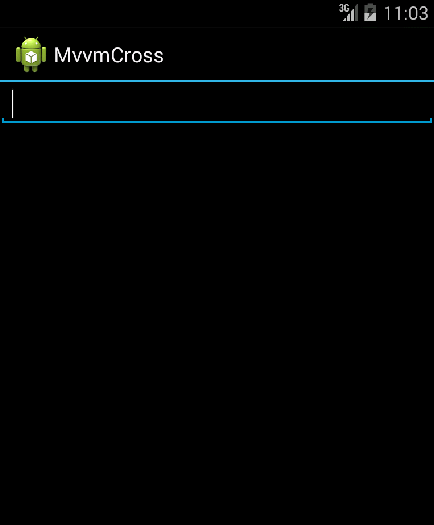
第二个例子(UWP):
步骤基本与Xamarin.Android一致!
新建一个UWP项目:Catcher.MVVMDemo.Day01UWPByMvvmCross
添加一个Setup.cs
1 using MvvmCross.Core.ViewModels; 2 using MvvmCross.WindowsUWP.Platform; 3 using Windows.UI.Xaml.Controls; 4 namespace Catcher.MVVMDemo.Day01UWPByMvvmCross 5 { 6 public class Setup : MvxWindowsSetup 7 { 8 public Setup(Frame rootFrame) : base(rootFrame) 9 { 10 } 11 protected override IMvxApplication CreateApp() 12 { 13 return new Day01CrossCore.App(); 14 } 15 } 16 }
注意与Android的区别!!
修改App.xaml.cs,将设置启动页注释掉,换成我们刚才的Setup.cs,具体如下:
1 if (e.PrelaunchActivated == false) 2 { 3 if (rootFrame.Content == null) 4 { 5 6 //rootFrame.Navigate(typeof(MainPage), e.Arguments); 7 var setup = new Setup(rootFrame); 8 setup.Initialize(); 9 var start = Mvx.Resolve<IMvxAppStart>(); 10 start.Start(); 11 } 12 Window.Current.Activate(); 13 }
把新建项目生成的MainPage干掉,同时在根目录添加一个Views文件夹,用来存放我们的Page
新建一个MainPage.xaml,修改布局如下:
1 <views:MvxWindowsPage 2 x:Class="Catcher.MVVMDemo.Day01UWPByMvvmCross.Views.MainPage" 3 xmlns="http://schemas.microsoft.com/winfx/2006/xaml/presentation" 4 xmlns:x="http://schemas.microsoft.com/winfx/2006/xaml" 5 xmlns:local="using:Catcher.MVVMDemo.Day01UWPByMvvmCross.Views" 6 xmlns:d="http://schemas.microsoft.com/expression/blend/2008" 7 xmlns:mc="http://schemas.openxmlformats.org/markup-compatibility/2006" 8 xmlns:views="using:MvvmCross.WindowsUWP.Views" 9 mc:Ignorable="d"> 10 <Grid Background="{ThemeResource ApplicationPageBackgroundThemeBrush}"> 11 <StackPanel Margin="20"> 12 <TextBlock FontSize="14" HorizontalAlignment="Center" Text="MvvmCross UWP Demo" /> 13 <TextBox 14 x:Name="txtInput" 15 /> 16 <TextBlock Text="{Binding ElementName=txtInput,Path=Text}" /> 17 </StackPanel> 18 </Grid> 19 </views:MvxWindowsPage>
要注意的是,用的是MvvmCross的布局MvxWindosPage
并且,MainPage.xaml.cs也要修改!!
1 using MvvmCross.WindowsUWP.Views; 2 namespace Catcher.MVVMDemo.Day01UWPByMvvmCross.Views 3 { 4 public sealed partial class MainPage : MvxWindowsPage 5 { 6 public MainPage() 7 { 8 this.InitializeComponent(); 9 } 10 } 11 }
都是用MvvmCross自己的东西!如果忘记修改,运行效果是一片黑。
到这里已经OK了,效果如下
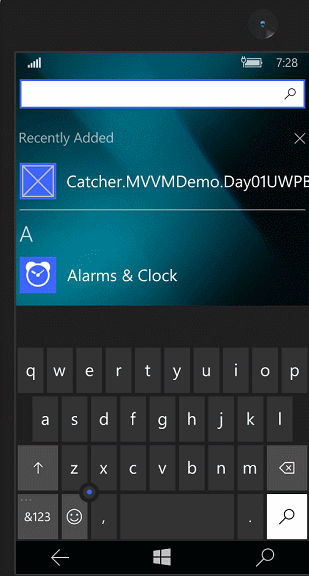
0x03 MVVM(mvvmcross) 登陆Demo
登陆失败时要有个对话框提示,我们要先新建一个IDialogService
1 namespace Catcher.MVVMDemo.Day01CrossCore 2 { 3 public interface IDialogService 4 { 5 void Alert(string message, string title, string okbtnText); 6 } 7 }
在刚才的类库项目中添加一个LoginViewModel
1 using MvvmCross.Core.ViewModels; 2 namespace Catcher.MVVMDemo.Day01CrossCore.ViewModels 3 { 4 public class LoginViewModel : MvxViewModel 5 { 6 private readonly IDialogService _dialogService; 7 public LoginViewModel(IDialogService dialogService) 8 { 9 _dialogService = dialogService; 10 } 11 private string _Name; 12 public string Name 13 { 14 get 15 { 16 return _Name; 17 } 18 set 19 { 20 _Name = value; 21 RaisePropertyChanged(()=>Name); 22 } 23 } 24 private string _password; 25 public string Password 26 { 27 get 28 { 29 return _password; 30 } 31 set 32 { 33 _password = value; 34 RaisePropertyChanged(()=>Password); 35 } 36 } 37 private IMvxCommand _loginCommand; 38 public virtual IMvxCommand LoginCommand 39 { 40 get 41 { 42 _loginCommand = _loginCommand ?? new MvxCommand(Login); 43 return _loginCommand; 44 } 45 } 46 private void Login() 47 { 48 if (Name=="catcher"&&Password=="123") 49 { 50 ShowViewModel<MainViewModel>(); 51 } 52 else 53 { 54 _dialogService.Alert("check your name and password", "Infomation", "OK"); 55 } 56 } 57 } 58 }
登陆的逻辑处理还是和上一篇一样。
修改我们的App.cs
1 using Catcher.MVVMDemo.Day01CrossCore.ViewModels; 2 using MvvmCross.Core.ViewModels; 3 using MvvmCross.Platform; 4 using MvvmCross.Platform.IoC; 5 namespace Catcher.MVVMDemo.Day01CrossCore 6 { 7 public class App : MvxApplication 8 { 9 public override void Initialize() 10 { 11 CreatableTypes() 12 .EndingWith("Service") 13 .AsInterfaces() 14 .RegisterAsLazySingleton(); 15 16 RegisterAppStart<LoginViewModel>(); 17 //demo 1 18 //RegisterAppStart<MainViewModel>(); 19 } 20 } 21 }
第三个例子(Xamarin.Android):
在Catcher.MVVMDemo.Day01DroidByMvvmCross中添加一个Services文件夹
同时添加一个DialogService去实现我们刚才定义的IDialogService接口。
1 using Android.App; 2 using MvvmCross.Platform; 3 using Catcher.MVVMDemo.Day01CrossCore; 4 using MvvmCross.Platform.Droid.Platform; 5 namespace Catcher.MVVMDemo.Day01DroidByMvvmCross.Services 6 { 7 public class DialogService : IDialogService 8 { 9 /// <summary> 10 /// show the alert dialog 11 /// </summary> 12 /// <param name="message">the message of the dialog</param> 13 /// <param name="title">the title of the dialog</param> 14 /// <param name="okbtnText">the text of the button</param> 15 public void Alert(string message, string title, string okbtnText) 16 { 17 //activity 18 var topActivity = Mvx.Resolve<IMvxAndroidCurrentTopActivity>(); 19 var context = topActivity.Activity; 20 //alert dialog 21 var adb = new AlertDialog.Builder(context); 22 adb.SetTitle(title); 23 adb.SetMessage(message); 24 adb.SetPositiveButton(okbtnText, (sender, args) => { }); 25 adb.Create().Show(); 26 } 27 } 28 }
这里用到了AlertDialog。
在Setup.cs中注册一下这个Service,重写InitializeFirstChance 方法
1 protected override void InitializeFirstChance() 2 { 3 base.InitializeFirstChance(); 4 Mvx.RegisterSingleton<IDialogService>(() => new DialogService()); 5 }
添加一个login.axml
1 <?xml version="1.0" encoding="utf-8"?> 2 <LinearLayout xmlns:android="http://schemas.android.com/apk/res/android" 3 xmlns:local="http://schemas.android.com/apk/res-auto" 4 android:orientation="vertical" 5 android:layout_width="match_parent" 6 android:layout_height="match_parent"> 7 <EditText 8 android:layout_width="match_parent" 9 android:layout_height="wrap_content" 10 android:hint="enter your name" 11 local:MvxBind="Text Name" /> 12 <EditText 13 android:layout_width="match_parent" 14 android:layout_height="wrap_content" 15 android:inputType="textPassword" 16 android:hint="enter your password" 17 local:MvxBind="Text Password" /> 18 <Button 19 android:layout_width="match_parent" 20 android:layout_height="wrap_content" 21 android:text="Login" 22 local:MvxBind="Click LoginCommand" /> 23 </LinearLayout>
在Activities文件夹添加一个LoginActivity
1 using Android.App; 2 using MvvmCross.Droid.Views; 3 namespace Catcher.MVVMDemo.Day01DroidByMvvmCross.Activities 4 { 5 [Activity(Label = "MvvmCross", MainLauncher = true)] 6 public class LoginActivity : MvxActivity 7 { 8 protected override void OnViewModelSet() 9 { 10 SetContentView(Resource.Layout.login); 11 } 12 } 13 }
去掉,MainActivity中的Mainlauncher=true
OK,效果如下:
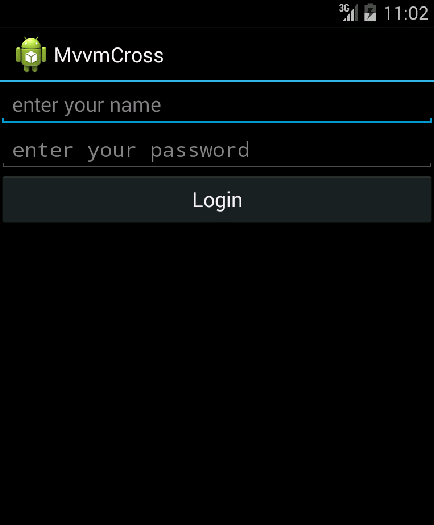
第四个例子(UWP):
在Catcher.MVVMDemo.Day01UWPByMvvmCross中添加一个Services文件夹
同时添加一个DialogService去实现我们刚才定义的IDialogService接口。
1 using Catcher.MVVMDemo.Day01CrossCore; 2 using System; 3 using Windows.UI.Xaml.Controls; 4 namespace Catcher.MVVMDemo.Day01UWPByMvvmCross.Services 5 { 6 public class DialogService : IDialogService 7 { 8 public async void Alert(string message, string title, string okbtnText) 9 { 10 var dialog = new ContentDialog() 11 { 12 Content = message, 13 Title= title, 14 PrimaryButtonText = okbtnText 15 }; 16 dialog.PrimaryButtonClick += (s, e) => { }; 17 await dialog.ShowAsync(); 18 } 19 } 20 }
这里用ContentDialog去实现这个提示。
在Setup.cs中注册一下这个Service,重写InitializeFirstChance 方法
1 protected override void InitializeFirstChance() 2 { 3 base.InitializeFirstChance(); 4 Mvx.RegisterSingleton<IDialogService>(() => new DialogService()); 5 }
在Views文件夹添加一个LoginPage.xaml
1 <views:MvxWindowsPage 2 x:Class="Catcher.MVVMDemo.Day01UWPByMvvmCross.Views.LoginPage" 3 xmlns="http://schemas.microsoft.com/winfx/2006/xaml/presentation" 4 xmlns:x="http://schemas.microsoft.com/winfx/2006/xaml" 5 xmlns:local="using:Catcher.MVVMDemo.Day01UWPByMvvmCross.Views" 6 xmlns:d="http://schemas.microsoft.com/expression/blend/2008" 7 xmlns:mc="http://schemas.openxmlformats.org/markup-compatibility/2006" 8 xmlns:views="using:MvvmCross.WindowsUWP.Views" 9 mc:Ignorable="d"> 10 <Grid Background="{ThemeResource ApplicationPageBackgroundThemeBrush}"> 11 <Grid.RowDefinitions> 12 <RowDefinition Height="*"></RowDefinition> 13 <RowDefinition Height="*"></RowDefinition> 14 <RowDefinition Height="*"></RowDefinition> 15 <RowDefinition Height="*"></RowDefinition> 16 <RowDefinition Height="5*"></RowDefinition> 17 </Grid.RowDefinitions> 18 <TextBox Grid.Row="1" Margin="15" Height="20" Text="{Binding Name,Mode=TwoWay}" PlaceholderText="enter you name" /> 19 <PasswordBox Grid.Row="2" Margin="15" Height="20" Password="{Binding Password,Mode=TwoWay}" PasswordChar="*" PlaceholderText="enter your password" /> 20 <Button Grid.Row="3" Margin="15,10" Content="Login" Command="{Binding LoginCommand}" HorizontalAlignment="Stretch" VerticalAlignment="Stretch" /> 21 </Grid> 22 </views:MvxWindowsPage>
LoginPage.xaml.cs
1 using Catcher.MVVMDemo.Day01CrossCore.ViewModels; 2 using MvvmCross.WindowsUWP.Views; 3 namespace Catcher.MVVMDemo.Day01UWPByMvvmCross.Views 4 { 5 public sealed partial class LoginPage :MvxWindowsPage 6 { 7 public new LoginViewModel ViewModel 8 { 9 get { return (LoginViewModel)base.ViewModel; } 10 set { base.ViewModel = value; } 11 } 12 public LoginPage() 13 { 14 this.InitializeComponent(); 15 } 16 } 17 }
OK,效果如下 :
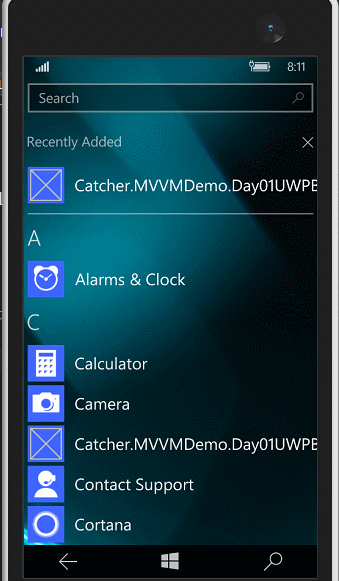
0x04 简单总结
MvvmCross用起来跟MvvmLight基本是一样
ViewModel这一块与MvvmLight的ViewModel基本没有太大的差别
其他方面,复杂一点的时候,工作量基本差不多,各有各的好,使用的话,都是看个人的兴趣爱好。
MvvmCross也在不断更新,昨天是4.1.5版本,今天就4.1.6了。
官网:https://mvvmcross.com/
Github:https://github.com/MvvmCross






:Response)




)


+1=0?)



)
