本文由网友
蓝创精英团队投稿,欢迎转载、分享原文作者:蓝创精英团队
原文链接:https://kesshei.blog.csdn.net/article/details/124955177
目的
一直想实现微信的群发功能,但是,没有实现,原因有一条是怕违法,记得某某公司因为破解了微信的接口巴拉巴拉,然后,被告了。罚了N多钱。
这个时候,我想,如果我基于RPA技术,那么,就不会对微信有任何影响啊,毕竟,我只是模拟我的电脑操作,微信公司也识别不到我的行为是非法的。
那么,这个行为可能就是基于安全的方式的技术了。
所以,我就尝试了一下,同时也借鉴了网络上的资料,给我了一些启发
一、FlaUI是什么?
FlaUI 是一个基于微软 UIAutomation 技术 从Windows Vista开始推出的一套全新UI自动化测试技术, 简称UIA。在最新的Windows SDK中,UIA和MSAA等其它支持UI自动化技术的组件放在一起发布,叫做Windows Automation API。
UIA定义了全新的、针对UI自动化的接口和模式。分别是支持对UI元素进行遍历和条件化查询的TreeWalker/FindAll。定义了读写UI元素属性的UIA Property, 包括Name、 ID、Type、ClassName、Location、 Visibility等等。定义了UI元素行为的UIA Pattern, 比如Select、Expand、Resize、 Check、Value等等。还引入了UIA Event接口,可以让测试程序在某些事件发生后得到通知,比如新窗口打开事件等
目前 FlaUI所用的为UIA2和UIA3两种技术。我这里主要用的是UIA3
二、使用步骤
1.引入Nuget包
Install-Package FlaUI.UIA3 -Version 3.2.02.实现一个简单的给指定人发送消息
代码如下(示例):
Process[] processes = Process.GetProcessesByName("WeChat");
if (processes.Count() != 1)
{Console.WriteLine("微信未启动或启动多个微信");
}
else
{//1.附加到微信进程using (var app = Application.Attach(processes.First().Id)){using (var automation = new UIA3Automation()){//2.获取主界面var mainWindow = app.GetMainWindow(automation);Console.WriteLine("获取主界面");//3.切换到通讯录var elements = mainWindow.FindAll(FlaUI.Core.Definitions.TreeScope.Subtree, TrueCondition.Default);var addressBook = mainWindow.FindFirstDescendant(cf => cf.ByName("通讯录"));addressBook.DrawHighlight(System.Drawing.Color.Red);var path = Debug.GetXPathToElement(addressBook);Console.WriteLine("点击通讯录");addressBook.Click();//4.搜索string target = "文件传输助手";var searchTextBox = mainWindow.FindFirstDescendant(cf => cf.ByName("搜索")).AsTextBox();searchTextBox.Click();Keyboard.Type(target);Keyboard.Type(VirtualKeyShort.RETURN);Console.WriteLine("搜索目标对象");//5.切换到对话框Thread.Sleep(500);var searchList = mainWindow.FindFirstDescendant(cf => cf.ByName("搜索结果"));if (searchList != null){var searchItem = searchList.FindAllDescendants().FirstOrDefault(cf => cf.Name == target && cf.ControlType == FlaUI.Core.Definitions.ControlType.ListItem);searchItem?.DrawHighlight(System.Drawing.Color.Red);searchItem?.AsListBoxItem().Click();}else{Console.WriteLine("没有搜索到内容");}Thread.Sleep(500);//6.输入文本string sendMsg = "这个是我微信的输入信息:" + DateTime.Now.ToString();var msgInput = mainWindow.FindFirstDescendant(cf => cf.ByName("输入")).AsTextBox();msgInput?.Click();System.Windows.Forms.Clipboard.SetText(sendMsg);Keyboard.TypeSimultaneously(new[] { VirtualKeyShort.CONTROL, VirtualKeyShort.KEY_V });var sendBtn = mainWindow.FindFirstDescendant(cf => cf.ByName("sendBtn"));sendBtn?.DrawHighlight(System.Drawing.Color.Red);sendBtn?.Click();}}
}代码有注释也容易理解。
就是搜索指定人,然后,发送指定信息给他。搞定。
图示效果如下:
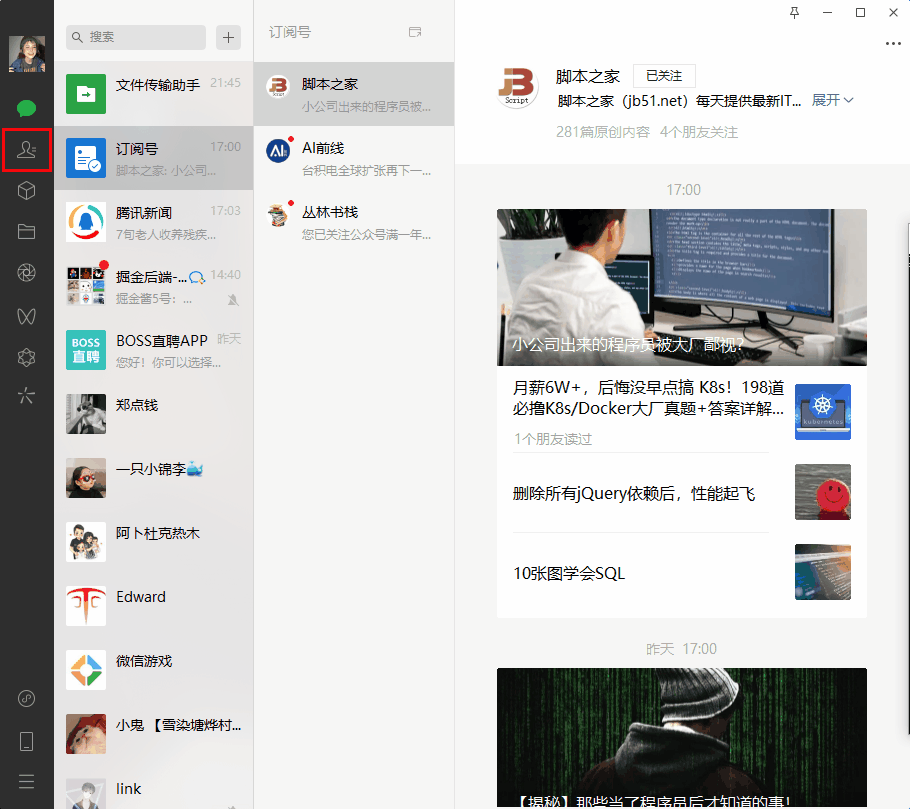
3.实现一个获取会话列表批量发送消息
代码如下(示例):
Process[] processes = Process.GetProcessesByName("WeChat");
if (processes.Count() != 1)
{Console.WriteLine("微信未启动或启动多个微信");
}
else
{//1.附加到微信进程using (var app = Application.Attach(processes.First().Id)){using (var automation = new UIA3Automation()){//2.获取主界面var mainWindow = app.GetMainWindow(automation);Console.WriteLine("获取主界面");//3.切换到聊天目录var elements = mainWindow.FindAll(TreeScope.Subtree, TrueCondition.Default);var addressBook = mainWindow.FindFirstDescendant(cf => cf.ByName("聊天"));addressBook.DrawHighlight(System.Drawing.Color.Red);var path = Debug.GetXPathToElement(addressBook);addressBook.Click();Console.WriteLine("切换到聊天");Thread.Sleep(2000);//4.获取聊天列表//只发前六个var count = 0;var searchTextBox = mainWindow.FindFirstDescendant(cf => cf.ByName("会话")).AsListBoxItem();while (searchTextBox != null){var list = searchTextBox.FindAllChildren();foreach (var item in list){count++;var name = item.Name;item.Click();var type = item.ControlType;item.DrawHighlight(System.Drawing.Color.Red);var MsgSend = mainWindow.FindFirstDescendant(cf => cf.ByName("输入")).AsTextBox();var MsgSendButton = mainWindow.FindFirstDescendant(cf => cf.ByName("sendBtn"));if (MsgSend != null && MsgSendButton != null){MsgSend.Click();System.Windows.Forms.Clipboard.SetText($"群发消息,请忽略:{DateTime.Now}");Keyboard.TypeSimultaneously(new[] { VirtualKeyShort.CONTROL, VirtualKeyShort.KEY_V });MsgSendButton.Click();Console.WriteLine($"发送信息:{name}");Thread.Sleep(500);}if (count == 6){break;}}if (count == 6){break;}for (int i = 0; i < list.Length; i++){searchTextBox.Focus();Keyboard.Press(VirtualKeyShort.DOWN);Thread.Sleep(100);}searchTextBox = mainWindow.FindFirstDescendant(cf => cf.ByName("会话")).AsListBoxItem();Thread.Sleep(2000);}}}
}这个代码重要是群发给了前6个人,如果会话没有发送按钮,就不会发送,避免影响更多人。
图示效果如下:
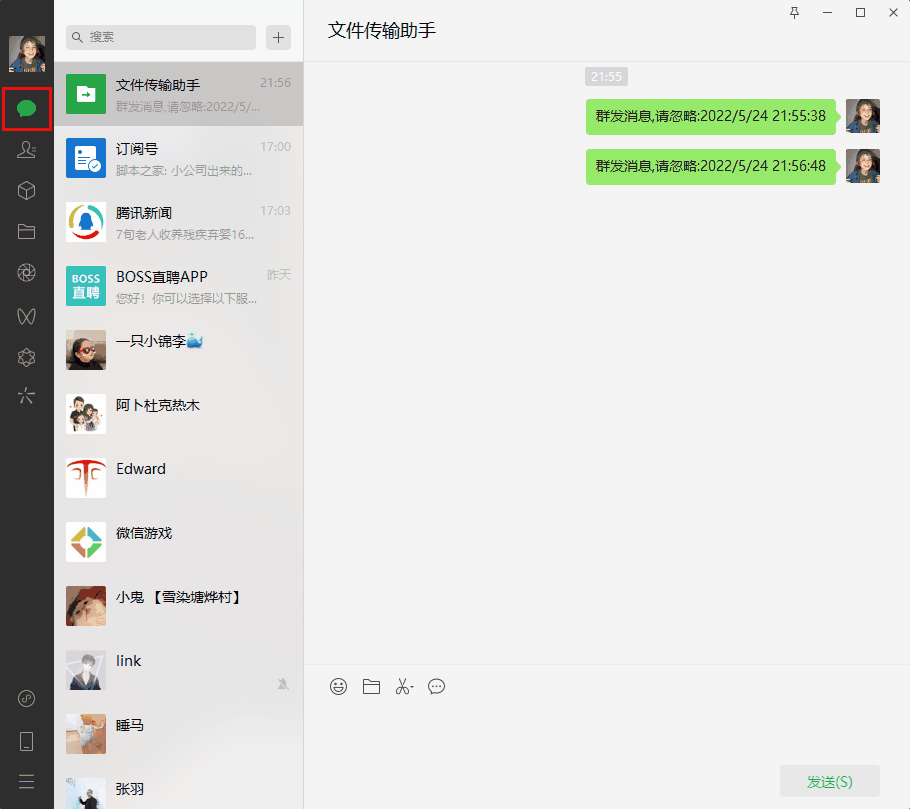
录了好几次。。最后还有人把我把我删掉了,尴尬。
4.FlaUI 如何获取页面的信息
打开这个FlaUinspect工具
FlaUInspect[1]
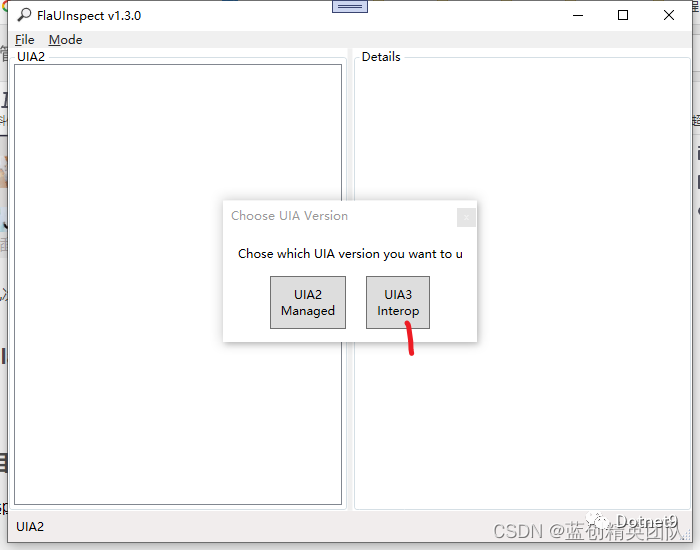
可以通过 以下看到 XPath地址
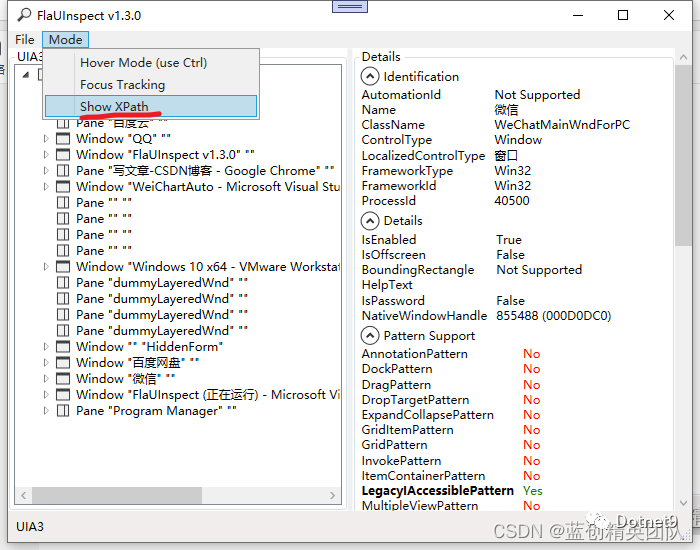
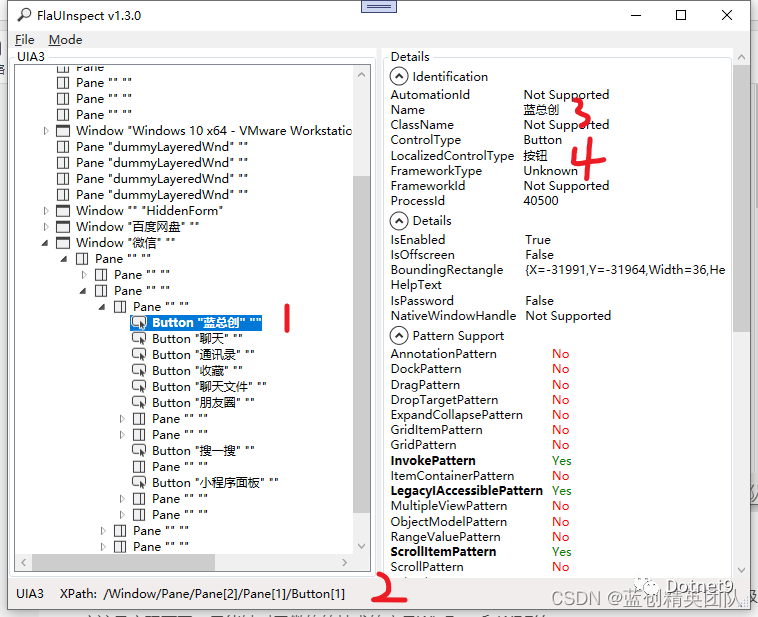
这个FlaUinspect项目是一个WPF项目,想深入研究的可以查看源码,跟踪调试一波。
这里主要的是可以通过以下两种方式来获取所需要的内容
第一种就像下面的一样,通过同一个页面独一无二的名字来获取到
var addressBook = mainWindow.FindFirstDescendant(cf => cf.ByName("聊天"));第二种是这样的
可以通过 图上面的2的XPath地址来找到你想要的控件
var infoData = automationElement.FindAllByXPath("/Pane/Pane[1]");总结
总的来说,这个技术还是很方便的,但是对于QQ这种底层是自绘技术的以及是使用QT,JAVA级的应用应该是实现不了。只能针对于微软的技术的产品WinFrom和WPF等。
大体来讲,还是降低了使用时候的难度的。
比如这个微信发送信息,你有功能了,你就可以自己扩展,比如,指定人发,群发,定时发,标签发送,实现完,对个人来讲,作用也是不错的。
参考资料
[1]
FlaUInspect: https://github.com/FlaUI/FlaUInspect



)






)
)
升本科考试英语科考试大纲(试行))


)

升本科考试计算机科考试大纲(试行))

——T4模板在逻辑层中的应用(三))