
wmi服务或wmi提供程序
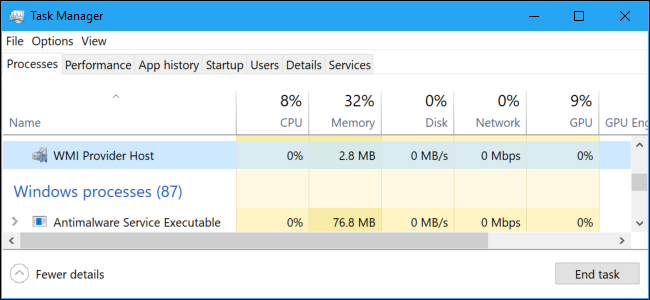
The WMI Provider Host process is an important part of Windows, and often runs in the background. It allows other applications on your computer to request information about your system. This process shouldn’t normally use many system resources, but it may use a lot of CPU if another process on your system is behaving badly.
WMI Provider Host进程是Windows的重要组成部分,通常在后台运行。 它允许计算机上的其他应用程序请求有关系统的信息。 该进程通常不应使用很多系统资源,但是如果系统上的另一个进程表现不佳,则可能会占用大量CPU。
This article is part of our ongoing series explaining various processes found in Task Manager, like Runtime Broker, svchost.exe, dwm.exe, ctfmon.exe, rundll32.exe, Adobe_Updater.exe, and many others. Don’t know what those services are? Better start reading!
本文是我们正在进行的系列文章的一部分,解释了在任务管理器中发现的各种过程,例如Runtime Broker , svchost.exe , dwm.exe , ctfmon.exe , rundll32.exe , Adobe_Updater.exe以及许多其他过程。 不知道这些服务是什么? 最好开始阅读!
什么是WMI提供程序主机? (What Is WMI Provider Host?)
“WMI” stands for “Windows Management Instrumentation”. This is a Windows feature that provides a standardized way for software and administrative scripts to request information about the state of your Windows operating system and data on it. “WMI Providers” provide this information, when requested. For example, software or commands could find information about the state of BitLocker drive encryption, view entries from the event log, or request data from installed applications that include a WMI provider. Microsoft has a list of included WMI providers on its website.
“ WMI”代表“ Windows Management Instrumentation”。 这是Windows的一项功能,它为软件和管理脚本提供了一种标准化的方式来请求有关Windows操作系统状态及其上数据的信息。 根据要求,“ WMI提供者”提供此信息。 例如,软件或命令可以找到有关BitLocker驱动器加密状态的信息,可以从事件日志中查看条目,也可以从包括WMI提供程序的已安装应用程序中请求数据。 Microsoft在其网站上列出了包含的WMI提供程序。
This is a particularly useful feature for enterprises that centrally manage PCs, especially as information can be requested via scripts and shown in a standard way in administrative consoles. However, even on a home PC, some software you have installed may request information about the system through the WMI interface.
对于集中管理PC的企业而言,这是一个特别有用的功能,尤其是可以通过脚本请求信息并在管理控制台中以标准方式显示信息时。 但是,即使在家用PC上,您已安装的某些软件也可能会通过WMI界面请求有关系统的信息。
You can also use WMI yourself to find a variety of useful pieces of information that aren’t normally exposed in the Windows interface on your own PC. For example, we’ve covered the WMI Command line tool (WMIC) to get your PC’s serial number, find your motherboard’s model number, or just to see the SMART health status of a hard drive.
您也可以自己使用WMI来查找各种有用的信息,这些信息通常不会在您自己的PC的Windows界面中公开。 例如,我们介绍了WMI命令行工具(WMIC),以获取您的PC的序列号,查找主板的型号或仅查看硬盘的SMART运行状况。
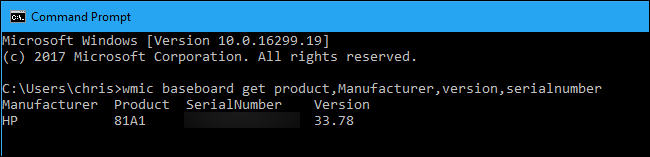
为什么要使用这么多的CPU? (Why Is It Using So Much CPU?)
WMI Provider Host shouldn’t normally use much CPU, as it shouldn’t normally be doing anything. It may occasionally use some CPU when another piece of software or script on your PC asks for information via WMI, and that’s normal. High CPU usage is likely just a sign that another application is requesting data via WMI.
WMI提供程序主机通常不应该使用太多CPU,因为它通常不应该做任何事情。 当PC上的另一软件或脚本通过WMI询问信息时,它有时可能会使用一些CPU,这很正常。 高CPU使用率可能只是另一个应用程序正在通过WMI请求数据的信号。
However, prolonged high CPU usage is a sign something is wrong. WMI Provider Host shouldn’t be using lots of CPU resources all the time.
但是,长时间的高CPU使用率表明存在问题。 WMI提供程序主机不应该一直使用大量CPU资源。
Restarting the Windows Management Instrumentation service may help if it’s stuck in a bad state. You could also just restart your computer, but there’s a way to restart the service without restarting your computer. To do this, open your Start menu, type “Services.msc”, and press Enter to launch the Services tool.
如果卡在状态不佳,重新启动Windows Management Instrumentation服务可能会有所帮助。 您也可以只重新启动计算机,但是有一种方法可以在不重新启动计算机的情况下重新启动服务。 为此,请打开“开始”菜单,键入“ Services.msc”,然后按Enter启动服务工具。
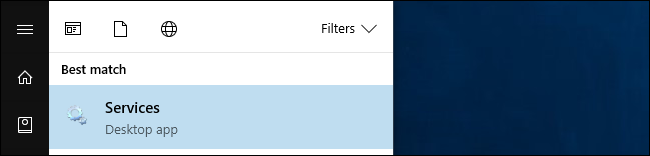
Locate the “Windows Management Instrumentation service” in the list, right-click it, and select “Restart”.
在列表中找到“ Windows Management Instrumentation服务”,右键单击它,然后选择“重新启动”。
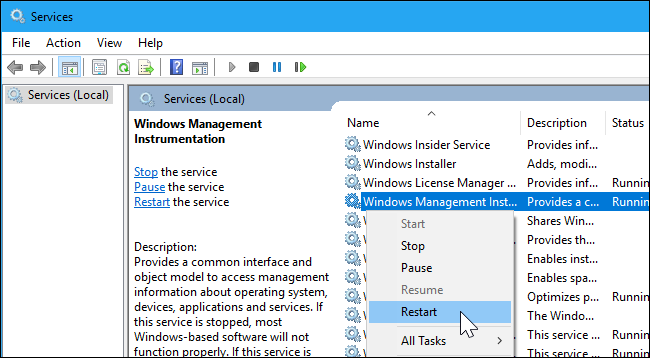
If you see consistently high CPU usage, it’s likely that another process on your system is behaving badly. If a process is constantly requesting a large amount of information from WMI providers, this will cause the WMI Provider Host process to use a lot of CPU. That other process is the problem.
如果您看到持续高的CPU使用率,则可能是系统上的另一个进程行为异常。 如果某个进程不断向WMI提供程序请求大量信息,这将导致WMI提供程序主机进程使用大量CPU。 另一个过程就是问题所在。
To identify which specific process is causing problems with WMI, use the Event Viewer. On Windows 10 or 8, you can right-click the Start button and select “Event Viewer” to open it. On Windows 7, open the Start menu, type “Eventvwr.msc”, and press Enter to launch it.
要确定哪个特定进程导致WMI问题,请使用“事件查看器” 。 在Windows 10或8上,您可以右键单击开始按钮,然后选择“事件查看器”将其打开。 在Windows 7上,打开“开始”菜单,键入“ Eventvwr.msc”,然后按Enter启动它。
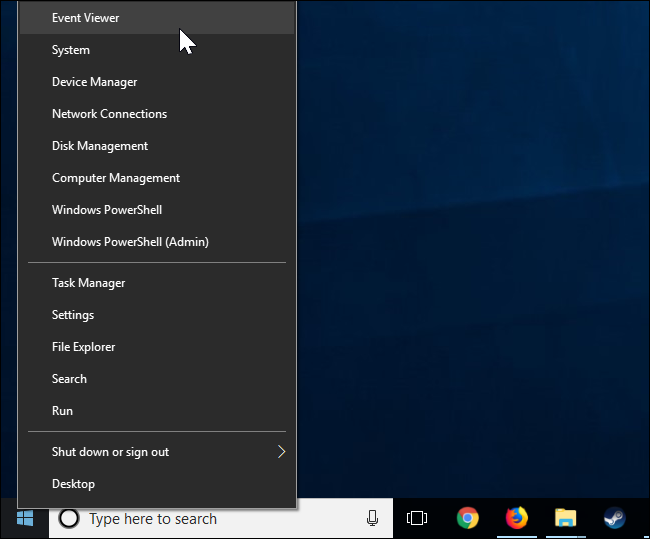
In the left pane of the Event Viewer window, navigate to Applications and Service Logs\Microsoft\Windows\WMI-Activity\Operational.
在“事件查看器”窗口的左窗格中,导航到“应用程序和服务日志\ Microsoft \ Windows \ WMI-Activity \ Operational”。
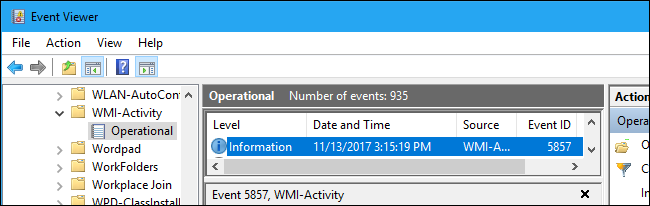
Scroll through the list and look for recent “Error” events. Click each event and look for the number to the right of “ClientProcessId” in the bottom pane. This tells you the ID number of the process that caused the WMI error.
滚动列表,查找最近的“错误”事件。 单击每个事件,然后在底部窗格中查找“ ClientProcessId”右侧的数字。 这告诉您导致WMI错误的进程的ID号。
There’s a good chance you’ll see several errors here. The errors may be caused by the same process ID number, or you may see multiple different process IDs causing errors. Click each error and see what the ClientProcessId is to find out.
您很有可能会在这里看到几个错误。 该错误可能是由相同的进程ID号引起的,或者您可能会看到多个不同的进程ID导致错误。 单击每个错误,然后查看ClientProcessId找出的内容。
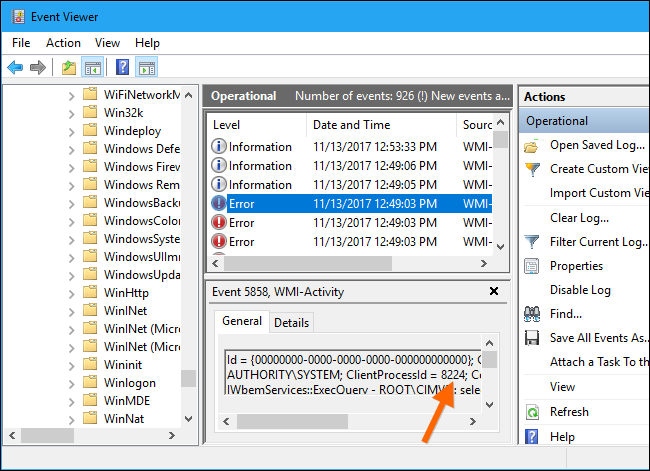
You can now pin down a process that may be causing problems. First, open a Task Manager window by pressing Ctrl+Shift+Escape or by right-clicking the taskbar and selecting “Task Manager”.
现在,您可以确定可能导致问题的进程。 首先,通过按Ctrl + Shift + Escape或右键单击任务栏并选择“任务管理器”来打开任务管理器窗口。
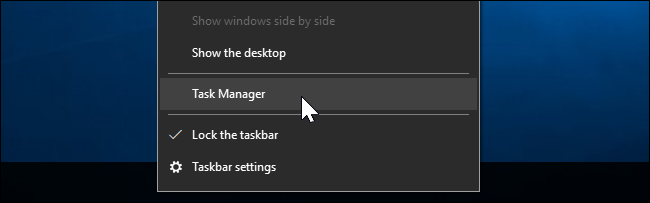
Click over to the “Details” tab, click the “PID” column to sort running processes by process ID, and locate the process matching the ID number that appeared in the Event Viewer logs.
单击“详细信息”选项卡,单击“ PID”列以按进程ID对正在运行的进程进行排序,然后找到与出现在事件查看器日志中的ID号匹配的进程。
For example, here, we’ve seen that the “HPWMISVC.exe” process caused these errors on this particular computer.
例如,在这里,我们已经看到“ HPWMISVC.exe”进程在此特定计算机上引起了这些错误。
If the process has since closed, you won’t see it in the list here. Also, when a program closes and reopens, it will have a different process ID number. That’s why you need to look for recent events, as the process ID number from older events in your Event Viewer won’t help you find anything.
如果此后此过程已关闭,则您不会在此处的列表中看到它。 同样,当程序关闭并重新打开时,它将具有不同的进程ID号。 这就是为什么您需要查找最近的事件,因为事件查看器中较旧事件的进程ID编号将无法帮助您找到任何东西。
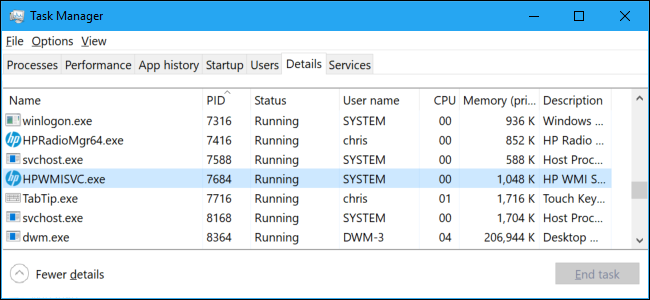
With this information in hand, you now know the process that may be causing problems. You can search for its name on the web to find out the software it’s associated with. You can also just right-click the process in the list and click “Open File Location” to open its location on your system, which may show you the larger software package the program is a part of. You may need to update this software if you use it, or uninstall it if you don’t.
有了这些信息,您现在就知道了可能导致问题的过程。 您可以在网络上搜索其名称,以查找与其关联的软件。 您也可以右键单击列表中的进程,然后单击“打开文件位置”以在系统上打开其位置,这可能会向您显示该程序所包含的较大软件包。 如果您使用此软件,则可能需要对其进行更新;否则,则可能需要将其卸载。
我可以禁用WMI提供程序主机吗? (Can I Disable WMI Provider Host?)
It is technically possible to disable the “Windows Management Instrumentation service” on your computer. However, this will break many different things on your PC. It’s an important part of the Windows operating system and should be left alone.
从技术上讲,可以在计算机上禁用“ Windows Management Instrumentation服务”。 但是,这将破坏PC上的许多不同内容。 它是Windows操作系统的重要组成部分,应单独使用。
As the official description for this service says, “If this service is stopped, most Windows-based software will not function properly”. So don’t disable this service! If you have a problem with it, you need to identify the process on your computer that’s causing the WMI Provider Host to use so much CPU and update, remove, or disable that process instead.
如该服务的官方描述所述:“如果该服务停止,则大多数基于Windows的软件将无法正常运行”。 因此,请不要禁用此服务! 如果您有问题,则需要确定导致WMI提供程序主机使用太多CPU的计算机上的进程,并改为更新,删除或禁用该进程。
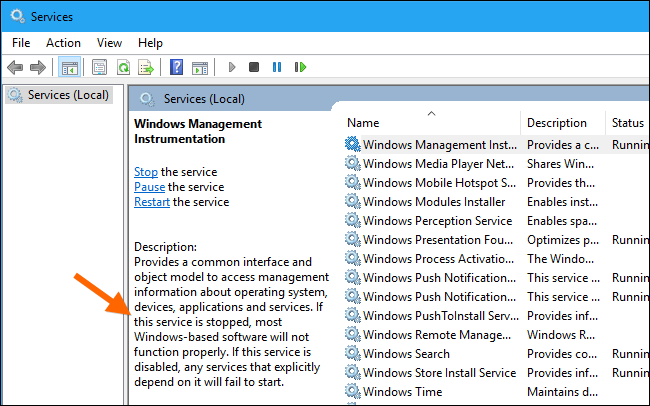
翻译自: https://www.howtogeek.com/332838/what-is-the-wmi-provider-host-wmiprvse.exe-and-why-is-it-using-so-much-cpu/
wmi服务或wmi提供程序




绑定)


)


)



打开或关闭iPhone的Safari选项卡)




:mkdir命令)