
chrome同步
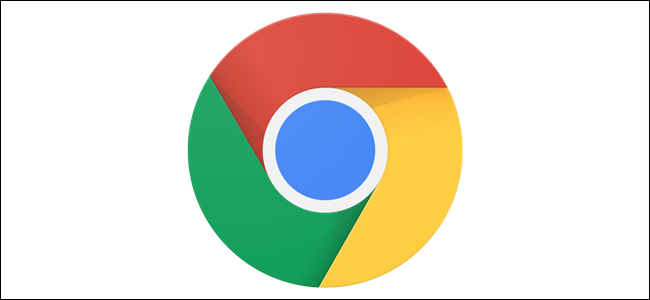
Google Chrome lets you sync up your Google account to your browser across any device. When enabled, bookmarks, history, passwords, extensions, and themes—among many other settings—sync from your Google account, creating a seamless experience no matter where you are.
Google Chrome浏览器可让您通过任何设备将Google帐户同步到浏览器。 启用后,书签,历史记录,密码,扩展名和主题以及许多其他设置都可以从您的Google帐户同步,无论您身在何处,都能获得无缝的体验。
如何开启同步 (How to Turn Syncing On)
To get started syncing to your Google account, fire up Chrome and click on the profile menu icon in the top right corner of your browser, then click “Turn on sync.”
要开始同步到您的Google帐户,请启动Chrome浏览器,然后单击浏览器右上角的配置文件菜单图标,然后单击“打开同步”。
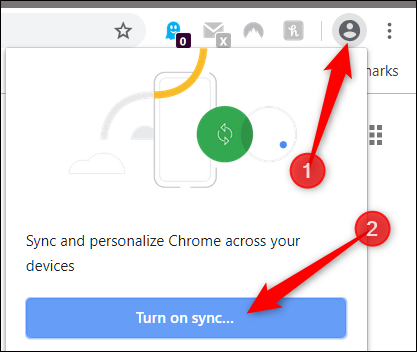
You’ll be redirected to a Google Chrome sign-in screen, where you have to enter your Google email—or phone number associated with Google—and click “Next.”
您将被重定向到Google Chrome浏览器登录屏幕,在该屏幕上,您必须输入Google电子邮件或与Google关联的电话号码,然后单击“下一步”。
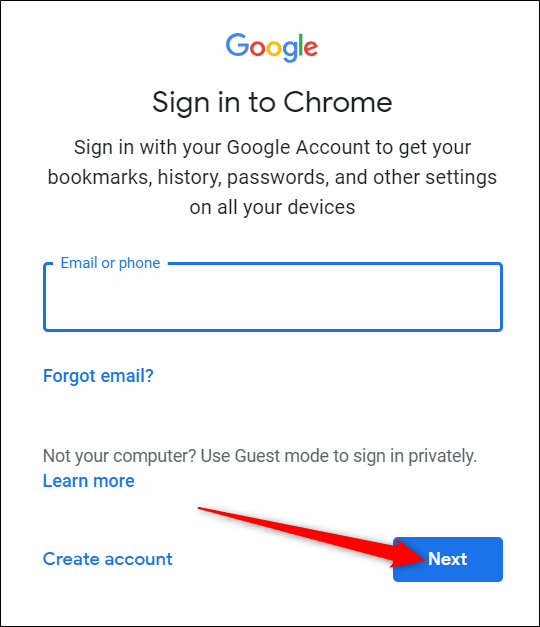
Enter your password and click “Next.”
输入密码,然后单击“下一步”。
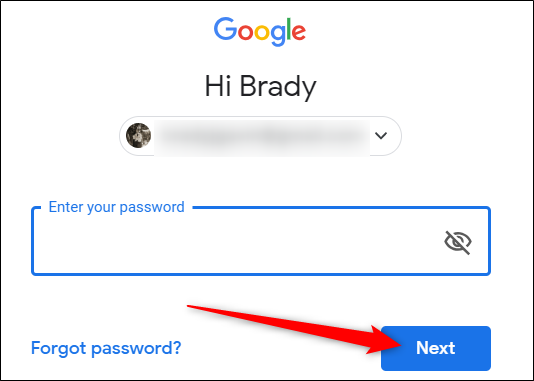
If you were previously signed into a different Google account through your browser, you might encounter this message asking you what you want to do. “This wasn’t me,” creates a new profile for Chrome, while “This was me,” merges everything from the previous account into the current account’s profile. Choose an option, then click “Continue.”
如果您以前是通过浏览器登录到其他Google帐户的,则可能会看到此消息,询问您要做什么。 “这不是我”,为Chrome创建一个新的配置文件,而“这是我”,将所有内容从以前的帐户合并到当前帐户的个人资料中。 选择一个选项,然后单击“继续”。
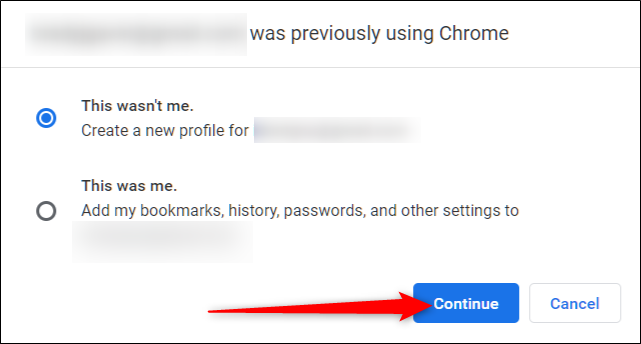
Next, you’re greeted with a prompt asking if you want to turn on sync. Click “Yes, I’m In” to enable syncing of Chrome.
接下来,出现提示询问您是否要打开同步。 点击“是,我在”以启用Chrome同步。
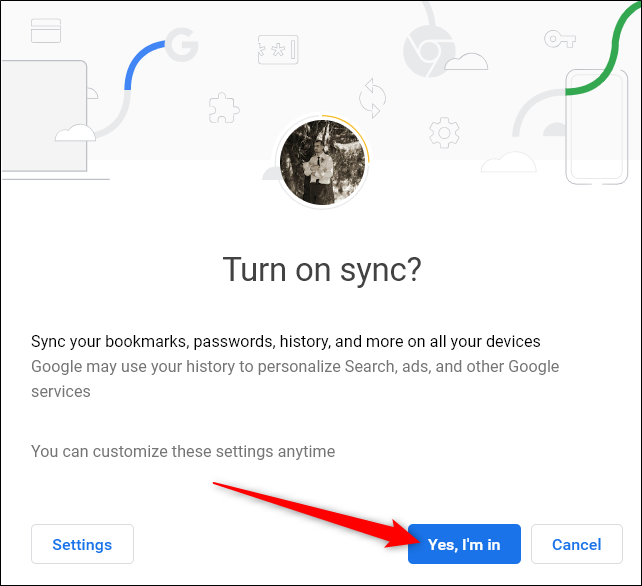
If you see this error next to your profile picture, don’t worry. It probably means that at one point you set up encryption for your Google account and just need to enter the passphrase.
如果您在个人资料照片旁边看到此错误,请不要担心。 这可能意味着,您一度为您的Google帐户设置了加密,只需要输入密码即可。
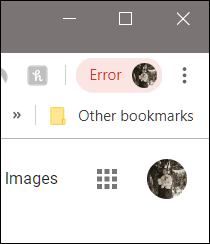
Click your profile picture, then click on “Enter Passphrase.”
单击您的个人资料图片,然后单击“输入密码”。
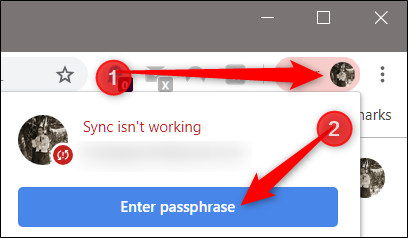
In the new tab that opens, enter your passphrase, then click “Submit.”
在打开的新标签中,输入密码,然后单击“提交”。
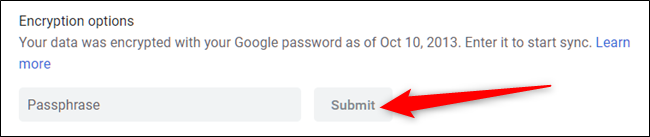
Now you’re all synced up and able to use Chrome from anywhere on any device.
现在,您已经同步,可以在任何设备上的任何地方使用Chrome。
如何关闭同步 (How to Turn Syncing Off)
If you don’t care much for syncing your browser across multiple devices, then turning sync off is just as easy to do as turning it on.
如果您不太希望跨多个设备同步浏览器,则关闭同步与打开同步一样容易。
Fire up Chrome and click on your profile picture, then click “Syncing to,” or type chrome://settings/people into the Omnibox and hit enter.
启动Chrome,点击您的个人资料图片,然后点击“同步到”,或在多功能框中输入chrome://settings/people ,然后按Enter。
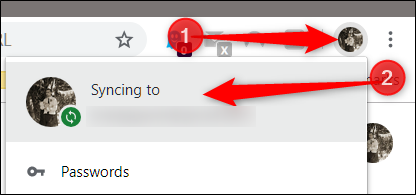
Under the heading People, click “Turn Off.”
在“人员”标题下,单击“关闭”。
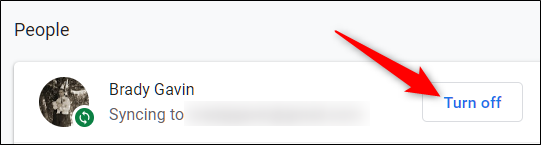
Turning sync off prevents anything you do while using Chrome from saving to your profile. Bookmarks, history, passwords, and more will no longer be synced or accessible.
关闭同步功能会阻止您在使用Chrome时所做的任何事情保存到您的个人资料中。 书签,历史记录,密码等将不再同步或不可访问。
Click “Turn Off.”
点击“关闭”。
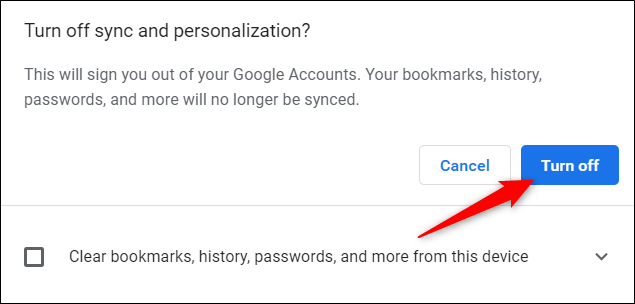
If you want to clear bookmarks, history, passwords, and more from the device you’re using, tick the checkbox provided.
如果您想从正在使用的设备上清除书签,历史记录,密码等,请勾选提供的复选框。
That’s all there is to it. After clicking “Turn Off,” Chrome is no longer enabled, and you won’t be able to access any of the features previously offered through syncing.
这里的所有都是它的。 单击“关闭”后,将不再启用Chrome,并且您将无法访问以前通过同步提供的任何功能。
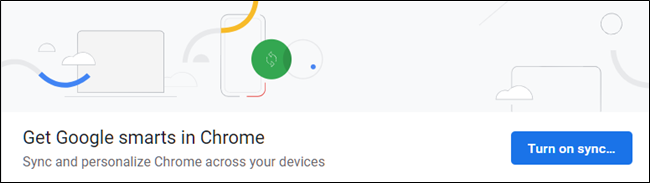
翻译自: https://www.howtogeek.com/408150/how-to-turn-syncing-on-or-off-in-chrome/
chrome同步


学习笔记整理(二))







)








