| 这个在做winform程序的空间编程的时候遇到过太多次了,自己也想留下点经验,搜索了一下,这篇文章很好很强大了,感谢博主“驴子的菜园”。 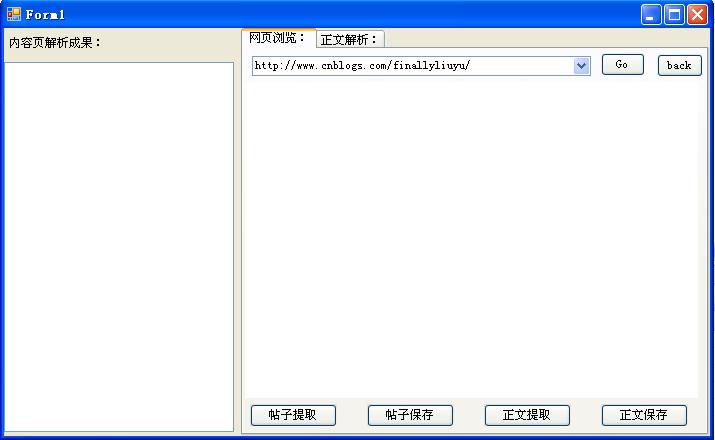 程序界面如上 各部分简要说明: 整个窗体上覆盖一个splitcontainer。 splitcontainer的panel1上放置一个label与一个treeview. splitcontainer的panel2上放置一个tabcontrol. tabcontrol上面有两个tabpage tabpage1上放置一个组合框,按钮两个。go 为button1,back 为button2.下面是一个webbrowser tabpage2上放置了依次放置的控件为label 2,textbox1,label3,textbox2(具有multiline属性) tabcontrol下方放了四个按钮。依次为button3,button4,button5,button6 下面简要介绍下dock和anchor的意义: dock属性控制子控件在父窗口的停靠位置;anchor属性控制子控件与父控件之间的距离(自己动手试一下就明白了) 下面介绍各个控件的dock和anchor属性设置情况: splitcontainer1: 1.anchor:top left; 2.dock :fill(充满整个窗体,使splitcontainer的大小随着winform的大小的改变而改变);
label1: 1.anchor: top left; 2.dock :none;
treeview1: 1.anchor:top left bottom right(即使窗体变化时,保持treeview1的四个边距离其父控件的距离不变,也就是treeview1跟着变大的意思); 2.dock:none;
tabcontrol1: 1.anchor:top left 2.dock:fill; combobox1: 1.anchor:top left right(即当窗体变化时此控件的上边,左边,右边距离父控件的位置不变); 2.dock:none;
button1(go),button2(back): 1.anchor: top right; 2.dock:none.
webbrowser1: 1.anchor:top left right bottom 2.dock:none
tabpage2 上的 label2,label3 设置如label1; textbox2,textbox3设置如combobox1 下面介绍四个button如何设置 我们设置button3(帖子提取)的anchor为 left,bottom,dock 为none;其他button的anchor属性设置为bottom,dock属性设置为none; 当窗体长度发生变化时,我们将tabcontrol的长度分成四份(因为有四个button)。a1,a2,a3,a4,分别配给每个button。每个 button的长度为其所占用长度的3/4(这个可以随意设)代码如下:
privatevoid Form1_Resize(object sender, EventArgs e) { int length =this.tabControl1.Width /4; int s=length*3/4; button3.Width = s; button4.Width = s; button5.Width = s; button6.Width = s; button4.Location =new Point(button3.Location.X + length, button3.Location.Y); button5.Location =new Point(button4.Location.X + length, button4.Location.Y); button6.Location =new Point(button5.Location.X+length, button5.Location.Y); } 注意:要在form1_load中加入代码句: this.Resize += new System.EventHandler(this.Form1_Resize);//托管
当我们拖拽splitcontainer时也应该有button变化。故设计代码如下:
privatevoid splitContainer1_SplitterMoved(object sender, SplitterEventArgs e) { int length =this.tabControl1.Width /4; int s = length *3/4; button3.Width = s; button4.Width = s; button5.Width = s; button6.Width = s; button4.Location =new Point(button3.Location.X + length, button3.Location.Y); button5.Location =new Point(button4.Location.X + length, button4.Location.Y); button6.Location =new Point(button5.Location.X + length, button5.Location.Y); } 经过如上设置,我们的窗体界面就设计好了。我还是菜鸟,有理解不对的地方,还恳请大家指证。 |
转载于:https://www.cnblogs.com/280850911/archive/2012/05/18/2507838.html

)










用法及代码示例)

...)




