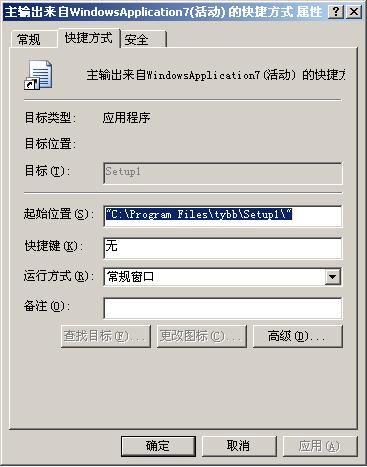
该图中目标所对应的文本框是灰色的,并且下方的查找目标和更改图标两个按钮也是不可用。这样我们根本就没有办法更改这个快捷方式。
假如这时有个客户需要在程序启动的时候传入一些参数,那样我们根本就没有办法,因为快捷方式不可编辑,我们总不能让客户在CMD窗口启动吧~~这样我们就不能使用.Net提供的快捷方式。只能是自己建立快捷方式。
那我们怎么建立快捷方式呢,这里我们需要用到一个Com组件:Windows Script Host Object Model
这个组件,就是帮助我们建立快捷方式的。
首先:我们先在启动项目中添加上引用,如下图

然后,我们再在启动项目中添加一个安装程序类,这个类的主要作用就是在程序进行安装和卸载的时候添加或者删除快捷方式。代码如下:
 using System;
using System; using System.Collections.Generic;
using System.Collections.Generic; using System.ComponentModel;
using System.ComponentModel; using System.Configuration.Install;
using System.Configuration.Install; using IWshRuntimeLibrary;
using IWshRuntimeLibrary; using System.IO;
using System.IO;
 namespace New
namespace New

 {
{ [RunInstaller(true)]
[RunInstaller(true)] public partial class MyInstaller : Installer
public partial class MyInstaller : Installer

 {
{ public MyInstaller()
public MyInstaller()

 {
{ InitializeComponent();
InitializeComponent(); }
}
 public override void Install(System.Collections.IDictionary stateSaver)
public override void Install(System.Collections.IDictionary stateSaver)

 {
{ try
try

 {
{ base.Install(stateSaver);
base.Install(stateSaver);
 System.Reflection.Assembly Asm = System.Reflection.Assembly.GetExecutingAssembly();//获取当前程序集信息
System.Reflection.Assembly Asm = System.Reflection.Assembly.GetExecutingAssembly();//获取当前程序集信息 System.IO.FileInfo fileinfo = new System.IO.FileInfo(Asm.Location);//获取当前程序集位置
System.IO.FileInfo fileinfo = new System.IO.FileInfo(Asm.Location);//获取当前程序集位置 string dbpath = fileinfo.DirectoryName;//获取文件夹名称
string dbpath = fileinfo.DirectoryName;//获取文件夹名称 string name = fileinfo.Name;//获取文件名称
string name = fileinfo.Name;//获取文件名称 //去掉后缀
//去掉后缀 if (name.ToUpper().Contains(".EXE"))
if (name.ToUpper().Contains(".EXE"))

 {
{ name = name.ToUpper().Replace(".EXE", "");
name = name.ToUpper().Replace(".EXE", ""); }
} //在桌面创建快捷方式
//在桌面创建快捷方式 WshShell shell = new WshShell();
WshShell shell = new WshShell(); IWshShortcut shortcut = (IWshShortcut)shell.CreateShortcut(
IWshShortcut shortcut = (IWshShortcut)shell.CreateShortcut( Environment.GetFolderPath(Environment.SpecialFolder.DesktopDirectory) "\\" name ".lnk"
Environment.GetFolderPath(Environment.SpecialFolder.DesktopDirectory) "\\" name ".lnk" );
);
 shortcut.TargetPath = Asm.Location;//目标
shortcut.TargetPath = Asm.Location;//目标 shortcut.WorkingDirectory = dbpath;//工作文件夹
shortcut.WorkingDirectory = dbpath;//工作文件夹 shortcut.WindowStyle = 1;//窗体的样式:1为默认,2为最大化,3为最小化
shortcut.WindowStyle = 1;//窗体的样式:1为默认,2为最大化,3为最小化 shortcut.Description = "yangyang8848";//快捷方式的描述
shortcut.Description = "yangyang8848";//快捷方式的描述 shortcut.IconLocation = Asm.Location;//图标
shortcut.IconLocation = Asm.Location;//图标 shortcut.Save();
shortcut.Save();
 //在程序菜单中创建文件夹
//在程序菜单中创建文件夹 if (!Directory.Exists(Environment.GetFolderPath(Environment.SpecialFolder.Programs) "\\yangyang8848\\" name))
if (!Directory.Exists(Environment.GetFolderPath(Environment.SpecialFolder.Programs) "\\yangyang8848\\" name))

 {
{ Directory.CreateDirectory(Environment.GetFolderPath(Environment.SpecialFolder.Programs) "\\yangyang8848\\" name);
Directory.CreateDirectory(Environment.GetFolderPath(Environment.SpecialFolder.Programs) "\\yangyang8848\\" name); }
} //在程序菜单中创建快捷方式
//在程序菜单中创建快捷方式 IWshShortcut shortcut2 = (IWshShortcut)shell.CreateShortcut(
IWshShortcut shortcut2 = (IWshShortcut)shell.CreateShortcut( Environment.GetFolderPath(Environment.SpecialFolder.Programs) "\\yangyang8848\\" name "\\" name ".lnk"
Environment.GetFolderPath(Environment.SpecialFolder.Programs) "\\yangyang8848\\" name "\\" name ".lnk" );
);
 shortcut2.TargetPath = Asm.Location;
shortcut2.TargetPath = Asm.Location; shortcut2.WorkingDirectory = dbpath;
shortcut2.WorkingDirectory = dbpath; shortcut2.WindowStyle = 1;
shortcut2.WindowStyle = 1; shortcut2.Description = "yangyang8848" "-" name;
shortcut2.Description = "yangyang8848" "-" name; shortcut2.IconLocation = Asm.Location;
shortcut2.IconLocation = Asm.Location; shortcut2.Save();
shortcut2.Save();

 }
} catch (Exception e)
catch (Exception e)

 {
{ System.Windows.Forms.MessageBox.Show(e.Message);
System.Windows.Forms.MessageBox.Show(e.Message); }
}
 }
}
 public override void Uninstall(System.Collections.IDictionary savedState)
public override void Uninstall(System.Collections.IDictionary savedState)

 {
{ base.Uninstall(savedState);
base.Uninstall(savedState); //卸载程序的时候将两个快捷方式删除
//卸载程序的时候将两个快捷方式删除 System.Reflection.Assembly Asm = System.Reflection.Assembly.GetExecutingAssembly();
System.Reflection.Assembly Asm = System.Reflection.Assembly.GetExecutingAssembly(); System.IO.FileInfo fileinfo = new System.IO.FileInfo(Asm.Location);
System.IO.FileInfo fileinfo = new System.IO.FileInfo(Asm.Location); string name = fileinfo.Name;
string name = fileinfo.Name;
 if (name.ToUpper().Contains(".EXE"))
if (name.ToUpper().Contains(".EXE"))

 {
{ name = name.ToUpper().Replace(".EXE", "");
name = name.ToUpper().Replace(".EXE", ""); }
}
 if (Directory.Exists(Environment.GetFolderPath(Environment.SpecialFolder.Programs) "\\yangyang8848\\" name))
if (Directory.Exists(Environment.GetFolderPath(Environment.SpecialFolder.Programs) "\\yangyang8848\\" name))

 {
{ if (Directory.GetDirectories(Environment.GetFolderPath(Environment.SpecialFolder.Programs) "\\yangyang8848\\").Length > 1)
if (Directory.GetDirectories(Environment.GetFolderPath(Environment.SpecialFolder.Programs) "\\yangyang8848\\").Length > 1)

 {
{ Directory.Delete(Environment.GetFolderPath(Environment.SpecialFolder.Programs) "\\yangyang8848\\" name "\\", true);
Directory.Delete(Environment.GetFolderPath(Environment.SpecialFolder.Programs) "\\yangyang8848\\" name "\\", true); }
} else
else

 {
{ Directory.Delete(Environment.GetFolderPath(Environment.SpecialFolder.Programs) "\\yangyang8848\\", true);
Directory.Delete(Environment.GetFolderPath(Environment.SpecialFolder.Programs) "\\yangyang8848\\", true); }
} }
} if (System.IO.File.Exists(Environment.GetFolderPath(Environment.SpecialFolder.DesktopDirectory) "\\" name ".lnk"))
if (System.IO.File.Exists(Environment.GetFolderPath(Environment.SpecialFolder.DesktopDirectory) "\\" name ".lnk"))

 {
{
 System.IO.File.Delete(Environment.GetFolderPath(Environment.SpecialFolder.DesktopDirectory) "\\" name ".lnk");
System.IO.File.Delete(Environment.GetFolderPath(Environment.SpecialFolder.DesktopDirectory) "\\" name ".lnk");
 }
} }
} }
} }
}
利用上边的代码创建出来的快捷方式样式如下:
我们可以看到,这个快捷方式目标处的文本框是可以编辑的,并且按钮查找目标和更改图标也是可以编辑的。这样我们就可以在启动程序的时候通过快捷方式输出参数,满足用户的需求。
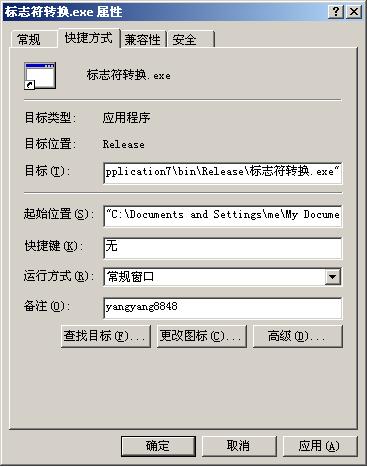

)






)





)

美丽的天际)


