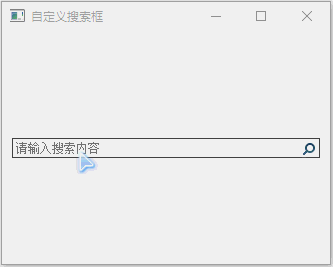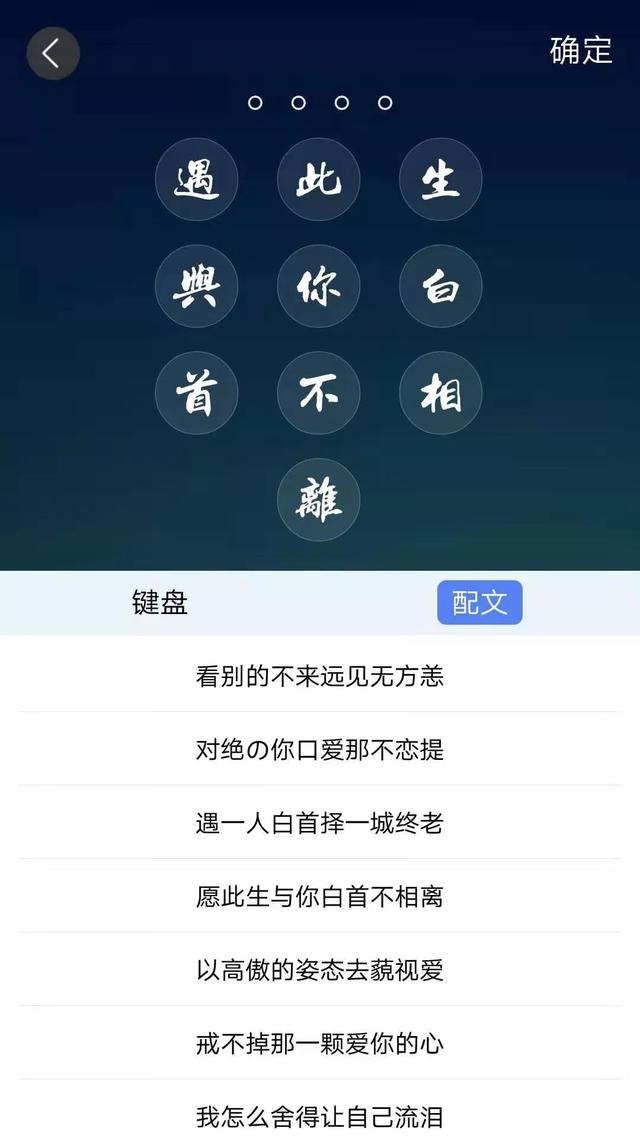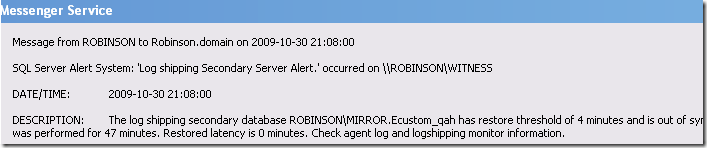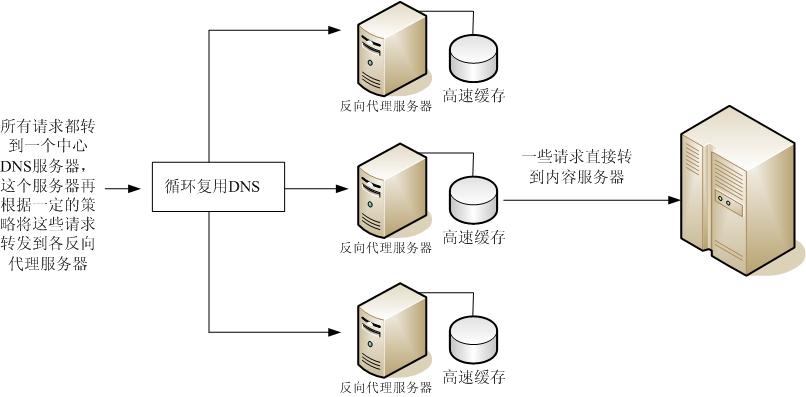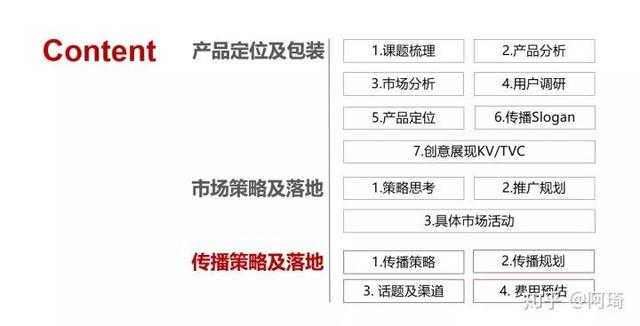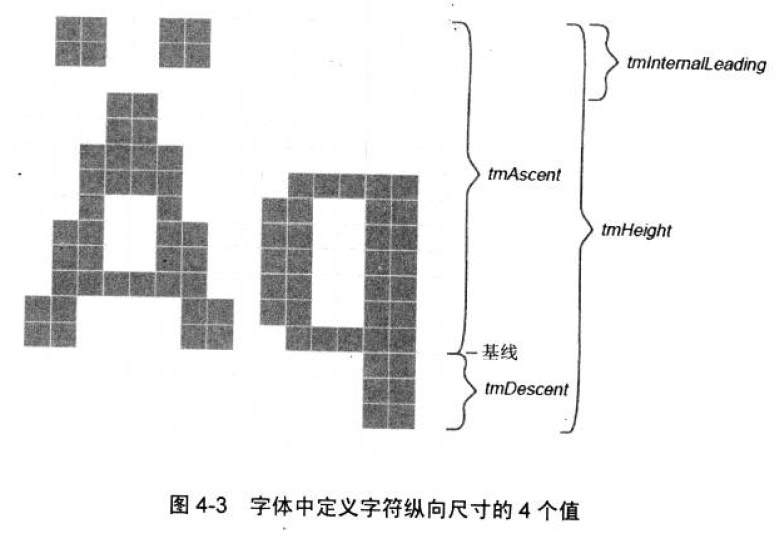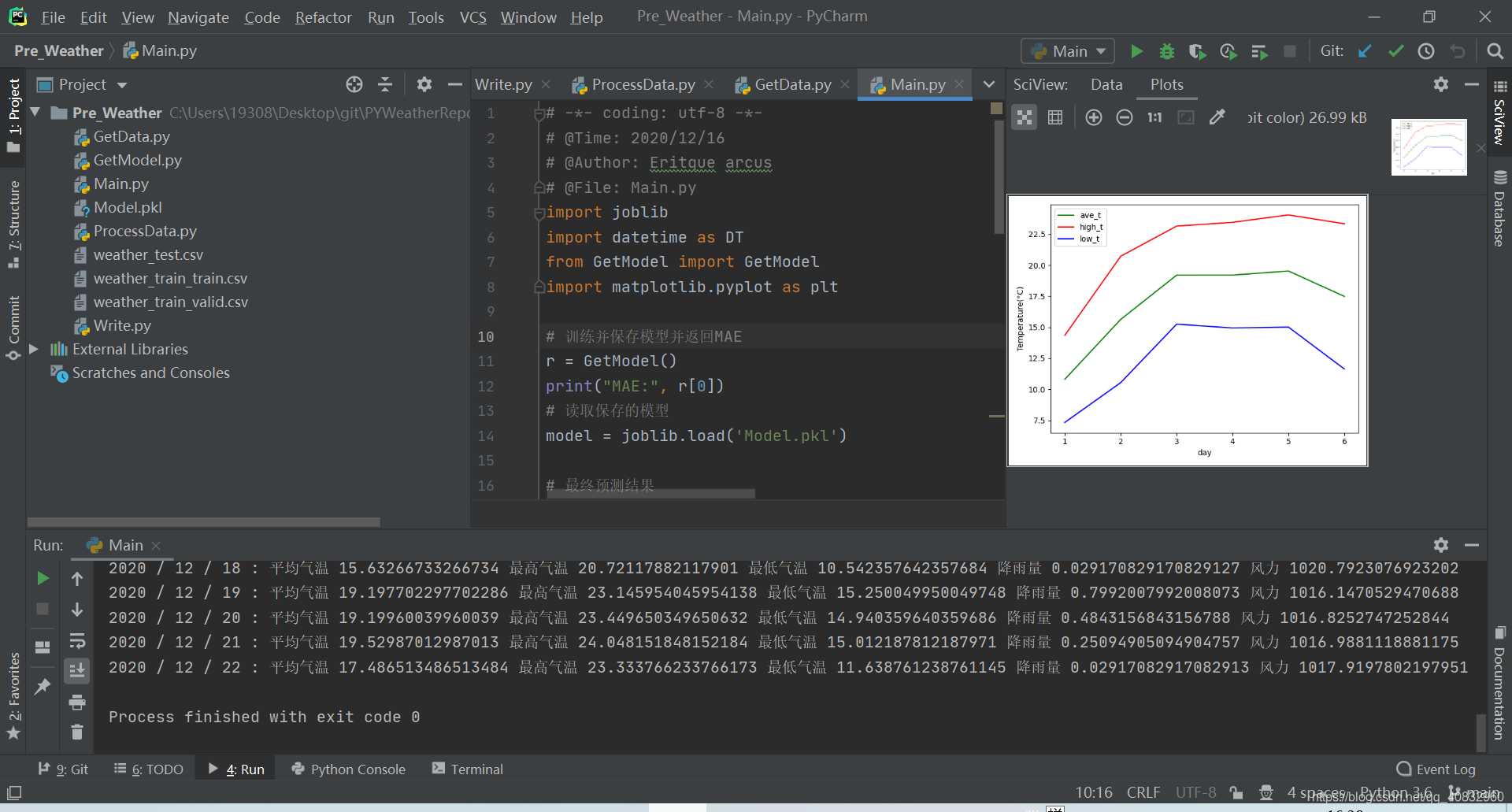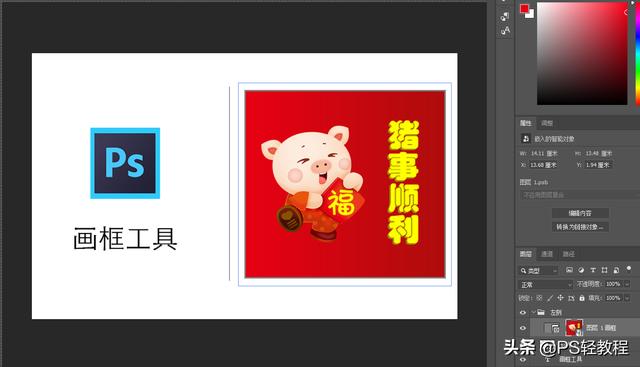简述
关于搜索框,大家都经常接触。例如:浏览器搜索、Windows资源管理器搜索等。
当然,这些对于Qt实现来说毫无压力,只要思路清晰,分分钟搞定。
-
方案一:调用QLineEdit现有接口
void addAction(QAction * action, ActionPosition position)
在QLineEdit的前/后添加部件,ActionPosition表示部件所在方位。QAction * addAction(const QIcon & icon, ActionPosition position)
重载函数。
枚举:QLineEdit::ActionPosition
| 常量 | 值 | 描述 |
|---|---|---|
| QLineEdit::LeadingPosition | 0 | 当使用布局方向Qt::LeftToRight时,部件显示在文本左侧,使用Qt::RightToLeft则显示在右侧。 |
| QLineEdit::TrailingPosition | 1 | 当使用布局方向Qt::LeftToRight时,部件显示在文本右侧,使用Qt::RightToLeft则显示在左侧。 |
- 方案二:自定义(可以实现任何组合)
下面,我们来针对自定义进行讲解。
- 简述
- 效果
- 细节分析
- Coding
- 源码下载
效果
细节分析
实现细节需要如下步骤:
- 组合实现,输入框+按钮
- 事件关联
- 获取输入文本,进行文本搜索
为了更人性、易用,这里有一些细节需要注意:
- 输入框的文本不能处于按钮之下
- 输入框无文本时必须给与友好性提示
- 按钮无文本描述,一般需要给予ToolTip提示
- 按钮样式-正常、滑过、按下,以及鼠标滑过鼠标样式手型,
这些都想清楚了,我们就能快速实现一个搜索框了。
Coding
搜索框实现
m_pSearchLineEdit = new QLineEdit();
QPushButton *pSearchButton = new QPushButton(this);pSearchButton->setCursor(Qt::PointingHandCursor);
pSearchButton->setFixedSize(22, 22);
pSearchButton->setToolTip(QStringLiteral("搜索"));
pSearchButton->setStyleSheet("QPushButton{border-image:url(:/images/icon_search_normal); background:transparent;} \QPushButton:hover{border-image:url(:/images/icon_search_hover)} \QPushButton:pressed{border-image:url(:/images/icon_search_press)}");//防止文本框输入内容位于按钮之下
QMargins margins = m_pSearchLineEdit->textMargins();
m_pSearchLineEdit->setTextMargins(margins.left(), margins.top(), pSearchButton->width(), margins.bottom());
m_pSearchLineEdit->setPlaceholderText(QStringLiteral("请输入搜索内容"));QHBoxLayout *pSearchLayout = new QHBoxLayout();
pSearchLayout->addStretch();
pSearchLayout->addWidget(pSearchButton);
pSearchLayout->setSpacing(0);
pSearchLayout->setContentsMargins(0, 0, 0, 0);
m_pSearchLineEdit->setLayout(pSearchLayout);connect(pSearchButton, SIGNAL(clicked(bool)), this, SLOT(search()));槽函数实现
void Widget::search()
{QString strText = m_pSearchLineEdit->text();if (!strText.isEmpty()){QMessageBox::information(this, QStringLiteral("搜索"), QStringLiteral("搜索内容为%1").arg(strText));}
}源码下载
- Qt之自定义搜索框
- Qt之QLineEdit