如下,我们将介绍匹配的第一个操作:准备模板
初始时刻,我们准备好参考图像,并对其做一定的处理,然后我们需要从参考图像中导出模板,也就是将参考图像裁剪成所谓的模板图像。获取模板图像可以通过设置ROI来完成。对于某些应用来说,也可以使用综合模板代替模版图像。综合模板既可以是综合创造的模板图像,也可以是一个XLD轮廓。
裁剪参考图像,使之成为模板图像
为了创建模板图像,我们需要从参考图像中选取ROI,并使用 reduce_domain裁剪图像的定义域为我们选取的ROI。这样我们就创建了模板图像,后续将作为匹配算子的输入参数。
选取ROI有两种方法:
- 直接指定法。
我们可以直接指定区域的参数进而直接生成区域。HALCON 提供了多种算子用来创建区域,既包括标准的形状像矩形(gen_rectangle2)或者椭圆(gen_ellipse) 到自由形状的区域,比如多边形区域(gen_region_polygon_filled).为了使用这些算子,你需要这些区域的参数,比如矩形的位置、大小、方向或者园的位置和半径。如果这些参数不能直接获得,你可以使用draw算子,比如你可以在打开的图像上画一个形状,然后返回其参数。这些算子可以在HDevelop菜单 Operators :fa-play: Graphics :fa-play: Drawing 获得。 - 通过图像处理获得区域。
有时我们可以通过图像处理获得区域,如阈值处理分割图像、通过blob分析connection、fill_up、select_shape等可以选取某种特征的区域。
综合模板图像,作为模板图像的替代选择
综合模板图像
综合模板图像主要应用于 correlation-based 匹配和所有基于轮廓的2D方法 比如 shape-based, component-based, local deformable, and perspective deformable matching.
如下我们举例说明。
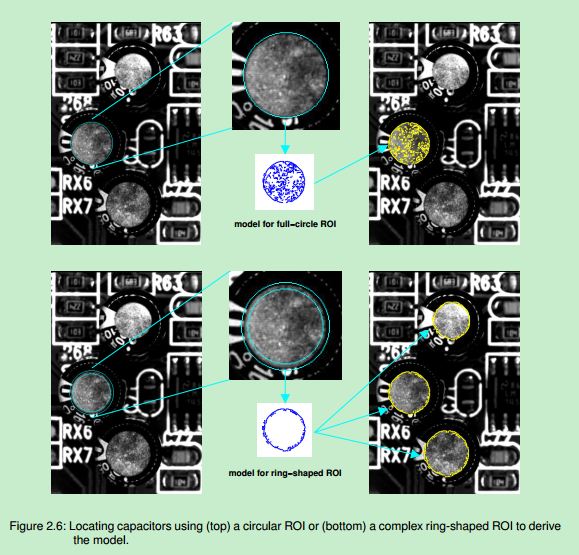
我们想要定位电容。如果我们选择明亮的圆域作为ROI区域,则会发现该区域包括大量的噪声点。因此最后匹配出的电容只有一个。如果我们改进之前的圆区域,换成一个环形区域作为ROI,则最后匹配出理想的电容区域。但是即使这样,环形区域使得内部的区域丢失了一部分,而且仍然包含部分噪点,所以不理想。
最好的方法是使用综合模板图像。具体步骤如下:
Step 1: 创造一个XLD轮廓
首先我们使用算子gen_ellipse_contour_xld创造一个圆形区域。
RadiusCircle := 43
SizeSynthImage := 2*RadiusCircle + 10
gen_ellipse_contour_xld (Circle, SizeSynthImage/2, SizeSynthImage/2, 0,
RadiusCircle, RadiusCircle, 0, 6.28318, 'positive', 1.5)注意合成图像应该比区域大一些,因为对于 shape-based matching,当创建图像金字塔时,区域外面的像素也被使用。
Step 2: 创造一个图像,并将XLD插入图像中
然后我们使用算子gen_image_const创造一个空的图像,并使用算子* paint_xld*将XLD轮廓插入图像中.
gen_image_const (EmptyImage, 'byte', SizeSynthImage, SizeSynthImage)
paint_xld (Circle, EmptyImage, SyntheticModelImage, 128)Step 3: 创建模型
使用综合模板创建模型。

请注意:
完整的代码,见:HDevelop 项目 solution_guide/matching/synthetic_circle.hdev
来自XLD轮廓的模型
对于 shape-based matching 和 the local and perspective deformable matching,你不必要从一个XLD轮廓中创建一个综合模板图像,因为你可以直接使用XLD轮廓作为模板。比如说,对于shape-based matching, 你不必要提供一幅图像,选择ROI,然后调用 create_shape_model, create_scaled_shape_model, or create_aniso_shape_model其中之一去创建模型。
相反,你可以简单地调用create_shape_model_xld, create_scaled_shape_model_xld, or create_aniso_shape_model_xld使用XLD轮廓作为输入参数。
举例说明。如下的完整项目,见 HDevelop example program: examples\hdevelop\Matching\Shape-Based\create_shape_model_xld.dev:
gen_circle_contour_xld (ContCircle, 300, 300, MeanRadius, 0, 6.28318, \
'positive', 1)
create_shape_model_xld (ContCircle, 'auto', 0, 0, 'auto', 'auto', \
'ignore_local_polarity', 10, ModelID)对于 local and perspective deformable matching 的处理也可以相应的被使用。这里你可以使用算子create_local_deformable_model_xld for the local deformable matching and create_planar_uncalib_deformable_model_xldor create_planar_calib_deformable_model_xld, respectively, for perspective deformable matching.
初始时刻不知道极性,因为轮廓不提供极性。所以需要在一个有代表性的图像中做实验,看看如何设置极性。开始忽略极性,即参数
Metric设置为ignore_local_polarity,后面设置极性.可以调用算子set_shape_model_metric for shape-based matching,set_local_deformable_model_metric
for local deformable matching, and set_planar_uncalib_deformable_model_metric or
set_planar_calib_deformable_model_metric, respectively, for perspective deformable matching.
然后极性信息就被存储到模型中。然后在接下里的搜索算子中可以通过参数
Metric设置各位合适的值,如’use_polarity’. 这种处理强烈推荐给迅速且鲁棒的搜索。
find_shape_model (Image, ModelID, 0, 0, 0.7, 0, 0, 'least_squares', 0, 0.9, Row, Column, Angle, Score)... accessing the indices of the matches
... that represent suitable drill holesvector_angle_to_rigid (0, 0, 0, Row[HoleIndices[0]], Column[HoleIndices[0]], Angle[HoleIndices[0]], HomMat2D)set_shape_model_metric (Image, ModelID, HomMat2D, 'use_polarity')for Index := 2 to 9 by 1read_image (Image, 'brake_disk/brake_disk_part_'+Index$'02d')find_shape_model (Image, ModelID, 0, 0, 0.7, 0, 0, 'least_squares', 0, 0.9, Row, Column, Angle, Score)
endfor如下图为示意图:
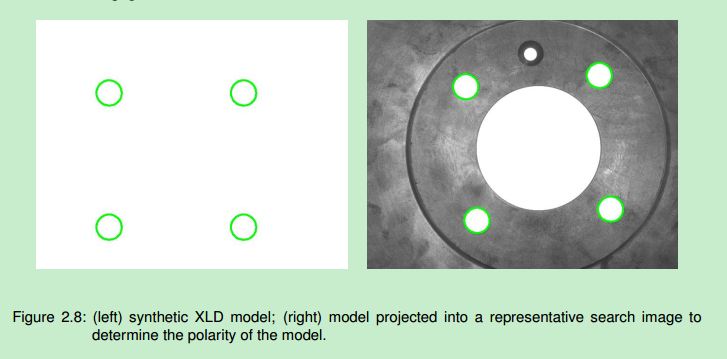
注:关于极性的选择。
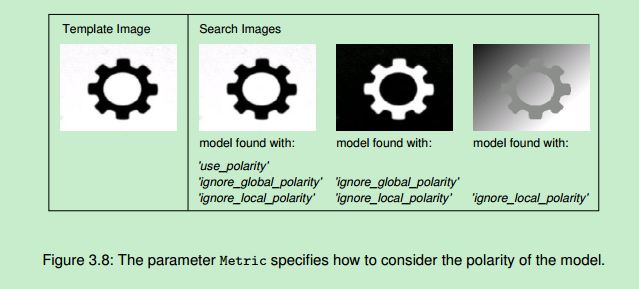
1. 使用极性模式: 要求模板与图像黑白亮度对应。
2. 忽略模板全局极性: 不需要模板与图像黑白亮度对应
3. 忽略局部极性: 不需要模板与图像黑白亮度对应,允许变化。











:日志框架)


![[转]Java8-本地缓存](http://pic.xiahunao.cn/[转]Java8-本地缓存)
:基本图像处理)




