按钮由文本或图标(或文本和一个图标)组成,当用户触摸到它时,会发生一些动作。今天我们开始Button的学习。少年的爱情永远不够用,一杯酒足以了却一件心事。
Button的简要说明
根据你是否想要一个带有文本的按钮,一个图标,或者两者,你可以在三种方式中创建按钮来进行布局:
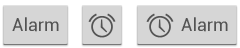
- With text, using the Button class:
<Buttonandroid:layout_width="wrap_content"android:layout_height="wrap_content"android:text="@string/button_text"... />
- With an icon, using the ImageButton class:
<ImageButtonandroid:layout_width="wrap_content"android:layout_height="wrap_content"android:src="@drawable/button_icon"... />
- With text and an icon, using the
Buttonclass with theandroid:drawableLeftattribute:
<Buttonandroid:layout_width="wrap_content"android:layout_height="wrap_content"android:text="@string/button_text"android:drawableLeft="@drawable/button_icon"... />
按钮的响应
1) 在xml中定义的Button中增加属性android:onClick
- 在xml中定义android:onClick属性:
<?xml version="1.0" encoding="utf-8"?> <Button xmlns:android="http://schemas.android.com/apk/res/android"android:layout_width="wrap_content"android:layout_height="wrap_content"android:text="@string/button_send"android:onClick="sendMessage" />
- 在MainActivity中定义sendMessage方法:
public void sendMessage(View view) {// Do something in response to button click }
2) 在代码中使用OnClickListener
Button button = (Button) findViewById(R.id.button_send); button.setOnClickListener(new View.OnClickListener() {public void onClick(View v) {// Do something in response to button click } });
按钮样式
1) Borderless button : To create a borderless button, apply the borderlessButtonStyle style to the button.
<Buttonandroid:onClick="sendMessage"android:layout_width="wrap_content"android:layout_height="wrap_content"android:text="bordless button"style="?android:attr/borderlessButtonStyle" />
2) Custom background: Instead of supplying a simple bitmap or color, however, your background should be a state list resource that changes appearance depending on the button's current state
- Create three bitmaps for the button background that represent the default, pressed, and focused button states.
- Place the bitmaps into the res/drawable/ directory of your project. Be sure each bitmap is named properly to reflect the button state that they each represent.
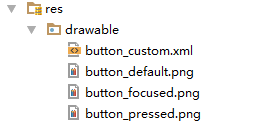
- Create a new XML file in the res/drawable/ directory (name it something like button_custom.xml). Insert the following XML
<?xml version="1.0" encoding="utf-8"?> <selector xmlns:android="http://schemas.android.com/apk/res/android"><item android:drawable="@drawable/button_pressed"android:state_pressed="true" /><item android:drawable="@drawable/button_focused"android:state_focused="true" /><item android:drawable="@drawable/button_default" /> </selector>
- Then simply apply the drawable XML file as the button background
<Buttonandroid:layout_width="wrap_content"android:layout_height="wrap_content"android:text="send button"android:background="@drawable/button_custom" />
测试的项目
项目结构:
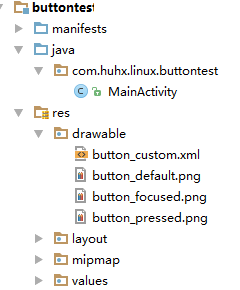
MainActivity.java:
package com.huhx.linux.buttontest;import android.support.v7.app.AppCompatActivity; import android.os.Bundle; import android.view.View; import android.widget.Button; import android.widget.Toast;public class MainActivity extends AppCompatActivity {private Button button;@Overrideprotected void onCreate(Bundle savedInstanceState) {super.onCreate(savedInstanceState);setContentView(R.layout.activity_main);button = (Button) findViewById(R.id.sendButton);button.setOnClickListener(new View.OnClickListener() {@Overridepublic void onClick(View v) {Toast.makeText(MainActivity.this, "button click", Toast.LENGTH_SHORT).show();}});}// bordless buttonpublic void sendMessage(View view) {Toast.makeText(MainActivity.this, "Borderless Button", Toast.LENGTH_SHORT).show();} }
button_custom.xml
<?xml version="1.0" encoding="utf-8"?> <selector xmlns:android="http://schemas.android.com/apk/res/android"><item android:drawable="@drawable/button_pressed"android:state_pressed="true" /><item android:drawable="@drawable/button_focused"android:state_focused="true" /><item android:drawable="@drawable/button_default" /> </selector>
activity_main.xml.xml
<?xml version="1.0" encoding="utf-8"?> <LinearLayout xmlns:android="http://schemas.android.com/apk/res/android"xmlns:tools="http://schemas.android.com/tools"android:layout_width="match_parent"android:layout_height="match_parent"android:orientation="vertical"tools:context="com.huhx.linux.buttontest.MainActivity"><Buttonandroid:id="@+id/sendButton"android:text="text button"android:layout_width="wrap_content"android:layout_height="wrap_content" /><ImageButtonandroid:src="@mipmap/ic_launcher"android:layout_width="wrap_content"android:layout_height="wrap_content" /><Buttonandroid:drawableRight="@mipmap/ic_launcher"android:text="Linux"android:layout_width="wrap_content"android:layout_height="wrap_content" /><Buttonandroid:onClick="sendMessage"android:layout_width="wrap_content"android:layout_height="wrap_content"android:text="bordless button"style="?android:attr/borderlessButtonStyle" /><Buttonandroid:layout_width="wrap_content"android:layout_height="wrap_content"android:text="send button"android:background="@drawable/button_custom" /> </LinearLayout>
运行效果如下:
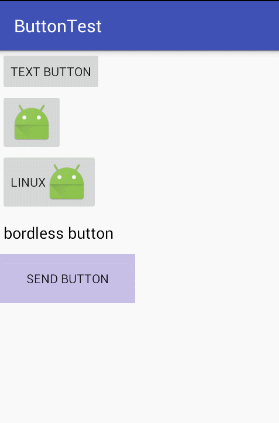
友情链接



)










)



)
)