一、编写组件
1. 初始化项目并运行
vue create vue-digital-countnpm run serve
2. 组件封装
- 新建package文件夹
因为我们可能会封装多个组件,所以在src下面新建一个package文件夹用来存放所有需要上传的组件。
当然,如果只有一个组件,直接放到src下面也无可厚非。
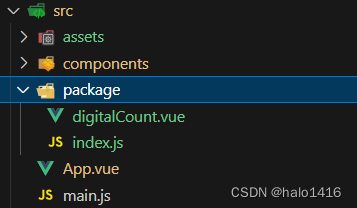
- 编写组件代码
digitalCount
可通过正常组件使用流程引入进行开发、调试
<template><div class="module-count-box"> <div v-for="(site, index) in list" :key="index"><div v-if="site.num !== ','" class="site-item"><!-- :style 动态移动距离 --><div class="num-list-box" :style="{ top:'-'+site.top+'px' }"><p v-for="num in numList" :key="num + '-' + Math.random()" class="num-item">{{ num }}</p></div></div><div v-else class="comma-item">,</div></div></div>
</template><script>export default {// 必须要有name属性哦,便于后期组件引入并作为组件名name: 'VueDigitalCount',props: { number: { // 显示的数字type: [Number, String],default: 0},showLength: { // 最长显示多少位数字type: Number,default: 9},autoFillLength: { // 是否自动用0补齐显示的长度type: Boolean,default: true}}, data() { return { list: [], numList: [0, 1, 2, 3, 4, 5, 6, 7, 8, 9, 0, 1, 2, 3, 4, 5, 6, 7, 8, 9],} }, watch: {number: {handler(newValue, oldValue) {this.initNumber()},}},mounted() { this.initNumber(true)}, methods: { // 在指定位置添加逗号; 参数是字符串addCommaToStr(str) {let tempArr = str.split('').reverse(); // 实际显示多少位for (let i = tempArr.length - 1; i >= 0; i--) { if ((i + 1) % 3 === 0) { tempArr.splice(i + 1, 0, ','); } }// 如果最后一个元素为,则删除if (tempArr.at(-1) === ',') {tempArr.pop();}// 反过来展示,变成从后面往前,每隔3位加逗号return tempArr.reverse();},// 给数组计算要偏移的高度calcMoveHeight(dealArr, isReset) {let result = dealArr.map(value => {return { num: value }}); if (isReset) { // 只有第一次需要重置数据result = result.map(item => {return {...item,top: 0}})}let itemHeight = 80; // 每一个元素的高度result.forEach((value, index) => {setTimeout(() => { // value.top = parseFloat((value.num * itemHeight)) || 0; // 使用$set保证数据更新时能触发页面更新this.$set(value, 'top', parseFloat((value.num * itemHeight)) || 0)}, (index === null ? 0 : index) * 150); // 每个元素间隔150ms去计算偏移的距离}); return result;},initNumber(isReset = false) {let fillContent = ''; // 前面填充的字符串(全是0)const numStr = this.number.toString(); // 将props转成字符串let showNumber = numStr; // 最终展示的字符串,默认就是传过来的数据if (this.autoFillLength) { // 需要自动填充if (numStr.length < this.showLength) { // 小于指定显示的位数fillContent = new Array(this.showLength - numStr.length).fill(0).join(''); // 生成指定位数的0的数组并转化为字符串}showNumber = fillContent + showNumber; // 在前面填充0,达到指定位数}// 通过方法,往字符串里添加逗号const resultArr = this.addCommaToStr(showNumber);// 计算每个数字需要滚动的距离this.list = this.calcMoveHeight(resultArr, isReset);},} }
</script><style scoped>
.module-count-box {display: flex;
}
.module-count-box .site-item { width: 66px; height: 80px; overflow: hidden;text-align: center; display: flex;margin: 0 4px; background: url("@/assets/count_num_bg.png") no-repeat;background-size: 100% 100%; position: relative;
}
.module-count-box .site-item .num-list-box {position: absolute; top: 0; left: 0; transition: all 1.5s ease-in-out 0s;/* top: -80px; */
}
.module-count-box .site-item .num-list-box > .num-item {width: 66px; height: 80px; font-size: 56px;font-weight: 600;display: flex;justify-content: center;align-items: center;margin: 0px;color: #fff
}.module-count-box .comma-item {font-size: 100px;color: #BBD7FF;margin-top: -26px;
}
</style>
3. 使用vue插件模式
该步骤时组件封装的重点,即利用vue的公开方法: install
install 方法会在你使用 Vue.use(plugin) 时被调用,这样使得我们的插件注册到了全局,在子组件的任何地方都可以使用。
在package目录下新建index.js文件,代码如下:
// 1. 引入组件
import VueDigitalCount from './digitalCount';// 2. 用数组保存组件,便于遍历
const components = { VueDigitalCount };// 3. 定义 install 方法,接收 Vue 作为参数。如果使用 use 注册插件,则所有的组件都将被注册
const install = function (Vue) {// 判断是否安装if (install.installed) return;install.installed = true; //标识已经安装// 遍历并注册全局组件Object.keys(components).forEach(key => {Vue.component(key, components[key]);});
}// 对于那些没有在应用中使用模块化系统的用户(如在html中直接使用vue),他们往往将通过 <script> 标签引用你的插件,并期待插件无需调用 Vue.use() 便会自动安装
// 添加如下几行代码来实现自动安装:
if (typeof window !== 'undefined' && window.Vue) {install(window.Vue)
};// 4. 导出组件
// 将每个组件导出,便于不全局注册时,单个使用component注册为页面级组件
export {VueDigitalCount
};// 导出install方法,用于vue.use 注册全局插件
export default install;
二、使用 vue-cli 打包库
首页,来看看官网的描述:构建模板 - 应用
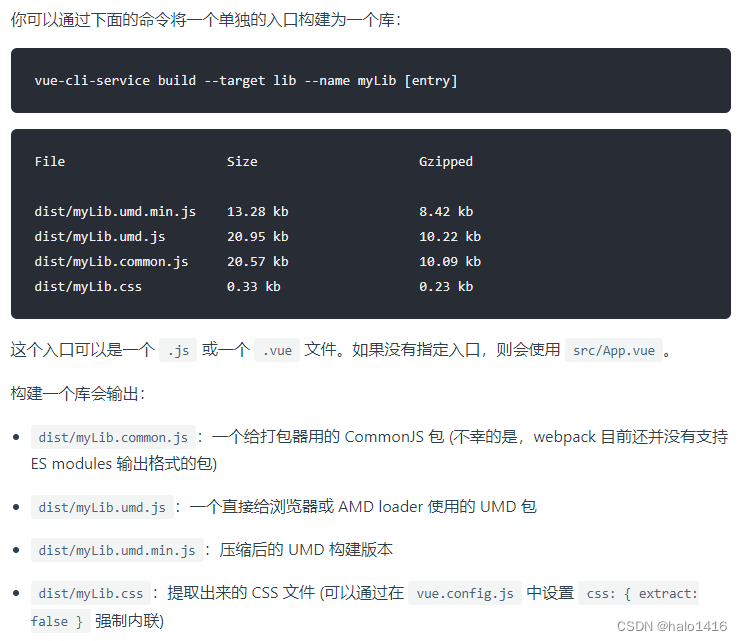
注意: css: { extract: false } 这个配置;
因为vue-cli默认打包后是将css抽离出来成为一个单独的文件;所以在使用的时候就需要单独将css引入,相对麻烦。类似element-ui有这么一步:
import 'element-ui/lib/theme-chalk/index.css';
1. 修改 package.json 文件,在scripts配置打包命令
"package": "vue-cli-service build --target lib ./src/package/index.js --name vue-digital-count --dest dist"
打包命令解释:
- target lib 关键字, 指定打包的目录
- name 打包后的文件名字
- dest 打包后的文件夹的名称
打包后的文件如下:
因为我在 vue.config.js 配置了 css: { extract: false };所以没有单独的css文件
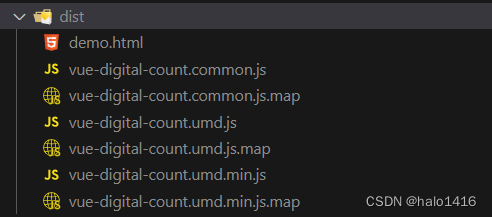
修改package.json 其他配置,适用于npm发包
- 重要:新增配置入口文件 mian ,使用umd.min.js(适用于所有平台)
- 去除
"private": true,private字段可以防止我们意外地将私有库发布到npm服务器。只需要将该字段设置为true - 新增
author、license、keywords、description、repository、homepage等字段,没有的可以不用配置
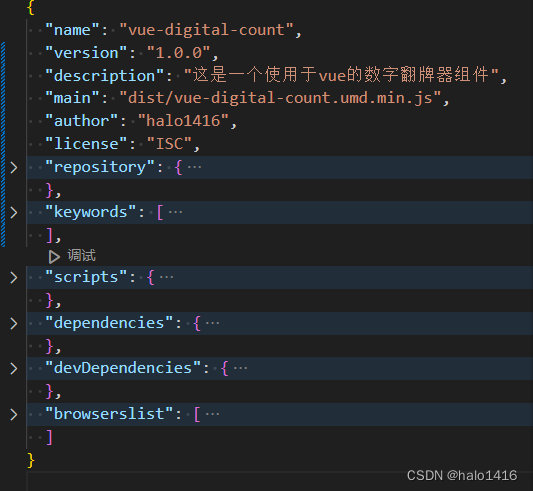
配置详情:
{// 发布的包名,默认是上级文件夹名。不得与现在npm中的包名重复。包名不能有大写字母/空格/下滑线!"name": "#####",// 版本号,每次要更新"version": "1.0.0",// 包的描述"description": "仅供测试,别下载",// 文件入口,默认是 index.js,可修改"main": "index.js","scripts": {// 测试命令,可以不填直接回车"test": "echo \"Error: no test specified\" && exit 1"},// 作者名称"author": "###",// 包遵循的开源协议,默认是ISC"license": "ISC",// 因为组件包是公用的,所以 private 为 false"private": false,// 当前包需要依赖的第三方组件,如何安装使用依赖包,可以看看文章顶部的NPM命令介绍文章"dependencies": {},// "devDependencies": {}// 指定代码所在的仓库地址"repository": {"type": "git","url": "https://github.com/dengzemiao/DZMFullPage.git"},// bug在哪里提"bugs": {"url": "https://github.com/dengzemiao/DZMFullPage/issues"},// 项目官网的地址"homepage": "https://github.com/dengzemiao/DZMFullPage",// 指定打包后,包中存在的文件夹"files": ["dist","src"],// 指定了项目的目标浏览器的范围"browserslist": ["> 1%","last 2 versions","not ie <= 8"],// 项目关键词,供搜索"keywords": ["测试"]
}三、上传至 npm
ps: 想要发布到npm仓库,就必须要有一个账号,先去npm官网注册一个账号,注意记住用户名、密码和邮箱,发布的时候可能会用到。
1. 设置npm源
如果本地npm采用的是淘宝镜像源或者其它,需要改成 npm 官方源
npm config set registry=https://registry.npmjs.orgnpm 查看使用的包源是哪一个:`npm config get registry`
2. 添加npm用户
进入 vue-digital-count 目录,执行命令:
npm adduser
需要输入账号、密码、邮箱和邮箱验证码;第一次才需要

3. 发布
npm publish
发布包前最后提前在npm官网查询报名是否重名,避免发布失败。发布成功后即可到npm官网上查看自己发布的npm包。
4. 更新包
修改package.json文件里面的version字段,然后重新 npm publish 即可
文章仅为本人学习过程的一个记录,仅供参考,如有问题,欢迎指出!












】CPU算力分配(实现JavaPythonC++JS))

)



:判断字符是否唯一)
)