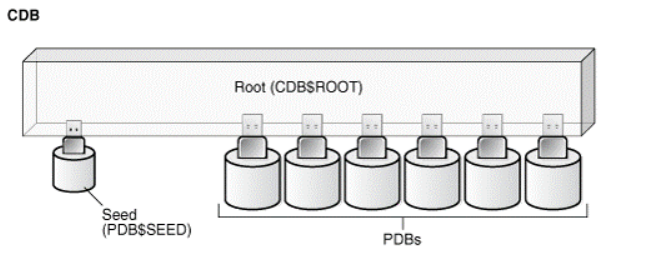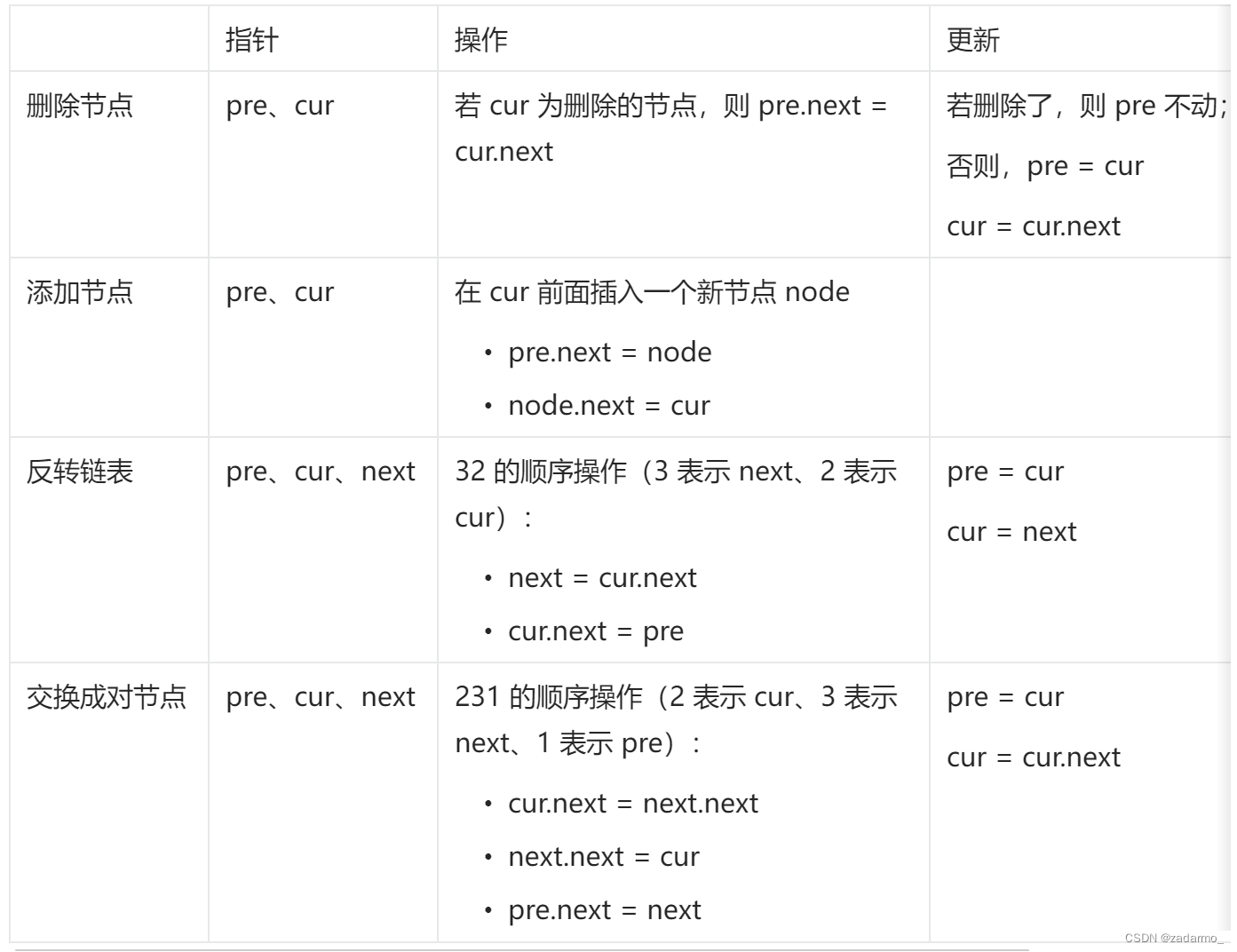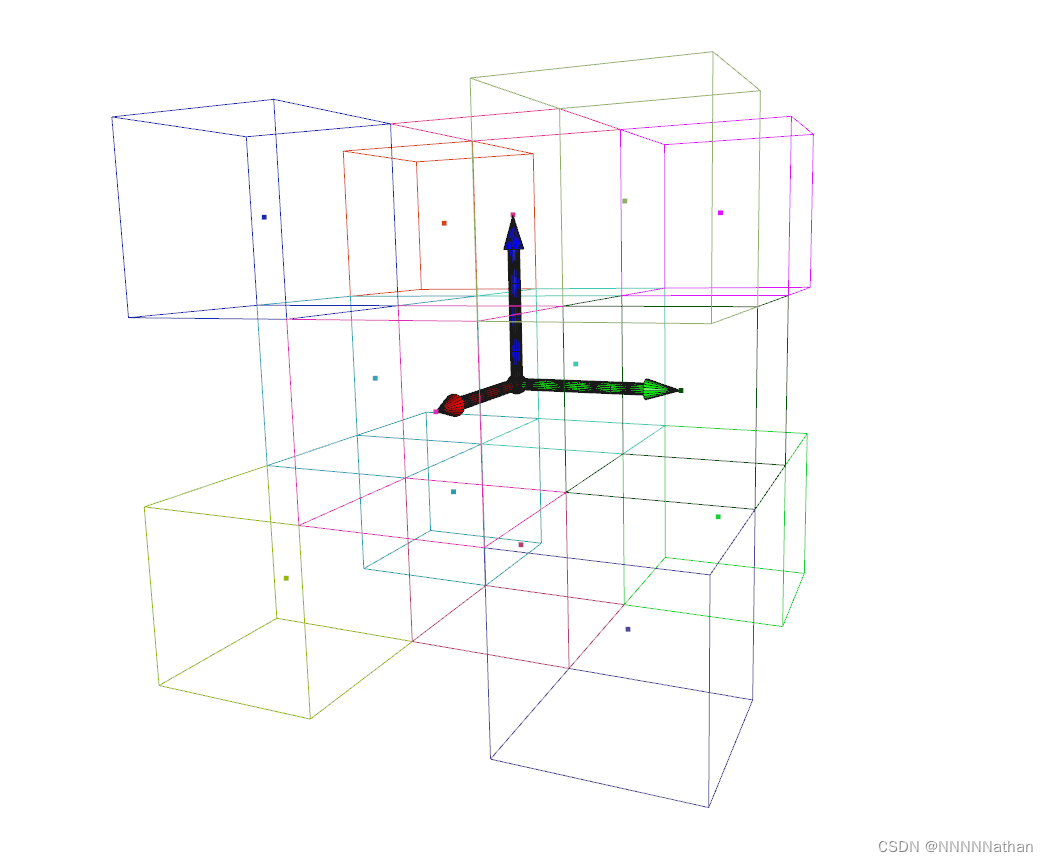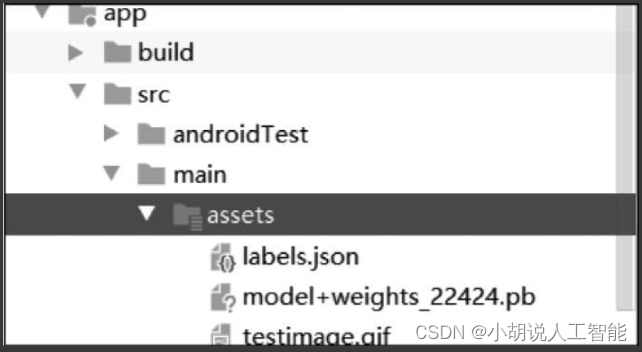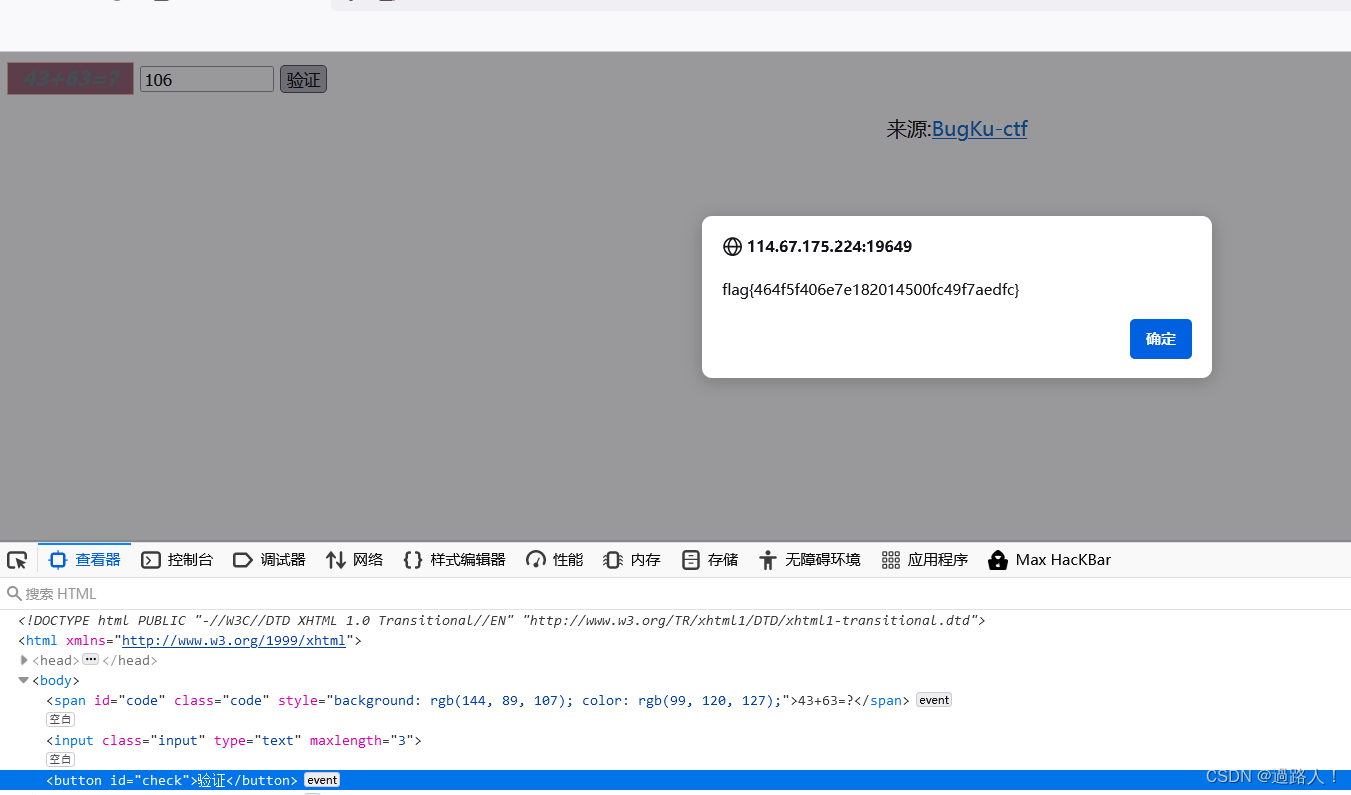1、点击、输入操作
#点击
driver.find_element('id','com.lemon.lemonban:id/navigation_my').click()
#输入
driver.find_element('id','com.lemon.lemonban:id/et_password').send_keys('abc')
2、隐形等待
driver.implicitly_wait(10)
3、显性等待
#显性等待
locator = ('xpath',xpath)
wait = WebDriverWait(driver,timeout=8)
wait.until(expected_conditions.presence_of_element_located(locator))
4、start_activity进入指定页面
driver.start_activity('com.lemon.lemonban','.activity.LoginActActivity')
5、滑动操作
driver.swipe(start_x=width*0.5,start_y=height*0.1,end_x=width*0.5,end_y=height*0.9)
6、app后台、前台执行
#放到后台执行background
driver.background_app(3)
time.sleep(2)
#激活app,把app放在前台执行
driver.activate_app('com.android.settings')
time.sleep(3)
7、keycode按键操作
keycode参照网址:https://www.cnblogs.com/xiaowenshu/p/10012794.html
#按音量+键
driver.press_keycode(24)
因为单凭数字以后可能不知道是什么操作了,可以进一步做封装
class Key:enter = 66home = 3volume_up = 24volume_down = 25
#按音量+键
driver.press_keycode(Key.volume_up)
8、toast弹窗
#定位toast
toast = driver.find_element('xpath','//android.widget.Toast')
print(toast.text)
9、webview定位switch_to.context
方式(1)使用谷歌浏览器:
在谷歌浏览器输入chrome://inspect/#devices,在手机或者是模拟器上点入到webview界面,等待几秒或者刷新,观察浏览器页面显示
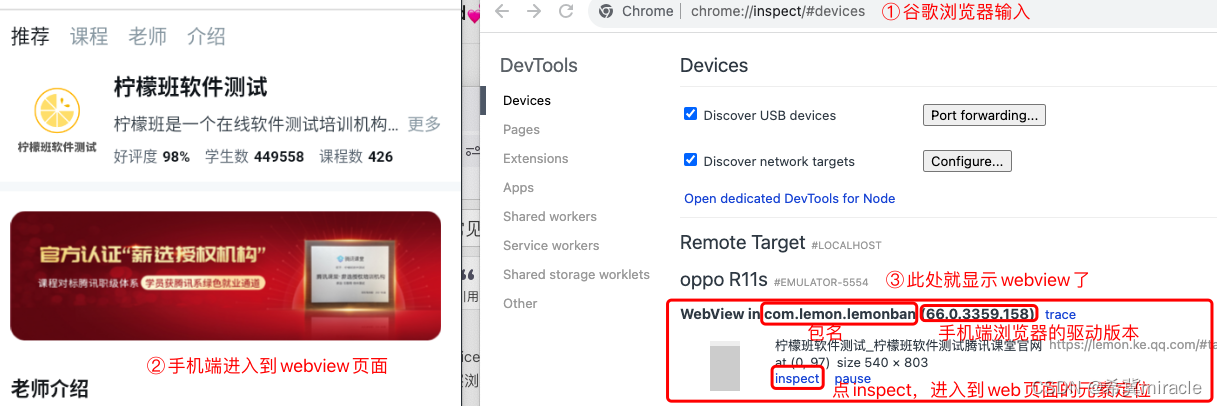
方式(2)使用UC开发者工具,操作步骤类似谷歌浏览器

代码:
#点击师资团队进入web页面
driver.find_element('xpath',"//*[@text='师资团队']").click()
#打印所有的上下文
print(driver.contexts)
#上下文切换 方式①
driver.switch_to.context('WEBVIEW_com.lemon.lemonban')
#方式②
# driver.switch_to.context(driver.contexts[-1])
#点击菜单
driver.find_element('xpath',"//span[text()='更多']").click()
10、切换中文输入法
driver.available_ime_engines
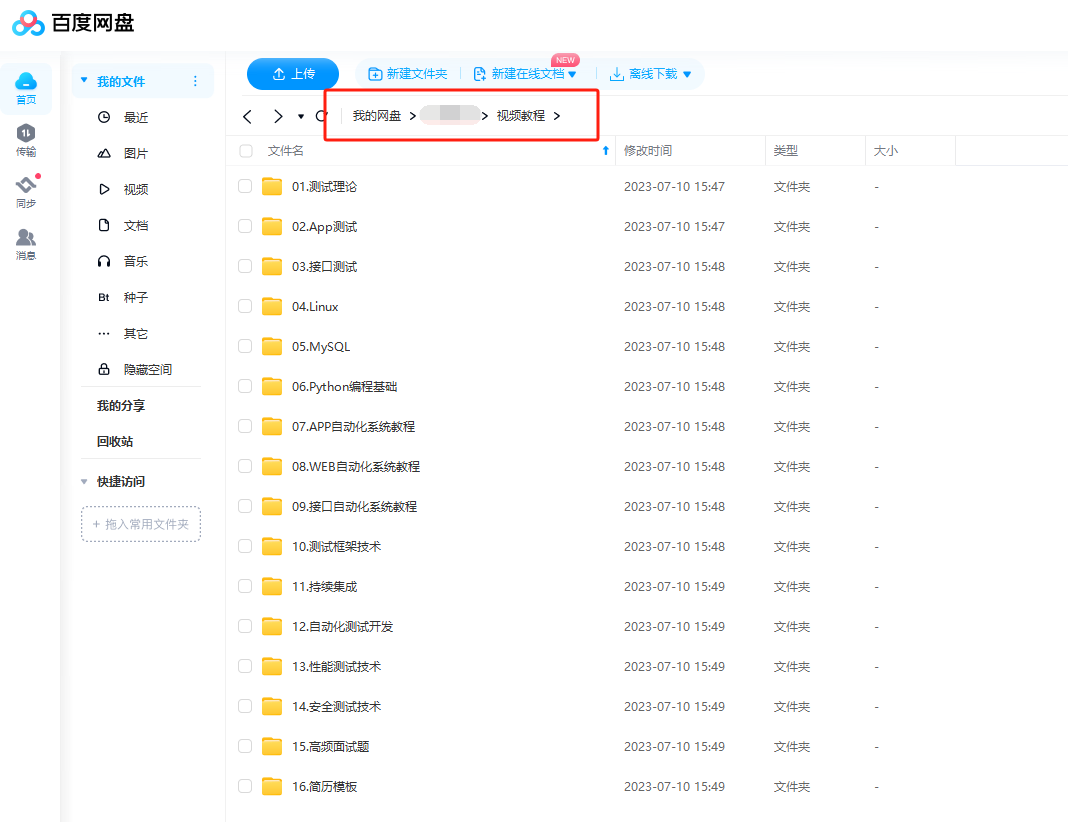
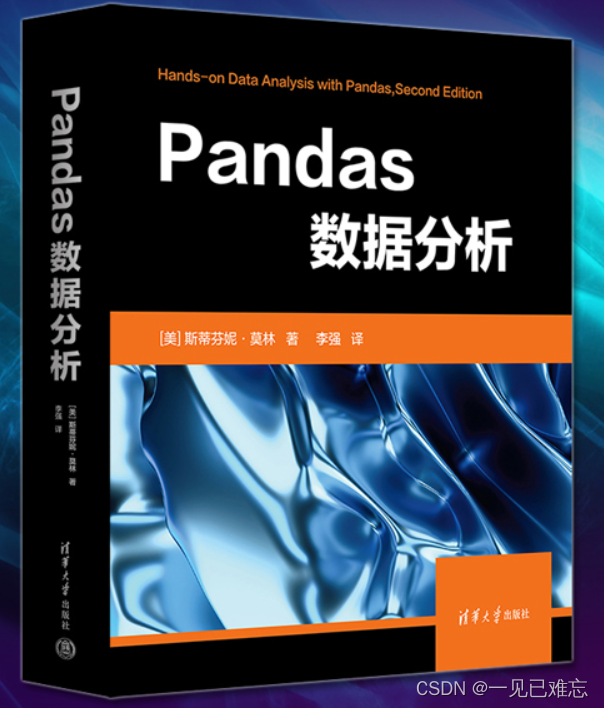
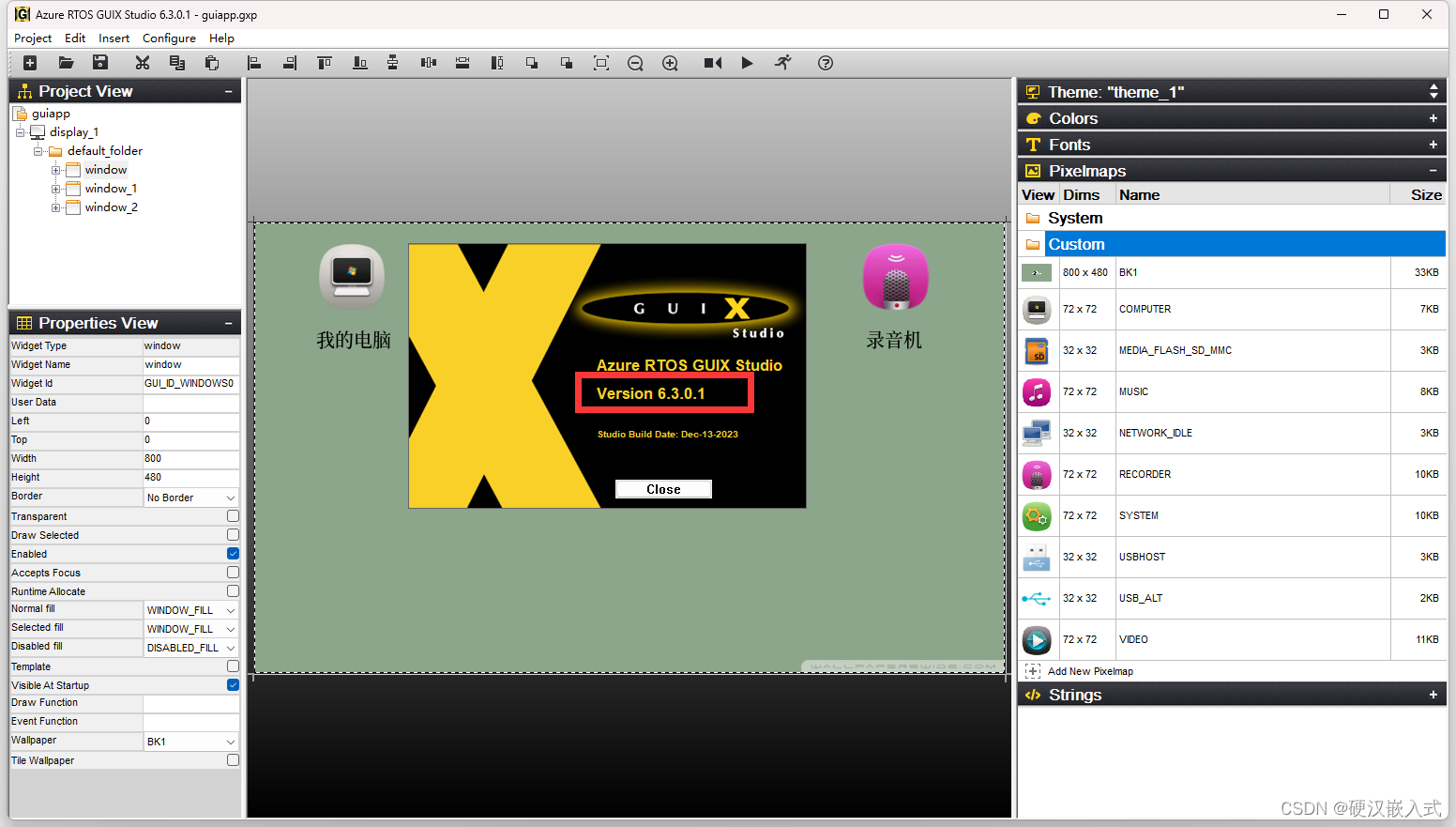
![力扣第一题-两数之和[简单]](https://img-blog.csdnimg.cn/img_convert/95229a89de8aa65a617c14dddaf7b0e4.png)





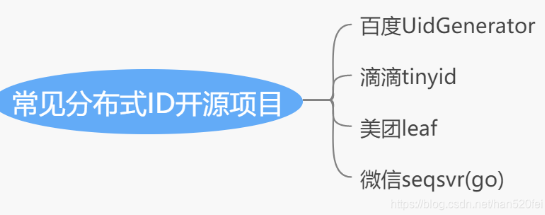


![[Angular] 笔记1:开发设置 , 双向绑定](https://img-blog.csdnimg.cn/direct/4eab74792c9044a0a5839224db6b9951.png)