目录
nginx编译安装常用模块
生产中建议设置
nginx 内核限制文件优化
先将 nginx编译安装直至 systemctl命令使用 nginx服务
安全优化
隐藏 nginx版本号
查看版本号
隐藏版本信息
修改用户与组
限制单个 IP的访问频率和连接数
防盗链相关设置
在源主机里配置防盗链
nginx 日志分割脚本
nginx 内核优化
性能优化,每次更改完要记得重启服务哟
页面缓存时间
设置工作进程数
工作进程静态绑核
设置并发
连接保持超时
网页压缩
nginx编译安装常用模块
http_gzip_module #网页压缩模块 http_stub_status_module #状态统计模块 http_auth_basic_module #网页用户认证模块 http_fastcgi_module #fastcgi转发 php-fpm的模块 http_rewrite_module #URL重写模块 http_ssl_module #https安全加密模块 http_limit_conn_module #限制最大连接数模块 http_limit_req_module #限制最大访问频率模块 http_proxy_module #请求转发模块 http_image_filter_module #图片处理模块 http_upstream_*_module #负载均衡服务器列表模块 stream_*_module #四层代理转发模块
生产中建议设置
* soft noproc 65535 打开的进程数 * hard noproc 65535 * soft nofile 65535 打开的文件数 * hard nofile 65535 * soft memlock unlimited 不做内存锁定 * hard memlock unlimited
nginx 内核限制文件优化
/etc/security/limits.conf #内核限制文件路径
先将 nginx编译安装直至 systemctl命令使用 nginx服务
安全优化
隐藏 nginx版本号
查看版本号
#方法一:使用 curl命令访问主机IP
[root@localhost ~]# curl -I http://192.168.88.110
HTTP/1.1 200 OK
Server: nginx/1.25.3 #版本号
Date: Tue, 12 Dec 2023 01:45:11 GMT
Content-Type: text/html
Content-Length: 615
Last-Modified: Tue, 12 Dec 2023 01:23:56 GMT
Connection: keep-alive
ETag: "6577b62c-267"
Accept-Ranges: bytes
#方法二
#cd到指定目录
[root@localhost ~]# cd /usr/local/nginx/html/
#将一个图片传输到虚拟机中
[root@localhost html]# rz -E
rz waiting to receive.
[root@localhost html]# ls
50x.html index.html 下载.jpg
#如果是中文需要改为自定义英文
[root@localhost html]# mv 下载.jpg xia.jpg
[root@localhost html]# ls
50x.html index.html xia.jpg—— 进入虚拟机进行操作 ——




隐藏版本信息
方法一
#进入配置文件修改
[root@localhost html]# vim /usr/local/nginx/conf/nginx.conf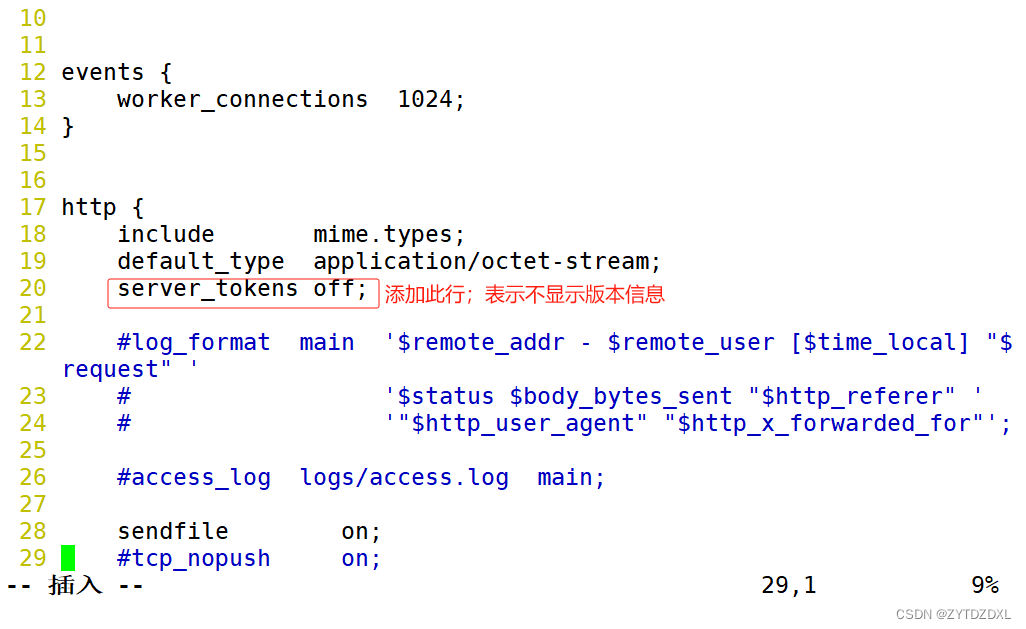
#检查 nginx语法是否正确
[root@localhost html]# nginx -t
nginx: the configuration file /usr/local/nginx/conf/nginx.conf syntax is ok
nginx: configuration file /usr/local/nginx/conf/nginx.conf test is successful#重启 nginx服务
[root@localhost html]# systemctl restart nginx.service#验证版本号是否隐藏
[root@localhost html]# curl -I http://192.168.88.110
HTTP/1.1 200 OK
Server: nginx #已经隐藏
Date: Tue, 12 Dec 2023 03:12:49 GMT
Content-Type: text/html
Content-Length: 615
Last-Modified: Tue, 12 Dec 2023 01:23:56 GMT
Connection: keep-alive
ETag: "6577b62c-267"
Accept-Ranges: bytes方法二
#cd到安装文件位置
[root@localhost html]# cd /opt#停止 nginx服务
[root@localhost opt]# systemctl stop nginx.service #cd到指定目录
[root@localhost opt]# cd nginx-1.25.3/#cd到内核文件所在目录
[root@localhost nginx-1.25.3]# cd src/core/#进入配置文件
[root@localhost core]# vim nginx.h
#查看之前的配置
[root@localhost core]# nginx -V
nginx version: nginx/1.25.3
built by gcc 4.8.5 20150623 (Red Hat 4.8.5-44) (GCC)
configure arguments: --prefix=/usr/local/nginx --user=nginx --group=nginx --with-http_stub_status_module#cd到指定目录进行编译安装
[root@localhost core]# cd /opt/nginx-1.25.3/
[root@localhost nginx-1.25.3]# ./configure --prefix=/usr/local/nginx --user=nginx --group=nginx --with-http_stub_status_module
[root@localhost nginx-1.25.3]# make && make install#进入配置文件进行更改
[root@localhost nginx-1.25.3]# vim /usr/local//nginx/conf/nginx.conf
#重启 nginx服务
[root@localhost nginx-1.25.3]# systemctl restart nginx#验证
[root@localhost nginx-1.25.3]# curl -I http://192.168.88.110
HTTP/1.1 200 OK
Server: mhy/123 #显示为自定义内容
Date: Tue, 12 Dec 2023 03:45:37 GMT
Content-Type: text/html
Content-Length: 615
Last-Modified: Tue, 12 Dec 2023 01:23:56 GMT
Connection: keep-alive
ETag: "6577b62c-267"
Accept-Ranges: bytes修改用户与组
#创建一个自定义用户
[root@localhost nginx-1.25.3]# useradd -s /sbin/nologin mhy
#进入配置文件进行更改
[root@localhost nginx-1.25.3]# vim /usr/local//nginx/conf/nginx.conf
#重启 nginx服务
[root@localhost nginx-1.25.3]# systemctl restart nginx.service #查看是否修改成功
[root@localhost nginx-1.25.3]# ps aux |grep mhy
mhy 56039 0.0 0.0 23068 1380 ? S 12:05 0:00 nginx: worker process
root 56041 0.0 0.0 112676 980 pts/1 R+ 12:05 0:00 grep --color=auto mhy限制单个 IP的访问频率和连接数
#进入配置文件并进行添加修改
[root@localhost ~]# vim /usr/local/nginx/conf/nginx.conf
limit_req_zone $binary_remote_addr zone=req_zone:1m rate=20r/s; limit_conn_zone $binary_remote_addr zone=addr:10m;
...
limit_req zone=req_zone burst=5 nodelay;
limit_conn addr 5;
...

防盗链相关设置
-
在企业网站服务中,一般都要配置防盗链功能,以避免网站内容被非法盗用,造成经济损失,也避免了不必要的带宽浪费
-
Nginx 的防盗链功能也非常强大,在默认情况下,只需要进行很简单的配置,即可实现防盗链处理
准备两台虚拟机,编译安装 nginx,源主机:192.168.88.110
盗链主机:192.168.88.60
—— 配置源主机
#cd到指定目录,下载图片
[root@localhost ~]# cd /usr/local/nginx/html/
[root@localhost html]# ls
50x.html index.html R-C.jpg#进入配置文件,添加配置
[root@localhost html]# vim /etc/hosts
#进入配置文件,添加配置
[root@localhost html]# vim index.html
显示结果;源主机上操作

—— 配置盗链主机
#yum安装 httpd服务
[root@localhost ~]# yum install -y httpd#cd到指定目录
[root@localhost ~]# cd /var/www/html/#进入配置文件
[root@localhost html]# vim index.html
<html>
<body>
<h1>盗链</h1>
<img src="http://www.wx.com/R-C.jpg"/>
</body>
</html>
#进入配置文件
[root@localhost html]# vim /etc/hosts
#重启 http服务
[root@localhost html]# systemctl restart httpd在盗链主机上访问本机网址;访问源主机网址


在源主机里配置防盗链
#在指定目录下 /usr/local/nginx/html/添加防盗图片
[root@localhost html]# ls
16212205693486036.jpg 50x.html index.html R-C.jpg#将图片名更改为 error.png
[root@localhost html]# mv 16212205693486036.jpg error.png
[root@localhost html]# ls
50x.html error.png index.html R-C.jpg#进入配置文件
[root@localhost html]# vim /usr/local/nginx/conf/nginx.conflocation ~* \.(jpg|gif|swf)$ {valid_referers none blocked *.wx.com wx.com;if ( $invalid_referer ) { rewrite ^/ http://www.wx.com/error.png;} } 
#重启 nginx服务
[root@localhost html]# systemctl restart nginx#检查 nginx配置是否有语法错误
[root@localhost html]# nginx -t
nginx: the configuration file /usr/local/nginx/conf/nginx.conf syntax is ok
nginx: configuration file /usr/local/nginx/conf/nginx.conf test is successful实验结果
在源主机上访问源主机网址 www.wx.com

在盗链主机上访问源主机网址 www.wx.com以及访问盗链主机自己的网址 www.hi.com,都会显示源主机设定的防盗图片,隐藏真实图片


nginx 日志分割脚本
#cd到指定目录,日志分割脚本要在此目录下
[root@localhost ~]# cd /usr/local/nginx#编写脚本,自定义脚本名
[root@localhost nginx]# vim nginx_log.sh#!/bin/bash
#this is used for cutting nginx logs
##定义日志收集的目录
newlogpath=/var/log/nginx
##定义区分日志的标识,采用时间标记,计划每天一次日志分割
lastday=`date -d "-1 day" +%Y%m%d`
##找到应用程序生成日志的源路径
oldlogpath=/usr/local/nginx/logs
##定义应用程序的pid号 也就是nginx的master进程号
pid=`cat ${oldlogpath}/nginx.pid`##先判断收集日志的目录是否存在,没有则创建,有则进行下一步
[ -d $newlogpath ]||mkdir $newlogpath##使用mv命令进行日志分割,将生成的访问日志和错误日志都移动到收集日志的目录下,并添加时间标记
mv $oldlogpath/access.log $newlogpath/access.log.$lastday
mv $oldlogpath/error.log $newlogpath/error.log.$lastday##重新生成新的日志,便于nginx记录后续访问事务
kill -USR1 $pid##删除大于30天的日志,释放磁盘空间
find $newlogpath -mtime +30 -exec rm -rf {} \;#给脚本文件添加运行权限
[root@localhost nginx]# chmod +x /usr/local/nginx/nginx_log.sh#编辑定时任务,每天执行一次
[root@localhost nginx]#crontab -e* * */1 * * /usr/local/nginx/nginx_log.shnginx 内核优化
#进入配置文件,添加配置
[root@localhost ~]# vim /etc/sysctl.conf
net.ipv4.tcp_syncookies = 1
net.ipv4.tcp_tw_reuse = 1
net.ipv4.tcp_tw_recycle = 1
net.ipv4.tcp_fin_timeout = 30
net.ipv4.tcp_max_tw_buckets = 5000
net.ipv4.ip_local_port_range = 1024 65535
net.ipv4.tcp_max_syn_backlog = 8192
net.core.somaxconn = 10000
net.ipv4.tcp_keepalive_time = 1200
性能优化,每次更改完要记得重启服务哟
页面缓存时间
#进入配置文件
[root@localhost ~]# vim /usr/local/nginx/conf/nginx.conf
#cd到指定目录,并传输一张图片 ha.jpg
[root@localhost ~]# cd /usr/local/nginx/html
[root@localhost html]# ls
50x.html error.png ha.jpg index.html R-C.jpg#重启 nginx服务
[root@localhost html]# systemctl restart nginx实验结果;搜索成功后,电脑键盘按F12,才出现以下右边的界面

设置工作进程数
#进入配置文件
[root@localhost ~]# vim /usr/local/nginx/conf/nginx.conf
工作进程静态绑核
#进入配置文件
[root@localhost ~]# vim /usr/local/nginx/conf/nginx.conf注释:根据虚拟机的处理器个数决定,例:虚拟机有四个处理器,那就是 0001 0010 0100 1000;虚拟机有三个处理器,那就是 001 010 100

设置并发
#进入配置文件
[root@localhost ~]# vim /usr/local/nginx/conf/nginx.conf
连接保持超时
#进入配置文件
[root@localhost ~]# vim /usr/local/nginx/conf/nginx.conf
网页压缩
#进入配置文件
[root@localhost ~]# vim /usr/local/nginx/conf/nginx.conf gzip on; gzip_min_length 1k; gzip_buffers 4 64k; gzip_http_version 1.1; gzip_comp_level 6; gzip_vary on; gzip_types text/plain text/javascript application/x-javascript text/css text/xml application/xml application/xml+rss image/jpg image/jpeg image/png image/gif application/x-httpd-php application/javascript application/json;#注释gzip on; #取消注释,开启gzip压缩功能gzip_min_length 1k; #最小压缩文件大小gzip_buffers 4 64k; #压缩缓冲区,大小为4个64k缓冲区gzip_http_version 1.1; #压缩版本(默认1.1,前端如果是squid2.5请使用1.0)gzip_comp_level 6; #压缩比率gzip_vary on; #支持前端缓存服务器存储压缩页面gzip_types text/plain text/javascript application/x-javascript text/css text/xml application/xml application/xml+rss image/jpg image/jpeg image/png image/gif application/x-httpd-php application/javascript application/json; #压缩类型,表示哪些网页文档启用压缩功能
#重启服务
[root@localhost ~]# systemctl restart nginx实验结果


)





)
![[c]零钱兑换](http://pic.xiahunao.cn/[c]零钱兑换)


 高级篇 20 -- SNOOPer 使用介绍】)




微服务项目解决跨域问题:)


