Goal: This tutorial will show you how to prepare your ROS 2 environment.
Tutorial level: Beginner
Time: 5 minutes
ROS 2 relies on the notion (concept)of combining workspaces using the shell environment. “Workspace” is a ROS term for the location on your system where you’re developing with ROS 2. The core ROS 2 workspace is called the underlay. Subsequent local workspaces are called overlays.
我觉得他说的underlay在Ubuntu就是指”/opt/ros/版本“这个文件夹;overlay指的就是自己建立的工作空间
When developing with ROS 2, you will typically have several workspaces active concurrently.
Combining workspaces makes developing against different versions of ROS 2, or against different sets of packages, easier. It also allows the installation of several ROS 2 distributions (or “distros”, e.g. Dashing and Eloquent) on the same computer and switching between them.
因为工作空间的存在可以在同一台电脑上同时安装不同的ros版本,例如同时安装ros2和ros
This is accomplished by sourcing setup files every time you open a new shell, or by adding the source command to your shell startup script once. Without sourcing the setup files, you won’t be able to access ROS 2 commands, or find or use ROS 2 packages. In other words, you won’t be able to use ROS 2.
Prerequisites
Before starting these tutorials, install ROS 2 by following the instructions on the ROS 2 Installation page.
The commands used in this tutorial assume you followed the binary packages installation guide for your operating system (Debian packages for Linux). You can still follow along if you built from source, but the path to your setup files will likely be different. You also won’t be able to use the sudo apt install ros-<distro>-<package> command (used frequently in the beginner level tutorials) if you install from source.
If you are using Linux or macOS, but are not already familiar with the shell, this tutorial will help.
Tasks
1 Source the setup files
You will need to run this command on every new shell you open to have access to the ROS 2 commands, like so:
LinuxmacOSWindows
# Replace ".bash" with your shell if you're not using bash # Possible values are: setup.bash, setup.sh, setup.zsh source /opt/ros/humble/setup.bash

Note
The exact command depends on where you installed ROS 2. If you’re having problems, ensure the file path leads to your installation.
2 Add sourcing to your shell startup script
If you don’t want to have to source the setup file every time you open a new shell (skipping task 1), then you can add the command to your shell startup script:
LinuxmacOSWindows
echo "source /opt/ros/humble/setup.bash" >> ~/.bashrc
To undo this, locate your system’s shell startup script and remove the appended source command.
3 Check environment variables
Sourcing ROS 2 setup files will set several environment variables necessary for operating ROS 2. If you ever have problems finding or using your ROS 2 packages, make sure that your environment is properly set up using the following command:
LinuxmacOSWindows
printenv | grep -i ROS
Check that variables like ROS_DISTRO and ROS_VERSION are set.
ROS_VERSION=2 ROS_PYTHON_VERSION=3 ROS_DISTRO=humble

If the environment variables are not set correctly, return to the ROS 2 package installation section of the installation guide you followed. If you need more specific help (because environment setup files can come from different places), you can get answers from the community.
3.1 The ROS_DOMAIN_ID variable
See the domain ID article for details on ROS domain IDs.
Once you have determined a unique integer for your group of ROS 2 nodes, you can set the environment variable with the following command:
LinuxmacOSWindows
export ROS_DOMAIN_ID=<your_domain_id>
To maintain this setting between shell sessions, you can add the command to your shell startup script:
echo "export ROS_DOMAIN_ID=<your_domain_id>" >> ~/.bashrc

3.2 The ROS_LOCALHOST_ONLY variable
By default, ROS 2 communication is not limited to localhost. ROS_LOCALHOST_ONLY environment variable allows you to limit ROS 2 communication to localhost only. This means your ROS 2 system, and its topics, services, and actions will not be visible to other computers on the local network. Using ROS_LOCALHOST_ONLY is helpful in certain settings, such as classrooms, where multiple robots may publish to the same topic causing strange behaviors. You can set the environment variable with the following command:
LinuxmacOSWindows
export ROS_LOCALHOST_ONLY=1

To maintain this setting between shell sessions, you can add the command to your shell startup script:
echo "export ROS_LOCALHOST_ONLY=1" >> ~/.bashrc
Summary
The ROS 2 development environment needs to be correctly configured before use. This can be done in two ways: either sourcing the setup files in every new shell you open, or adding the source command to your startup script.
If you ever face any problems locating or using packages with ROS 2, the first thing you should do is check your environment variables and ensure they are set to the version and distro you intended.









 屏切换)
)

)







-自动化用例编写思路 (使用pytest编写一个测试脚本))