flutter 自定义TabBar 【top 0 级别】
- 前言
- 一、基础widget
- 二、tab 标签
- 三、barView
- 总结
前言
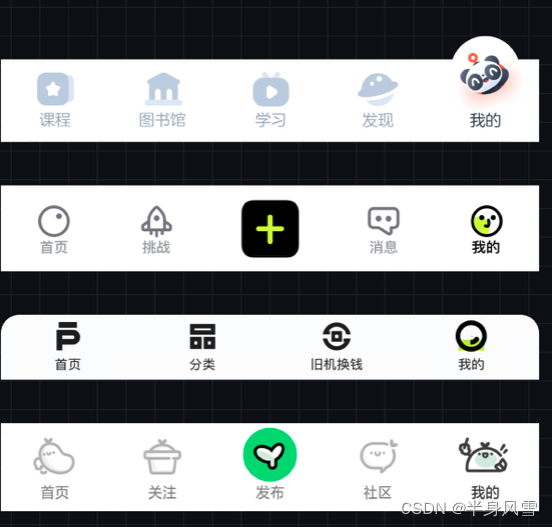
在日常开发中,tab 标签选项,是一个我们特别常用的一个组件了,往往我们在一个项目中,有很多地方会使用到它,每次单独去写,真的是太繁琐,这里我会定义一个通用的tab 选择器,喜欢的朋友可以拿去试试
一、基础widget
直接先上代码
class YSTabbarWidget extends StatefulWidget {/// tabListfinal List<String> tabs;/// 是否可滑动 (居左)final bool? isScrollable;/// 高亮文字大小final double? textSize;/// 非高亮文字大小final double? unTextSize;/// 小线颜色final Color? tabColors;/// 文字高亮颜色final Color? labelColor;/// 非高亮文字颜色final Color? unselectedLabelColor;/// controller 必传final TabController? controller;/// tab间距final double? horizontal;/// 下划线颜色,根据文字大小 根据tab大小final double lineBottom;final TabBarIndicatorSize? indicatorSize;/// page Listfinal List<Widget> tabbarViewList;final Function(int)? didSelectIndex;/// 是否显示分割线final bool? showLine;const YSTabbarWidget({Key? key,required this.tabs,required this.controller,this.tabbarViewList = const [],this.unselectedLabelColor,this.isScrollable,this.textSize = 16.0,this.unTextSize = 16.0,this.tabColors,this.labelColor,this.horizontal,this.lineBottom = 0,this.indicatorSize,this.didSelectIndex,this.showLine = true}): super(key: key);State<YSTabbarWidget> createState() => _YSTabbarWidgetState();
}class _YSTabbarWidgetState extends State<YSTabbarWidget> {void initState() {// TODO: implement initStatesuper.initState();}Widget build(BuildContext context) {return Column(// mainAxisAlignment: MainAxisAlignment.start,crossAxisAlignment: CrossAxisAlignment.start,mainAxisSize: MainAxisSize.min,children: [getTabbarWidget(),widget.showLine == true? Container(height: 0.5,color: const Color(0xffe5e5e5),): Container(),getTabbarViewWidget(),],);}
}
通过上面的代码,我们可以看到,这里定义了很多属性,当然每个属性都有注释进行解释,这里就不赘述了。
二、tab 标签
上面的代码中,我们可以看到这个getTabbarWidget() 自定义的组件,它就是我们需要自定义的一个tab 按钮部分了
Widget getTabbarWidget() {return TabBar(isScrollable: widget.isScrollable ?? false,controller: widget.controller,indicatorColor: widget.tabColors ?? Colours.app_main,// indicatorWeight:10,indicatorSize: widget.indicatorSize ?? TabBarIndicatorSize.label,indicatorPadding: const EdgeInsets.only(left: 0),indicator: UnderlineTabIndicator(insets: EdgeInsets.only(bottom: widget.lineBottom),borderRadius: const BorderRadius.all(Radius.circular(1)),borderSide: BorderSide(color: widget.tabColors ?? Colours.app_main,width: 2, //高度),),labelColor: widget.labelColor ?? Colours.app_main,unselectedLabelColor: widget.unselectedLabelColor ?? Colours.textBlack3,labelPadding:EdgeInsets.symmetric(horizontal: widget.horizontal ?? 20.w),labelStyle: TextStyle(fontSize: widget.textSize,fontWeight: FontWeight.w600,),unselectedLabelStyle: TextStyle(fontSize: widget.unTextSize),onTap: (value) {if (widget.didSelectIndex != null) {widget.didSelectIndex!(value);}},tabs: widget.tabs.map<Tab>((String tab) {return Tab(text: tab,);}).toList());
}
结合篇头的代码及注释,我们可以简单的理解上面的每一行代码。这里需要说明的是,如果你想自定义tab 的样式或者是其他的一些功能需求,都可以直接在上面的代码中进行修改调整。
有人可能会有疑问,代码的中的showLine到底判断的是啥?
widget.showLine == true? Container(height: 0.5,color: const Color(0xffe5e5e5),): Container(),
其实它就是一个分界线,可以根据自己的需求进行调整样式,也可以根据showLine 参数,进行判断是否需要添加分界线。
三、barView
既然我们封装的使用通用的tabbar,那么barview 肯定是必不可少的,接来下我们看看getTabbarViewWidget() 这个自定义的组件。
Widget getTabbarViewWidget() {if(widget.tabbarViewList.isNotEmpty){return Expanded(child: TabBarView(controller: widget.controller,children: widget.tabbarViewList,),);}else{return Container();}
}
getTabbarViewWidget 的代码就比较少了,简单的来说,就是穿一个个上下文controller, 再传入你的widget 就可以了。
看到这里,你学废了没?
总结
简简单单一个widget,复制粘贴直接用,废话不多说,啥?没有写怎么调用?不知道怎么调用,你还是去看看前面的文章吧。

)


-Part.02 核心组件原理)







如何进行模块创新)

——借助Git实现一键部署)




)