文章目录
- 一、前言
- 二、前期工作
- 1. 设置GPU(如果使用的是CPU可以忽略这步)
- 2. 导入数据
- 3. 查看数据
- 二、数据预处理
- 1.加载数据
- 2. 可视化数据
- 4. 配置数据集
- 三、调用官方网络模型
- 四、设置动态学习率
- 五、编译
- 六、训练模型
- 七、模型评估
- 1. Accuracy与Loss图
- 2. 混淆矩阵
- 八、保存and加载模型
- 九、预测
一、前言
我的环境:
- 语言环境:Python3.6.5
- 编译器:jupyter notebook
- 深度学习环境:TensorFlow2.4.1
往期精彩内容:
- 卷积神经网络(CNN)实现mnist手写数字识别
- 卷积神经网络(CNN)多种图片分类的实现
- 卷积神经网络(CNN)衣服图像分类的实现
- 卷积神经网络(CNN)鲜花识别
- 卷积神经网络(CNN)天气识别
- 卷积神经网络(VGG-16)识别海贼王草帽一伙
- 卷积神经网络(ResNet-50)鸟类识别
- 卷积神经网络(AlexNet)鸟类识别
- 卷积神经网络(CNN)识别验证码
- 卷积神经网络(CNN)车牌识别
来自专栏:机器学习与深度学习算法推荐
二、前期工作
1. 设置GPU(如果使用的是CPU可以忽略这步)
import tensorflow as tfgpus = tf.config.list_physical_devices("GPU")if gpus:tf.config.experimental.set_memory_growth(gpus[0], True) #设置GPU显存用量按需使用tf.config.set_visible_devices([gpus[0]],"GPU")# 打印显卡信息,确认GPU可用
print(gpus)
2. 导入数据
import matplotlib.pyplot as plt
# 支持中文
plt.rcParams['font.sans-serif'] = ['SimHei'] # 用来正常显示中文标签
plt.rcParams['axes.unicode_minus'] = False # 用来正常显示负号import os,PIL# 设置随机种子尽可能使结果可以重现
import numpy as np
np.random.seed(1)# 设置随机种子尽可能使结果可以重现
import tensorflow as tf
tf.random.set_seed(1)import pathlib
data_dir = "Eye_dataset"data_dir = pathlib.Path(data_dir)
3. 查看数据
image_count = len(list(data_dir.glob('*/*')))print("图片总数为:",image_count)
图片总数为: 4307
二、数据预处理
1.加载数据
batch_size = 64
img_height = 224
img_width = 224
使用image_dataset_from_directory方法将磁盘中的数据加载到tf.data.Dataset中
train_ds = tf.keras.preprocessing.image_dataset_from_directory(data_dir,validation_split=0.2,subset="training",seed=12,image_size=(img_height, img_width),batch_size=batch_size)
Found 4307 files belonging to 4 classes.
Using 3446 files for training.
val_ds = tf.keras.preprocessing.image_dataset_from_directory(data_dir,validation_split=0.2,subset="validation",seed=12,image_size=(img_height, img_width),batch_size=batch_size)
Found 4307 files belonging to 4 classes.
Using 861 files for validation.
我们可以通过class_names输出数据集的标签。标签将按字母顺序对应于目录名称。
class_names = train_ds.class_names
print(class_names)
['close_look', 'forward_look', 'left_look', 'right_look']
2. 可视化数据
plt.figure(figsize=(10, 5)) # 图形的宽为10高为5
plt.suptitle("数据展示")for images, labels in train_ds.take(1):for i in range(8):ax = plt.subplot(2, 4, i + 1) ax.patch.set_facecolor('yellow')plt.imshow(images[i].numpy().astype("uint8"))plt.title(class_names[labels[i]])plt.axis("off")
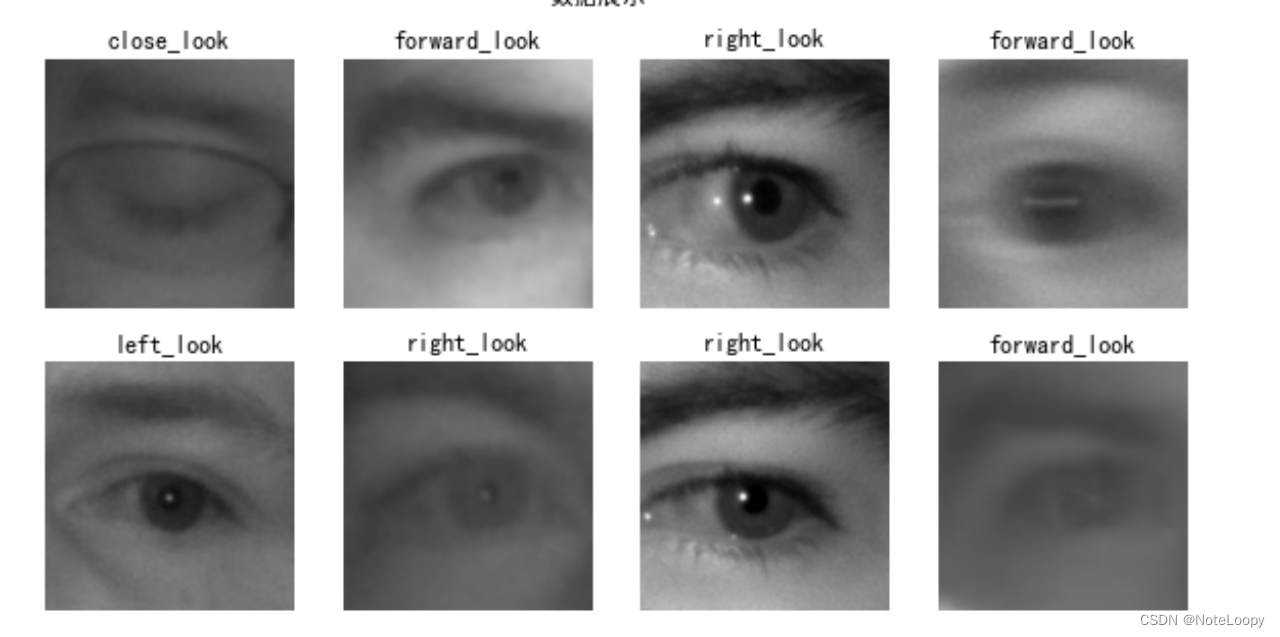
- 再次检查数据
for image_batch, labels_batch in train_ds:print(image_batch.shape)print(labels_batch.shape)break
(64, 224, 224, 3)
(64,)
Image_batch是形状的张量(8, 224, 224, 3)。这是一批形状240x240x3的8张图片(最后一维指的是彩色通道RGB)。Label_batch是形状(8,)的张量,这些标签对应8张图片
4. 配置数据集
AUTOTUNE = tf.data.AUTOTUNEtrain_ds = train_ds.cache().shuffle(1000).prefetch(buffer_size=AUTOTUNE)
val_ds = val_ds.cache().prefetch(buffer_size=AUTOTUNE)
三、调用官方网络模型
model = tf.keras.applications.VGG16()
# 打印模型信息
model.summary()
四、设置动态学习率
这里先罗列一下学习率大与学习率小的优缺点。
- 学习率大
- 优点: 1、加快学习速率。 2、有助于跳出局部最优值。
- 缺点: 1、导致模型训练不收敛。 2、单单使用大学习率容易导致模型不精确。
- 学习率小
- 优点: 1、有助于模型收敛、模型细化。 2、提高模型精度。
- 缺点: 1、很难跳出局部最优值。 2、收敛缓慢。
注意:这里设置的动态学习率为:指数衰减型(ExponentialDecay)。在每一个epoch开始前,学习率(learning_rate)都将会重置为初始学习率(initial_learning_rate),然后再重新开始衰减。计算公式如下:
learning_rate = initial_learning_rate * decay_rate ^ (step / decay_steps)
# 设置初始学习率
initial_learning_rate = 1e-4lr_schedule = tf.keras.optimizers.schedules.ExponentialDecay(initial_learning_rate, decay_steps=5, # 敲黑板!!!这里是指 steps,不是指epochsdecay_rate=0.96, # lr经过一次衰减就会变成 decay_rate*lrstaircase=True)# 将指数衰减学习率送入优化器
optimizer = tf.keras.optimizers.Adam(learning_rate=lr_schedule)
五、编译
在准备对模型进行训练之前,还需要再对其进行一些设置。以下内容是在模型的编译步骤中添加的:
- 损失函数(loss):用于衡量模型在训练期间的准确率。
- 优化器(optimizer):决定模型如何根据其看到的数据和自身的损失函数进行更新。
- 指标(metrics):用于监控训练和测试步骤。以下示例使用了准确率,即被正确分类的图像的比率。
model.compile(optimizer=optimizer,loss ='sparse_categorical_crossentropy',metrics =['accuracy'])
六、训练模型
epochs = 20history = model.fit(train_ds,validation_data=val_ds,epochs=epochs
)
七、模型评估
1. Accuracy与Loss图
acc = history.history['accuracy']
val_acc = history.history['val_accuracy']loss = history.history['loss']
val_loss = history.history['val_loss']epochs_range = range(epochs)plt.figure(figsize=(12, 4))
plt.subplot(1, 2, 1)plt.plot(epochs_range, acc, label='Training Accuracy')
plt.plot(epochs_range, val_acc, label='Validation Accuracy')
plt.legend(loc='lower right')
plt.title('Training and Validation Accuracy')plt.subplot(1, 2, 2)
plt.plot(epochs_range, loss, label='Training Loss')
plt.plot(epochs_range, val_loss, label='Validation Loss')
plt.legend(loc='upper right')
plt.title('Training and Validation Loss')
plt.show()
2. 混淆矩阵
Seaborn 是一个画图库,它基于 Matplotlib 核心库进行了更高阶的 API 封装,可以让你轻松地画出更漂亮的图形。Seaborn 的漂亮主要体现在配色更加舒服、以及图形元素的样式更加细腻。
from sklearn.metrics import confusion_matrix
import seaborn as sns
import pandas as pd# 定义一个绘制混淆矩阵图的函数
def plot_cm(labels, predictions):# 生成混淆矩阵conf_numpy = confusion_matrix(labels, predictions)# 将矩阵转化为 DataFrameconf_df = pd.DataFrame(conf_numpy, index=class_names ,columns=class_names) plt.figure(figsize=(8,7))sns.heatmap(conf_df, annot=True, fmt="d", cmap="BuPu")plt.title('混淆矩阵',fontsize=15)plt.ylabel('真实值',fontsize=14)plt.xlabel('预测值',fontsize=14)
val_pre = []
val_label = []for images, labels in val_ds:#这里可以取部分验证数据(.take(1))生成混淆矩阵for image, label in zip(images, labels):# 需要给图片增加一个维度img_array = tf.expand_dims(image, 0) # 使用模型预测图片中的人物prediction = model.predict(img_array)val_pre.append(class_names[np.argmax(prediction)])val_label.append(class_names[label])
plot_cm(val_label, val_pre)
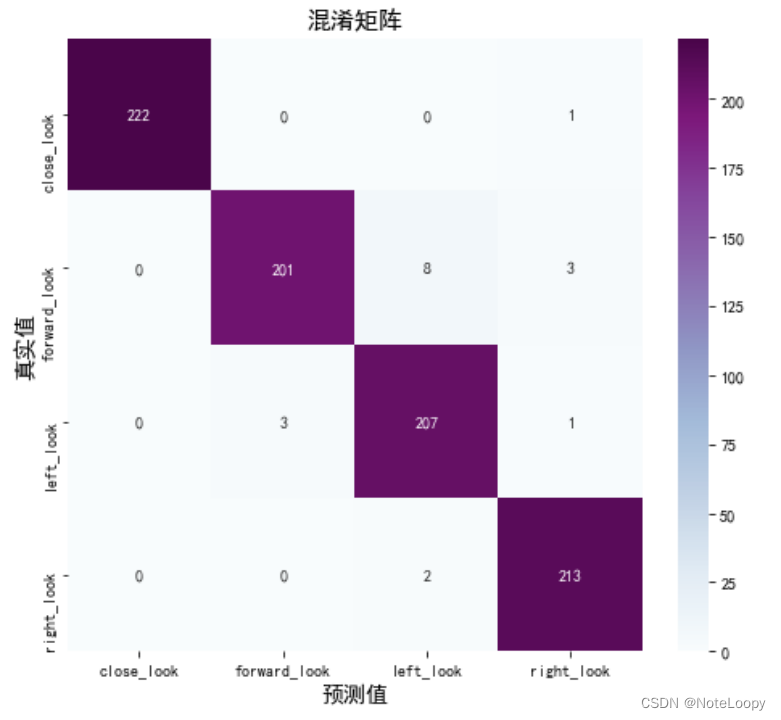
八、保存and加载模型
这是最简单的模型保存与加载方法哈
# 保存模型
model.save('model/16_model.h5')
# 加载模型
new_model = tf.keras.models.load_model('model/16_model.h5')
九、预测
九、预测
# 采用加载的模型(new_model)来看预测结果plt.figure(figsize=(10, 5)) # 图形的宽为10高为5
plt.suptitle("预测结果展示")for images, labels in val_ds.take(1):for i in range(8):ax = plt.subplot(2, 4, i + 1) # 显示图片plt.imshow(images[i].numpy().astype("uint8"))# 需要给图片增加一个维度img_array = tf.expand_dims(images[i], 0) # 使用模型预测图片中的人物predictions = new_model.predict(img_array)plt.title(class_names[np.argmax(predictions)])plt.axis("off")
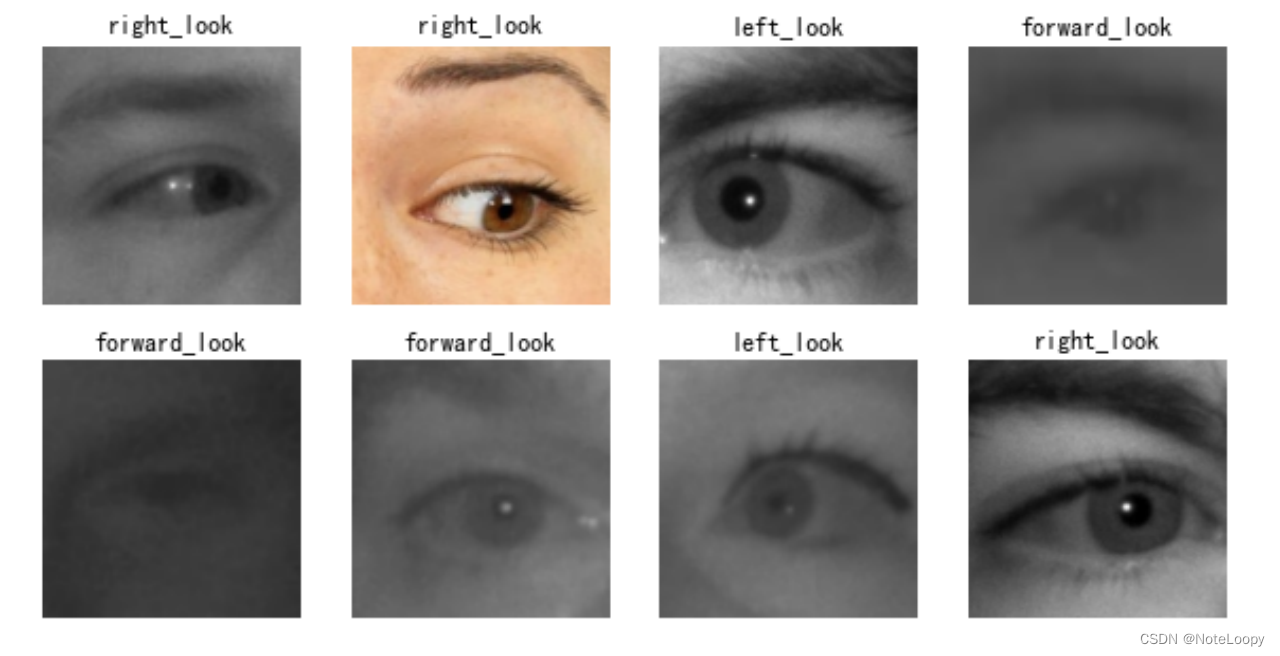

)



 ))
, RandomResizedCrop(), etc.)——解决办法)



)








)