前言
无意中发现了这个库,发现现在很多app中都有类似的功能。以手机b站为例,当你在看视频时,点击评论,视频会向上偏移,下方划出评论界面。
sliding_up_panel
SlidingUpPanel是一个Flutter插件,用于创建滑动面板效果。它可以使内容面板在屏幕底部向上滑动,显示隐藏的内容面板,并且还可以根据需要进行手势控制。
SlidingUpPanel提供了许多自定义选项,可以根据具体需求来调整面板的外观和行为。例如,您可以设置面板的高度、背景颜色、边框等。您还可以定义面板打开和关闭的动画效果,以及触发打开和关闭面板的手势。
官方文档
https://pub-web.flutter-io.cn/packages/sliding_up_panel
安装
flutter pub add sliding_up_panel
下面只介绍基本用法,关于其他用法可以自行查看官方文档
示例1
推荐作为根节点使用
Widget build(BuildContext context) {return Scaffold(appBar: AppBar(title: const Text('滑动面板'),),body: SlidingUpPanel(// 定义了面板展开时显示的内容panel: const Center(child: Text('这是滑动面板'),),// 定义面子这段时显示的小部件collapsed: Container(decoration: BoxDecoration(color: Colors.blueGrey,borderRadius: BorderRadius.circular(10),),child: const Center(child: Text('点击展开滑动面板'),),),// 定义了面板闭合时显示的内容body: const Center(child: Text('这是主要内容区域'),),),);}
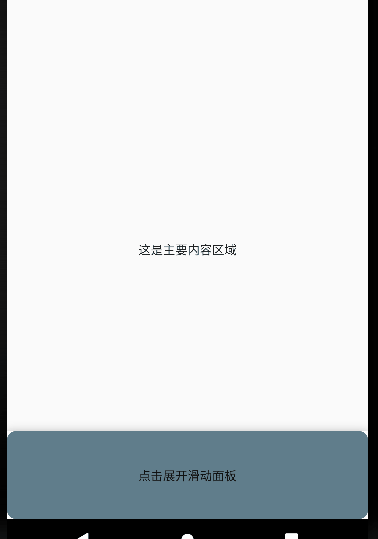
示例2
嵌套SlidingUpPanel不建议使用此方法,但仍可以使用此方法。这种方式可以使得panel的内容和body的内容都可以同时显示出来
class SwitcherContainerState extends State<SwitcherContainer> {// 创建一个面板控制器final PanelController _panelController = PanelController();// 面板是否打开bool _isPanelOpen = false;// 面板类型:works(up主其他作品)、comment(评论)String _panelType = 'works';double _heightFactor = 2;// 切换面板状态void _togglePanel() {double height = 0;if (_isPanelOpen) {height = 2;_panelController.close();} else {height = 0.8;_panelController.open();}setState(() {_isPanelOpen = !_isPanelOpen;_heightFactor = height;});}Widget build(BuildContext context) {return Scaffold(appBar: AppBar(title: const Text('滑动面板'),),body: Stack(children: [Center(heightFactor: _heightFactor,child: Stack(children: [Container(width: 300,height: 300,color: Colors.red,child: const Center(child: Text("这是视频区域"),),),Positioned(right: 20,child: TextButton(onPressed: () {setState(() {_panelType = 'comment';});_togglePanel();},child: const Text("评论",style: TextStyle(color: Colors.white),),))],),),SlidingUpPanel(controller: _panelController,//禁用滑动展开isDraggable: false,// 面板最大展开高度maxHeight: 400,// 定义了面板展开时显示的内容,这里添加可滚动元素panelBuilder: (ScrollController sc) {return Container(// 这里要在listView外套一层Container,并设置向下的padding,否则第一条数据会被header展示的内容遮挡padding: const EdgeInsets.only(top: 40),child: ListView.builder(controller: sc,itemCount: 6,itemBuilder: (BuildContext context, int i) {return Container(width: MediaQuery.of(context).size.width,height: 80,padding: const EdgeInsets.all(5),decoration: BoxDecoration(border: Border.all(color: Colors.grey, width: 1)),child: Text(_panelType == 'works'? "作品${i + 1}": "评论${i + 1}"),);}),);},// 浮动在 上方并附加到 顶部的可选持久小部件header: Container(width: MediaQuery.of(context).size.width,height: 40,color: Colors.red,child: const Text("up主的其他内容",style: TextStyle(color: Colors.white),),),// 定义面子这段时显示的小部件collapsed: GestureDetector(onTap: () {setState(() {_panelType = 'works';});_togglePanel();},child: Container(color: Colors.blueGrey,child: const Center(child: Text('这个视频的一些介绍'),),),),// 定义了面板闭合时显示的内容body: const SizedBox.shrink(),)],),);}
}
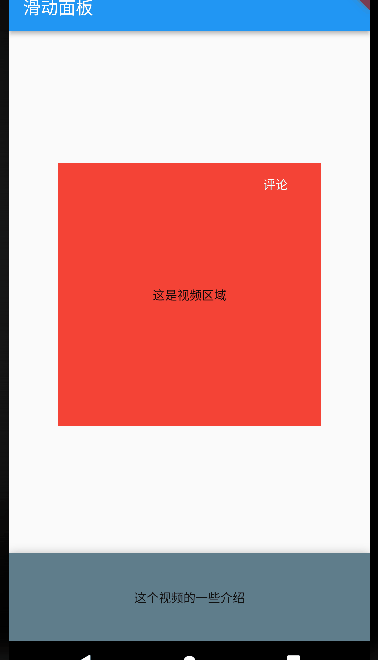



无效问题)












)


)