一、按钮组件
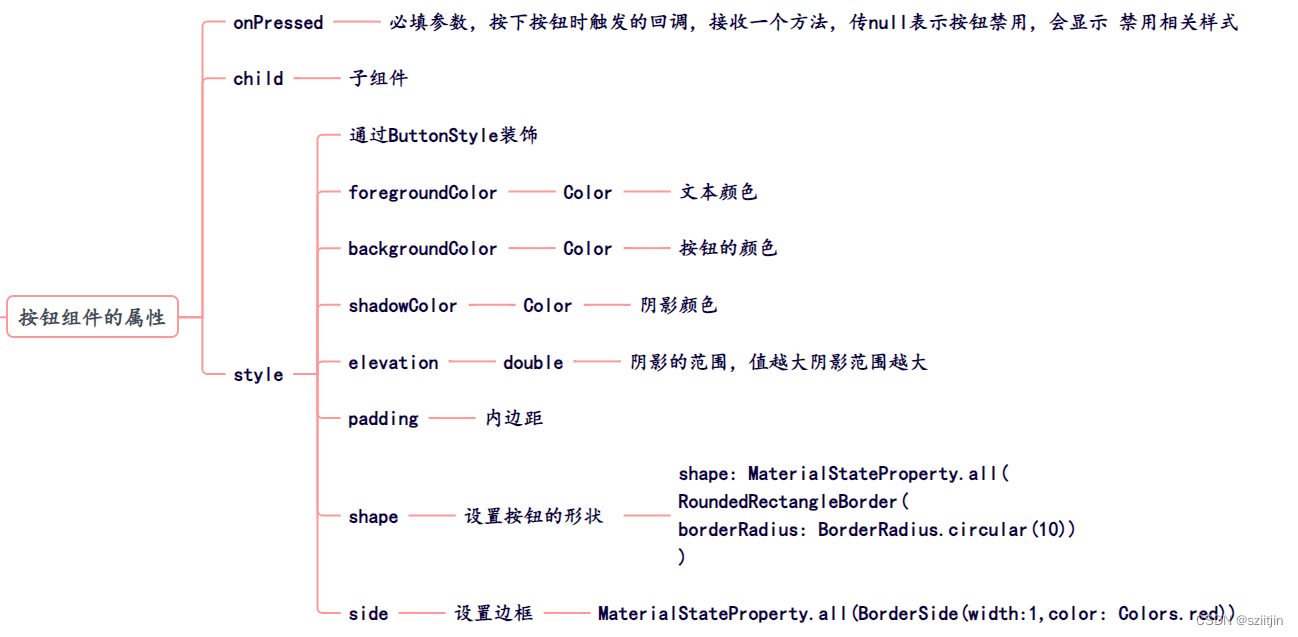
1、按钮类型:
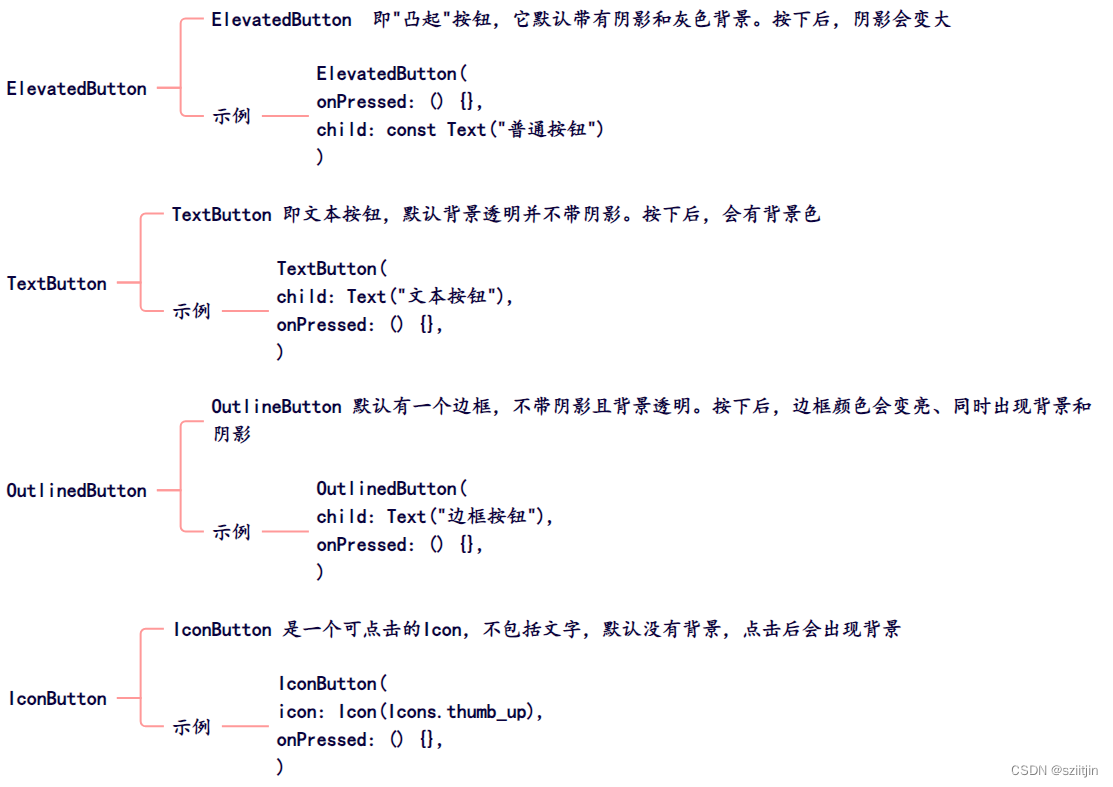
 2、按钮实现效果:
2、按钮实现效果:
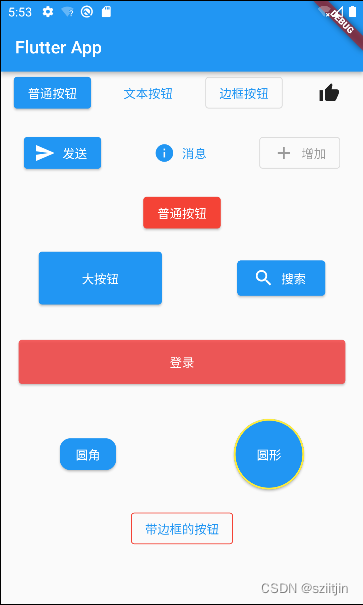
import 'package:flutter/material.dart';void main() {runApp(const MyApp());
}class MyApp extends StatelessWidget {const MyApp({Key? key}) : super(key: key);@overrideWidget build(BuildContext context) {return MaterialApp(title: 'Flutter Demo',theme: ThemeData(primarySwatch: Colors.blue,),home: Scaffold(appBar: AppBar(title: const Text("Flutter App")),body: const LayoutDemo(),),);}
}class LayoutDemo extends StatelessWidget {const LayoutDemo({Key? key}) : super(key: key);@overrideWidget build(BuildContext context) {return ListView(children: [Row(mainAxisAlignment: MainAxisAlignment.spaceAround,children: [ElevatedButton(onPressed: () {print("ElevatedButton....");},child: const Text("普通按钮")),TextButton(onPressed: () {}, child: const Text("文本按钮")),OutlinedButton(onPressed: () {}, child: const Text("边框按钮")),IconButton(onPressed: () {}, icon: const Icon(Icons.thumb_up))],),const SizedBox(height: 20,),Row(mainAxisAlignment: MainAxisAlignment.spaceAround, children: [ElevatedButton.icon(onPressed: () {},icon: const Icon(Icons.send),label: const Text("发送")),TextButton.icon(onPressed: () {},icon: const Icon(Icons.info),label: const Text("消息")),OutlinedButton.icon(onPressed: null,icon: const Icon(Icons.add),label: const Text("增加"))]),const SizedBox(height: 20,),Row(mainAxisAlignment: MainAxisAlignment.spaceAround, children: [ElevatedButton(style: ButtonStyle(backgroundColor: MaterialStateProperty.all(Colors.red), //背景颜色foregroundColor:MaterialStateProperty.all(Colors.white) //文字图标颜色),onPressed: () {print("ElevatedButton");},child: const Text("普通按钮")),]),const SizedBox(height: 20,),Row(mainAxisAlignment: MainAxisAlignment.spaceAround,children: [Container(height: 60,width: 140,child: ElevatedButton(onPressed: () {},child: const Text("大按钮"),),),SizedBox(height: 40,width: 100,child: ElevatedButton.icon(onPressed: () {},icon: const Icon(Icons.search),label: const Text("搜索"),),)],),const SizedBox(height: 20,),Row(children: [Expanded(flex: 1,child: Container(margin: const EdgeInsets.all(20),height: 50,child: ElevatedButton(onPressed: () {},style: ButtonStyle(backgroundColor: MaterialStateProperty.all(const Color.fromARGB(220, 245, 71, 71)),foregroundColor:MaterialStateProperty.all(Colors.white)),child: const Text("登录"),),))],),const SizedBox(height: 20,),Row(mainAxisAlignment: MainAxisAlignment.spaceAround,children: [ElevatedButton(style: ButtonStyle(shape: MaterialStateProperty.all(//圆角RoundedRectangleBorder(borderRadius: BorderRadius.circular(12)))),onPressed: () {},child: const Text("圆角")),SizedBox(height: 80,width: 80,child: ElevatedButton(style: ButtonStyle(shape: MaterialStateProperty.all(//圆形const CircleBorder(side:BorderSide(width: 2, color: Colors.yellow)))),onPressed: () {},child: const Text("圆形")),),],),const SizedBox(height: 20),Row(mainAxisAlignment: MainAxisAlignment.center,children: [OutlinedButton(style: ButtonStyle(side: MaterialStateProperty.all(//修改边框颜色const BorderSide(width: 1, color: Colors.red))),onPressed: () {},child: const Text("带边框的按钮"))],)],);}
}
二、事件处理
1、在Flutter中,手势有两个不同的层次:
第一层:原始指针事件(Pointer Events):描述了屏幕上由触摸板、鼠标、指示笔等触发的指针的位置和移动。
第二层:手势识别(Gesture Detector):这个是在原始事件上的一种封装。
2、指针事件Pointer:
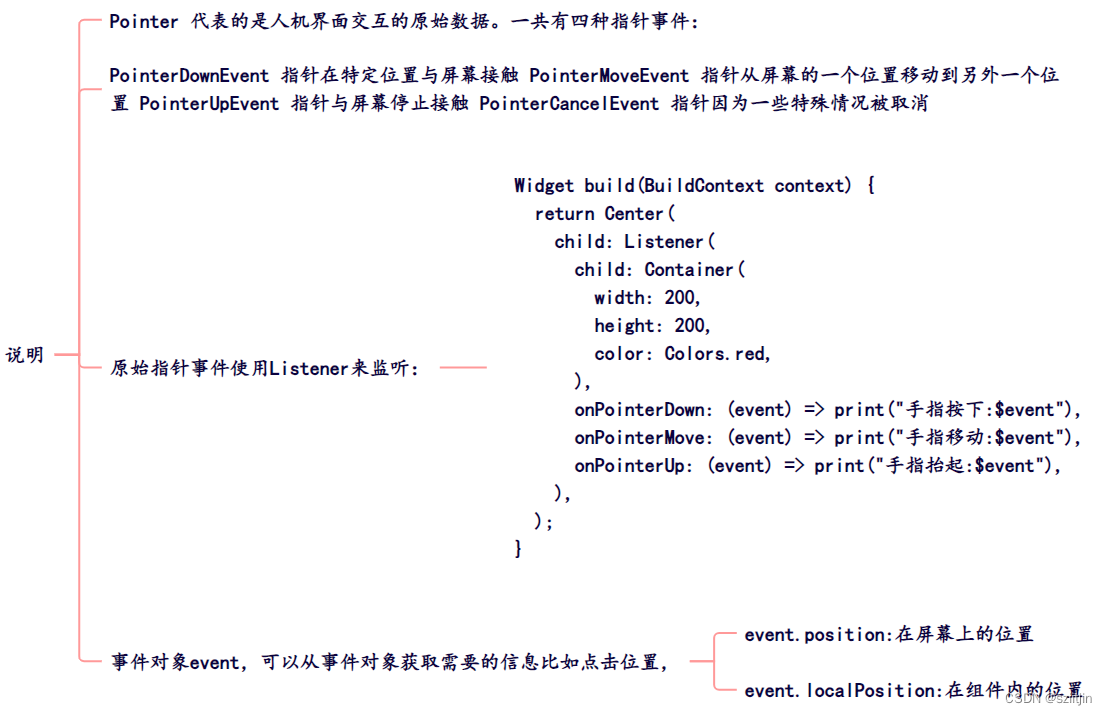
demo:
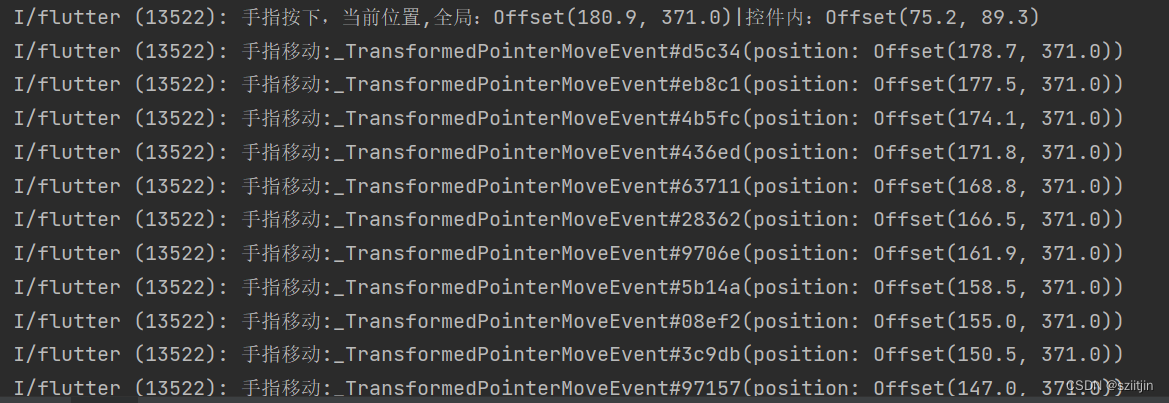
import 'package:flutter/material.dart';void main() {runApp(const MyApp());
}class MyApp extends StatelessWidget {const MyApp({Key? key}) : super(key: key);@overrideWidget build(BuildContext context) {return MaterialApp(title: 'Flutter Demo',theme: ThemeData(primarySwatch: Colors.blue,),home: Scaffold(appBar: AppBar(title: const Text("Flutter App")),body: MyHomePage(),),);}
}//事件基本应用,指针事件(Touch)
class MyHomePage extends StatelessWidget {const MyHomePage({super.key});@overrideWidget build(BuildContext context) {return Center(child: Listener(child: Container(width: 200,height: 200,color: Colors.red,// child: ElevatedButton(// onPressed: () {// print("ElevatedButton....");// },// child: const Text("普通按钮")),),onPointerDown: (event) => print("手指按下,当前位置,全局:${event.position}|控件内:${event.localPosition}"),onPointerMove: (event) => print("手指移动:$event"),onPointerUp: (event) => print("手指抬起:$event"),),);}
}3、手势识别(Gesture Detector):
1)GestureDetector封装了点击、双击、滑动等大量功能,使开发者可以快速使用这些基础性功能:
GestureDetector({super.key,this.child,this.onTapDown,this.onTapUp,this.onTap,this.onTapCancel,this.onSecondaryTap,this.onSecondaryTapDown,this.onSecondaryTapUp,this.onSecondaryTapCancel,this.onTertiaryTapDown,this.onTertiaryTapUp,this.onTertiaryTapCancel,this.onDoubleTapDown,this.onDoubleTap,this.onDoubleTapCancel,this.onLongPressDown,this.onLongPressCancel,this.onLongPress,this.onLongPressStart,this.onLongPressMoveUpdate,this.onLongPressUp,this.onLongPressEnd,this.onSecondaryLongPressDown,this.onSecondaryLongPressCancel,this.onSecondaryLongPress,this.onSecondaryLongPressStart,this.onSecondaryLongPressMoveUpdate,this.onSecondaryLongPressUp,this.onSecondaryLongPressEnd,this.onTertiaryLongPressDown,this.onTertiaryLongPressCancel,this.onTertiaryLongPress,this.onTertiaryLongPressStart,this.onTertiaryLongPressMoveUpdate,this.onTertiaryLongPressUp,this.onTertiaryLongPressEnd,this.onVerticalDragDown,this.onVerticalDragStart,this.onVerticalDragUpdate,this.onVerticalDragEnd,this.onVerticalDragCancel,this.onHorizontalDragDown,this.onHorizontalDragStart,this.onHorizontalDragUpdate,this.onHorizontalDragEnd,this.onHorizontalDragCancel,this.onForcePressStart,this.onForcePressPeak,this.onForcePressUpdate,this.onForcePressEnd,this.onPanDown,this.onPanStart,this.onPanUpdate,this.onPanEnd,this.onPanCancel,this.onScaleStart,this.onScaleUpdate,this.onScaleEnd,this.behavior,this.excludeFromSemantics = false,this.dragStartBehavior = DragStartBehavior.start,})2)Gesture种类非常多:

3)事件拦截应用:
可以通过Stack布局来解决手势冲突,避免嵌套。
import 'package:flutter/foundation.dart';
import 'package:flutter/gestures.dart';
import 'package:flutter/material.dart';void main() {runApp(const MyApp());
}class MyApp extends StatelessWidget {const MyApp({Key? key}) : super(key: key);@overrideWidget build(BuildContext context) {return MaterialApp(title: 'Flutter Demo',theme: ThemeData(primarySwatch: Colors.blue,),home: Scaffold(appBar: AppBar(title: const Text("Flutter App")),body: MyHomePage(),),);}
}class MyHomePage extends StatelessWidget {_onPointerDown(PointerDownEvent event) {if (kDebugMode) {print("_onPointerDown:$event");}}_onPointerMove(PointerMoveEvent event) {if (kDebugMode) {print("_onPointerMove:$event");}}_onPointerUp(PointerUpEvent event) {if (kDebugMode) {print("_onPointerUp:$event");}}_onPointerEnter(PointerEnterEvent event) {if (kDebugMode) {print("_onPointerEnter:$event");}}_onPointerExit(PointerCancelEvent event) {if (kDebugMode) {print("_onPointerExit:$event");}}_onPointerHover(PointerHoverEvent event) {if (kDebugMode) {print("_onPointerHover:$event");}}_onPointerDown1(PointerDownEvent event) {if (kDebugMode) {print("_onPointerDown1:$event");}}_onPointerMove1(PointerMoveEvent event) {if (kDebugMode) {print("_onPointerMove1:$event");}}_onPointerUp1(PointerUpEvent event) {if (kDebugMode) {print("_onPointerUp1:$event");}}@overrideWidget build(BuildContext context) {return Listener(onPointerDown: _onPointerDown,onPointerMove: _onPointerMove,onPointerUp: _onPointerUp,onPointerCancel: _onPointerExit,onPointerHover: _onPointerHover,child: Stack(children: <Widget>[GestureDetector(//监听点击事件onTap: () => {print("点击事件")},//监听横向滑动事件onVerticalDragUpdate: (DragUpdateDetails details) => {print("横向滑动:$details")},child: Listener(onPointerDown: _onPointerDown1,onPointerMove: _onPointerMove1,onPointerUp: _onPointerUp1,child: Center(child: Container(color: Colors.red,width: 200.0,height: 100.0,),)),),],));}
}
三、弹框组件Dialog
Dialog页面代码:
import 'package:flutter/material.dart';
import 'dialog/MyToast.dart';import 'dialog/dialog.dart';void main() {runApp(const MyApp());
}class MyApp extends StatelessWidget {const MyApp({Key? key}) : super(key: key);@overrideWidget build(BuildContext context) {return MaterialApp(title: 'Flutter Demo',theme: ThemeData(primarySwatch: Colors.blue,),home: Scaffold(appBar: AppBar(title: const Text("Flutter App")),body: const LayoutDemo(),),);}
}class LayoutDemo extends StatelessWidget {const LayoutDemo({Key? key}) : super(key: key);@overrideWidget build(BuildContext context) {return Center(child: Column(mainAxisAlignment: MainAxisAlignment.center,children: <Widget>[ElevatedButton(onPressed: () async{var result = await alertDialog(context);print(result);},child: const Text('alert弹出框-AlertDialog '),),const SizedBox(height: 20),ElevatedButton(onPressed: () async{var result = modelBottomSheet(context);print("result:$result");},child: const Text('select弹出框-SimpleDialog'),),const SizedBox(height: 20),ElevatedButton(onPressed: () async{var result = await showDialog(barrierDismissible: true, //表示点击灰色背景的时候是否消失弹出框 context: context,builder: (context) {return MyDialog(title: '标题',onClosed: () {print("关闭");Navigator.of(context).pop();},content: "我是一个内容");}, context: context);print("result:$result");},child: const Text('自定义dialog'),),const SizedBox(height: 20),ElevatedButton(onPressed: () async{var result = await simpleDialog(context);print("result:$result");},child: const Text('ActionSheet底部弹出框'),),const SizedBox(height: 20),ElevatedButton(onPressed: (){// Fluttertoast.showToast(// msg: "提示信息",//// toastLength: Toast.LENGTH_LONG, //值针对 android 平台// timeInSecForIosWeb: 1, //提示时间 针对ios 和 web// backgroundColor: Colors.black26, //背景颜色// textColor: Colors.white, //文本颜色// fontSize: 16.0 //文本字体大小// );Toast.showInfo("message", context: context, duration: 2000);},child: const Text('Toast'),),// fluttertoast],),);}
}
1、AlertDialog:
最简单的方案是利用AlertDialog组件构建一个弹框

import 'package:flutter/material.dart';Object alertDialog(BuildContext context) async {var result = await showDialog(barrierDismissible: false, //表示点击灰色背景的时候是否消失弹出框context: context,builder: (context) {return AlertDialog(title: const Text("提示信息!"),content: const Text("您确定要删除吗"),actions: [TextButton(onPressed: () {print("ok");Navigator.of(context).pop("ok"); //点击按钮让AlertDialog消失},child: const Text("确定")),TextButton(onPressed: () {print("cancel");Navigator.of(context).pop("取消");},child: const Text("取消"))],);});return result;
}
2、SimpleDialog:
通过SimpleDialog构建一个选择框
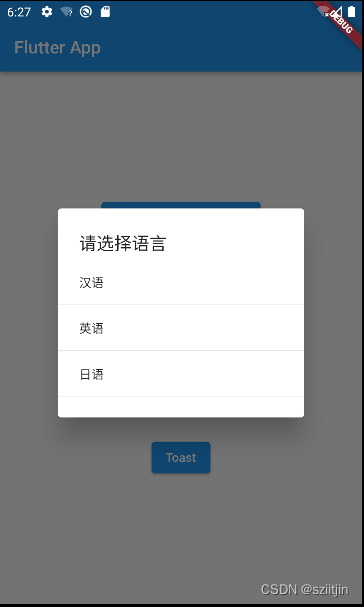
import 'package:flutter/material.dart';Object simpleDialog(BuildContext context) async {var result = await showDialog(barrierDismissible: false, //表示点击灰色背景的时候是否消失弹出框context: context,builder: (context) {return SimpleDialog(title: const Text("请选择语言"),children: [SimpleDialogOption(onPressed: () {print("汉语");Navigator.pop(context, "汉语");},child: const Text("汉语"),),const Divider(),SimpleDialogOption(onPressed: () {print("英语");Navigator.pop(context, "英语");},child: const Text("英语"),),const Divider(),SimpleDialogOption(onPressed: () {print("日语");Navigator.pop(context, "日语");},child: const Text("日语"),),const Divider(),],);});return result;
}
3、showModalBottomSheet:
通过showModalBottomSheet构建一个底部弹框

import 'package:flutter/material.dart';Object modelBottomSheet(BuildContext context) {return showModalBottomSheet(context: context,builder: (context) {return SizedBox(height: 240,child: Column(crossAxisAlignment: CrossAxisAlignment.center,children: [ListTile(title: const Text("分享"),onTap: () {print("分享");Navigator.of(context).pop("分享");},),const Divider(),ListTile(title: const Text("收藏"),onTap: () {print("收藏");Navigator.of(context).pop("收藏");},),const Divider(),ListTile(title: const Text("取消"),onTap: () {print("取消");Navigator.of(context).pop("取消");},),const Divider(),],),);});
}
4、自定义Flutter Dialog:
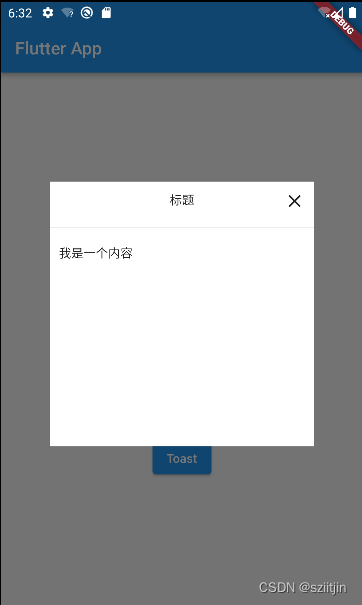
import 'package:flutter/material.dart';// 自定义dialog
class MyDialog extends Dialog {String title;String content;Function()? onClosed;MyDialog({Key? key, required this.title,requiredthis.onClosed,this.content=""}) : super(key: key);@overrideWidget build(BuildContext context) {return Material(type: MaterialType.transparency,child: Center(child: Container(height: 300,width: 300,color: Colors.white,child: Column(children: <Widget>[Padding(padding: const EdgeInsets.all(10),child: Stack(children: <Widget>[Align(alignment: Alignment.center,child: Text(title),),Align(alignment: Alignment.centerRight,child: InkWell(onTap: onClosed,child: const Icon(Icons.close),),)],),),const Divider(),Container(padding: const EdgeInsets.all(10),width: double.infinity,child: Text(content,textAlign: TextAlign.left),)],),)),);}
}四、Toast
所谓toast框其实就是在图层的最上面一层插入一个显示图层,在Flutter中利用OverLayEntry构建图层,然后通过Overlay进行插入。
1、自定义Toast:
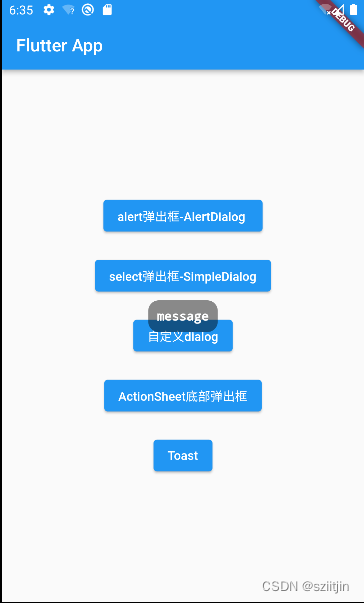
import 'package:flutter/material.dart';class Toast {static var _lastMsg;static int _lastShowms = 0;static Future _show(BuildContext context, String msg, int duration) {OverlayEntry entry = OverlayEntry(builder: (BuildContext context) => Positioned(//top值,可以改变这个值来改变toast在屏幕中的位置top: MediaQuery.of(context).size.height.toDouble() * 0.5,child: Container(alignment: Alignment.center,width: MediaQuery.of(context).size.width,child: Padding(padding: const EdgeInsets.symmetric(horizontal: 10.0),child: _buildToastWidget(context, msg),)),));///往Overlay中插入插入OverlayEntryOverlay.of(context)?.insert(entry);///两秒后,移除ToastFuture result = Future.delayed(Duration(milliseconds: duration)).then((value) {entry.remove();});return result;}//toast UI绘制static _buildToastWidget(context, String msg) {return Row(mainAxisSize: MainAxisSize.min,children: [Container(alignment: Alignment.center,decoration: BoxDecoration(borderRadius: BorderRadius.circular(12.0),shape: BoxShape.rectangle,color: Colors.black45,),child: Padding(padding: const EdgeInsets.all(10),child: Text(msg,style: const TextStyle(color: Colors.white,decoration: TextDecoration.none,fontSize: 14)),))],);}//处理重复多次点击static void _handleDuplicateAndShow(String message, BuildContext context, int duration) {if (_lastMsg == message) {//相同信息内容int currentms = DateTime.now().millisecondsSinceEpoch;int interval = currentms - _lastShowms;if (interval > duration) {//大于时间间隔 可以显示_show(context, message, duration);_lastShowms = currentms;}} else {_show(context, message, duration);_lastMsg = message;}}/// 提示static void showInfo(String message, {required BuildContext context, int duration = 2000}) {_handleDuplicateAndShow(message, context, duration);}
}
2、使用第三方框架(fluttertoast):
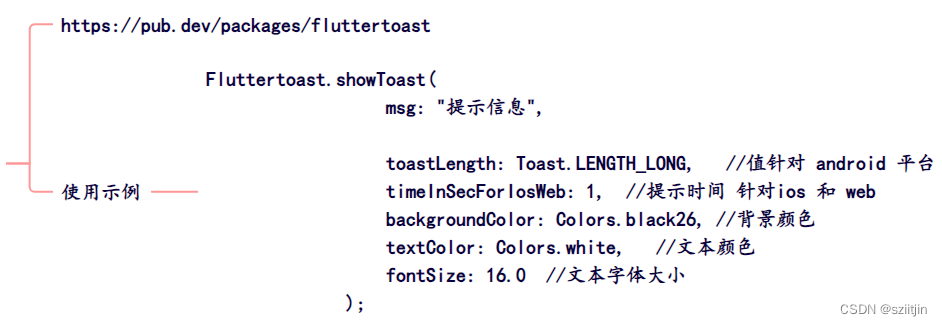








等级考试一级真题答案解析)
:如何用最省内存的方式实现快速查找功能?)







)

