
✅作者简介:2022年博客新星 第八。热爱国学的Java后端开发者,修心和技术同步精进。
🍎个人主页:Java Fans的博客
🍊个人信条:不迁怒,不贰过。小知识,大智慧。
💞当前专栏:WPF 案例及知识分享专栏
✨特色专栏:乐趣国学-心性养成之路
🥭本文内容:WPF实现签名拍照功能
当你使用WPF(Windows Presentation Foundation)技术编写一个签名拍照软件时,需要使用C#来处理界面和相机操作。以下是一个简单示例,展示如何创建一个WPF应用程序来实现这一功能。
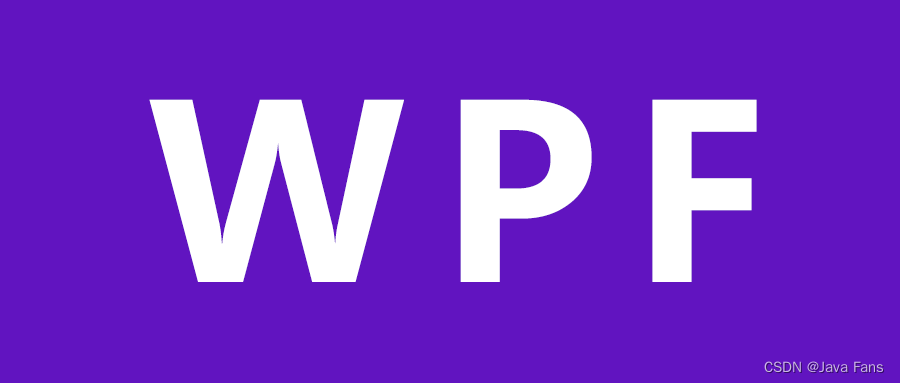
首先,确保你已经安装了Visual Studio和.NET框架。然后,创建一个新的WPF应用程序项目,我们将称之为"SignatureCaptureApp"。
在MainWindow.xaml中,创建界面布局,包括一个显示相机预览的区域、一个签名区域、一个按钮来拍照并保存签名。
<Window x:Class="SignatureCaptureApp.MainWindow"xmlns="http://schemas.microsoft.com/winfx/2006/xaml/presentation"xmlns:x="http://schemas.microsoft.com/winfx/2006/xaml"Title="Signature Capture App" Height="400" Width="600"><Grid><Image Name="CameraPreview" Width="400" Height="300" Stretch="UniformToFill" Margin="10"/><InkCanvas Name="SignatureCanvas" Width="400" Height="100" Margin="10"/><Button Content="拍照并保存签名" Click="CaptureSignature_Click" HorizontalAlignment="Center" VerticalAlignment="Bottom" Margin="0,0,0,10"/></Grid>
</Window>
在MainWindow.xaml.cs中,添加相机和签名捕捉的逻辑。
using System;
using System.Windows;
using System.Windows.Controls;
using System.Windows.Ink;
using System.Windows.Media.Imaging;
using System.Windows.Media.Imaging;namespace SignatureCaptureApp
{public partial class MainWindow : Window{private CameraCapture _cameraCapture;public MainWindow(){InitializeComponent();_cameraCapture = new CameraCapture(CameraPreview);_cameraCapture.InitializeCamera();}private void CaptureSignature_Click(object sender, RoutedEventArgs e){// 拍照BitmapSource photo = _cameraCapture.CapturePhoto();// 保存签名if (SignatureCanvas.Strokes.Count > 0 && photo != null){SaveSignatureAndPhoto(SignatureCanvas.Strokes, photo);}}private void SaveSignatureAndPhoto(StrokeCollection strokes, BitmapSource photo){try{// 为签名创建一个独一无二的文件名string signatureFileName = $"Signature_{DateTime.Now:yyyyMMddHHmmss}.png";string photoFileName = $"Photo_{DateTime.Now:yyyyMMddHHmmss}.jpg";// 获取保存签名和照片的文件夹路径string saveFolderPath = Environment.GetFolderPath(Environment.SpecialFolder.MyPictures);// 创建签名图片文件SaveSignatureToFile(strokes, Path.Combine(saveFolderPath, signatureFileName));// 创建照片文件SavePhotoToFile(photo, Path.Combine(saveFolderPath, photoFileName));}catch (Exception ex){// 处理错误,例如显示错误消息框MessageBox.Show($"保存签名和照片时发生错误:{ex.Message}");}}private void SaveSignatureToFile(StrokeCollection strokes, string filePath){// 创建一个RenderTargetBitmap用于绘制签名RenderTargetBitmap renderTargetBitmap = new RenderTargetBitmap(400, 100, 96, 96, PixelFormats.Default);renderTargetBitmap.Render(SignatureCanvas);// 创建一个PngBitmapEncoder保存签名PngBitmapEncoder encoder = new PngBitmapEncoder();encoder.Frames.Add(BitmapFrame.Create(renderTargetBitmap));// 将签名保存到文件using (FileStream fileStream = new FileStream(filePath, FileMode.Create)){encoder.Save(fileStream);}}private void SavePhotoToFile(BitmapSource photo, string filePath){// 创建一个JpegBitmapEncoder保存照片JpegBitmapEncoder encoder = new JpegBitmapEncoder();encoder.Frames.Add(BitmapFrame.Create(photo));// 将照片保存到文件using (FileStream fileStream = new FileStream(filePath, FileMode.Create)){encoder.Save(fileStream);}}}
}
生成唯一的文件名,然后获取用于保存的文件夹路径(这里以"我的图片"文件夹为例)。接下来,它使用RenderTargetBitmap将签名画布渲染为位图,然后使用PngBitmapEncoder保存签名。同时,也使用JpegBitmapEncoder保存相机拍摄的照片。
创建CameraCapture.cs类来处理相机操作。你需要使用WPF的MediaElement和System.Windows.Media.Imaging来实现相机预览和拍照功能。这里提供一个简化的示例,实际应用中需要更多的处理和错误处理。
当你需要在WPF应用中初始化相机并进行拍照时,你可以使用MediaCapture类来实现。下面是更详细的示例,展示如何初始化相机并进行拍照:
using System;
using System.Windows.Controls;
using System.Windows.Media.Imaging;
using System.Windows.Media;
using System.Windows.Threading;
using System.Windows;
using System.IO;
using System.Threading.Tasks;
using Windows.Media.Capture;
using Windows.Media.MediaProperties;
using Windows.Storage;
using Windows.Storage.Streams;namespace SignatureCaptureApp
{public class CameraCapture{private MediaElement _cameraPreview;private MediaCapture _mediaCapture;public CameraCapture(MediaElement cameraPreview){_cameraPreview = cameraPreview;}public async void InitializeCamera(){try{// 初始化MediaCapture对象_mediaCapture = new MediaCapture();await _mediaCapture.InitializeAsync();// 将相机预览显示在MediaElement中_cameraPreview.SetMediaPlayer(_mediaCapture);// 启动相机预览await _mediaCapture.StartPreviewAsync();}catch (Exception ex){// 处理错误,例如显示错误消息框MessageBox.Show($"初始化相机时发生错误:{ex.Message}");}}public async Task<BitmapSource> CapturePhoto(){try{// 创建一个临时文件来保存照片StorageFile photoFile = await ApplicationData.Current.TemporaryFolder.CreateFileAsync("TempPhoto.jpg", CreationCollisionOption.GenerateUniqueName);// 拍照并保存到临时文件ImageEncodingProperties imageProperties = ImageEncodingProperties.CreateJpeg();await _mediaCapture.CapturePhotoToStorageFileAsync(imageProperties, photoFile);// 从临时文件中读取照片数据using (IRandomAccessStream photoStream = await photoFile.OpenReadAsync()){// 创建一个BitmapDecoder来解码照片数据BitmapDecoder decoder = await BitmapDecoder.CreateAsync(photoStream);// 将照片解码为BitmapSourceSoftwareBitmap softwareBitmap = await decoder.GetSoftwareBitmapAsync();SoftwareBitmap softwareBitmapBGR8 = SoftwareBitmap.Convert(softwareBitmap, BitmapPixelFormat.Bgra8, BitmapAlphaMode.Premultiplied);BitmapSource photo = await ConvertToBitmapSource(softwareBitmapBGR8);// 删除临时文件await photoFile.DeleteAsync();// 返回照片return photo;}}catch (Exception ex){// 处理错误,例如显示错误消息框MessageBox.Show($"拍照时发生错误:{ex.Message}");return null;}}private async Task<BitmapSource> ConvertToBitmapSource(SoftwareBitmap softwareBitmap){// 创建一个WriteableBitmap来保存照片数据WriteableBitmap bitmap = new WriteableBitmap(softwareBitmap.PixelWidth, softwareBitmap.PixelHeight);softwareBitmap.CopyToBuffer(bitmap.PixelBuffer);// 等待UI线程空闲,然后在UI线程上创建BitmapSourceawait Application.Current.Dispatcher.BeginInvoke(new Action(() =>{bitmap.Invalidate();}), DispatcherPriority.ApplicationIdle);return bitmap;}}
}
在InitializeCamera方法中,我们使用MediaCapture类来初始化相机,并将相机预览显示在MediaElement中。在CapturePhoto方法中,我们使用CapturePhotoToStorageFileAsync方法拍照并将照片保存到临时文件中。然后,我们使用BitmapDecoder类解码照片数据,并将其转换为BitmapSource对象。最后,我们删除临时文件并返回照片。
请注意,这段代码使用了异步方法,因此需要在方法前面加上async关键字,并使用await关键字来等待异步操作完成。此外,我们还使用了SoftwareBitmap和WriteableBitmap来处理照片数据。
码文不易,本篇文章就介绍到这里,如果想要学习更多Java系列知识,点击关注博主,博主带你零基础学习Java知识。与此同时,对于日常生活有困扰的朋友,欢迎阅读我的第四栏目:《国学周更—心性养成之路》,学习技术的同时,我们也注重了心性的养成。



)
















——验证导论)