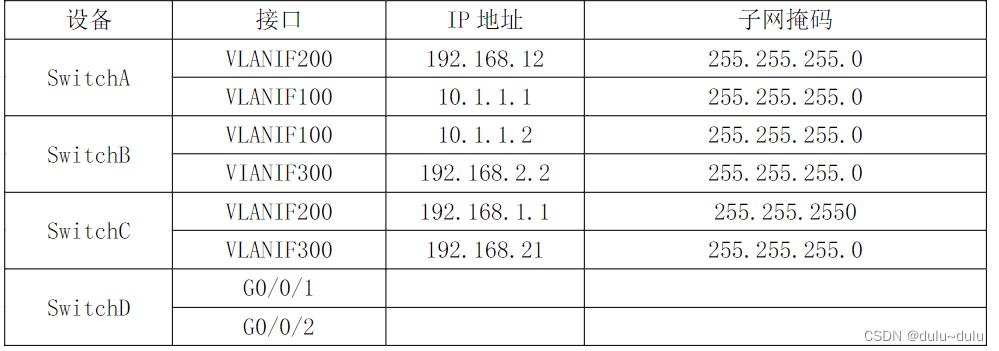缘起于进行了一次在线 Office 解决方案的调研,对比了 Office365、可道云、WPS Office、PageOffice 等厂商,最终敲定了使用 Onlyoffice,故整理了一份 Onlyoffice 从零开始系列教程,这是第一篇。
一、Onlyoffice 是什么?
Onlyoffice 是一个多端协同的 Office 办公套件,相当于微软的 Office365 全家桶。
二、Onlyoffice 平台功能
功能强大到什么程度呢?我列了一下 Onlyoffice 对我们需求的支持程度:
| 需求 | 支持程度 |
|---|---|
| 终端支持 | 全端支持,包含桌面端、PC 网页端、移动端等 |
| 客户端操作系统 | Windows、Mac、Linux |
| 服务端操作系统 | Linux、Ubuntu、CentOS、Debian、Alibaba Cloud Image 等 Docker 镜像包 |
| 基础功能 | 具备 Word 基础的字体设置、字体大小、加粗、对齐、颜色、背景颜色等功能,同时还有等同于 Office 的各个高级功能 |
| 插件支持 | 支持自定义插件,官方提供了完整的插件开发文档 |
| 二次开发 | 官方开放了 1000+ API,支持根据业务二次开发、功能定制,甚至扩展或增强基础功能 |
| 深度定制 | 支持 |
| 使用体验 | 安装成本低,编辑体验与本地 Word 高度一致 |
| 开发者社区 | 官方维护了一个开发者社区,内容丰富,也比较活跃 |
| 安全与稳定性 | 文档加密保存、传输支持标准的 JWT 加密,多种场景测试未出现崩溃、卡死等情况 |
| 协同 | 支持多人协同编辑、历史记录查看,文档回滚等功能 |
| 分布式部署 | 支持 |
三、服务宗旨
社区版免费,企业版收费,10w 起步。
四、适用场景
预算、私有云、需要二次开发、需要文档协同等。
正文
本文使用docker进行安装,故:
五、安装docker
a、windows安装:Windows10 Docker 安装教程-CSDN博客
b、mac安装:【云原生丶Docker】MacOS系统安装Docker【保姆级教程】_mac安装docker-CSDN博客
六、通过docker安装Onlyoffice
1、使用JWT验证
sudo docker run -i -t -d -p 8701:80 onlyoffice/documentserver
2、不使用JWT验证
sudo docker run -i -t -d -p 8701:80 --restart=always -e JWT_ENABLED=false onlyoffice/documentserver
从7.2版本起,默认使用了JWT功能,安装Onlyoffice时,可以通过不同的命令参数启动服务,默认不使用JWT验证!如果是第 1 次执行这个命令,会先去下载 Onlyoffice,比较慢,约等待 3~10 分钟,网络畅通一点的会快一些。如果是已经安装过则直接进行启动。待其安装完成:
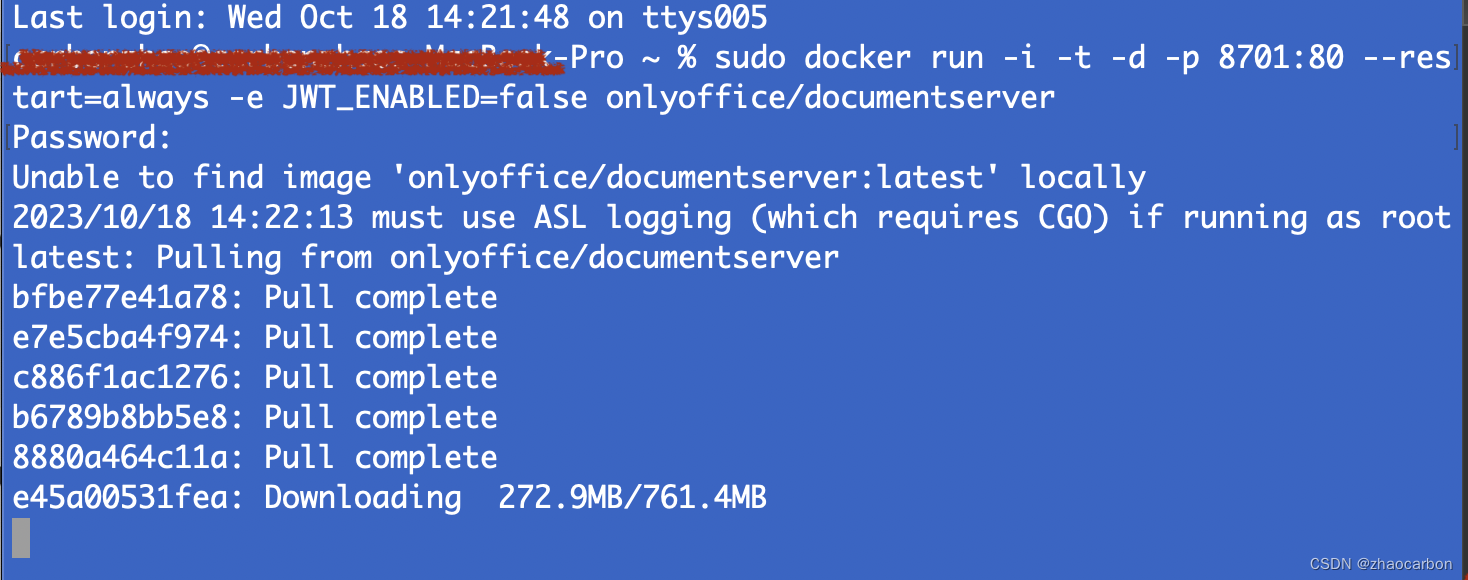
七、启动服务
1、等上述安装完成后执行命令 ,查看 Onlyoffice 容器 ID:
docker ps
2、执行以下命令进入容器,这里将获取到的 ID 替换为上个步骤你得到的自己的ID!
docker exec -it ID /bin/bash
3、接着执行下面的这两个命令:
# 启动所有的内置服务
supervisorctl restart all
# 退出容器
exit
命令输出如下:
4、最后访问 http://IP:8701/welcome 页面(这里要注意,IP 不能是 localhost 和 127.0.0.1,一定要用你自己本地真实 IP 来访问),看到下面的这个效果说明 Onlyoffice 启动成功。
此页面提供了在线文档新增、编辑等功能,你可以点击生成一个文档,后续开发测试功能时会用到。
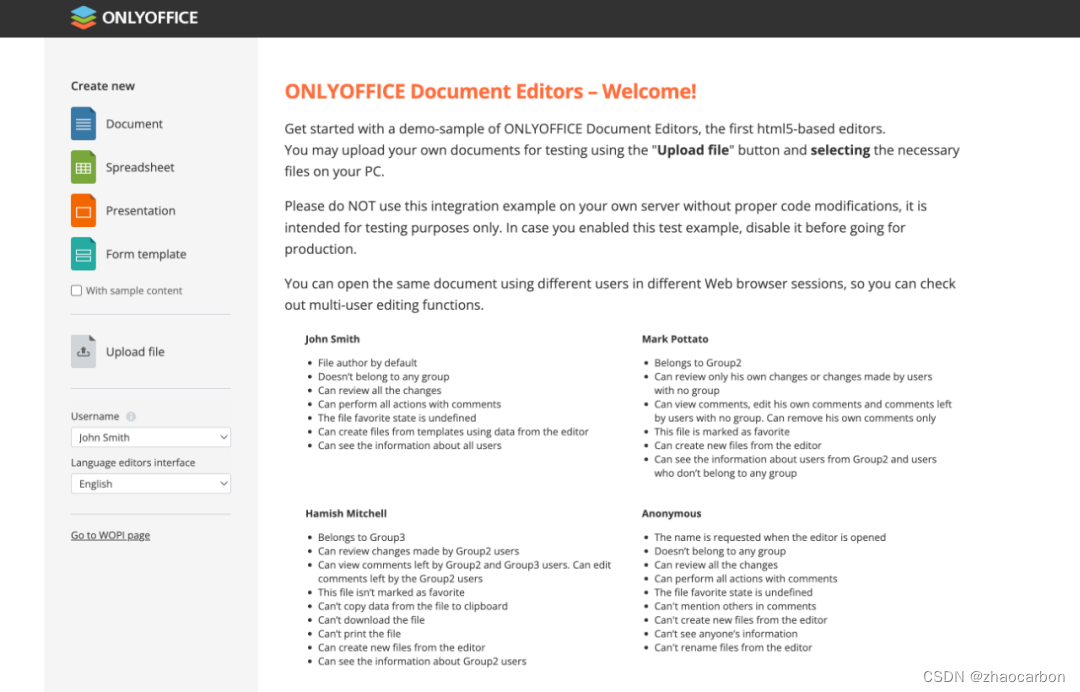
八、在 Vue 中接入 Onlyoffice
1、子组件准备,在你的项目的合适目录下新建如下两个文件,将下方的代码复制粘贴进去到你对应的文件中。
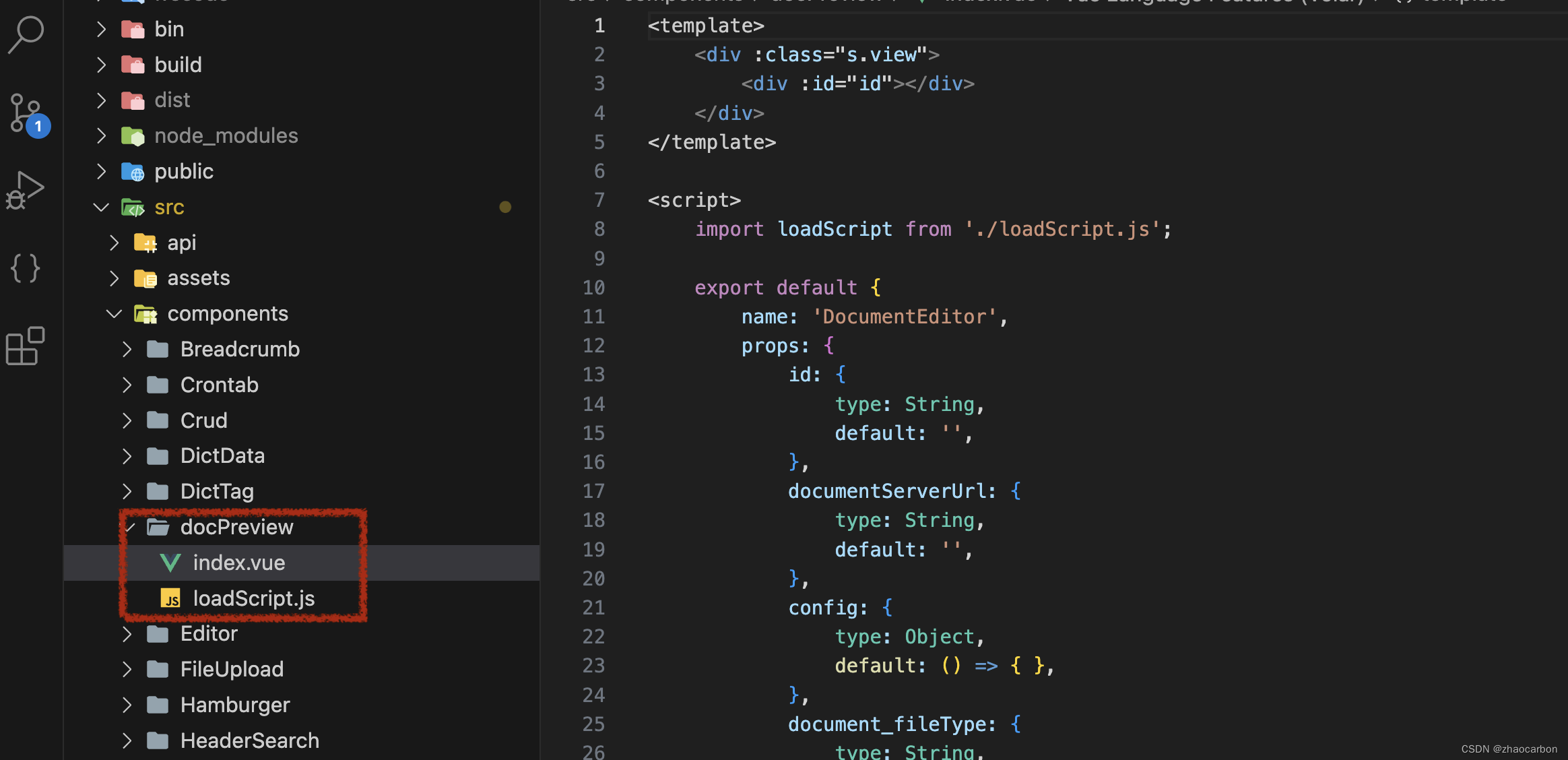
index.vue页面代码:
<template><div :class="s.view"><div :id="id"></div></div>
</template><script>import loadScript from './loadScript.js';export default {name: 'DocumentEditor',props: {id: {type: String,default: '',},documentServerUrl: {type: String,default: '',},config: {type: Object,default: () => { },},document_fileType: {type: String,default: '',},document_title: {type: String,default: '',},documentType: {type: String,default: '',},editorConfig_lang: {type: String,default: '',},height: {type: String,default: '',},type: {type: String,default: '',},width: {type: String,default: '',},events_onAppReady: {type: Function,default: () => { },},events_onDocumentStateChange: {type: Function,default: () => { },},events_onMetaChange: {type: Function,default: () => { },},events_onDocumentReady: {type: Function,default: () => { },},events_onInfo: {type: Function,default: () => { },},events_onWarning: {type: Function,default: () => { },},events_onError: {type: Function,default: () => { },},events_onRequestSharingSettings: {type: Function,default: () => { },},events_onRequestRename: {type: Function,default: () => { },},events_onMakeActionLink: {type: Function,default: () => { },},events_onRequestInsertImage: {type: Function,default: () => { },},events_onRequestSaveAs: {type: Function,default: () => { },},events_onRequestMailMergeRecipients: {type: Function,default: () => { },},events_onRequestCompareFile: {type: Function,default: () => { },},events_onRequestEditRights: {type: Function,default: () => { },},events_onRequestHistory: {type: Function,default: () => { },},events_onRequestHistoryClose: {type: Function,default: () => { },},events_onRequestHistoryData: {type: Function,default: () => { },},events_onRequestRestore: {type: Function,default: () => { },},},data() {return {};},watch: {config: {handler() {this.onChangeProps();},deep: true,},document_fileType() {this.onChangeProps();},document_title() {this.onChangeProps();},documentType() {this.onChangeProps();},editorConfig_lang() {this.onChangeProps();},height() {this.onChangeProps();},type() {this.onChangeProps();},width() {this.onChangeProps();},},mounted() {let url = this.documentServerUrl;if (!url.endsWith('/')) {url += '/';}const docApiUrl = `${url}web-apps/apps/api/documents/api.js`;loadScript(docApiUrl, 'onlyoffice-api-script').then(() => this.onLoad()).catch((err) => console.error(err));},beforeDestroy() {const id = this.id || '';if (window?.DocEditor?.instances[id]) {window.DocEditor.instances[id].destroyEditor();window.DocEditor.instances[id] = undefined;}},methods: {onLoad() {try {const id = this.id || '';if (!window.DocsAPI) throw new Error('DocsAPI is not defined');if (window?.DocEditor?.instances[id]) {console.log('Skip loading. Instance already exists', id);return;}if (!window?.DocEditor?.instances) {window.DocEditor = { instances: {} };}const initConfig = {document: {fileType: this.document_fileType,title: this.document_title,},documentType: this.documentType,editorConfig: {lang: this.editorConfig_lang,},events: {onAppReady: this.onAppReady,onDocumentStateChange: this.events_onDocumentStateChange,onMetaChange: this.events_onMetaChange,onDocumentReady: this.events_onDocumentReady,onInfo: this.events_onInfo,onWarning: this.events_onWarning,onError: this.events_onError,onRequestSharingSettings: this.events_onRequestSharingSettings,onRequestRename: this.events_onRequestRename,onMakeActionLink: this.events_onMakeActionLink,onRequestInsertImage: this.events_onRequestInsertImage,onRequestSaveAs: this.events_onRequestSaveAs,onRequestMailMergeRecipients: this.events_onRequestMailMergeRecipients,onRequestCompareFile: this.events_onRequestCompareFile,onRequestEditRights: this.events_onRequestEditRights,onRequestHistory: this.events_onRequestHistory,onRequestHistoryClose: this.events_onRequestHistoryClose,onRequestHistoryData: this.events_onRequestHistoryData,onRequestRestore: this.events_onRequestRestore,},height: this.height,type: this.type,width: this.width,...(this.config || {}),};const editor = window.DocsAPI.DocEditor(id, initConfig);window.DocEditor.instances[id] = editor;} catch (err) {console.error(err);this.events_onError(err);}},onAppReady() {const id = this.id || '';this.events_onAppReady(window.DocEditor.instances[id]);},onChangeProps() {const id = this.id || '';if (window?.DocEditor?.instances[id]) {window.DocEditor.instances[id].destroyEditor();window.DocEditor.instances[id] = undefined;console.log('Important props have been changed. Load new Editor.');this.onLoad();}},},};
</script><style lang="scss" module="s">.view {width: 100%;height: 100%;iframe {width: 100%;height: 100%;}}</style>
loadScript.js文件:
const loadScript = async (url, id) =>new Promise((resolve, reject) => {try {if (document.getElementById(id)) {if (window.DocsAPI) return resolve(null);const intervalHandler = setInterval(() => {if (!window.DocsAPI) return;clearInterval(intervalHandler);return resolve(null);}, 500);} else {const script = document.createElement("script");script.setAttribute("type", "text/javascript");script.setAttribute("id", id);script.onload = resolve;script.onerror = reject;script.src = url;script.async = true;document.body.appendChild(script);}} catch (e) {console.error(e);}});export default loadScript;
2、在页面中使用。在合适的位置创建如下页面,将代码复制粘贴进去。
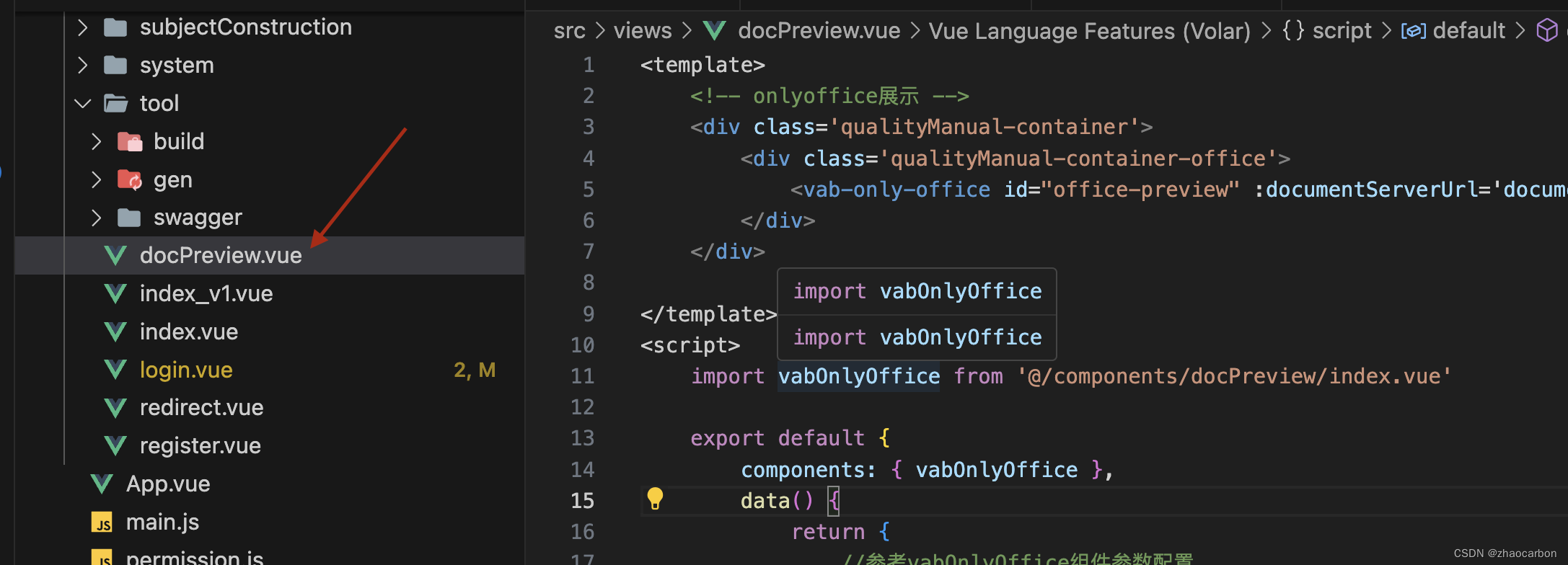
docPreview.vue代码
<template><!-- onlyoffice展示 --><div class='qualityManual-container'><div class='qualityManual-container-office'><vab-only-office id="office-preview" :documentServerUrl='documentServerUrl' :config="config" /></div></div></template>
<script>import vabOnlyOffice from '@/components/docPreview/index.vue'export default {components: { vabOnlyOffice },data() {return {documentServerUrl: "http://192.168.0.15:8701/",config: {document: {fileType: "docx",key: "Khirz6zTPdfd7",title: "Example Document Title.docx",url: "http://192.168.0.15:8701/example/editor?fileName=new.docx"},documentType: "word",editorConfig: {callbackUrl: "https://example.com/url-to-callback.ashx"}}}},methods: {//这里的val是传递的参数loadOnlyOffice(val) {this.option.key = // key 默认置空则不走缓存this.option.title = '' // 该文件名在下载文档时也将用作文件名this.option.url = // 定义存储原始查看或编辑的文档的绝对URLthis.option.fileType = 'docx' // 文件类型this.option.callbackUrl = '' // 回调地址this.show = true // 打开onlyOffice窗口console.log(val, '编辑word默认配置参数')},}}
</script><style rel="stylesheet/scss" lang="scss">.qualityManual-container {padding: 0 !important;width: 100%;height: calc(100vh - 180px);}.qualityManual-container-office {width: 100%;height: calc(100% - 55px);}</style>
下来则是重点功能分析及使用:
data() {return {//本地onlyoffice安装成功后的服务documentServerUrl: "http://192.168.0.15:8701/",config: {document: {fileType: "docx",key: "Khirz6zTPdfd7",title: "Example Document Title.docx",//你要打开的文档绝对路径,这里可以使用7.4页面左侧去生成文档并复制其文档地址进行开发测试!url: "http://192.168.0.15:8701/example/editor?fileName=new.docx"},documentType: "word",editorConfig: {callbackUrl: "https://example.com/url-to-callback.ashx"}}}
},运行项目查看!祝你成功。
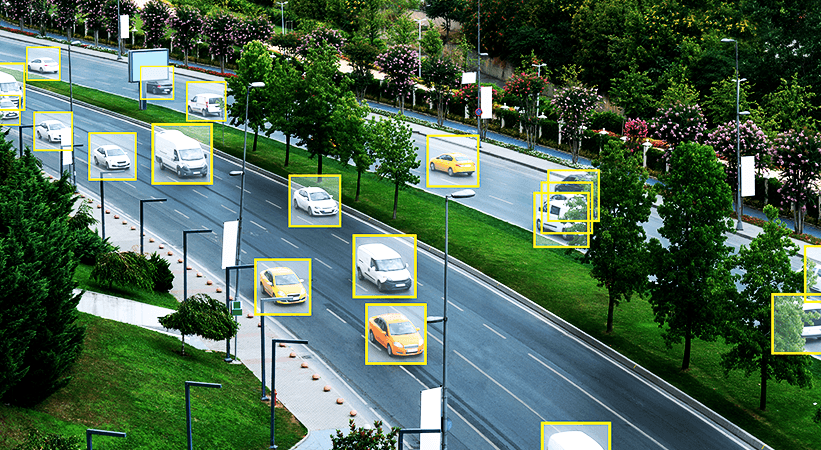

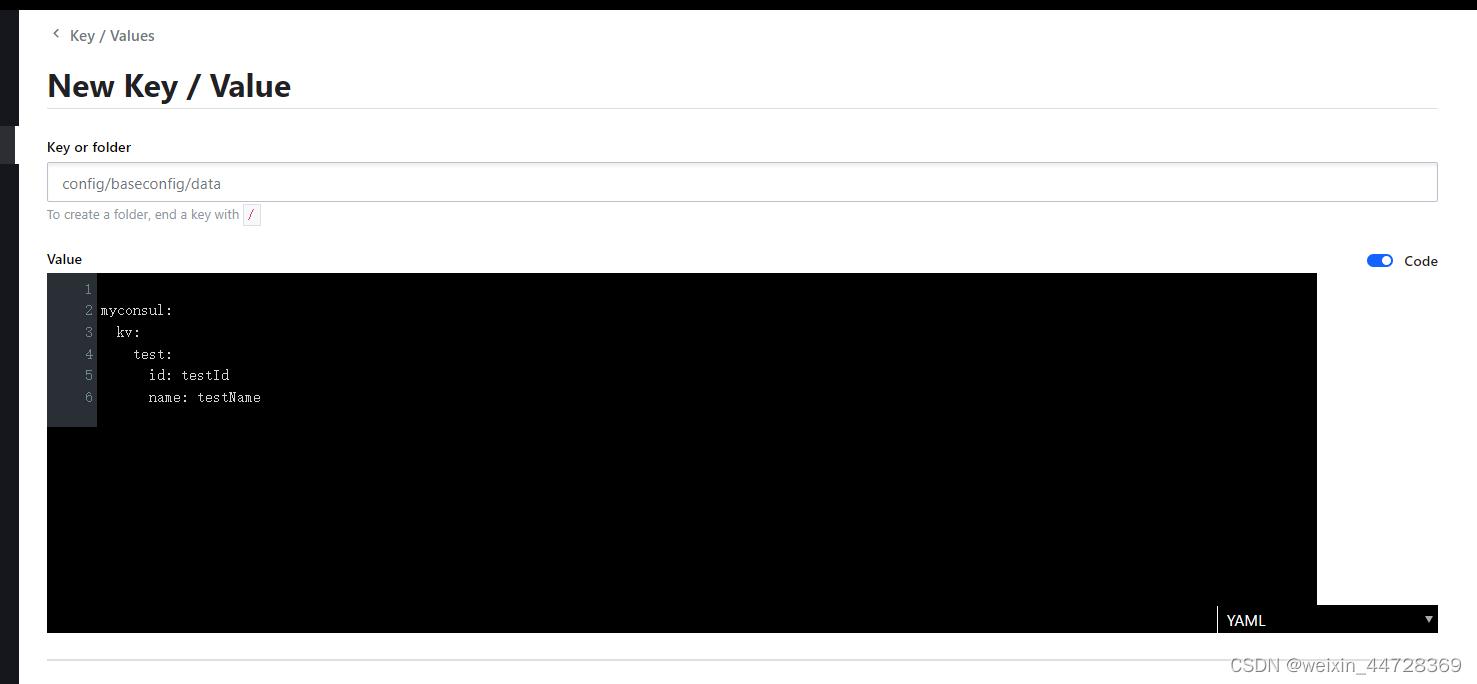

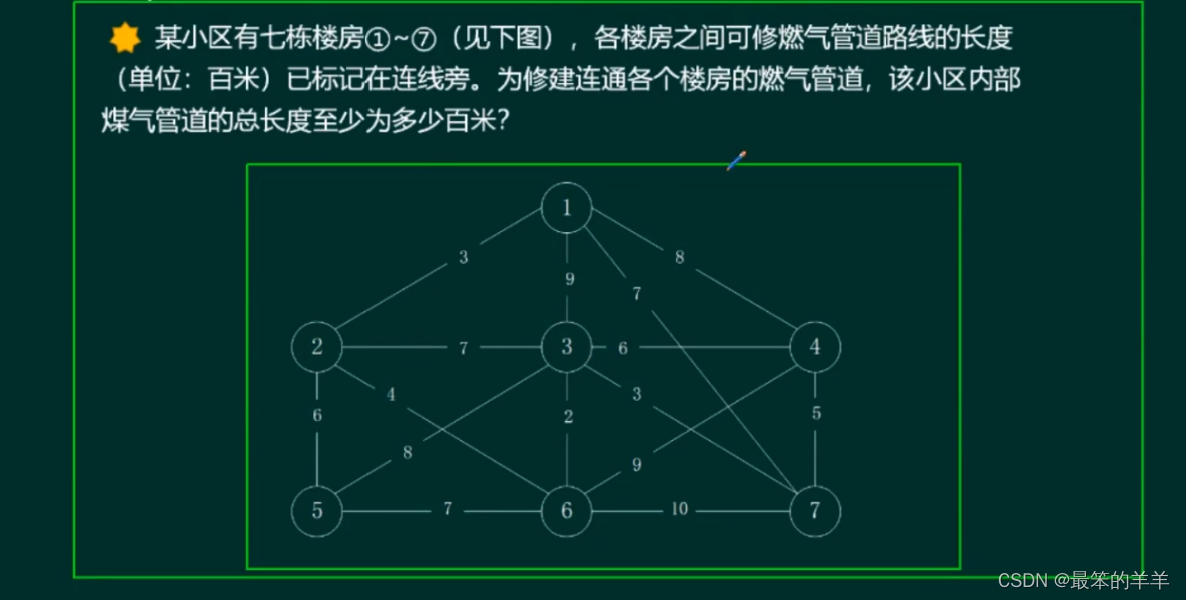

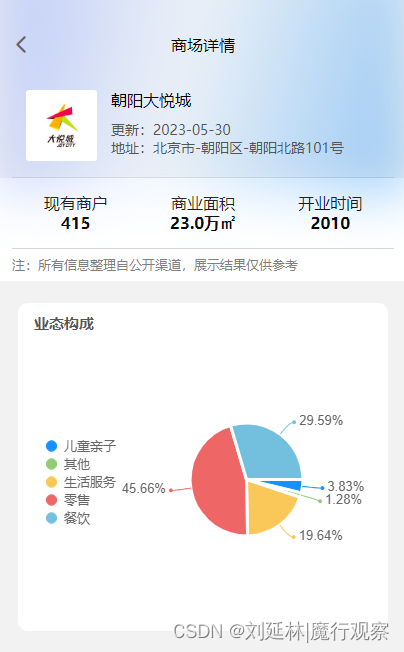
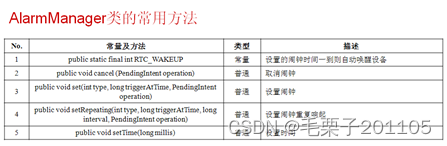

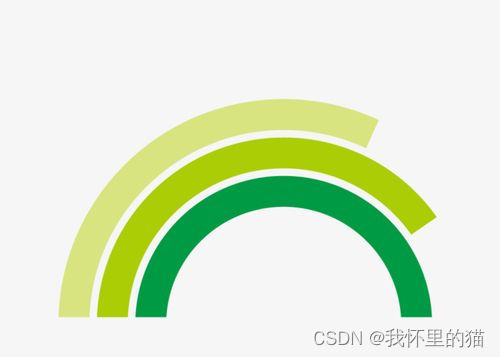
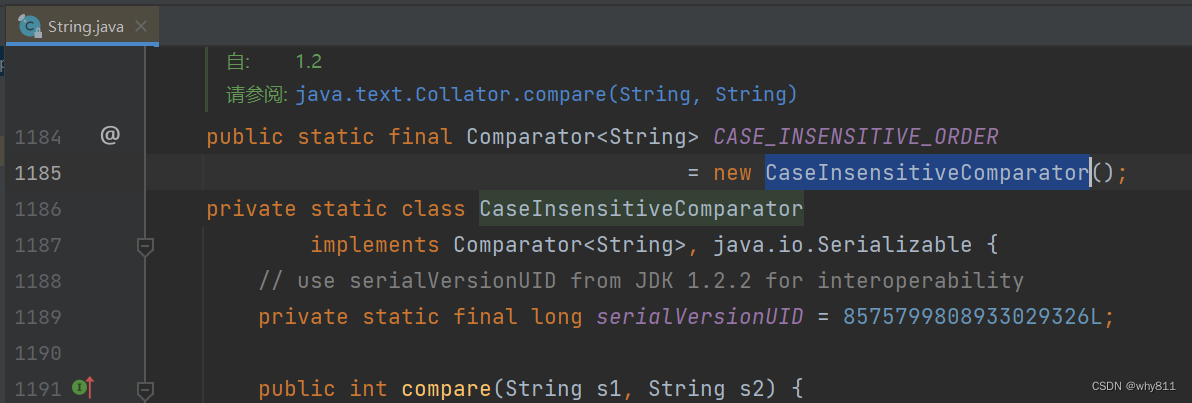

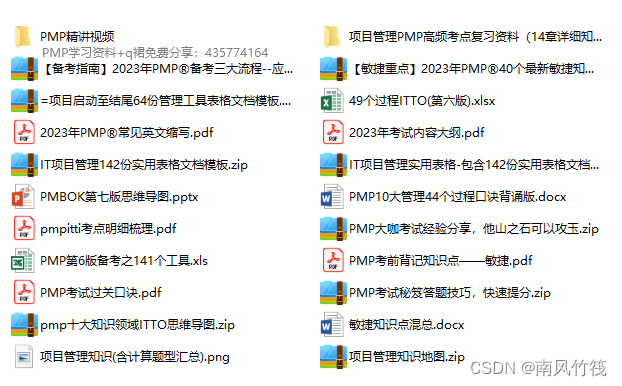

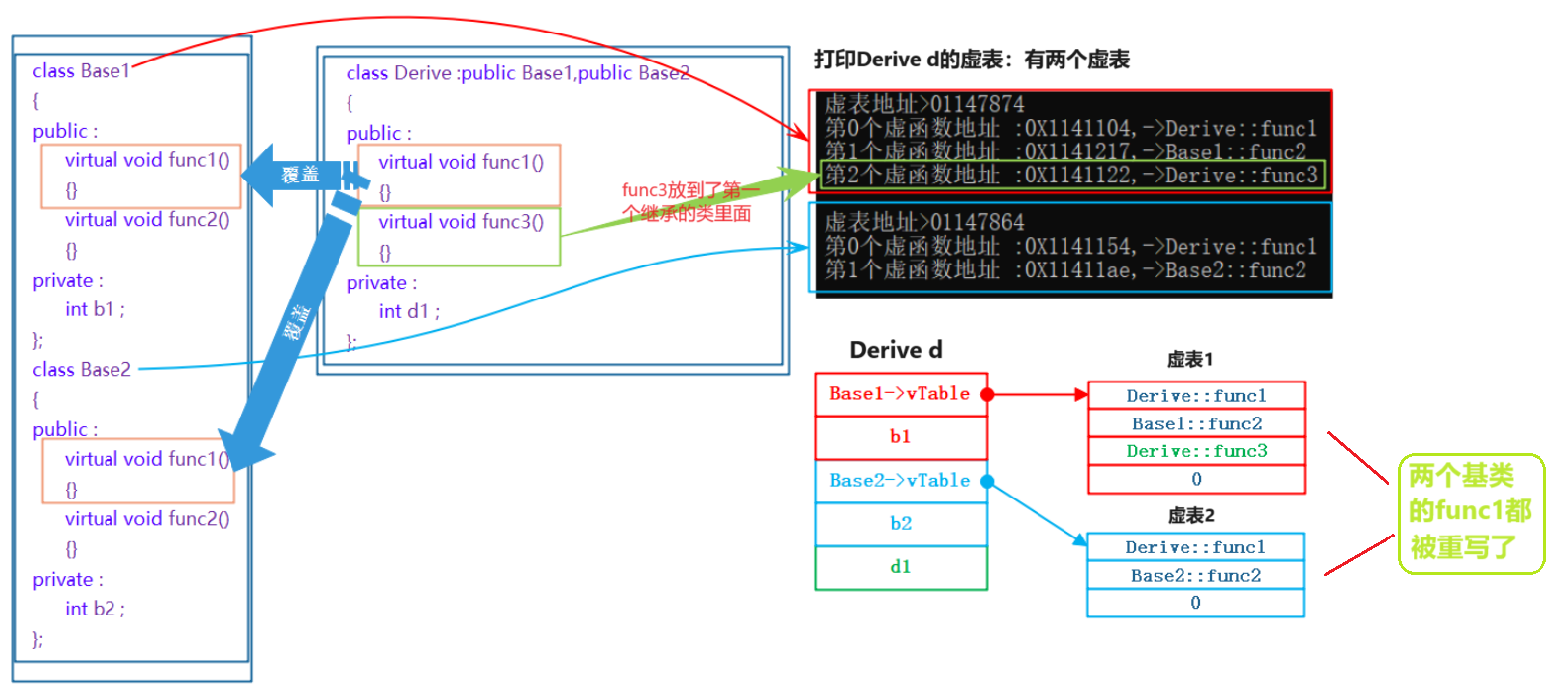
![2023年中国有创呼吸机产量、需求量及行业市场规模分析[图]](https://img-blog.csdnimg.cn/img_convert/96ed74d0f2764f882efdcacf8a0b49e9.png)
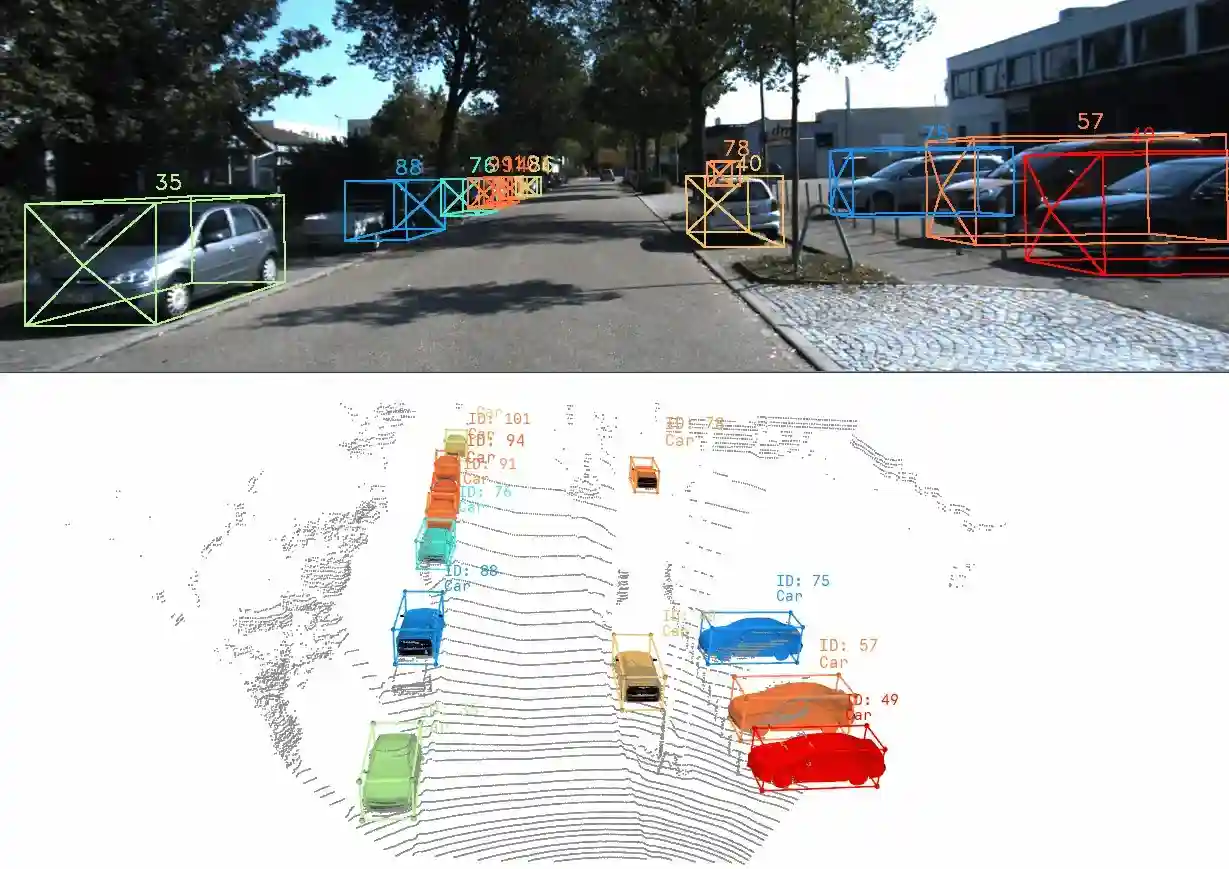
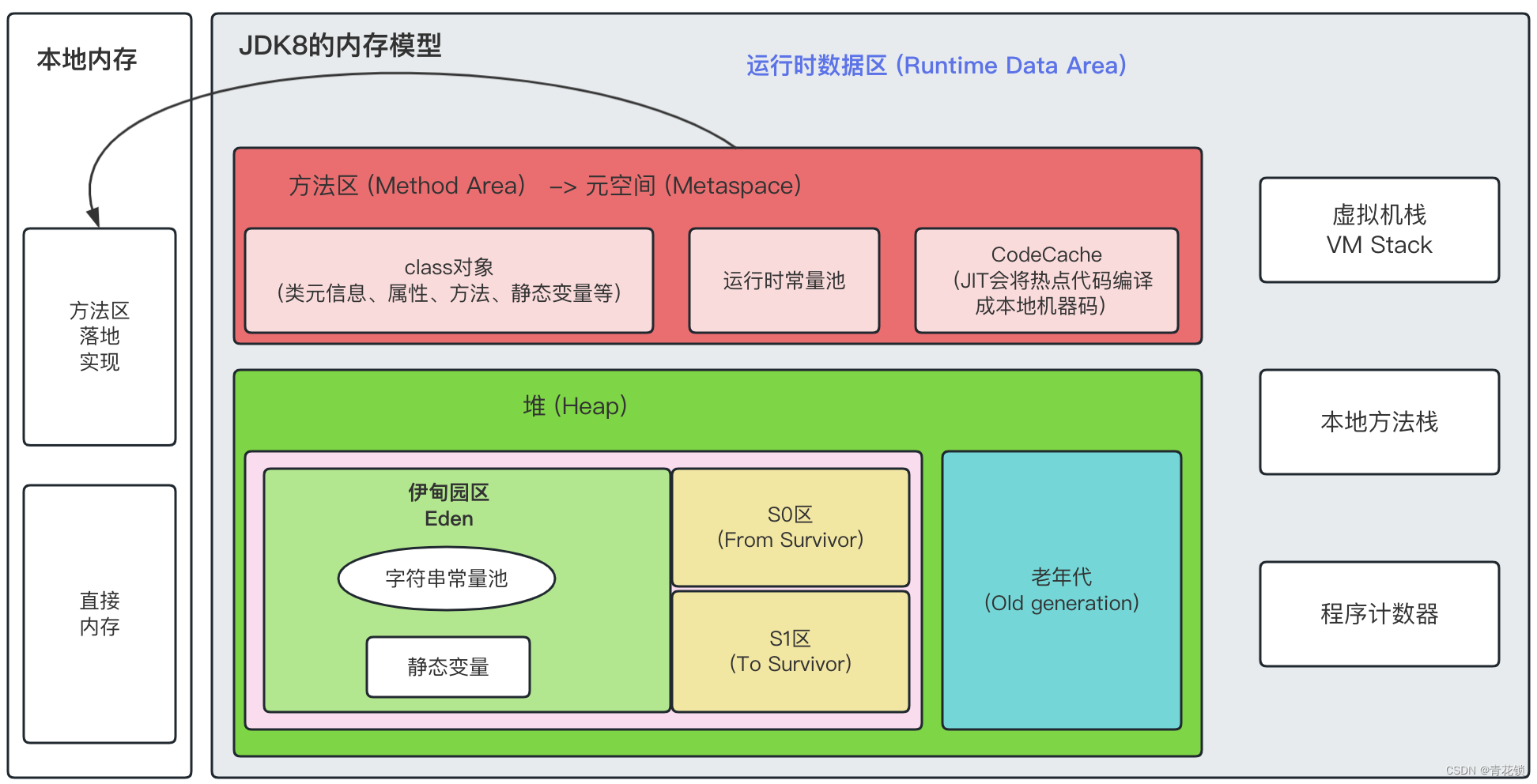
![MySQL [基础] 学习笔记](https://img-blog.csdnimg.cn/img_convert/9b4e96f14b334224361be4ca9cb56f3d.png)